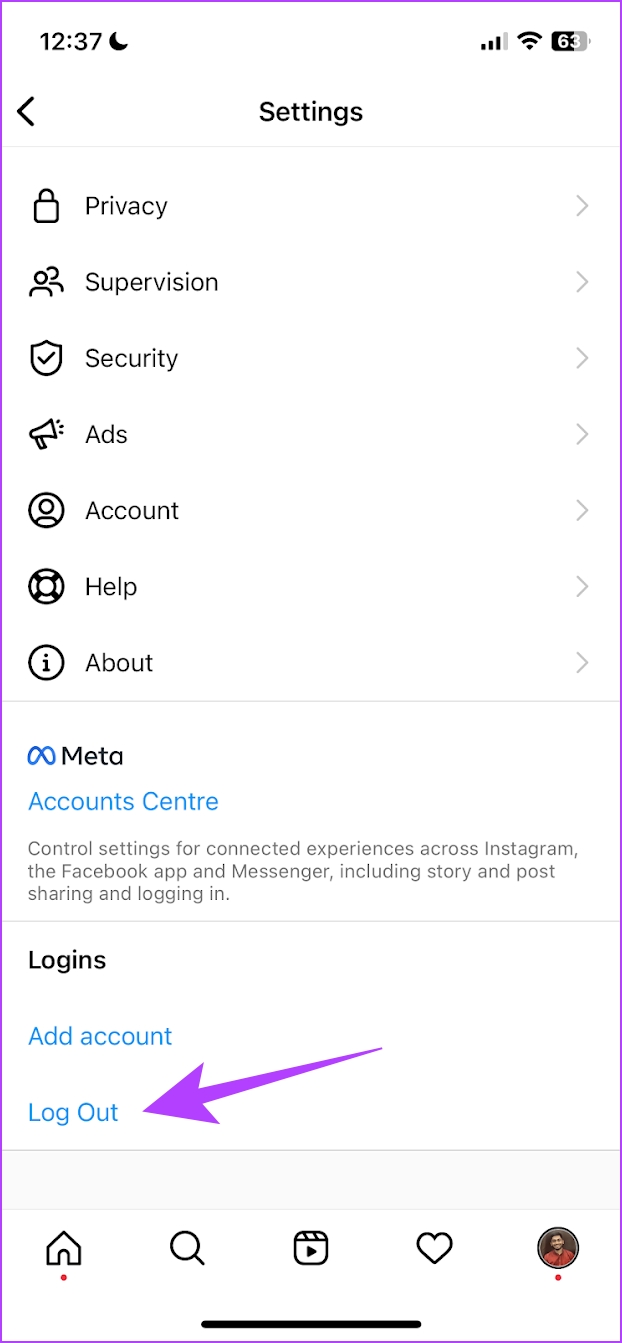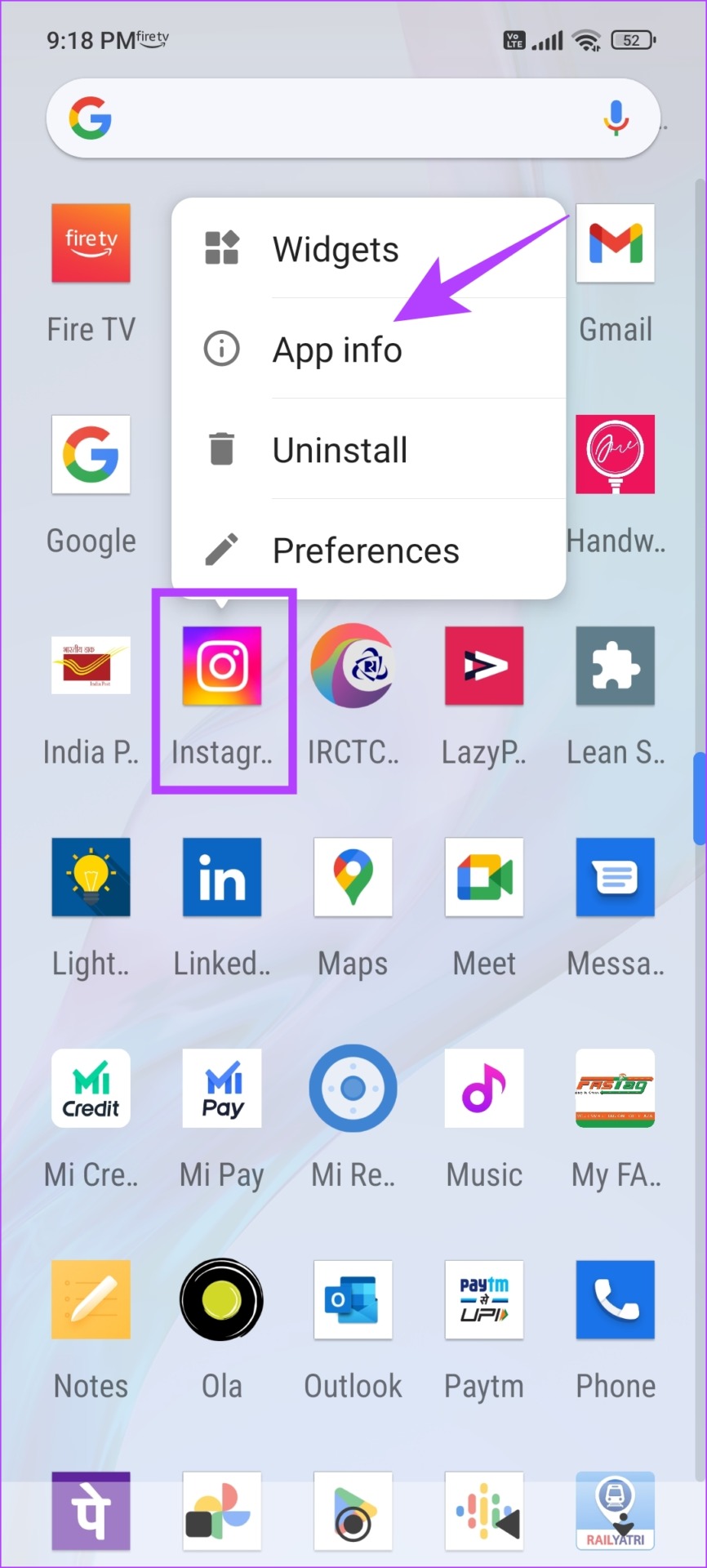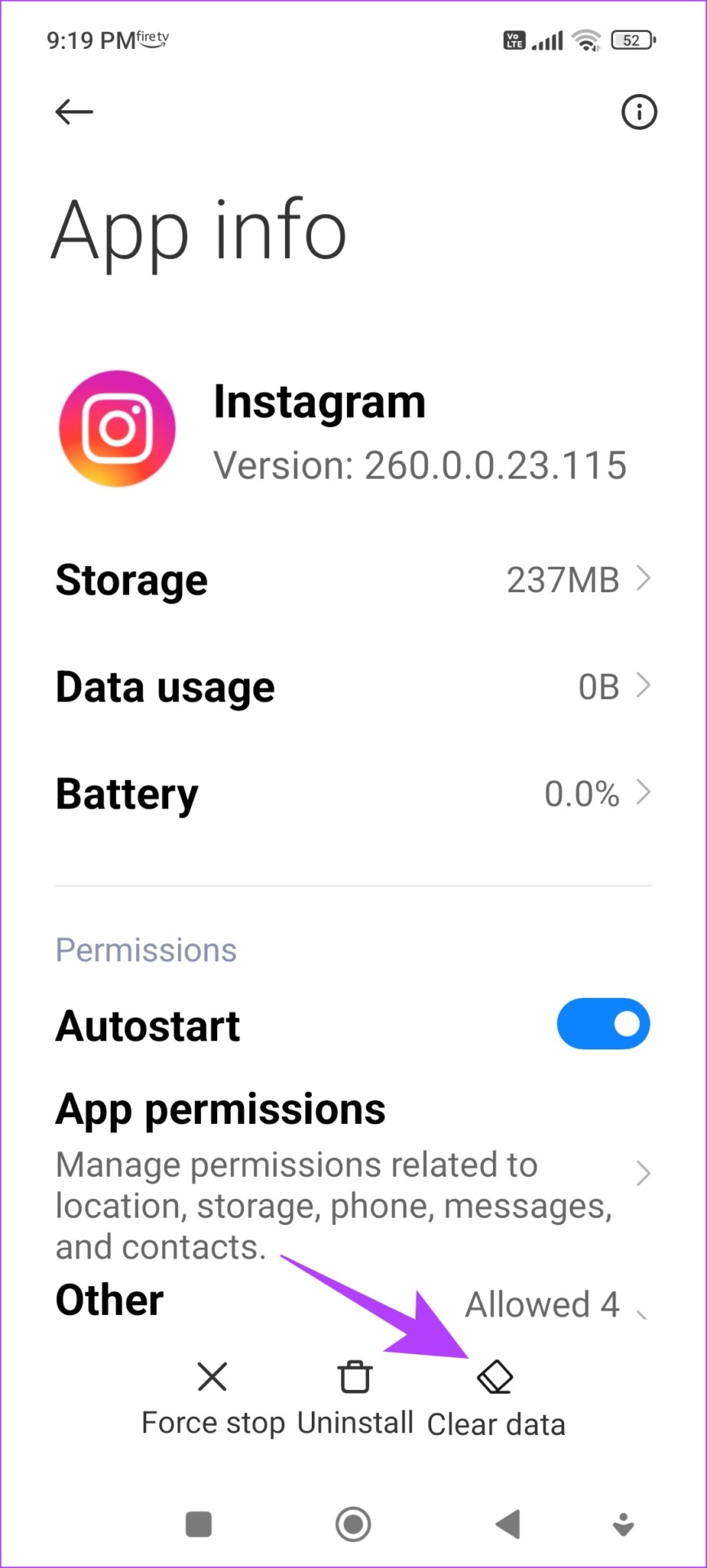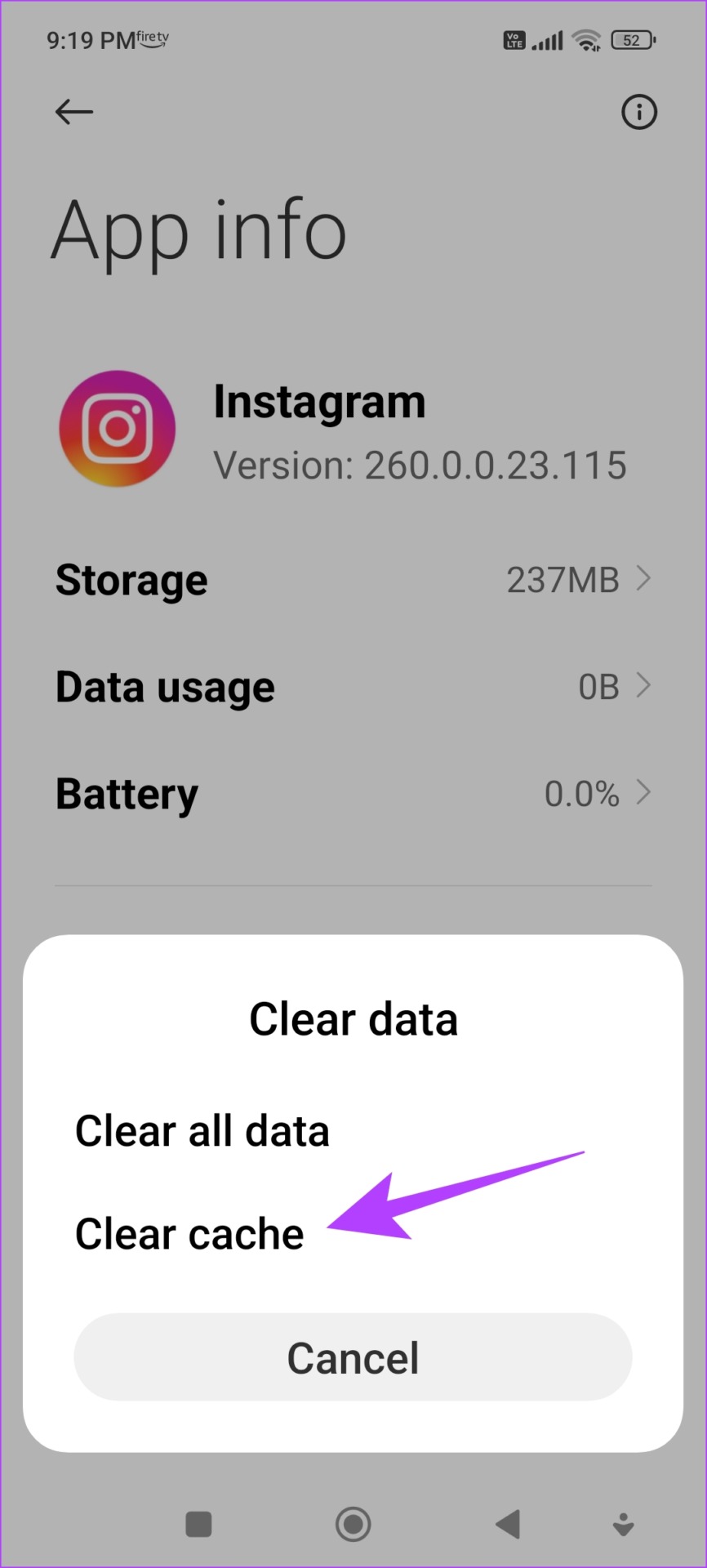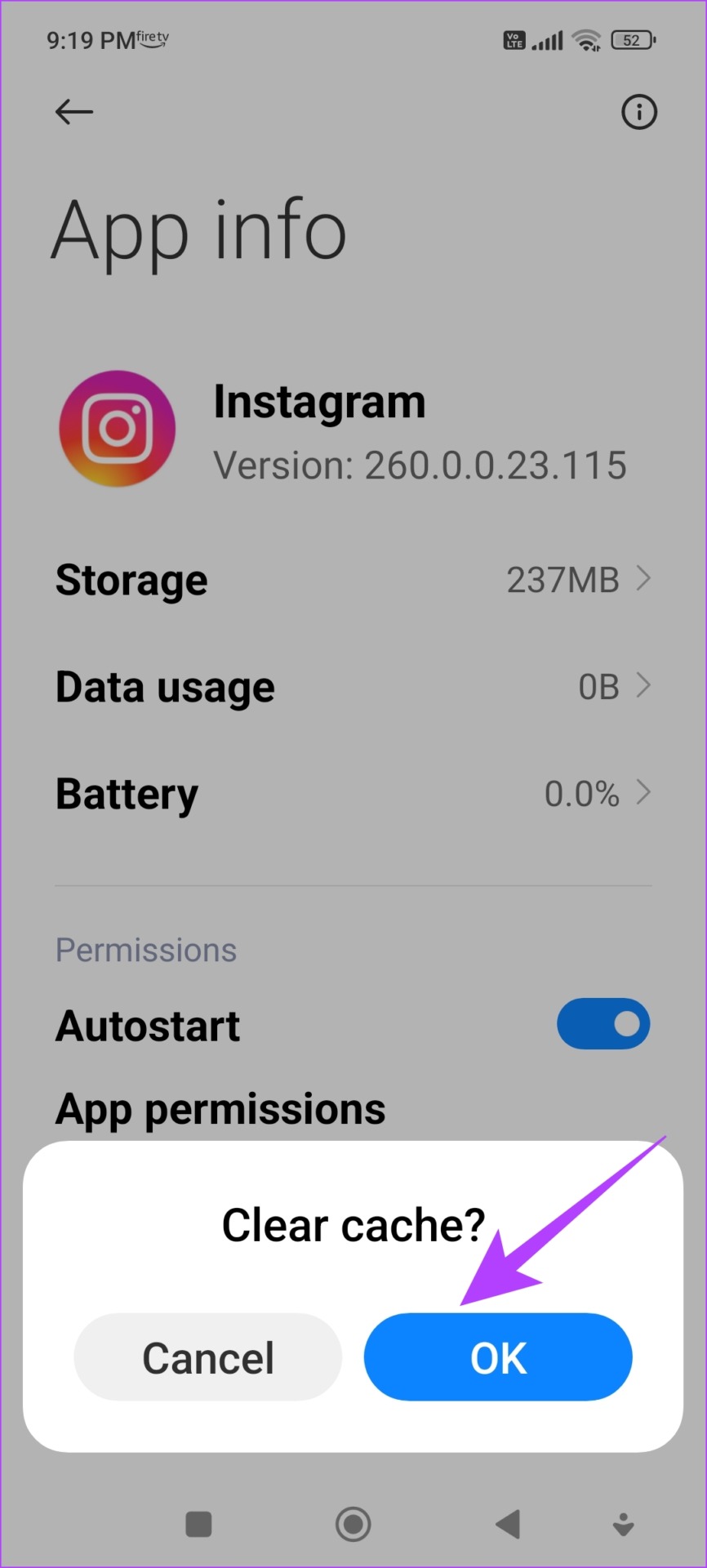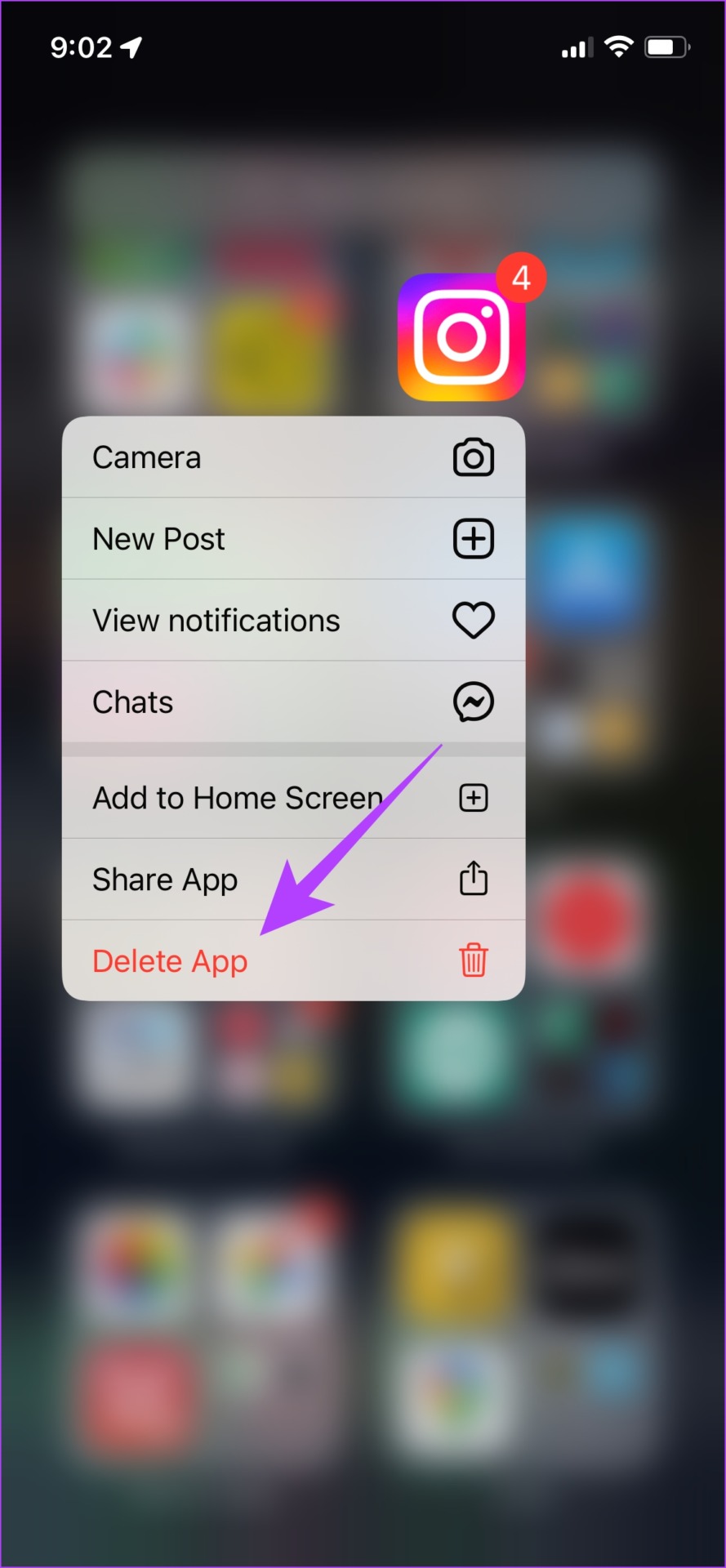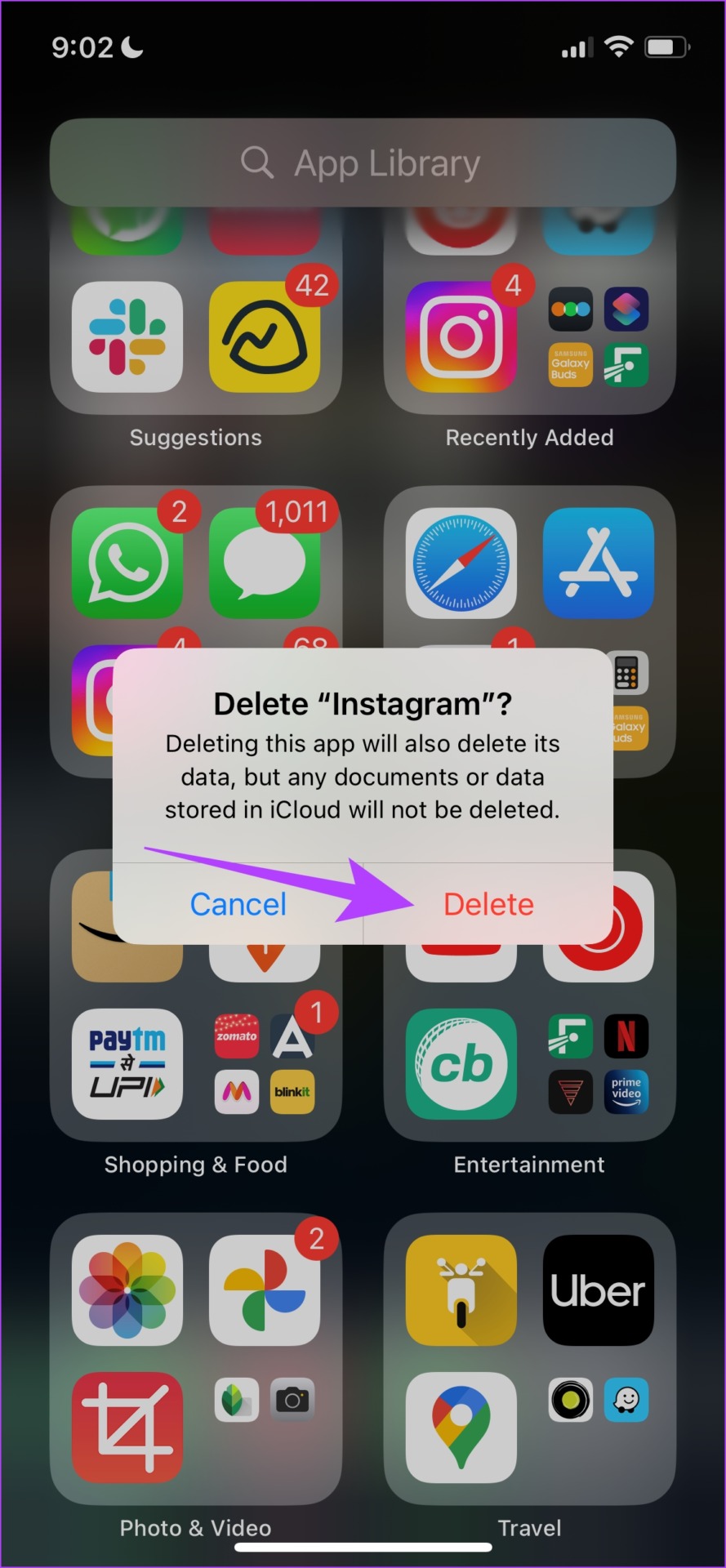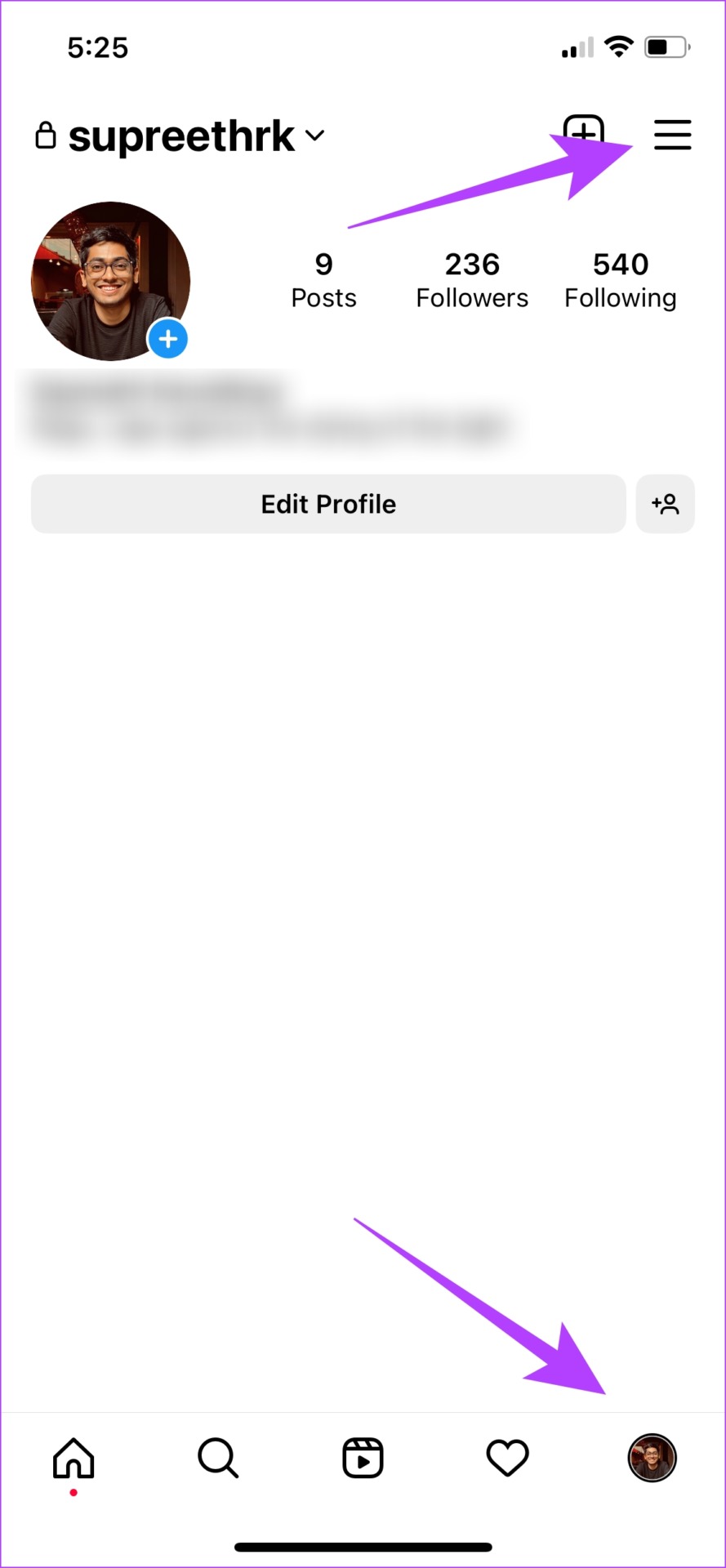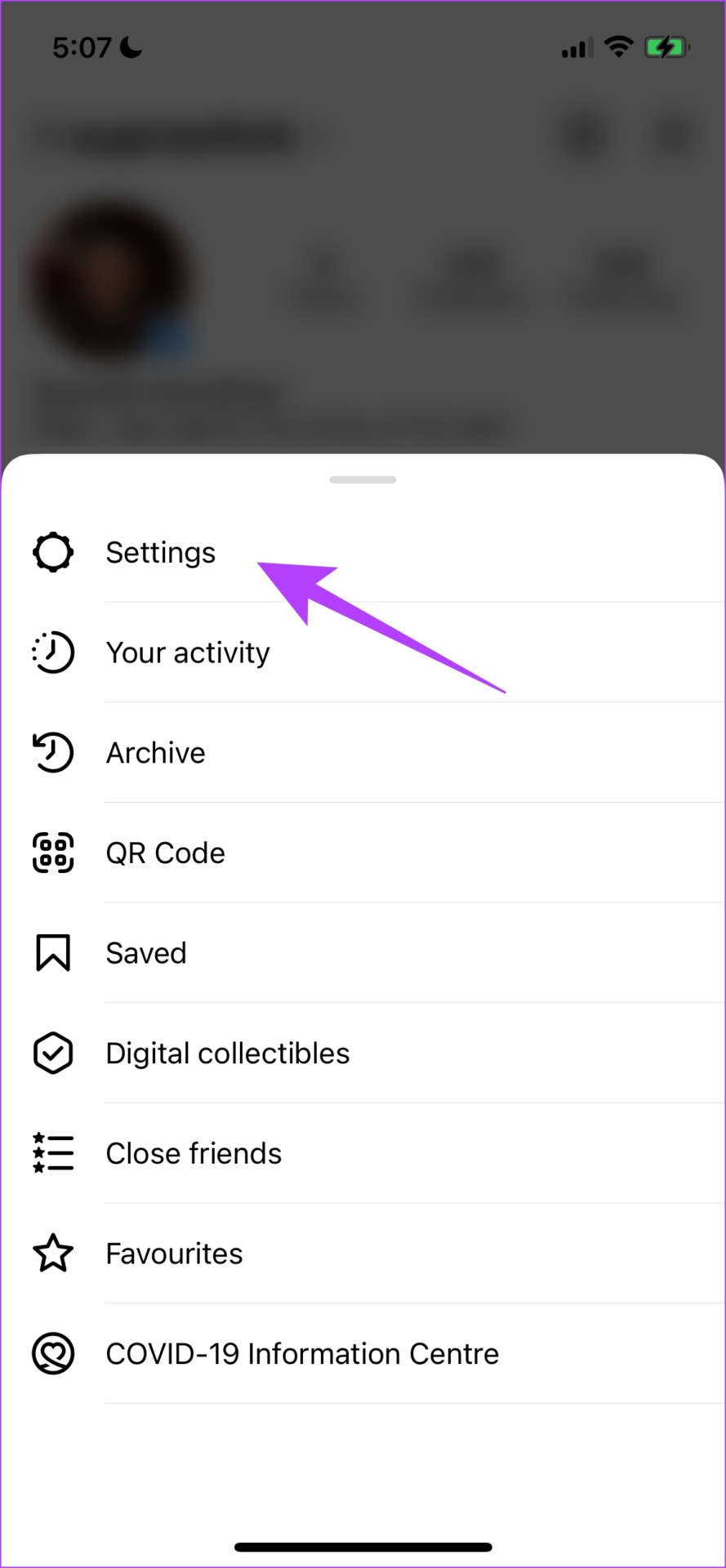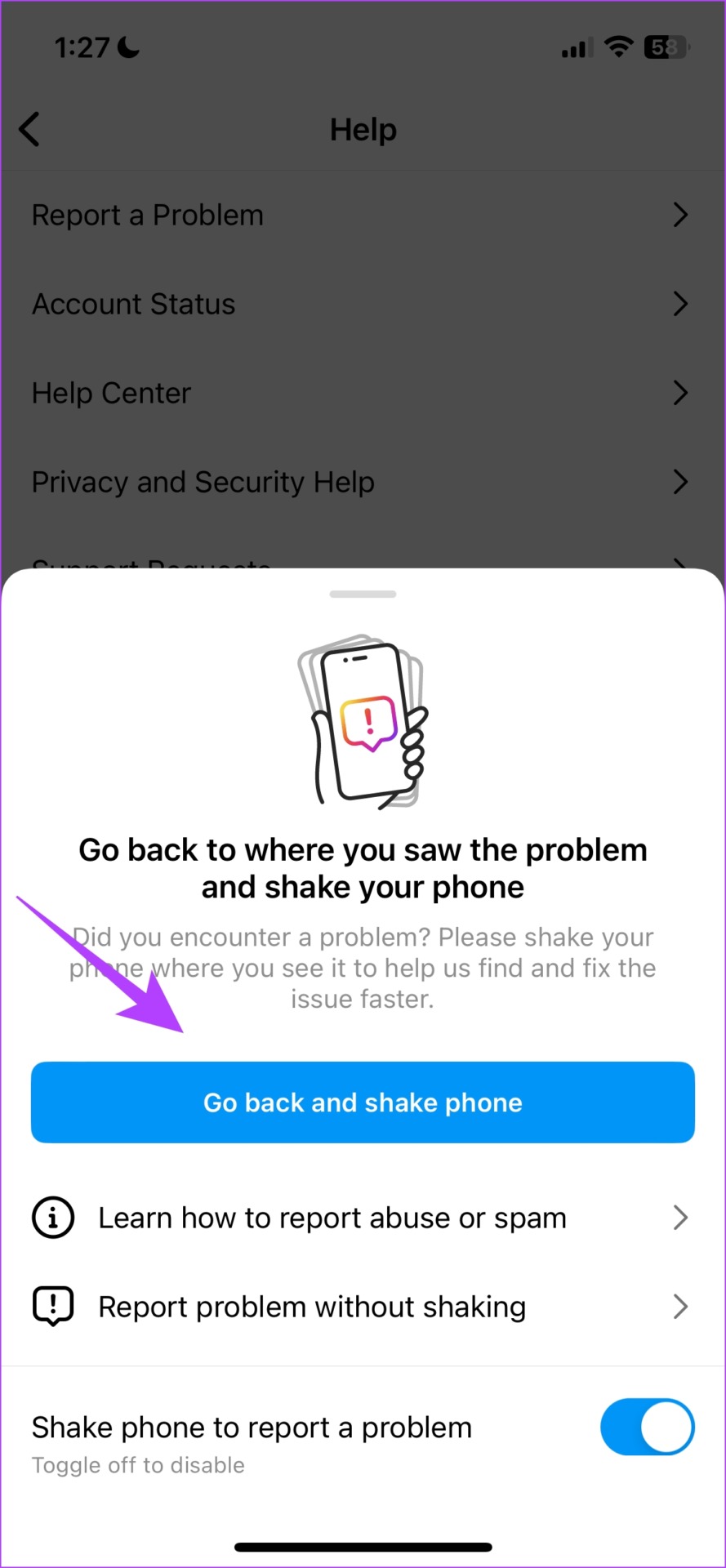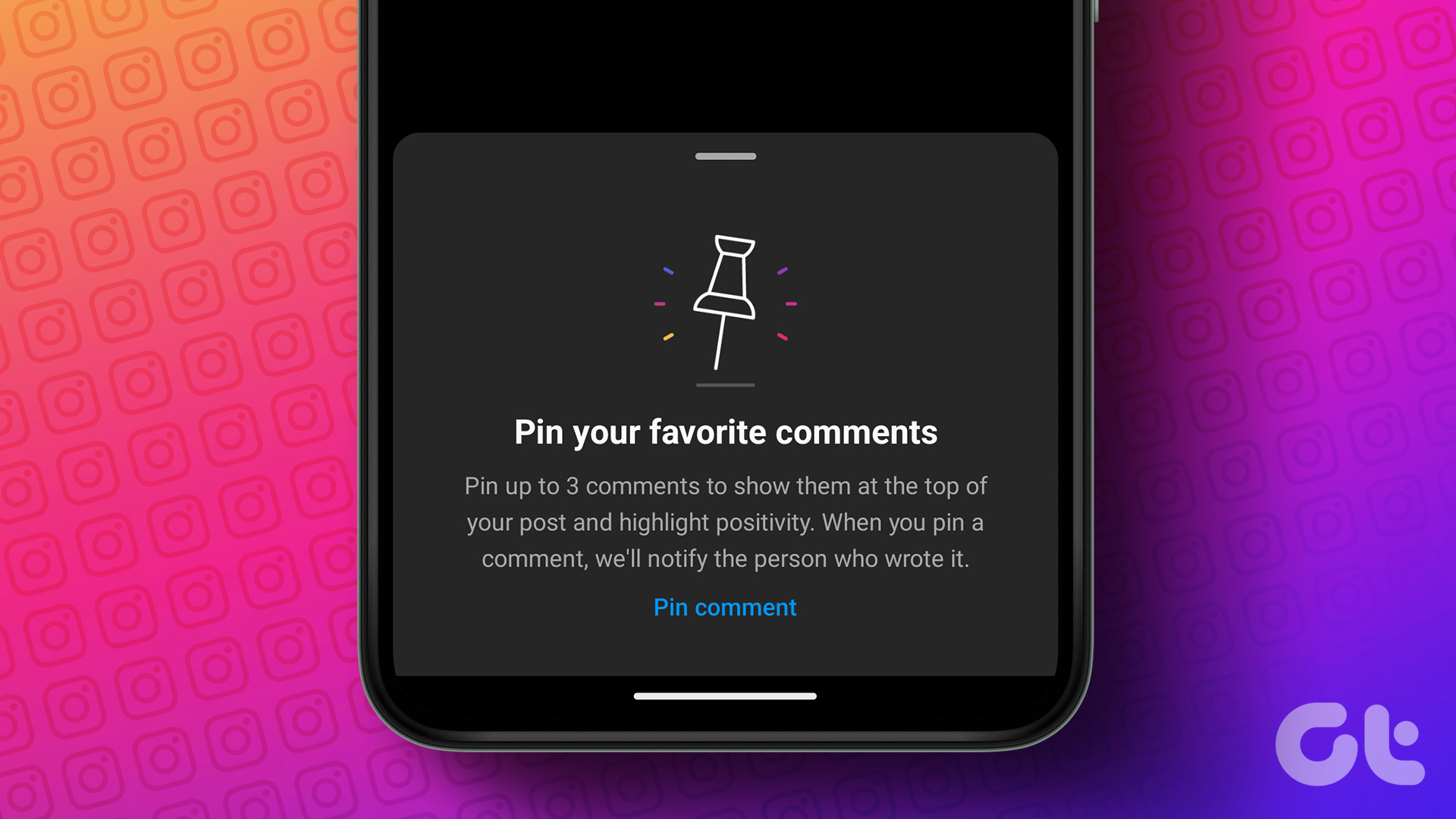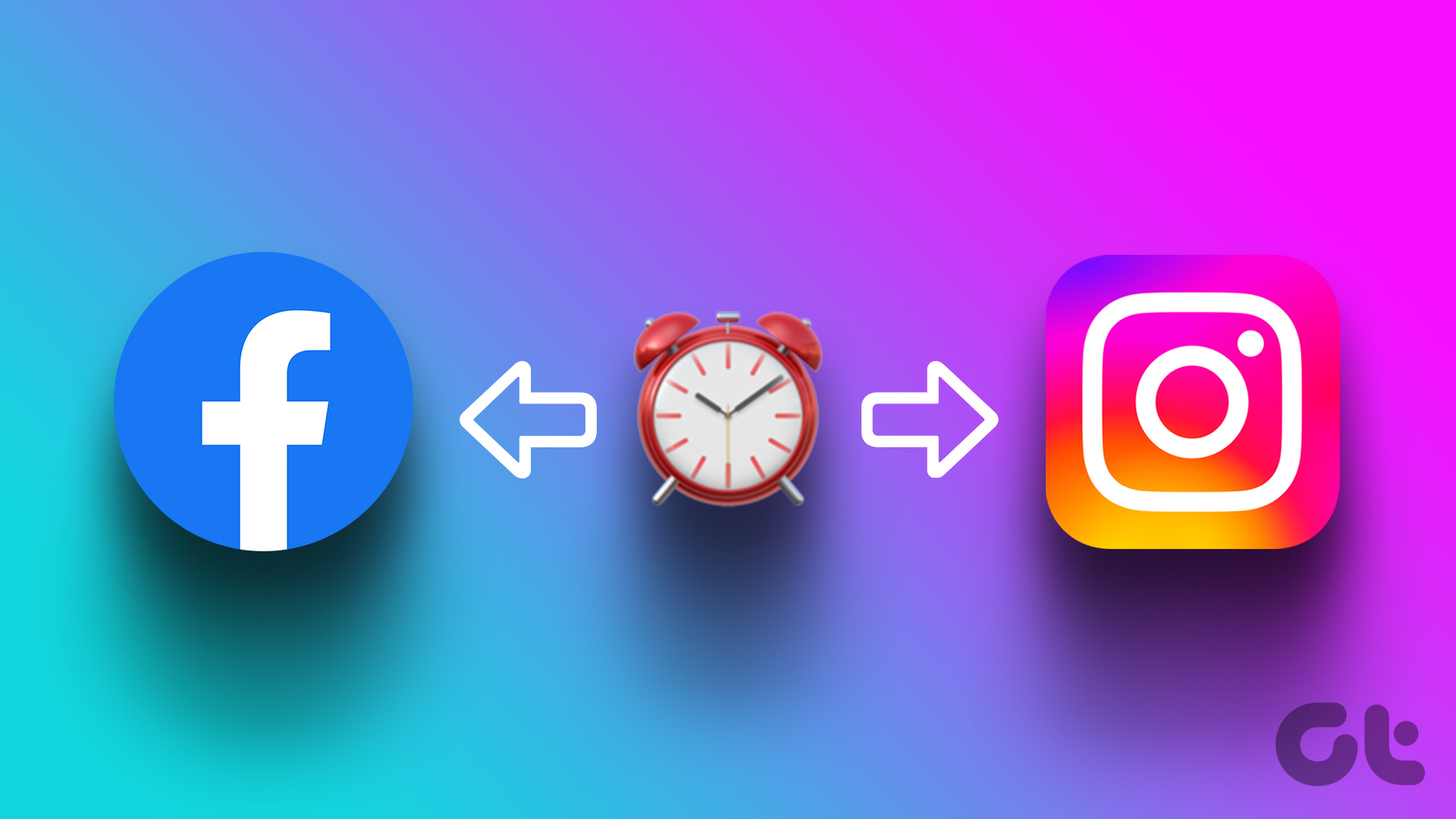We don’t want to give Instagram a lot of flak – they indeed have done a great job with the app. However, like all apps, it needs a lot of optimization so that users don’t run into issues like these. While issues like these are quite easy to resolve, let’s first understand why they happened in the first place.
Why Can’t I Comment on Instagram Posts
Here are some things that you need to keep in mind before posting a comment on Instagram. These are a few rules that you need to adhere to while posting a comment on Instagram. You can’t
include more than five mentions in a single comment. include more than 30 hashtags in a single comment. post the same comment multiple times (including emoji).
You might get the following error messages if your comment violates any of these rules – ‘We weren’t able to add your reply. Please try again later’ or ‘Instagram couldn’t post a comment. Tap to try’. Even if you adhere to all of these rules, you still may not be able to post a comment on the Instagram app because of the following issues:
Outdated Instagram app. You may be blocked from commenting on the account. Your comment might contain blocked words. Lack of a stable internet connection. The owner of the post or story may have removed the option to comment.
While these are some issues that we can pinpoint, many other things can cause the issue. Let’s go on and explore all of these in detail.
How to Fix if You Can’t Comment From Your Instagram Account
Here are eleven ways in which you can resolve the issue preventing you from posting an Instagram comment. The first thing is to ensure that your account is not facing a temporary ban. Let’s see what it is about.
1. Wait for 24 Hours Until the Temporary Block Time Is Complete
If you have been blocked from any activity on Instagram for violating the Instagram community guidelines, you need to wait for 24-48 hours for the block to be removed and comment again. So, make sure you are careful about the language you use to interact with accounts on Instagram. There are also chances of your account being blocked by Instagram due to a bug, so it’s better you wait it out until the block is removed, or you can try updating the Instagram app.
2. Update the Instagram App
If a large group of users is unable to post comments, it is most probably caused by a bug present in that specific app version. Hence, Instagram will certainly take notice of it and release a fix via an update. Here’s how you can check for updates and install the latest version of the app. Step 1: Tap on the link below to update the app depending on your device. Update Instagram on iPhone Update Instagram on Android Step 2: Tap on Update and wait for the latest version of Instagram to download and update. If an update isn’t available or the issue persists even after updating, try to log out and log in to Instagram again.
3. Log Out and Log in to Instagram
Signing out of Instagram shuts down the current active session on your device. And once you log in again, a new session will start and there is a good chance that the issue will be fixed on the same. You can then check if you can post comments from your account. Step 1: Open the Instagram app and go to the Profile tab. Step 2: Tap on the menu button and select Settings. Step 3: Tap on Log Out. This will log you out of Instagram. Once you open the app again, you will find the option to sign in to your account. Enter your credentials to sign in to your IG account and see if you can post comments. If not, move on to the next method.
4. Clear Instagram Cache
A cache is a form of temporary data that every application stores on your local storage. This helps the app load a few elements quickly, rather than downloading them every time you open the app. However, the accumulation of a cache can cause a few issues, as some stored data can execute bugs responsible when you can’t comment under posts. Clearing it regularly is a good practice. You can also check our guide on what happens when you clear cache on Instagram for a better understanding. Note: Unfortunately, clearing the cache is only possible on Android devices, so iPhone users can jump to the next fix. Step 1: Long-press on the Instagram app and tap on App info. Step 2: Tap on Clear Data. Step 3: Tap on Clear Cache and select OK to finish the process.
5. Check the Network Connection
Before we jump into any fix, you have to ensure that your internet speed and connection are up to the mark. This is a major reason why you can’t perform any activity on the app, including not being able to post a comment on Instagram. Therefore, ensure you have good Wi-Fi speeds and an active cellular network. If you find issues with your connectivity, it is always better to check with your service provider. However, if the user has blocked comments under their posts on Instagram, you can’t comment regardless of how much you try.
6. See if the User Has Blocked Comments
If a user has blocked or limited commenting or restricted certain words in comments, you will not be able to comment. This is a privacy feature on the platform. While you almost certainly can see that the comment section is blocked, sometimes the app might take some time to reflect these changes. However, if you see the comment section but aren’t able to comment, tweak your comment and then try posting it. You can read more about blocking comments on Instagram in this detailed guide about hiding and deleting comments on Instagram.
7. Check if Instagram is Down
Instagram has faced outages before, and there is a good possibility that it will face downtimes in the future. So keep an eye on the news, to check if Instagram is down. However, if you are an active user of Twitter or other social media apps, we’re sure the news would have already reached you! However, you can also try changing the IP address of your device to see if it fixes the issue.
8. Change IP Address Using VPN
You can change your server location using a VPN and see if you can get back to commenting on posts. If you can comment, the chances are that Instagram might be facing an issue in your location. While you can manually change your IP address to virtually change your location, it’s quite a hassle to find a new IP address that is fast, reliable, and safe. Hence, we recommend using VPNs for the same. If you don’t use one, check out these fast and secure VPN apps for Android and iPhone.
9. Reinstall Instagram
Reinstalling Instagram essentially lets you run the app afresh, clearing all the previously applied configurations. There is a good chance you can post a comment on a fresh version of the app. Step 1: Long-press on Instagram’s icon on the home screen. Step 2: Tap on Delete App on iPhone or Uninstall on Android and confirm once again to Delete the app. Step 3: Reinstall the app using any of the links below. Install Instagram on iPhone Install Instagram on Android It’s also worth noting that Instagram support is pretty responsive, and will help you fix the problem on your app. So here’s how you can report the problem to Instagram.
10. Report the Issue on Instagram
You can report any bug on the Instagram app to the developers and they will take note and get back to you on the same. They are known to quickly respond to such reports. Here’s how to report the issue. Step 1: Open the Instagram app and tap on the menu button on the Profile tab. Step 2: Tap on Settings. Step 3: Tap on Help and select ‘Report a Problem’. Step 4: You can now shake your phone on the page where you are facing the issue to report a problem. Tap on ‘Go back and shake phone’. Step 5: Since we have an issue with comments, let’s shake our phone to where you can’t post a comment. Now tap on ‘Report a Problem’. Step 6: Describe the issue. You can upload more images using the Upload option and then tap on Send. If none of the above methods work, you can try to post a comment on the web version of the app. Here’s how.
11. Use Instagram Web
As an alternative to the app, you can log in and use Instagram on your web browser. There is a good chance you will be able to post the comment via the web version if the app is buggy and won’t let you do so. Use the link below to access the Instagram web. Use Instagram Web
Comment Away
We hope this guide helped you easily post comments without a hassle. Therefore, the next time Instagram does not let you post a comment, you can come back to this article and use any of the fixes that we have mentioned! However, we wish Instagram adds a few features like adding memes in a comment, guess that’s an idea for Instagram for the next few updates! The above article may contain affiliate links which help support Guiding Tech. However, it does not affect our editorial integrity. The content remains unbiased and authentic.