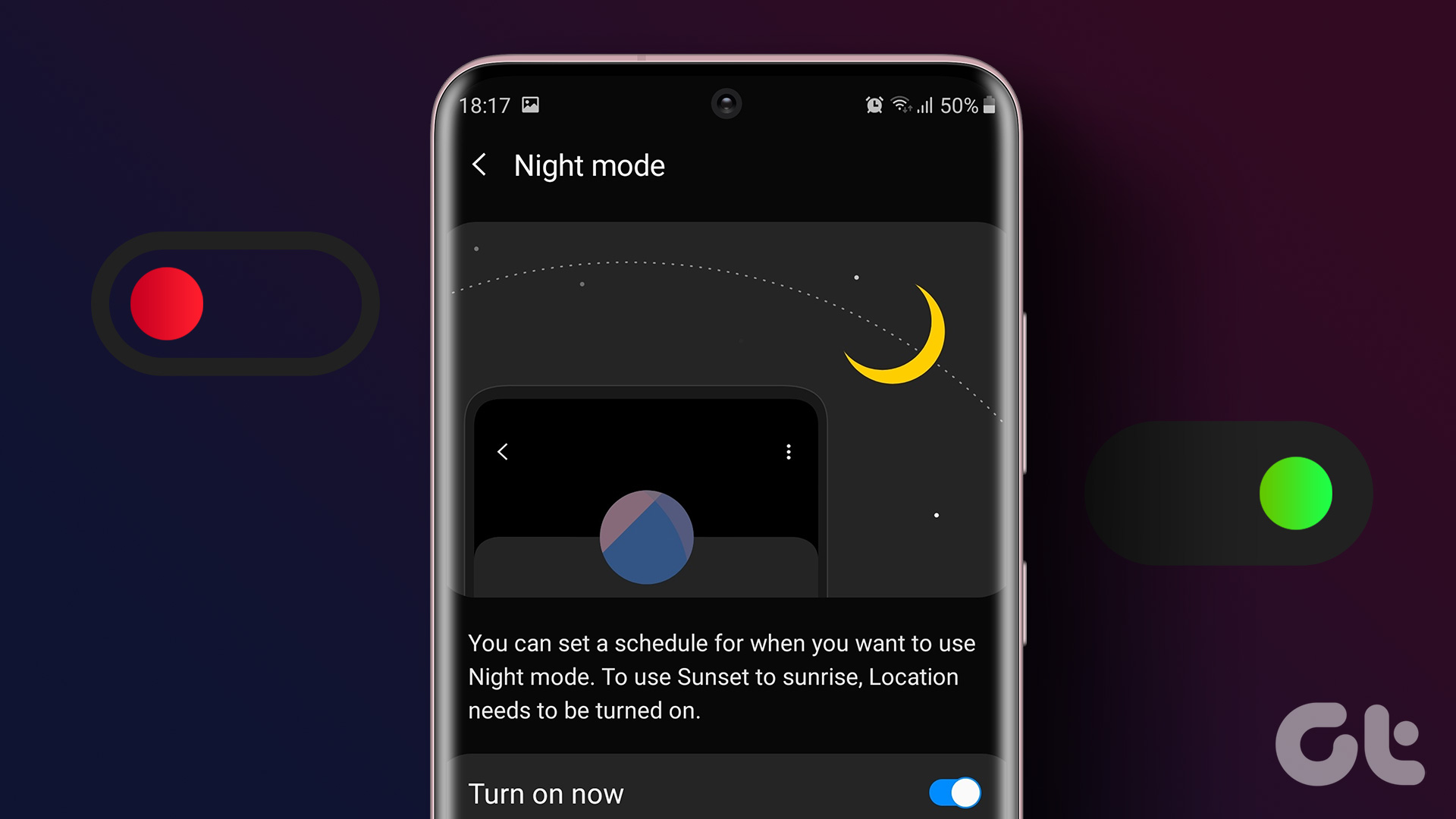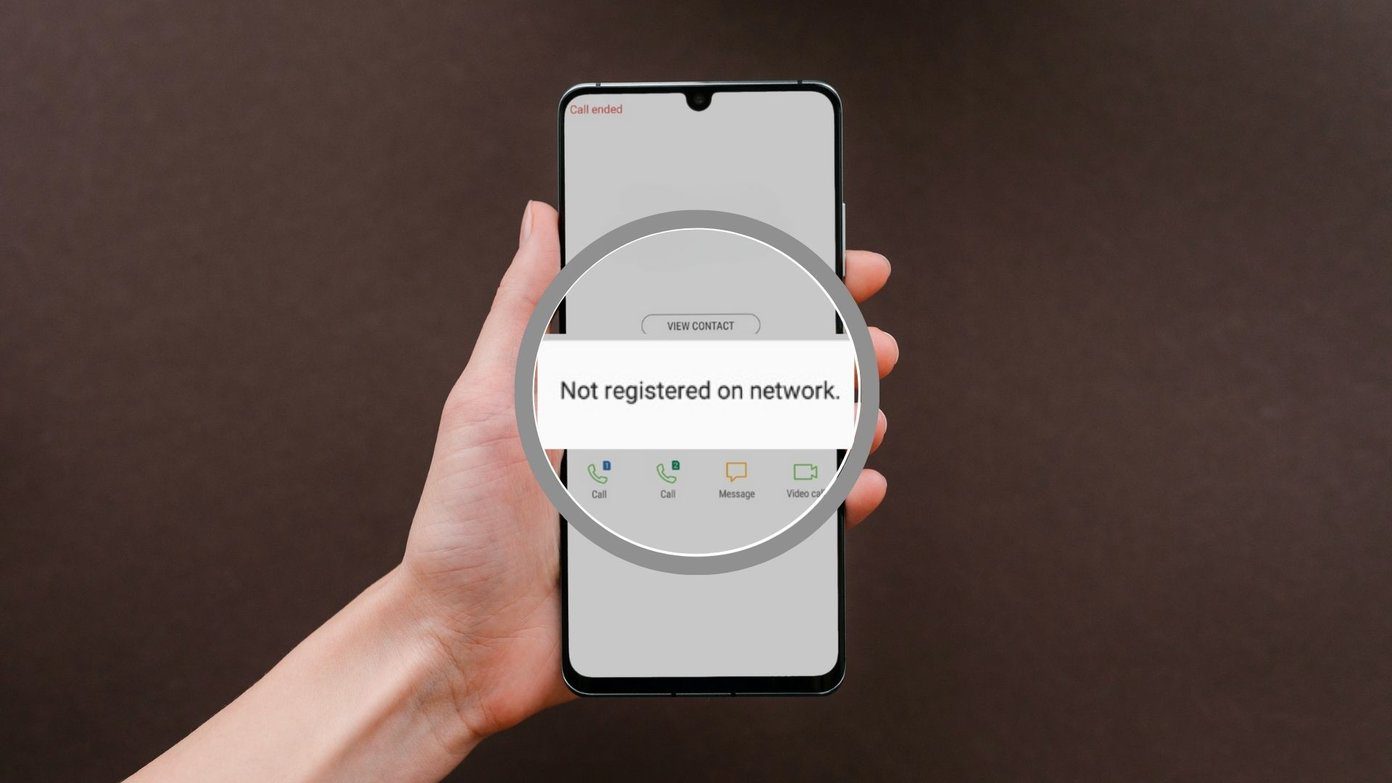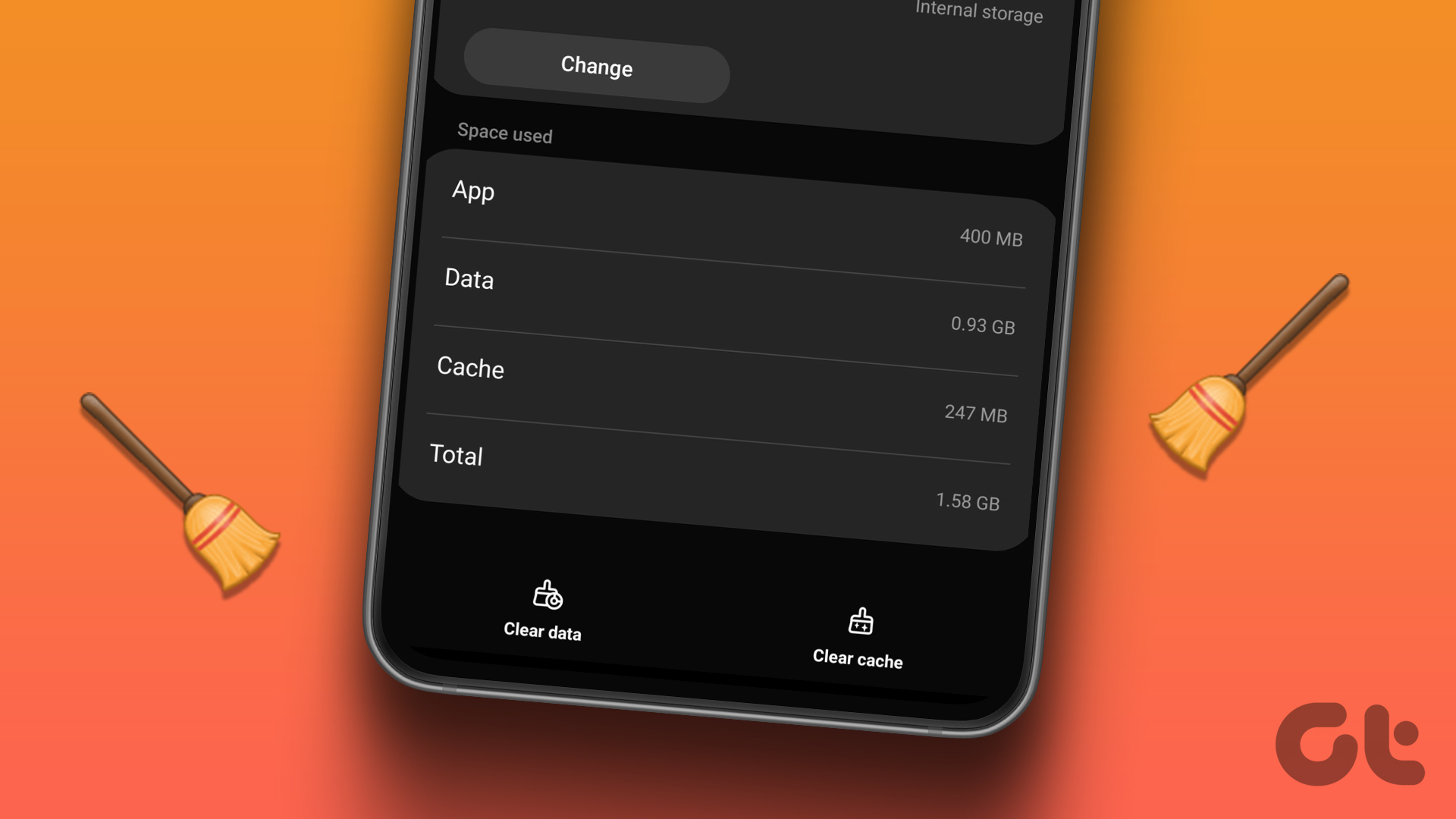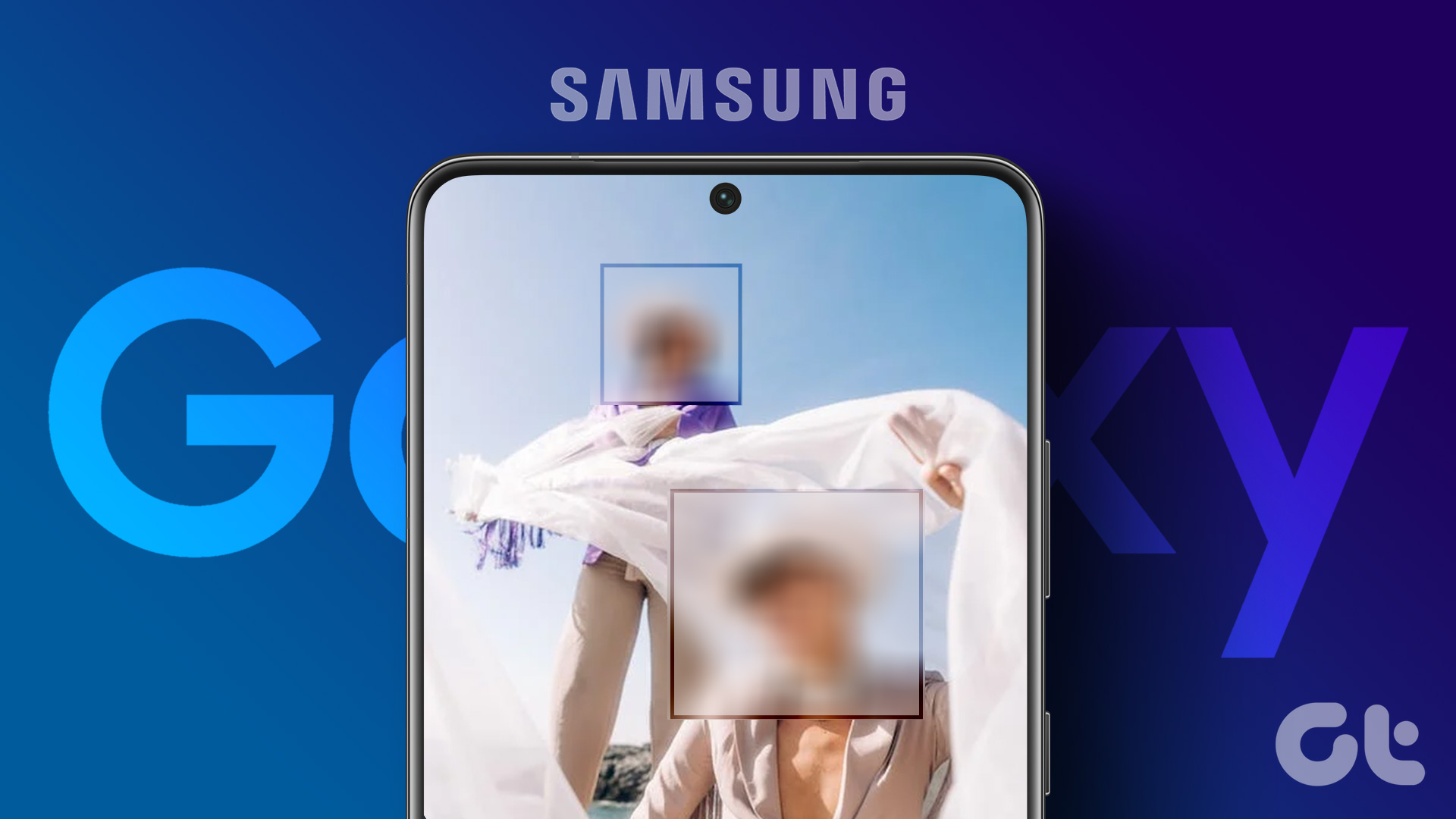For the unaware, Do not disturb lets you silence notifications and alerts in a customizable way. You can choose which apps can send notifications or the time at which your phone should disable notifications. Let’s start. Tip: Check this post if the Do not disturb mode keeps activating automatically on your Samsung phone.
1. Shut Off DND From Quick Settings
One of the simplest and fastest ways to remove Do not disturb on Samsung Galaxy phones is from quick settings as shown below. Step 1: Swipe down twice from the top of the screen to open the Quick settings panel. Step 2: Look for the Do not disturb tile. If it’s highlighted that means Do not disturb is turned on. Tap on the tile to disable DND on your Samsung Galaxy phone. Pro Tip: Long touch the Do not disturb tile to view the Do not disturb settings. Learn more tips to use Quick panel on Samsung phones.
2. From Settings
You can also remove Do not disturb from phone settings as shown in the following steps: Step 1: Open Settings on your phone. Step 2: Go to Notifications followed by Do not disturb. Step 3: Turn off the toggle next to Do not disturb.
3. Turn Off Do Not Disturb Schedule
If Do not disturb keeps turning on at a particular time, you might have accidentally enabled its scheduling feature. To turn off Do not disturb schedule on your Samsung phone, follow these steps: Step 1: Open Settings on your Samsung phone. Step 2: Tap on Notifications followed by Do not disturb. Step 3: Turn off the toggle next to any schedule present under the Schedule section. Or, to be on the safer side, tap on a schedule and press the Delete this schedule button on the next screen.
4. Using Bixby
You can also use Bixby, Samsung’s digital assistant to disable Do not disturb on your Samsung Galaxy phone. Just say, “Hey Bixby, turn off do not disturb.”
5. Turn Off Do Not Disturb While Driving from Google Settings
Step 1: Open Settings on your Samsung Galaxy phone. Step 2: Go to Google followed by Personal Safety. Step 3: Tap on ‘Silence notifications while driving’. Step 4: Now, turn off the toggle next to ‘Silence notifications while driving’. Note: You may also try revoking the Do not disturb permission from Google by going to Settings > Apps. Tap on the three-dot icon and select Special access. Select Do not disturb permission and turn off Google.
6. Check Other Sound Modes
In addition to the driving mode, Samsung offers more sound modes like Theater, Exercise, etc., that can turn on Do not disturb mode on your phone. You must check and disable any of these active modes to turn off DND. Step 1: On your Samsung phone, open Settings and go to Modes and Routines. Step 2: Tap on Driving and turn off any condition set to enable DND when you are driving. For instance, DND could be turned on in Driving mode when your phone connects to your car’s Bluetooth. Turn off these automatic conditions. Step 3: Also, disable the mode by tapping on the Turn off button for that mode. Similarly, check other modes. Note: On old phones, go to Settings > Digital wellbeing and turn off Bedtime mode.
7. Turn Off Mute
If your Samsung phone still isn’t making any sound when you receive notifications, chances are you might have put it on mute or vibrate mode. You must enable the Sound mode in settings. Step 1: Open Settings and go to Sounds and vibration. Step 2: Select Sound. Pro Tip: If all the sounds are muted on your Samsung Galaxy phone, go to Settings > Accessibility > Hearing enhancements. Turn off the toggle next to Mute all sounds.
8. Turn off Do Not Disturb While Playing Games
If the Do not disturb mode gets activated while you are playing any game on your phone, you must disable the Notifications feature in Game Launcher as shown below. Step 1: Open the Game Launcher app on your phone. Step 2: Tap on the More tab (three-bar) icon and select Game booster. Step 3: Tap Block during game. Step 4: Turn off the toggle next to Notifications. Tip: Check out the best settings to use and customize the Game launcher.
9. Turn Off Priority Mode
If the Do not disturb mode is still on while playing games on your Samsung phone, you must disable priority mode in Game Launcher. Step 1: Open the Game Launcher app on your device. Step 2: Tap on the Priority mode option in the My games section to turn it off. Step 3: Alternatively, you might see the Game Booster icon in the navigation bar while playing games. Tap on it and turn off Priority mode. Pro Tip: You may also completely disable the Game launcher on your phone by going to Settings > Advanced features. Turn off the toggle next to the Game launcher.
10. Turn Off Bixby Routines
You must also check and see if any of the Bixby Routines can turn on Do not disturb mode on your Samsung phone. Step 1: Go to Settings > Modes and Routines. Step 2: Tap on the Routines tab at the bottom and check all the routines to ensure none can turn on Do not disturb mode. Note: On older phones, you might find Bixby Routines setting under Settings > Advanced features > Bixby routines.
11. Turn Off Do Not Disturb From Connected Smartwatch
Do you have a Samsung smartwatch? If yes, your phone may turn on Do not disturb if you enable Do not disturb or Bedtime mode on the watch. Unsync these two settings if you don’t want the Do not disturb mode to activate. Step 1: Open the Galaxy Wearable app on your phone. Step 2: Go to Watch Settings > Notifications. Step 3: Turn off the toggle next to ‘Sync Do not disturb with phone’. Step 4: Also, go to Watch settings > Advanced features > Bedtime mode > Sync bedtime mode.
No Need to Disturb
Hope you were able to turn off Do not disturb (DND) on your Samsung Galaxy phone. But if you prefer to keep it on, learn the difference between Do not disturb, silent, and airplane mode. The above article may contain affiliate links which help support Guiding Tech. However, it does not affect our editorial integrity. The content remains unbiased and authentic.


























![]()