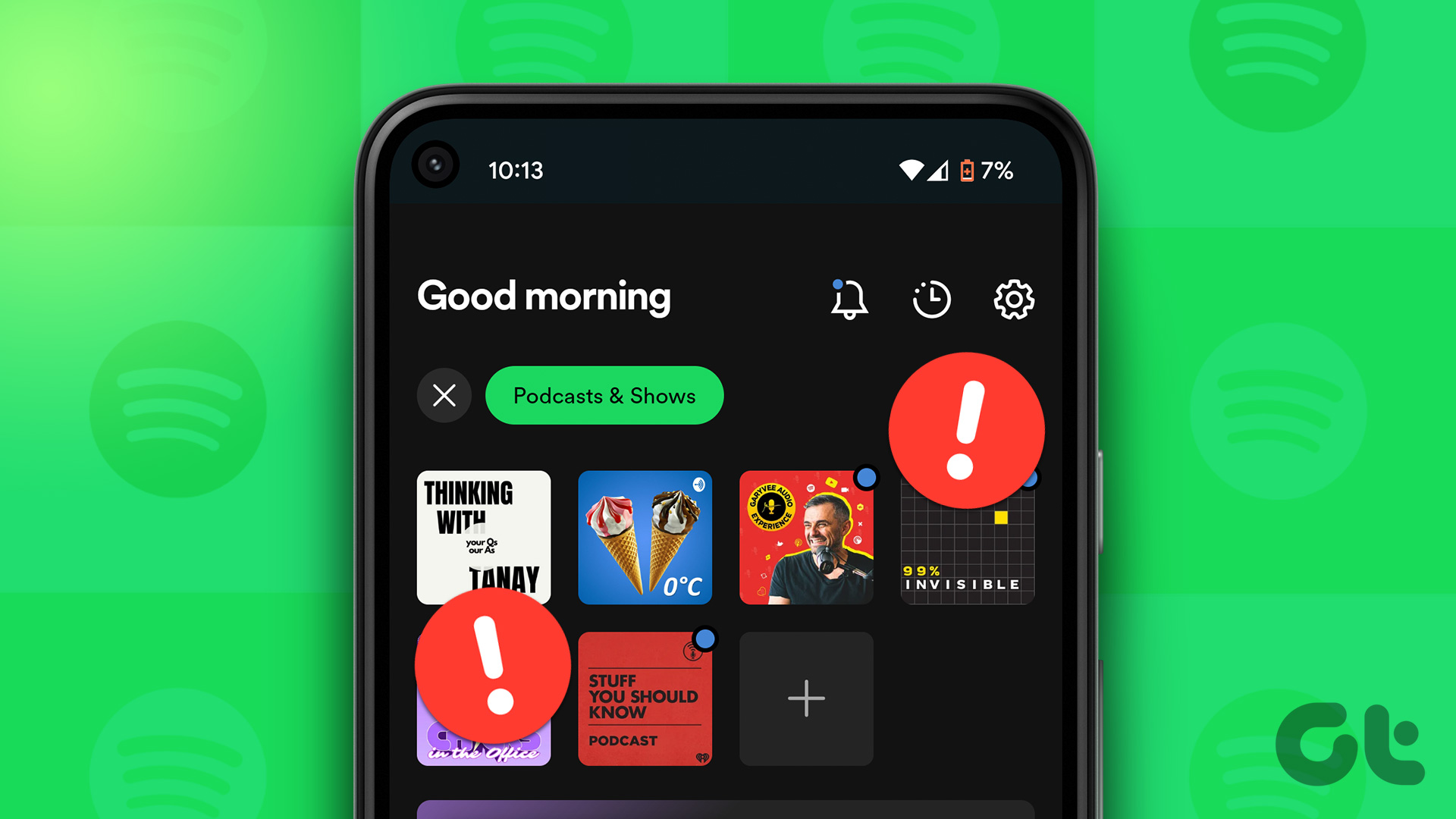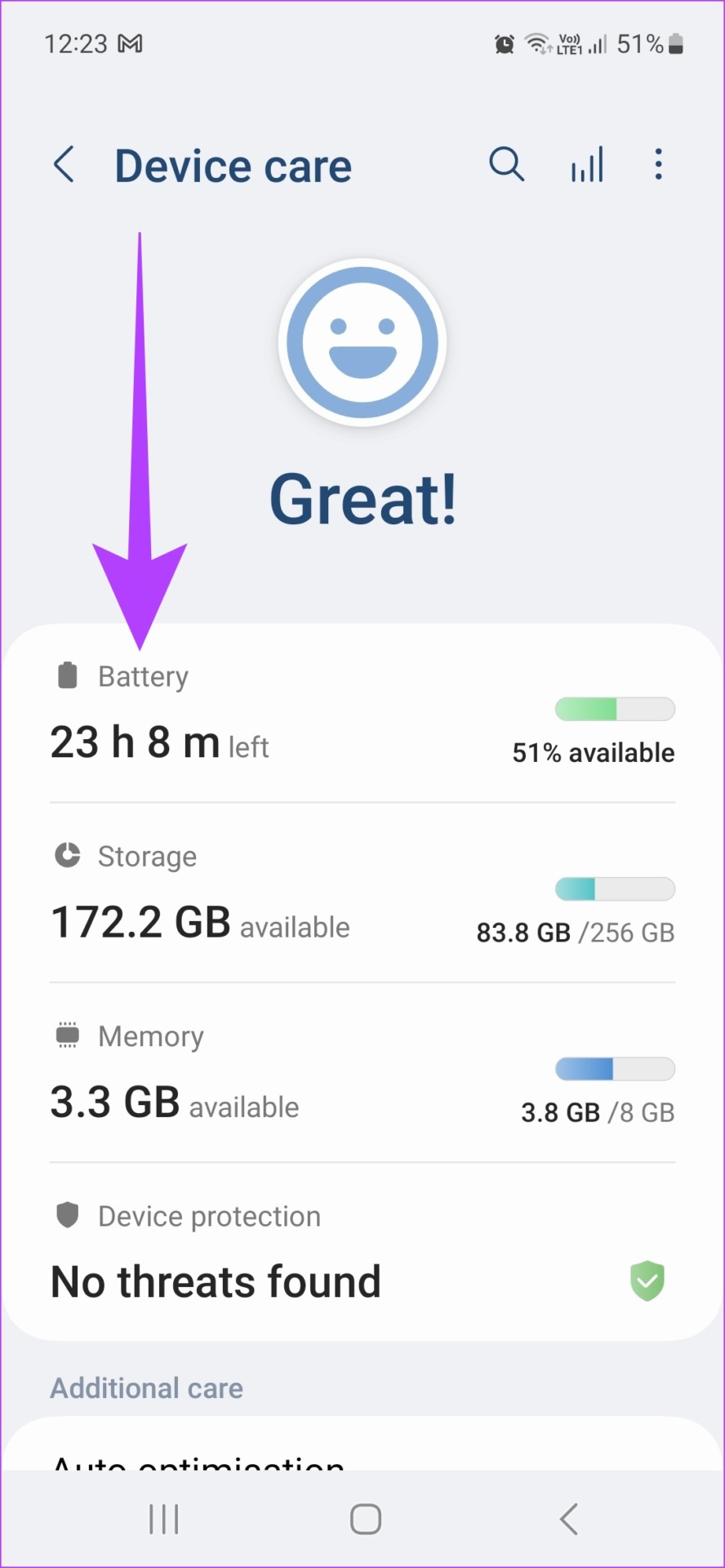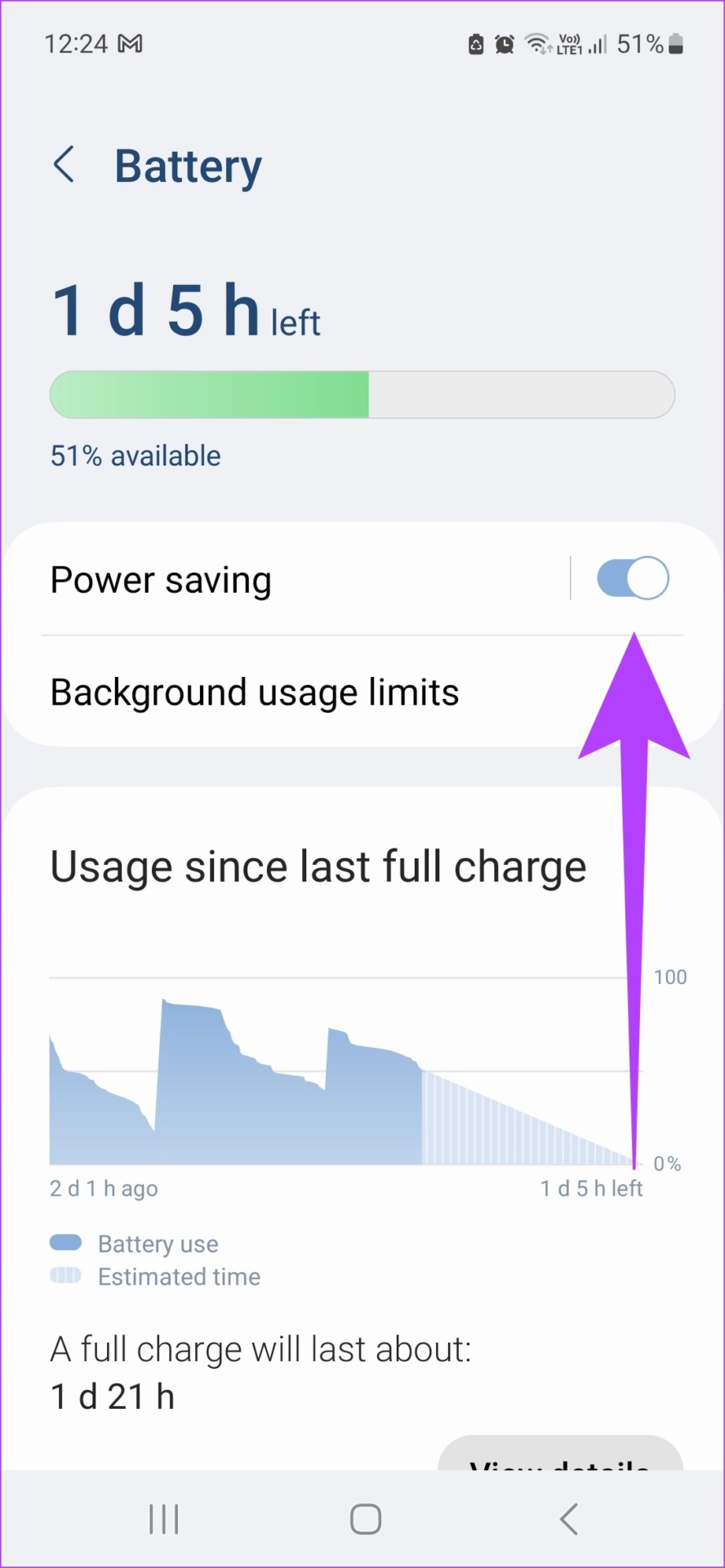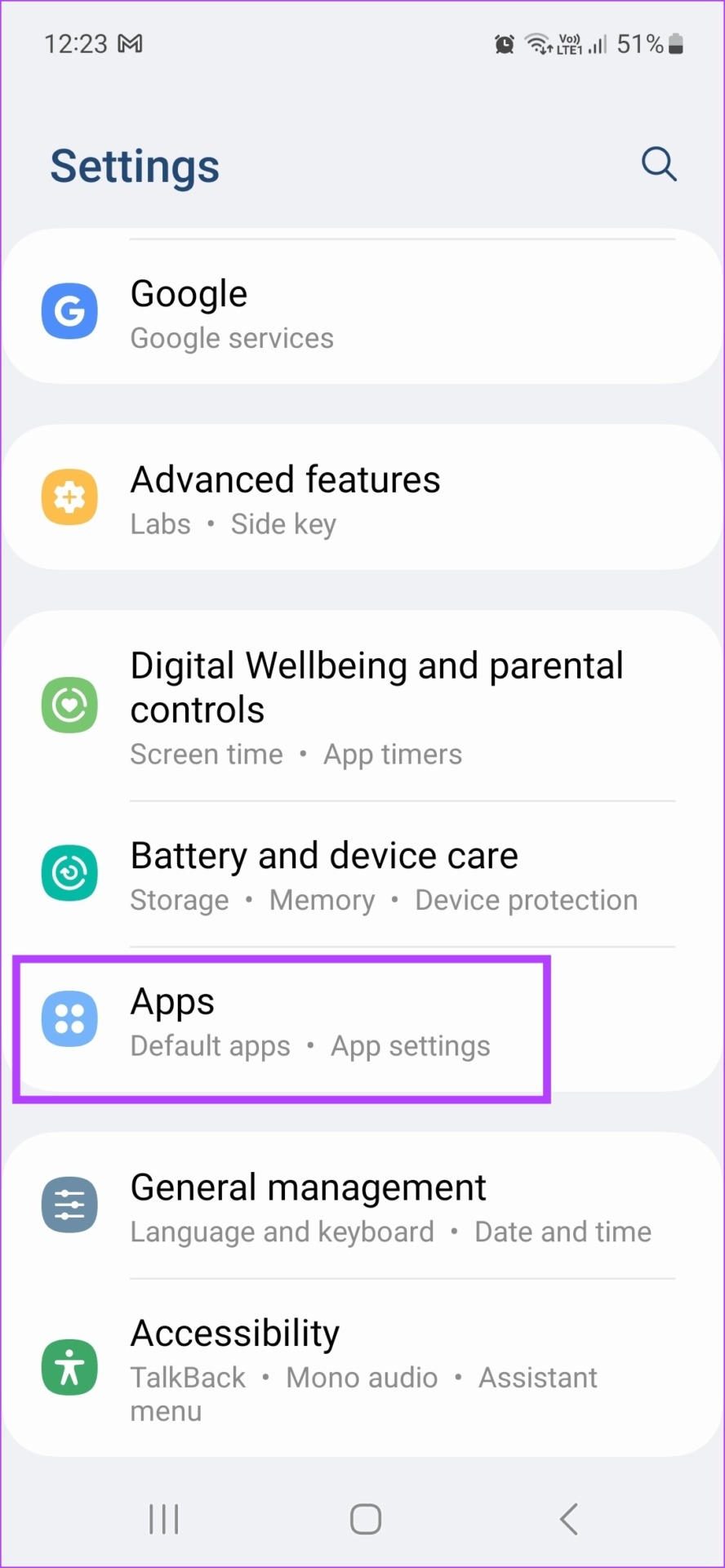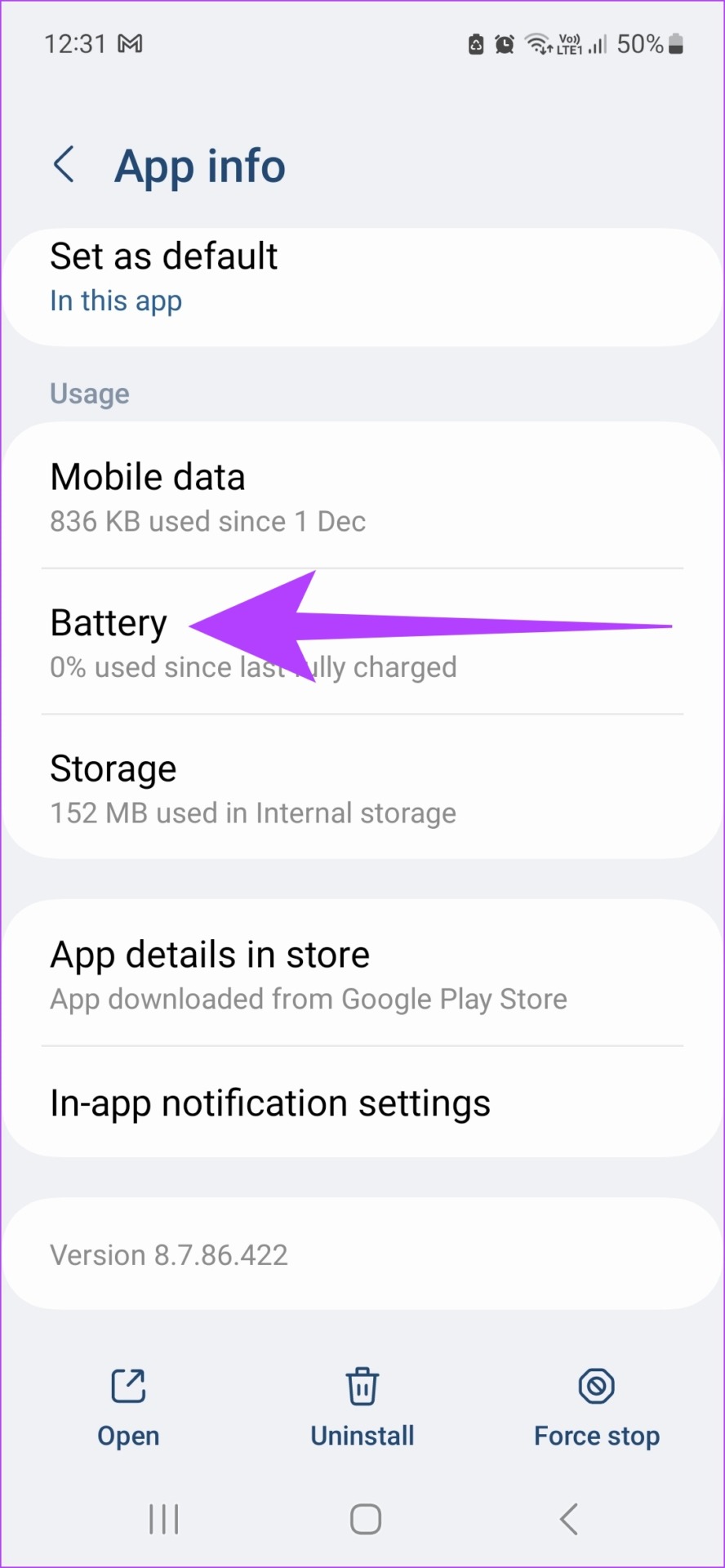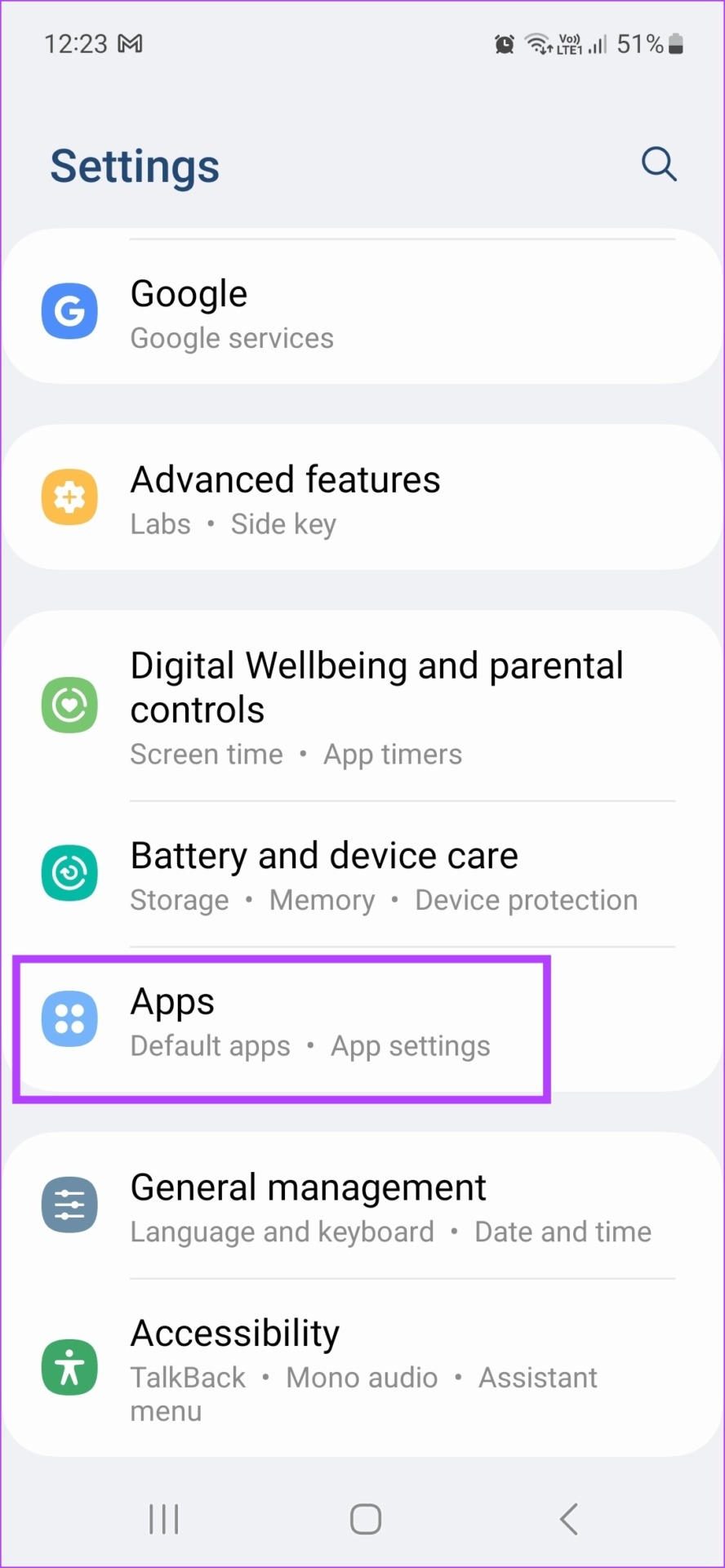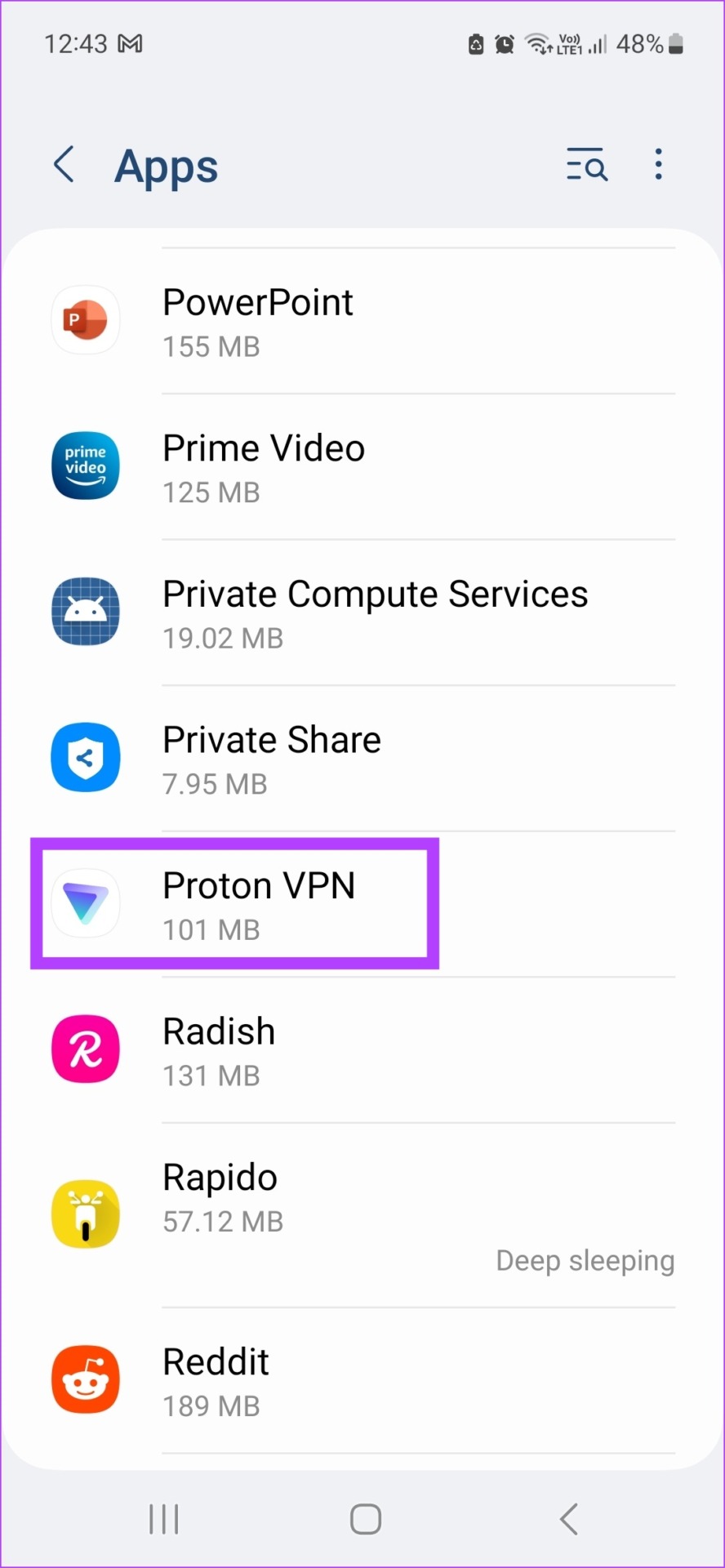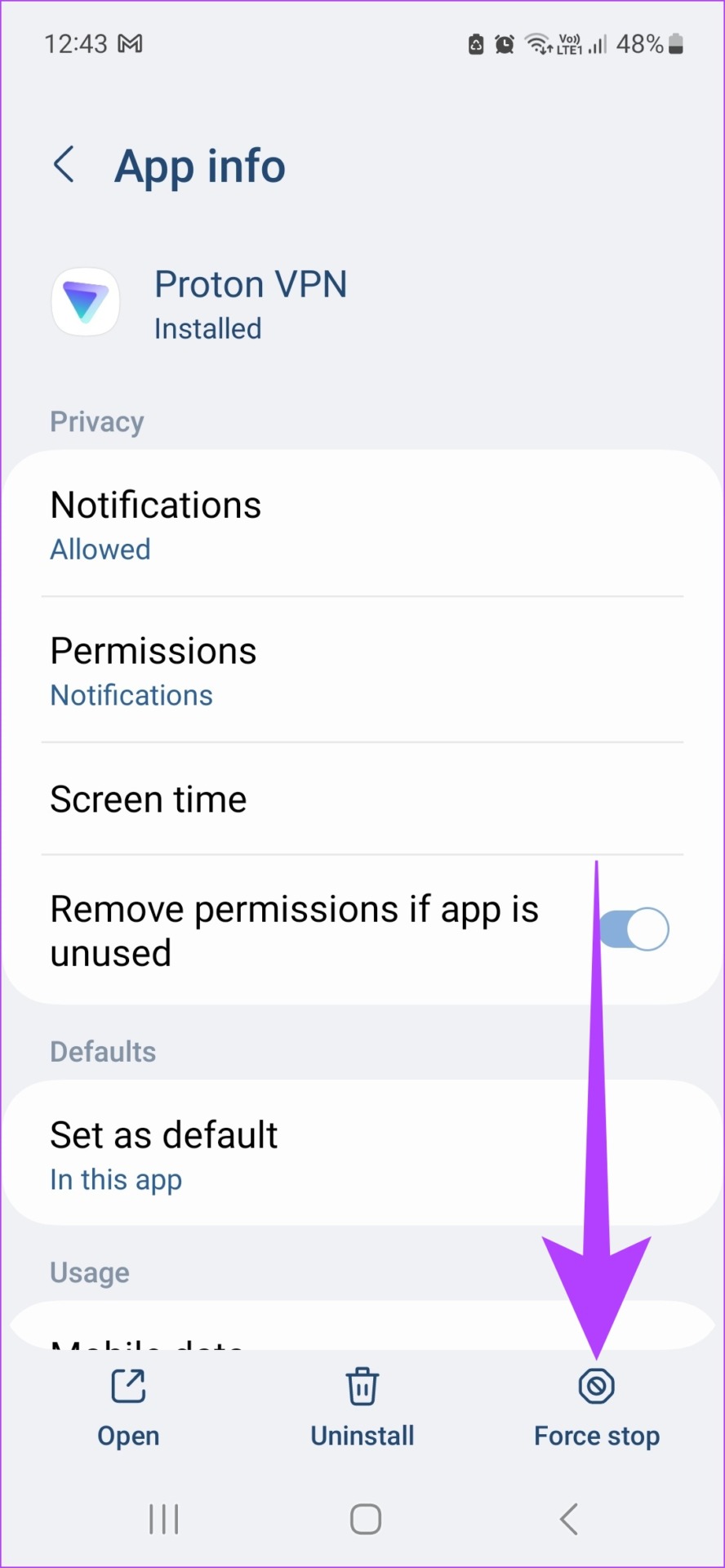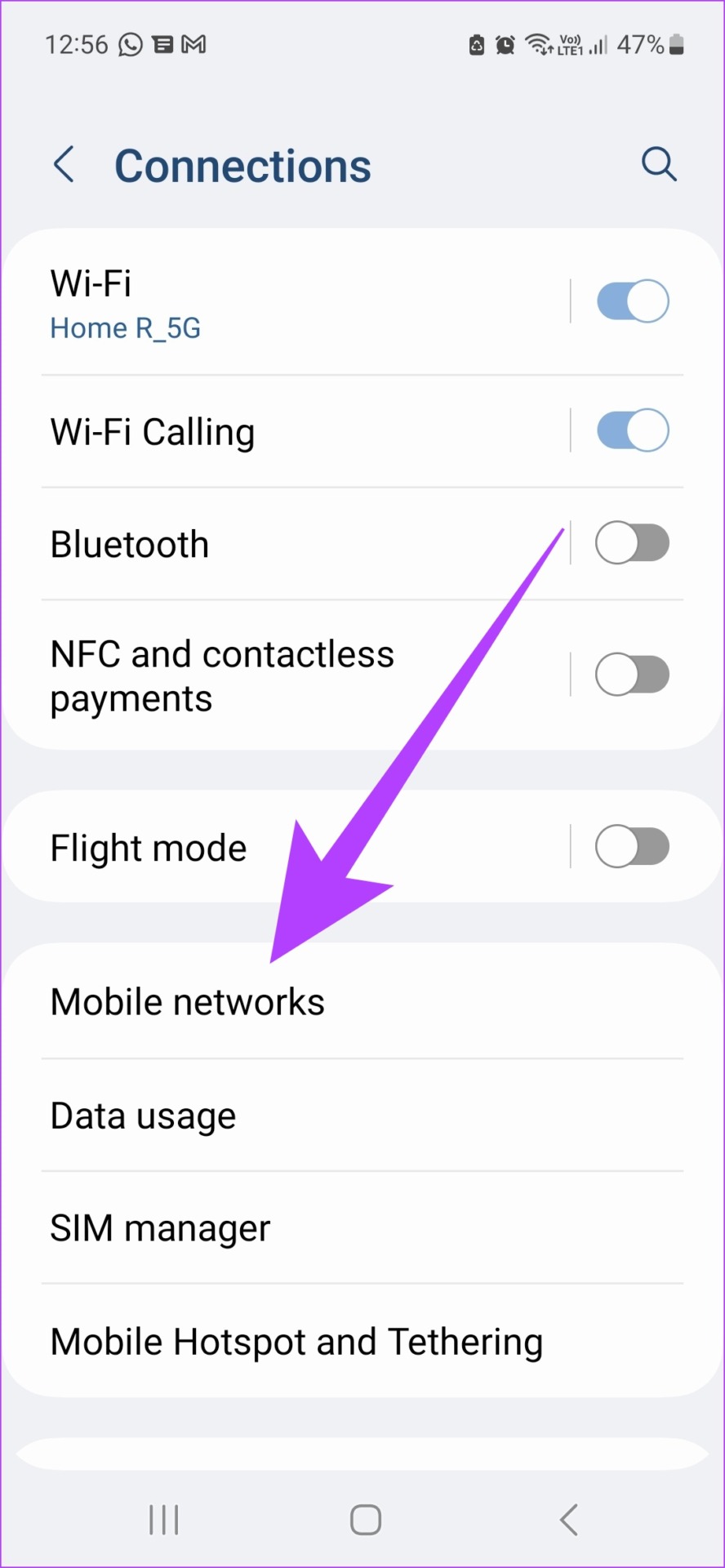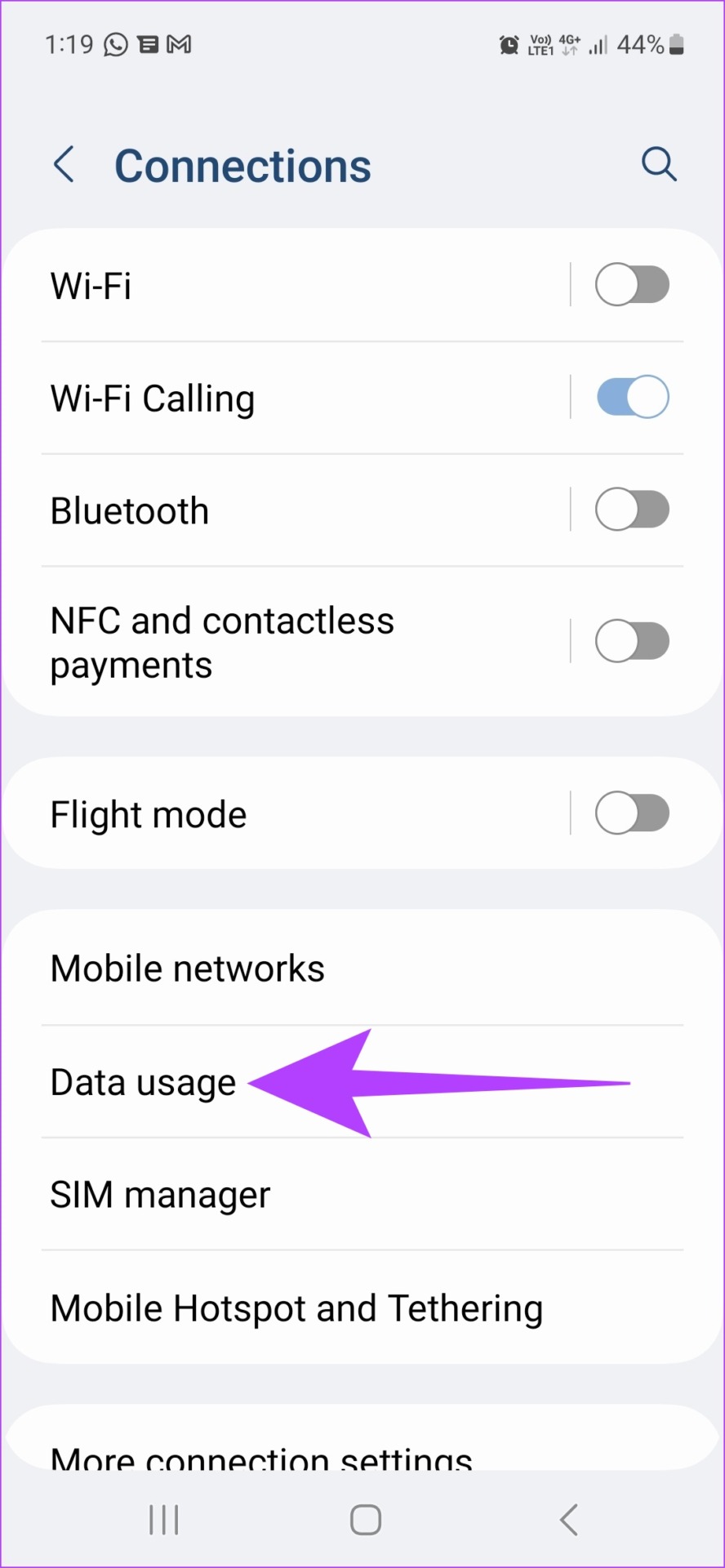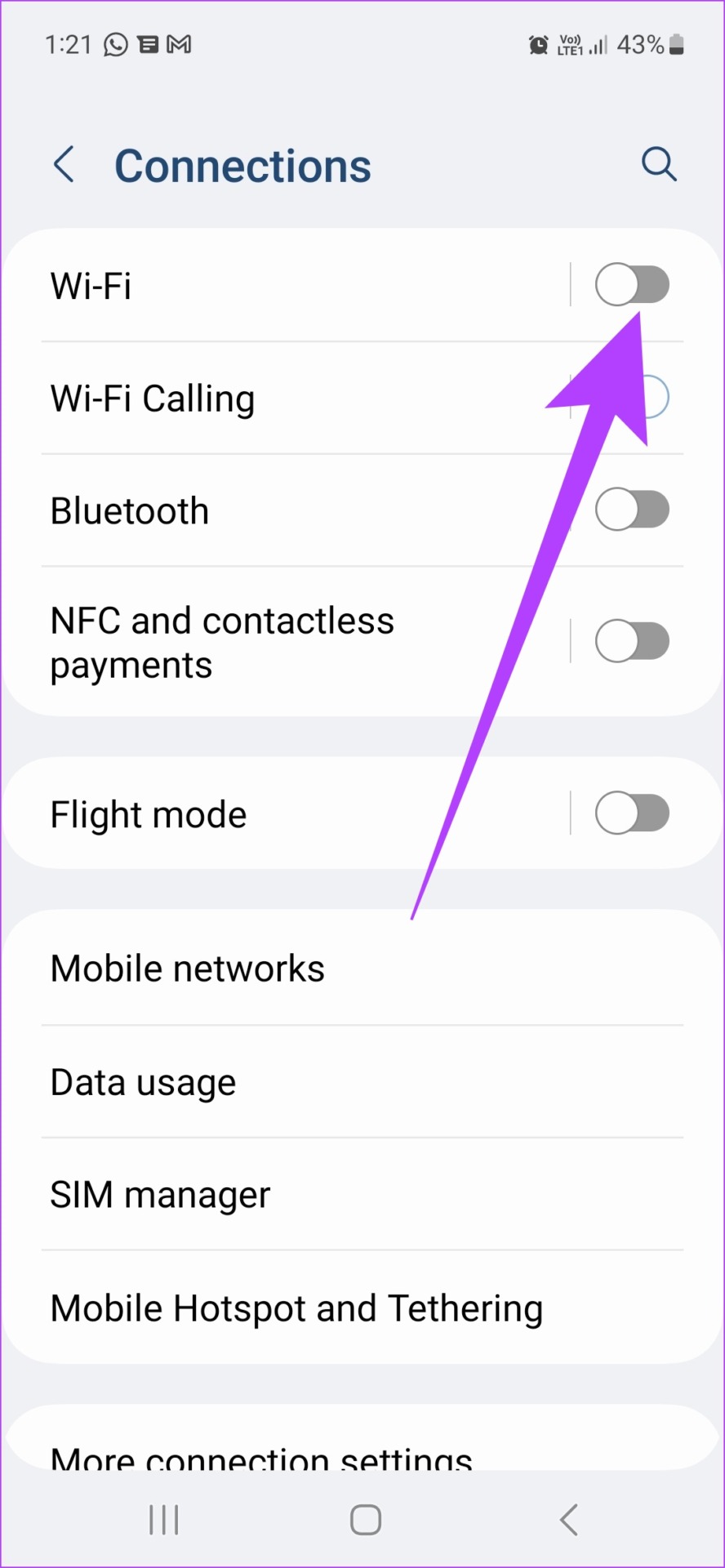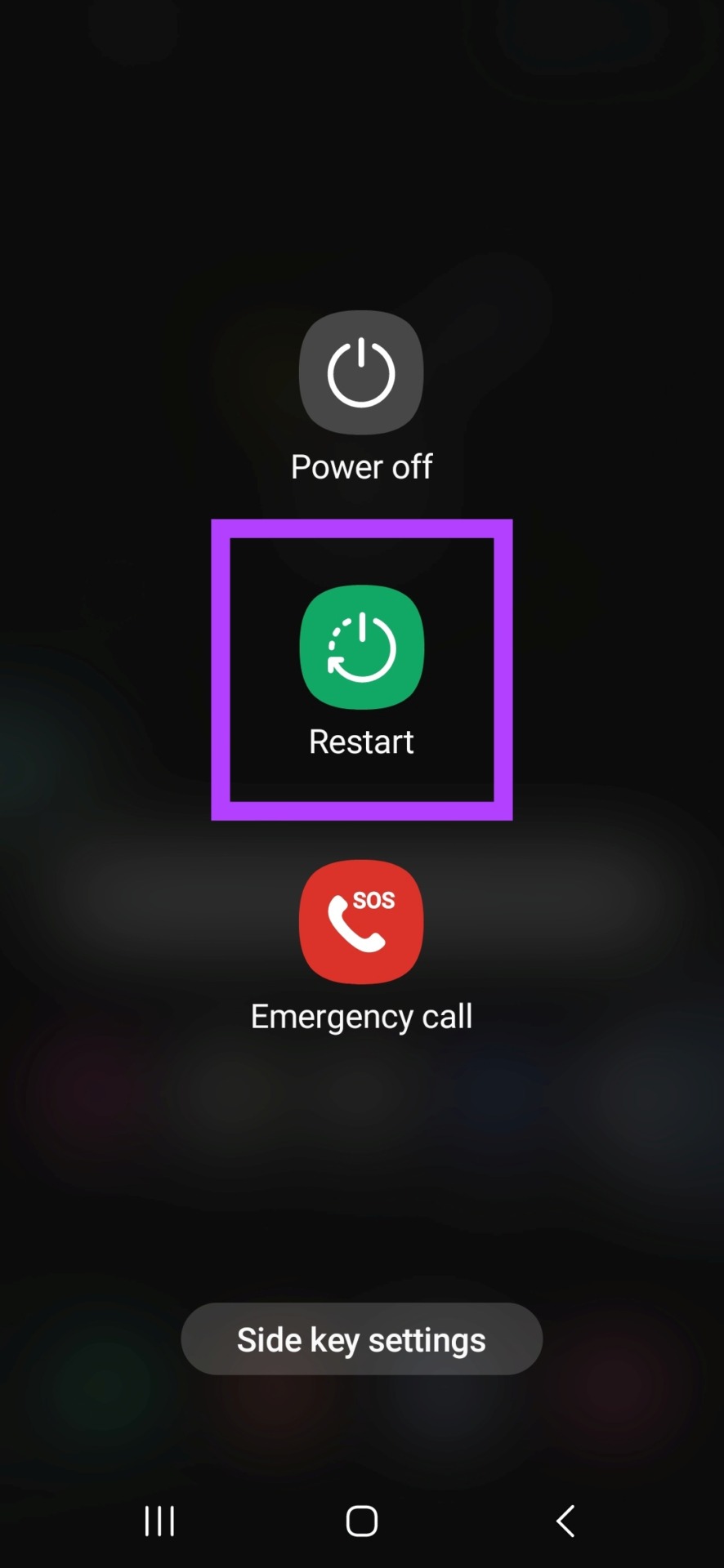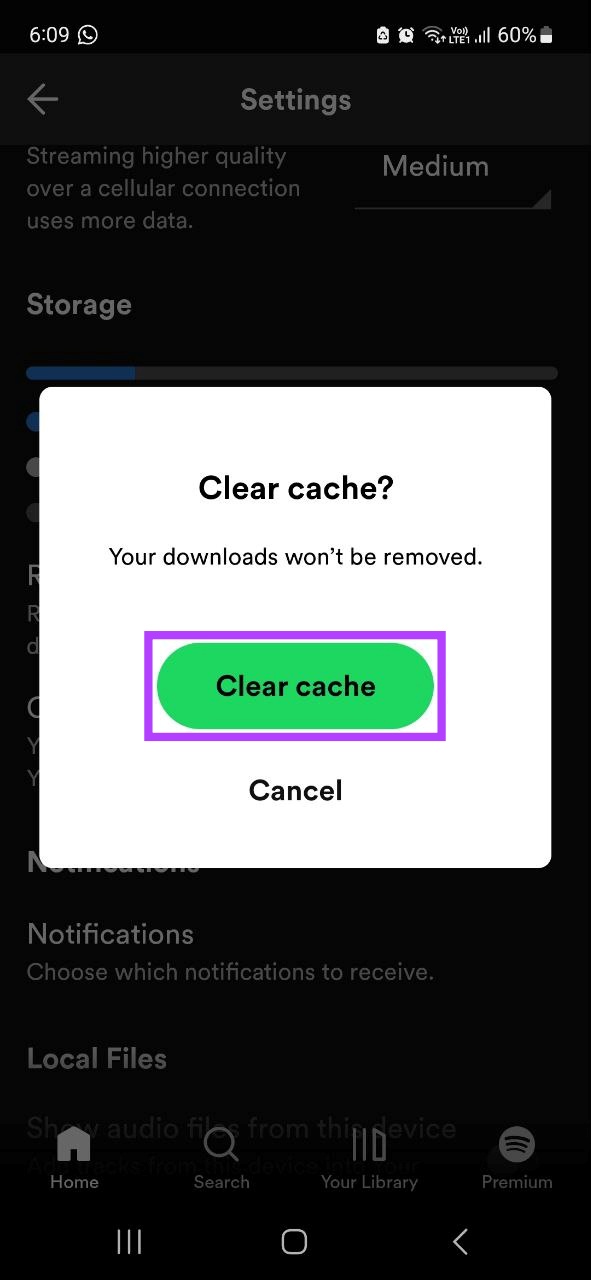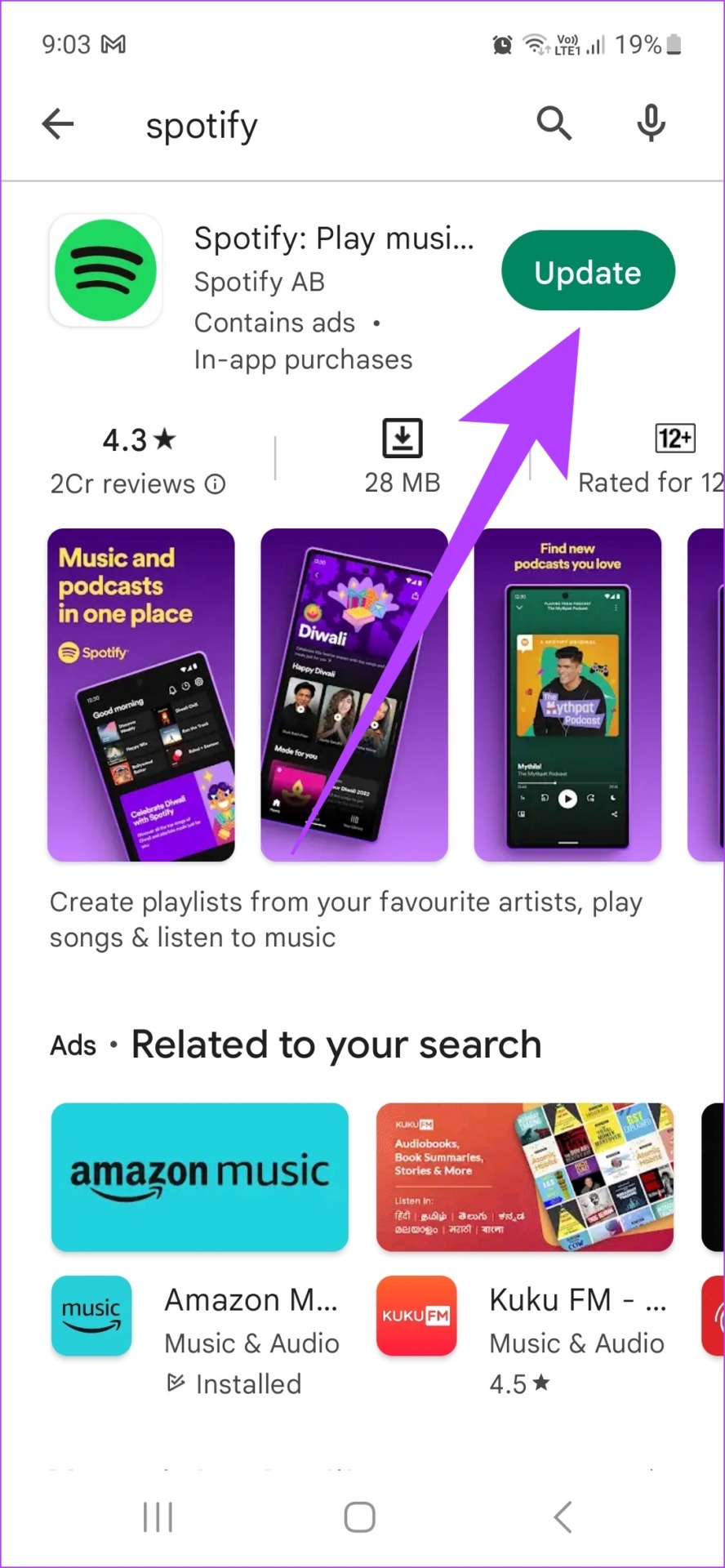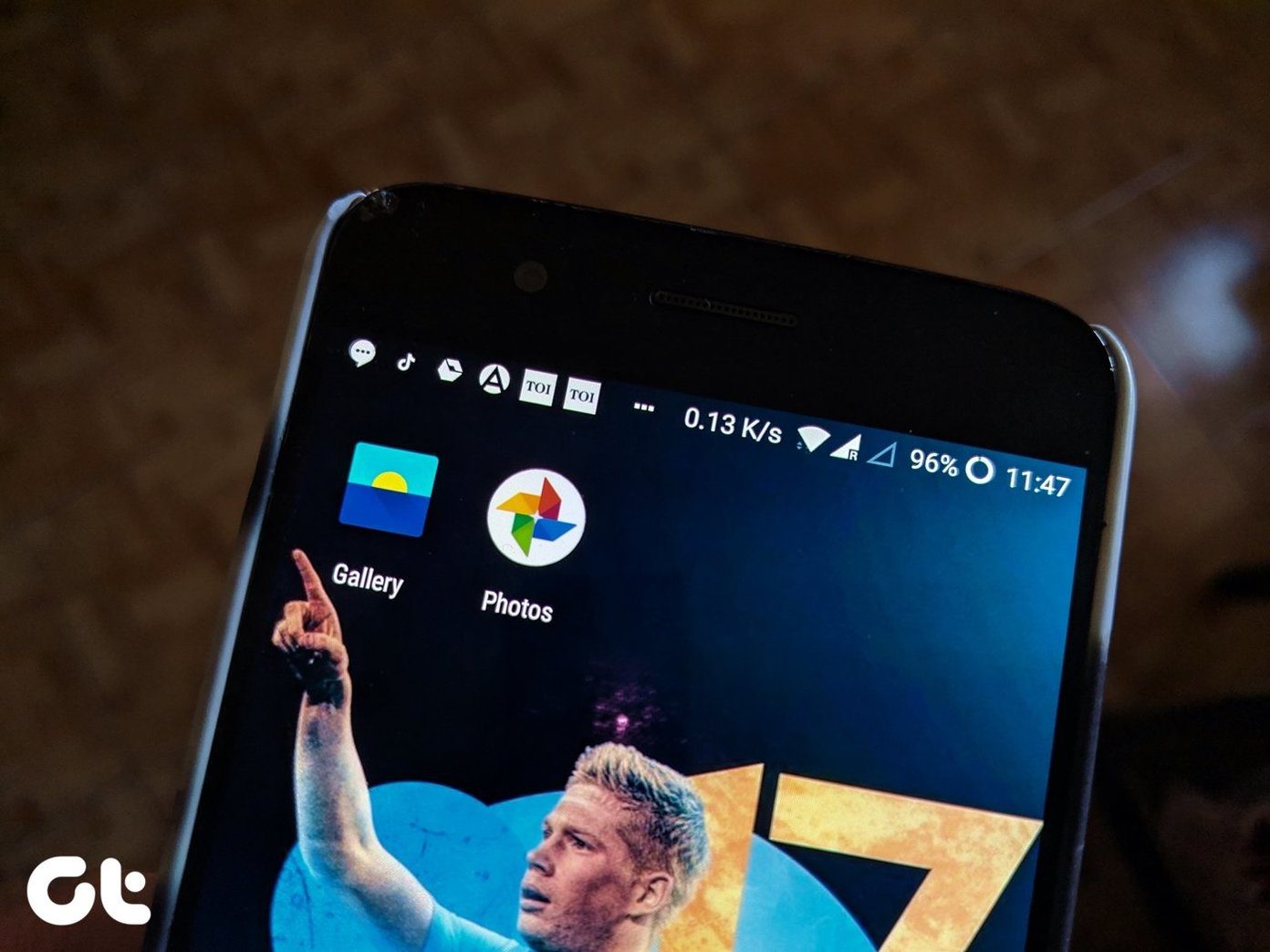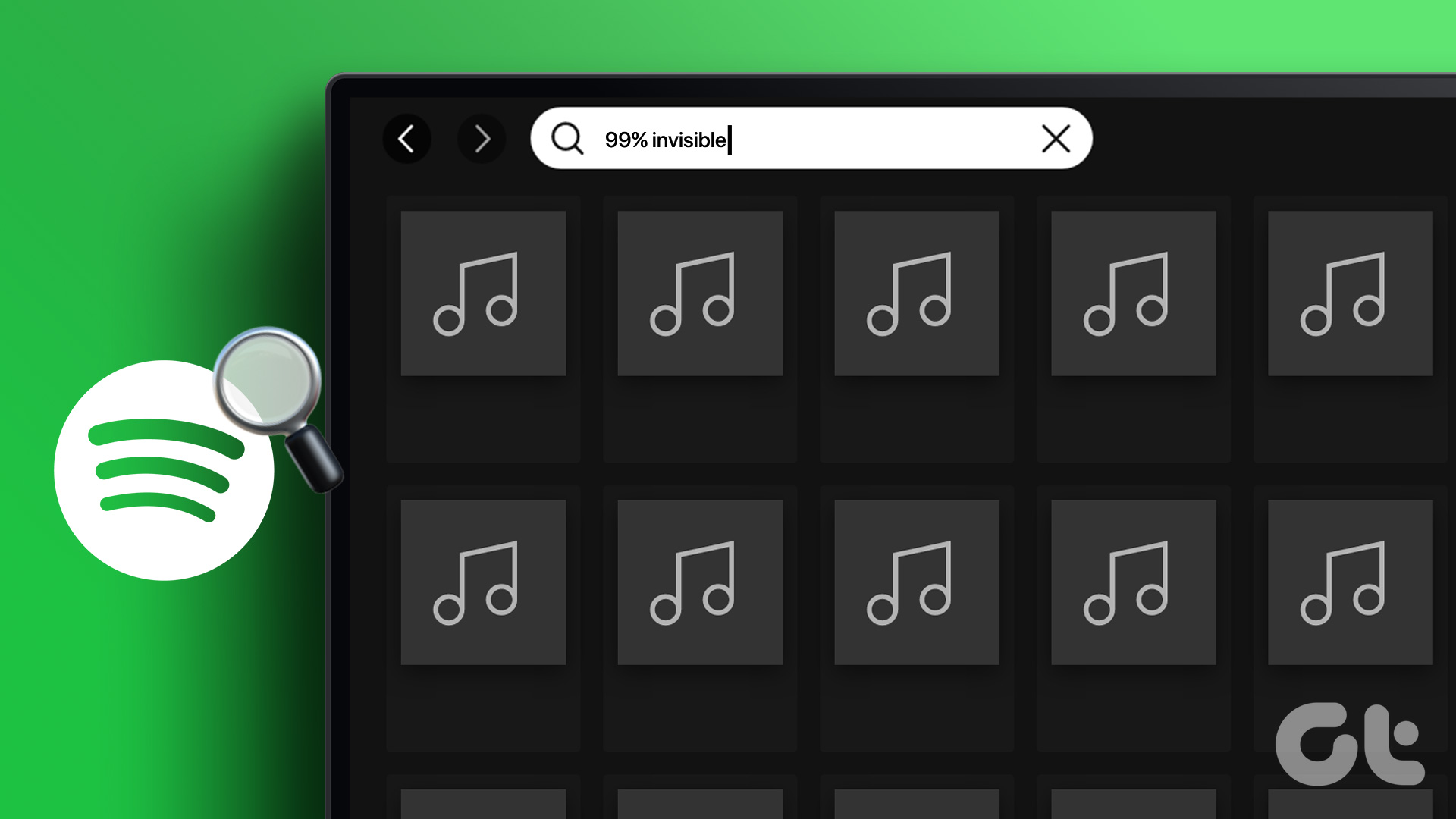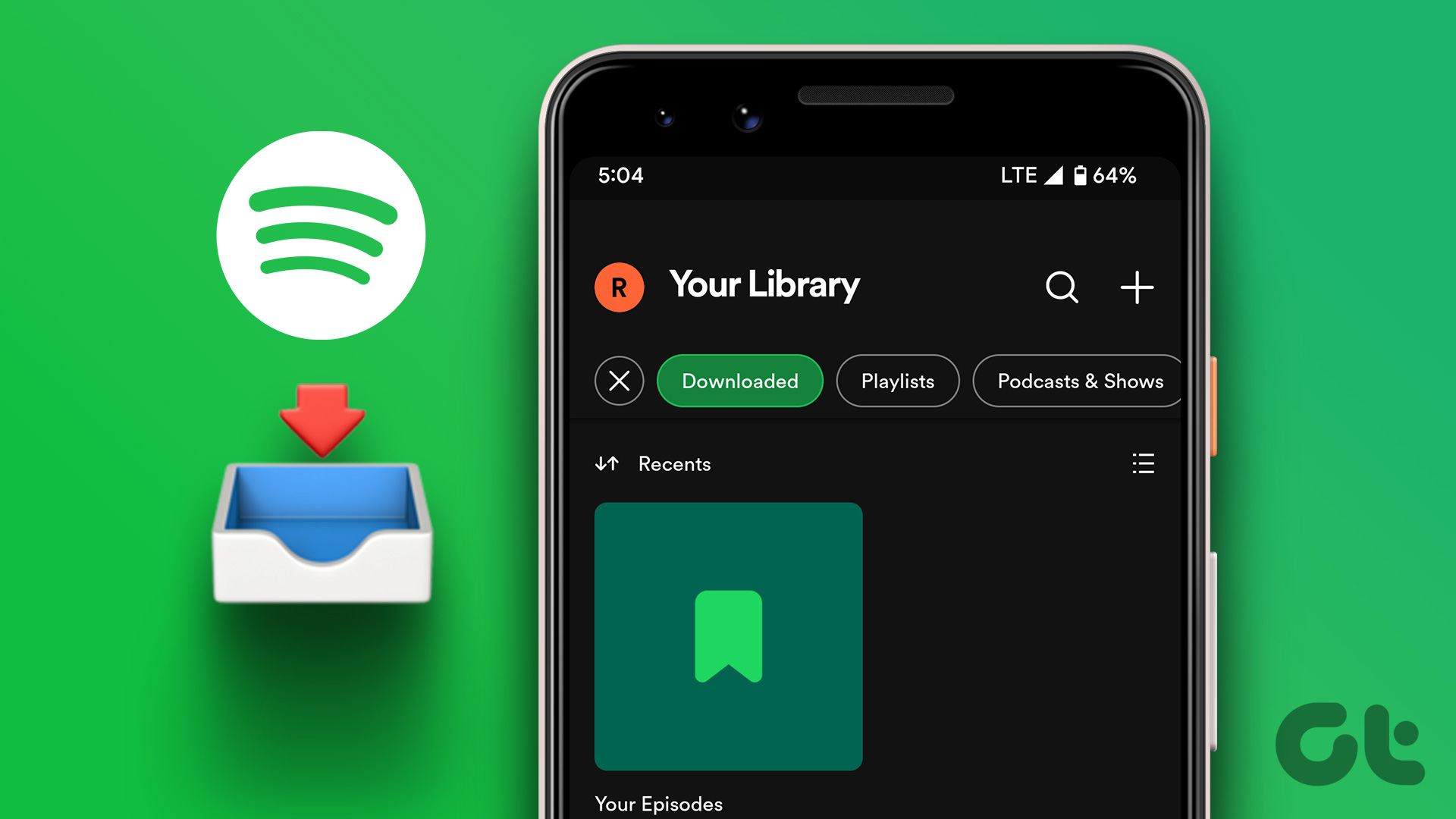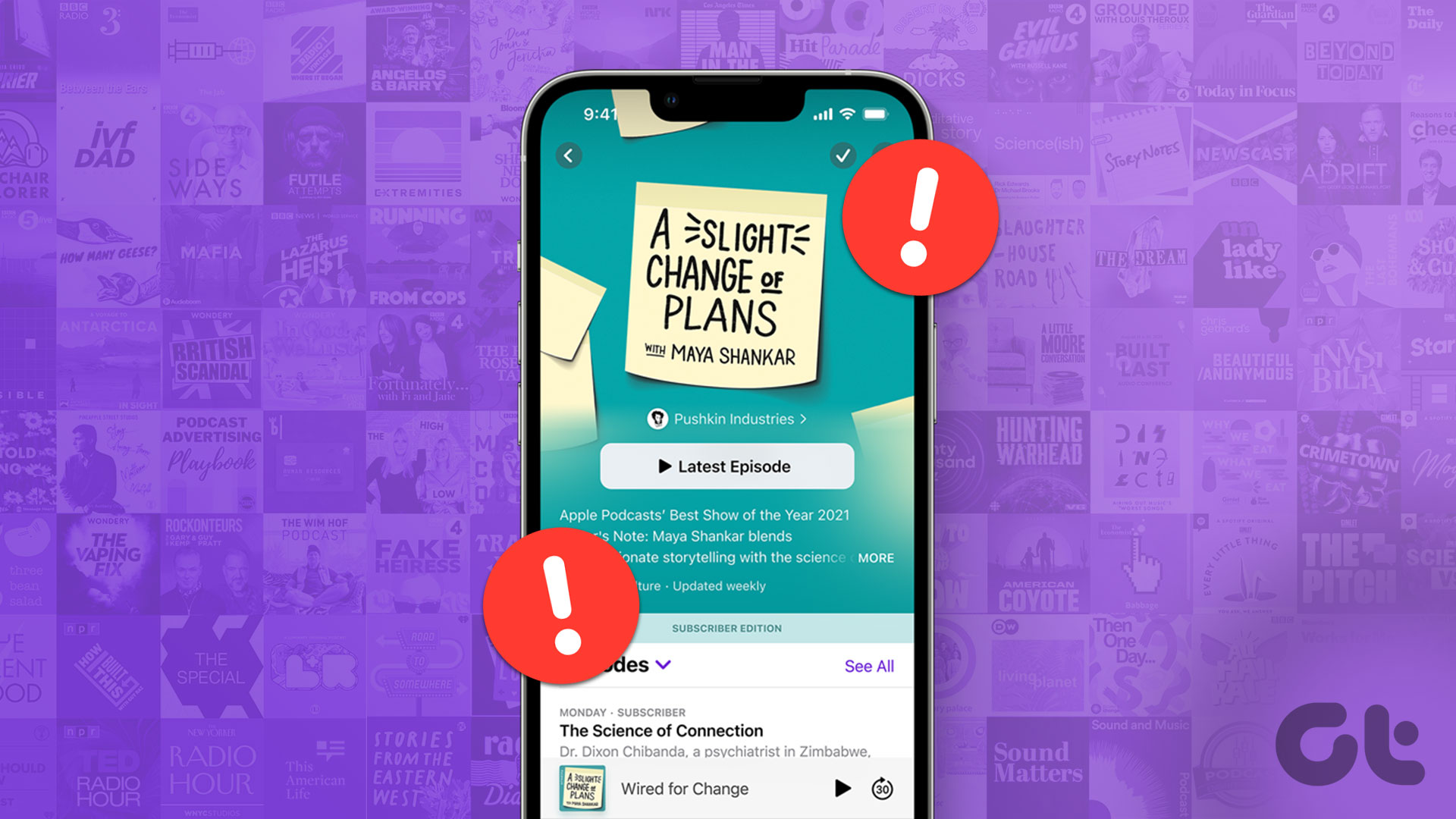Starting with easy fixes like switching to Wi-Fi, turning off VPN, and restarting the device, we’ll also have a look at more comprehensive fixes like clearing the Spotify app cache and checking network frequency bands. So, let’s begin without further ado.
1. Turn off Power Saving Mode
Power saving mode often restricts apps from performing optimally to save battery. This can also cause podcasts on the Spotify app not to work properly. Here’s how you can fix that by turning off power saving mode on your Android smartphone. Step 1: Go to Settings. Scroll down and tap on ‘Battery and device care’. Step 2: Tap on Battery. Step 3: Here, turn off Power saving.
2. Turn off Data Usage Restrictions
Often, data usage restrictions stop apps from running smoothly in the background. This is done to help reduce your data usage. However, this can also prevent the Spotify podcast from working properly. So, here’s how you can fix that by turning off data usage restrictions. Step 1: Open Settings. Scroll down and open Apps. Step 2: From the list, tap on Spotify. Step 3: Go down and tap on Battery. Step 4: Here, tap on Unrestricted. Spotify can now run in the background without any data usage restrictions. Check if you can play Spotify podcasts on your device now.
3. Turn off Any Existing VPN Services
If your device has any existing VPN services connected, they might throttle speeds or turn off certain podcasts due to geo-restrictions. So, to turn off any active VPN on your device, simply open the VPN app and tap on Disconnect. This will disconnect your VPN app. Additionally, you can follow these steps to stop the VPN app if it’s not responding. Step 1: Go to Settings, then scroll down and open Apps. Step 2: Tap on your VPN app. Step 3: Scroll down and tap on Force stop. Your VPN app will now stop working in the background.
4. Check Network Frequency Bands for Mobile Data
If you’re using mobile data for streaming Spotify Podcasts, make sure your device is running on the highest network frequency band for getting optimal streaming speeds. Here’s how to do it. Step 1: Go to Settings and tap on Connections. Step 2: Now, tap on Mobile networks. Step 3: Here, tap on Network mode. Step 4: Now, change the network mode to the highest setting. Your mobile data speeds should now improve, making your Spotify experience smoother. Tip: You can also check our guide on how to fix 5G not working on your Android device.
5. Switch From Mobile Data to Wi-Fi
Mobile data speeds can often fluctuate, making it harder for Spotify Podcasts to load. This might even cause them not to work properly. Here’s how you can fix that by switching from mobile data to Wi-Fi. To switch to Wi-Fi from the menu options, simply pull on the menu tray from the top. Then, turn mobile data off and Wi-Fi on. To switch from mobile data to Wi-Fi from the Settings menu, follow the below steps. Step 1: Open Settings and go to Connections. Step 2: Tap on Data usage. Step 3: Then, turn off Mobile data. Step 4: Now, go back to the Connections page and turn Wi-Fi on. Your Android device will now use Wi-Fi to stream content. Additionally, you can also refer to our guides to fix any existing issues relating to mobile data not working properly and Wi-Fi not connecting on your Android device.
6. Restart Spotify App and Android Device
Often, restarting the app and device can solve problems caused by incorrect loading. After the restart, apps start with a clean slate, which can help in fixing any recurring issues. So, follow these steps to restart the Spotify app followed by restarting the Android device.
Restart Spotify App
Step 1: Swipe up from the bottom on the Home Screen to bring up App Switch. Step 2: Then, once all the background apps appear, tap on Close all or just swipe up Spotify to close it. Now, all the background apps will close. Wait for your device to restart before opening the Spotify app again.
Restart Your Android Device
To restart your Android device, simply long-press on the power key. Once the menu options appear, tap on Restart. Once the device restarts, open the Spotify app again to check if the issue has been resolved. If not, proceed with the fixes mentioned below.
7. Clear Cache for Spotify
By keeping a copy of your previously accessed data, caches help your apps in reducing their loading time. However, this might end up being a hassle if the cache gets corrupted. It can also result in the app loading incorrectly or preventing Spotify Podcasts from working. Not to mention, caches are known to be memory hogs and can slow down your device as well. Hence, you can clear the cache for the Spotify app. For more information, you can also refer to our guide on how to effectively clear all cache from your Spotify app.
8. Log Out and Log in on Spotify
Logging out and then logging back in helps you to refresh the app. This can also fix errors like Spotify podcasts not playing. If you’re unsure, here’s an in-depth explainer on how to log out from your Spotify account. Once the logout is successful, close the app. Then, open the Spotify app again, log back in and try playing your podcast. If it still doesn’t work, move on to the next fix.
9. Update the Spotify App
Regularly updating Spotify can help make sure it gets the latest security updates and bug fixes. This will also help in fixing any problem related to the app. So, to update your Spotify Android app, follow these steps. Step 1: Open Google Play Store and tap on the search bar. Step 2: Here, type Spotify. Step 3: Tap on Update. Your Spotify app is now up-to-date.
10. Uninstall and Reinstall Spotify
Uninstalling Spotify will delete all data and settings related to the app. This will also help in doing away with any errant settings or data that might be affecting the app’s performance. Here’s how to uninstall the Spotify app from your Android device. Step 1: Simply long-press the Spotify app icon on the home page and tap on Uninstall. Step 2: Tap on OK to confirm. Your Spotify Android app will now uninstall. Once done, it is now time to reinstall the app. To do this, simply download the Spotify app for Android from the below link and follow the on-screen instructions. Once done, open the app and try playing a Spotify podcast. Install Spotify App for Android
11. Download the Podcast on Spotify
Instead of streaming the podcast, downloading the podcast can prove to be helpful if there are any persisting playback issues. To download a podcast on Spotify, follow these steps. Step 1: On the Spotify app, tap on Search. Step 2: Now, type the name of your podcast. Step 3: Tap on the download button. Your podcast will now be downloaded. Once the download is finished, you can try playing the podcast again.
12. Contact Support for the Spotify App
Listen to Your Favorite Podcasts
Podcasts are quickly becoming the preferred medium for content consumption amongst users. This makes it even more inconvenient when they stop working. We hope this guide helped you fix Spotify Podcasts not working on your Android device. As Spotify is slowly emerging as a hub for podcasts, new features are anticipated to make the user experience even better. The above article may contain affiliate links which help support Guiding Tech. However, it does not affect our editorial integrity. The content remains unbiased and authentic.