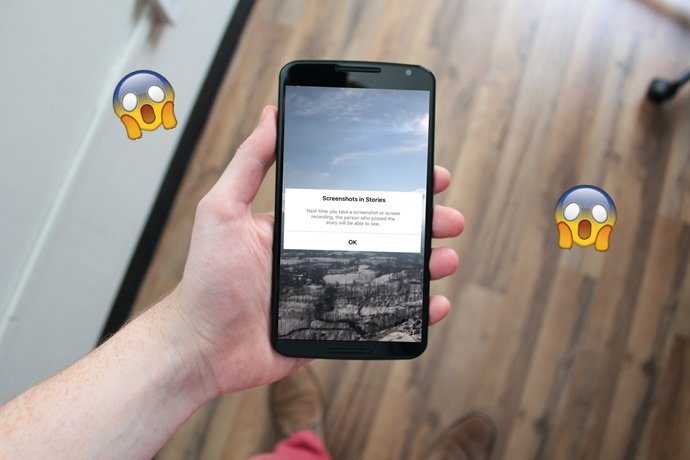EUI is an all new interface that has been introduced by the LeEco and it resembles most of the Chinese ROMS like MIUI and EMUI. The developers have supplemented some add-on features apart from the ones that are already provided by Android and today I will be talking about them. All these features have been tried on the latest EUI release of Le 1s but you might find some variance depending upon the model or version of EUI you are using. So let’s have a look at the top 15 features that are worth checking out.
1. Customizable Control Center
So let’s start with the control center, the one thing we use the most on EUI devices and can be invoked by pressing the recent apps button. The control center gives one-touch access to toggle a lot of settings and launch apps and you can customize them based on your needs. To customize these icons, swipe to the right and then tap on three dots menu. Here you can configure the icon priority and arrange them based upon your requirements. That’s all, the next time you open the control center, the icons will match your requirements.
2. Change Color Mode
Almost every device comes with an ambient light sensor that helps in controlling the screen’s brightness. But color mode is something different and this actually controls the color temperature and is really helpful for people who read a lot or watch a lot of videos and play games. Under display settings in EUI, you can tap on Color Mode and select from 4 different modes LETV, VIVID, Natural, and Soft. As soon as you select an option, the color temp will change and you can choose what you want to keep. The Video Display Enhancement option automatically fixes sharpness and contrast and is undoubtedly a great feature for video buffs out there.
3. Get Network Speed Indicator
Always worried about the internet connectivity speed on your device? This nifty trick can be very helpful. If you open up Android’s Settings and head over to Mobile Network Management option you will find the option to display the real-time network speed and it works on both 3G and Wi-Fi. You can also set data restrictions here if you are on a limited data plan.
4. Scale View to Magnify
If you think that text and elements on the EUI are too small and you would rather go for bigger text, it can be done through settings. Open up Display settings in Android settings and select the option of Scale View. Here you can adjust the size and distribution of the content on the screen and magnify things. The phone will reboot to reflect the changes once applied.
5. Swap Navigation Keys
LeEco devices have hardware navigation keys and by default from left to right, we have recent apps, home, and back button. However, if you are a left-handed person or you just prefer the back button on the left-hand side you can swap them. Head over to settings and navigate to the Accessibility option. Here you will get the option to toggle the left-hand mode. The icons of the backlight will not be changed but the functionality will change.
6. View Photos by Location
The built-in gallery app in the EUI gives an iPhone-like interface to view all the photos based on the folders and you can even hide specific folders to appear on the list. Moreover, if you tap on Photos, you will get timeline view and also location based view from where you can find photos based on the location where you shot them. The option will only work if you have enabled geo-tagging while taking photos.
7. Auto Power On Off
To save battery, you can configure the EUI devices to auto power on off. To configure it, open up the Android settings and navigate to Power on off settings and there you can toggle the option on or off. You can configure both the time but be advised that no one will be able to reach you in a case of an emergency so make sure you choose wisely.
8. Change Default Apps
EUI maintains default apps for almost everything like browser, music player, and even the launcher and can’t be changed directly. Rather, you will have to open the Android settings, navigate to App management and here you can select the default apps that you would like to use. So you can change the default camera, music player and even the browser that you would like to use to open the links by default.
9. Large File Cleanup
There are a lot of file cleaners available out there using which you can clean junk files. However, the EUI also gives you the option to discover large files that’s taking too much of real-estate and then get the option to delete it. You can get the option in storage settings under the Android settings. A nice way to find, delete and recover a large unused chunk of your internal storage.
10. Configure Universal Remote
The EUI devices come with infrared blasters and you can use the built-in remote app to configure any device. We have already covered a video on how you can configure the universal remote which you can check out.
11. Smart Battery for Apps
Smart Battery for Apps feature was added in the recent EUI update. If you head over to the battery settings, you will find this option. EUI automatically kills apps and free up memory for the apps that are not frequently used and the ones which are disabled always remain in memory. So you can make the changes as per your needs and get a better battery life.
12. Manage App Permission
A great tip for people particular about privacy. EUI gives you the option to check and manage permission of each of the app installed and you can configure it under the App Permissions option in settings. Here you can have a look at the permission each of the apps requires and then choose to revoke the permission based upon your privacy needs. You get the permission and app list view for better control over the apps. You get the option to allow, refuse and always ask which is a great feature.
13. Record Calls
The option to record calls it’s a built-in feature of EUI and works better than most of the third-party apps. When you are dialing someone or getting a call you will get the record option on the screen using which you can record the entire conversation. The recording is saved automatically and can be accessed using the recorder app.
14. Manage Auto Start of Apps
Ability to control the apps which auto starts can be controlled the settings from the Permission settings. Here tap on the Manage Auto Launch option and you will see a list of apps that are auto launched every time the phone boots. You can control these apps and, therefore, control the power and memory consumption by disabling the ones you don’t want and only keeping the ones that matter.
15. Notification Management
Last but not the least, up in no 15 we have the notification management and it can be found under the common Android settings in EUI. You can manage which apps get the priority notifications and which apps are treated as normal. You also get the option to hide all the notifications from the lock screen with just 1 tap.
Conclusion
So, friends, those were the top 15 tips and tricks you must know about the EUI devices. If you would like to contribute, please be a part of comments section or for a better discussion, head over to our forum and say it out loud. Also Read: 15 Features That Make MIUI 5 The Best Android ROM Out There The above article may contain affiliate links which help support Guiding Tech. However, it does not affect our editorial integrity. The content remains unbiased and authentic.





























![]()