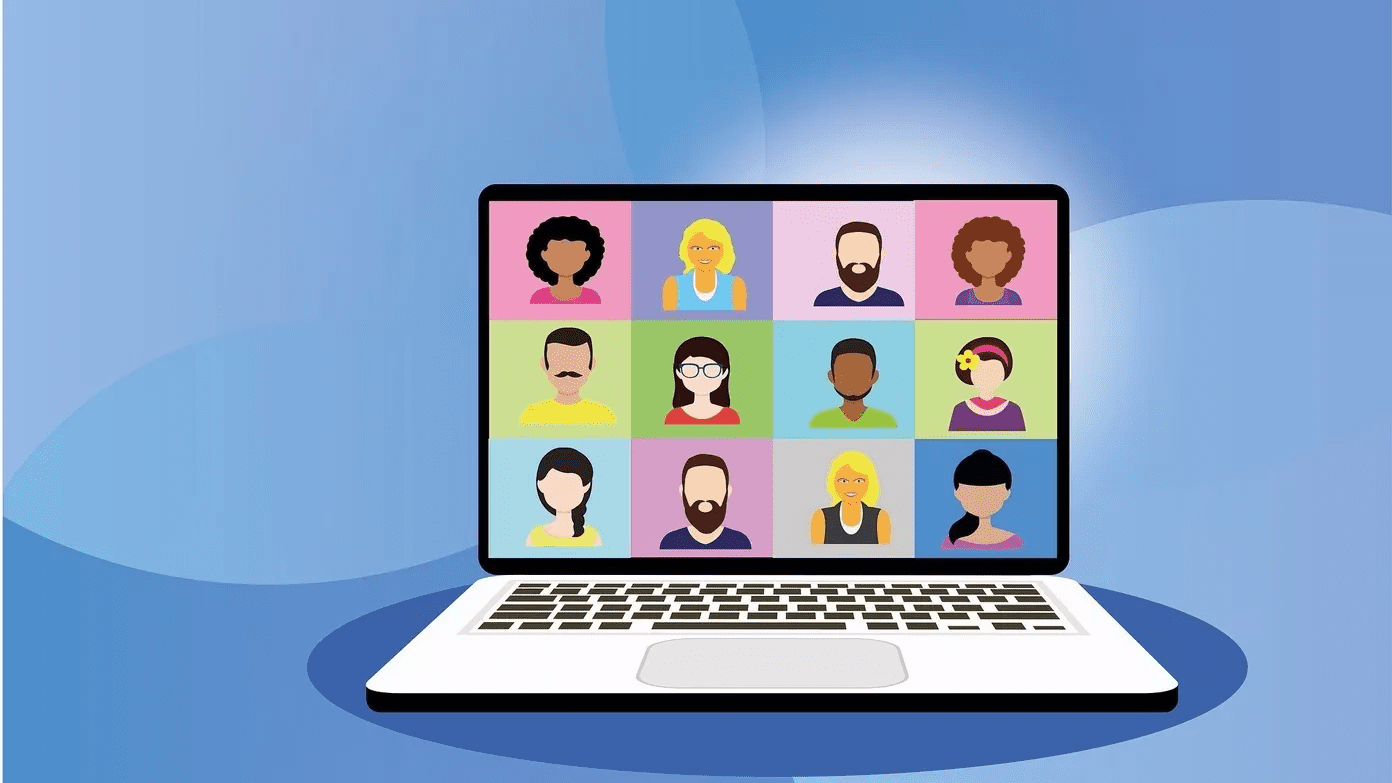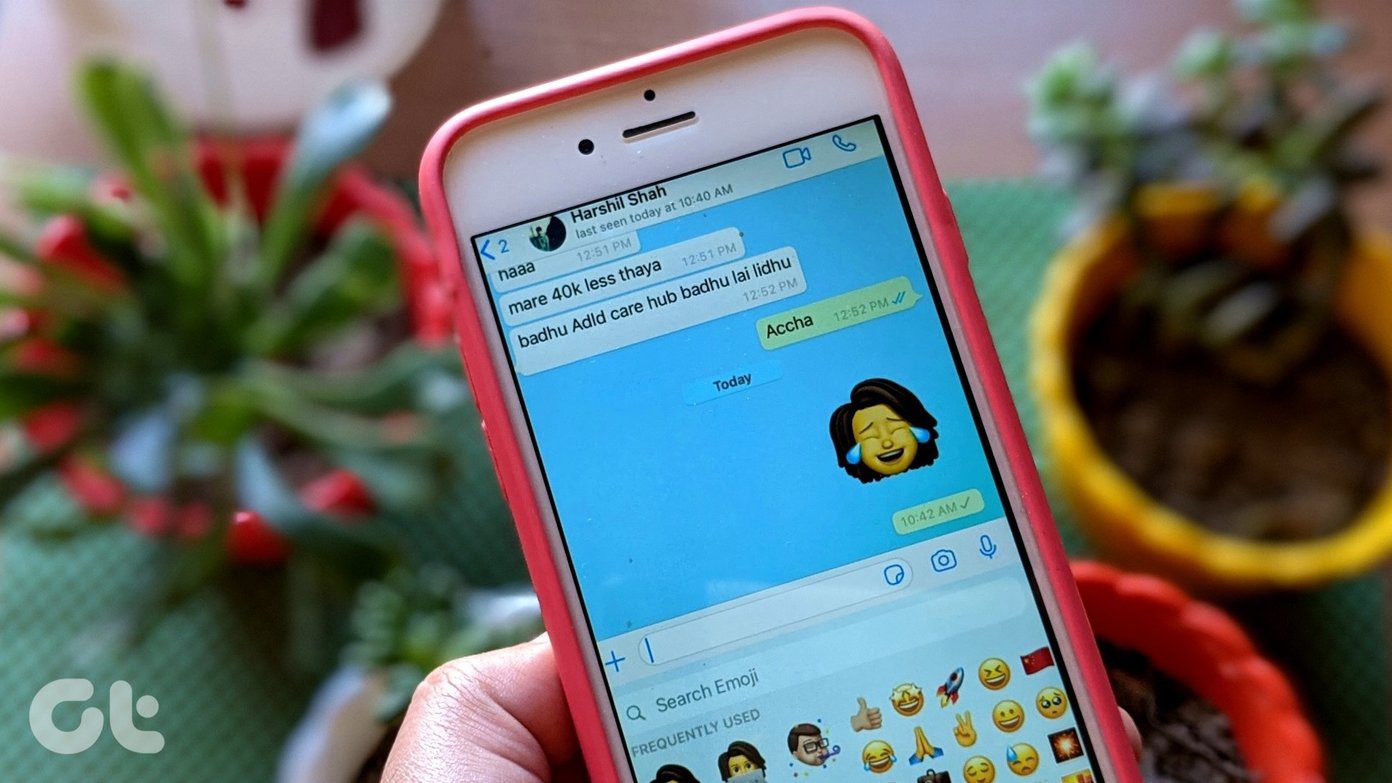These apps will help you to add everything as a home screen shortcut so that you can have access to your frequently used programs, files, activities and contacts right when you unlock the screen. So let’s have a look at the apps.
More Shortcuts
More Shortcuts is one of the best apps available on the Play Store to help you in creating home screen shortcuts for almost everything. To start with simple things, the app lets you create shortcuts to content you have stored on your SD Card. So let’s say you have a video file you wish to play in a presentation, the app can help you to create a home screen shortcut. Tap on content and pick the file you would like to create a shortcut for. The app will ask you to select the icon and the name you would like to give the file. Once you tap on OK, the icon will be added automatically to one of your home screens which can be later adjusted. The icon of these files can be changed, and you can even download icon packs if you take customization seriously. Apart from files, you can create a shortcut for connectivity toggles (Wi-Fi, Bluetooth), web bookmarks and flashlight. One interesting thing the app lets you do is, create shortcut for in-app activity. For those who are not sure what the term in-app activity means, the simple explanation can be given as the tasks you carry out in an app. For example, the app Clock on android has activities like setting an alarm, use stopwatch and view the world clock. So that means, when you create an activity shortcut, you can directly open the given shortcut. To add an activity, tap on the option and you will see a list of all the apps that qualify. When you tap on any of the app, you will see the list of activities you can choose. That’s all, select one of them and apply after configuring the name and icon. So that was how you can add most of the shortcuts to Android home screen using the app. I say the word most because the app doesn’t provide the option to create shortcut for a contact or emails. Well, the contact shortcuts can be added using widgets, but if you are looking for an app, Shortcut Customizer can help you with that.
Shortcut Customizer
Shortcut Customizer is very simple to use. You can add shortcuts to apps, media files, bookmark and contacts. While all the others are covered in the previous app, Shortcut Customizer can be used to add contacts and emails to the home screen. The only reason I can think of to use the app is if you frequently change your home screen apps. The app has a feature using which you can restore all the shortcuts you have created till date using a simple tap. So let’s say, you are moving from Google Launcher to Nova, the shortcuts to contacts and apps created by the app can be easily carried forward to the second home screen app. However, if you stick to a single home screen, adding the contacts as widgets works better.
Conclusion
So these are the two apps you can use to manage shortcuts for your Android home screen. There are a few more apps available on Play Store, but most of them haven’t been updated for a while. The above article may contain affiliate links which help support Guiding Tech. However, it does not affect our editorial integrity. The content remains unbiased and authentic.