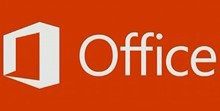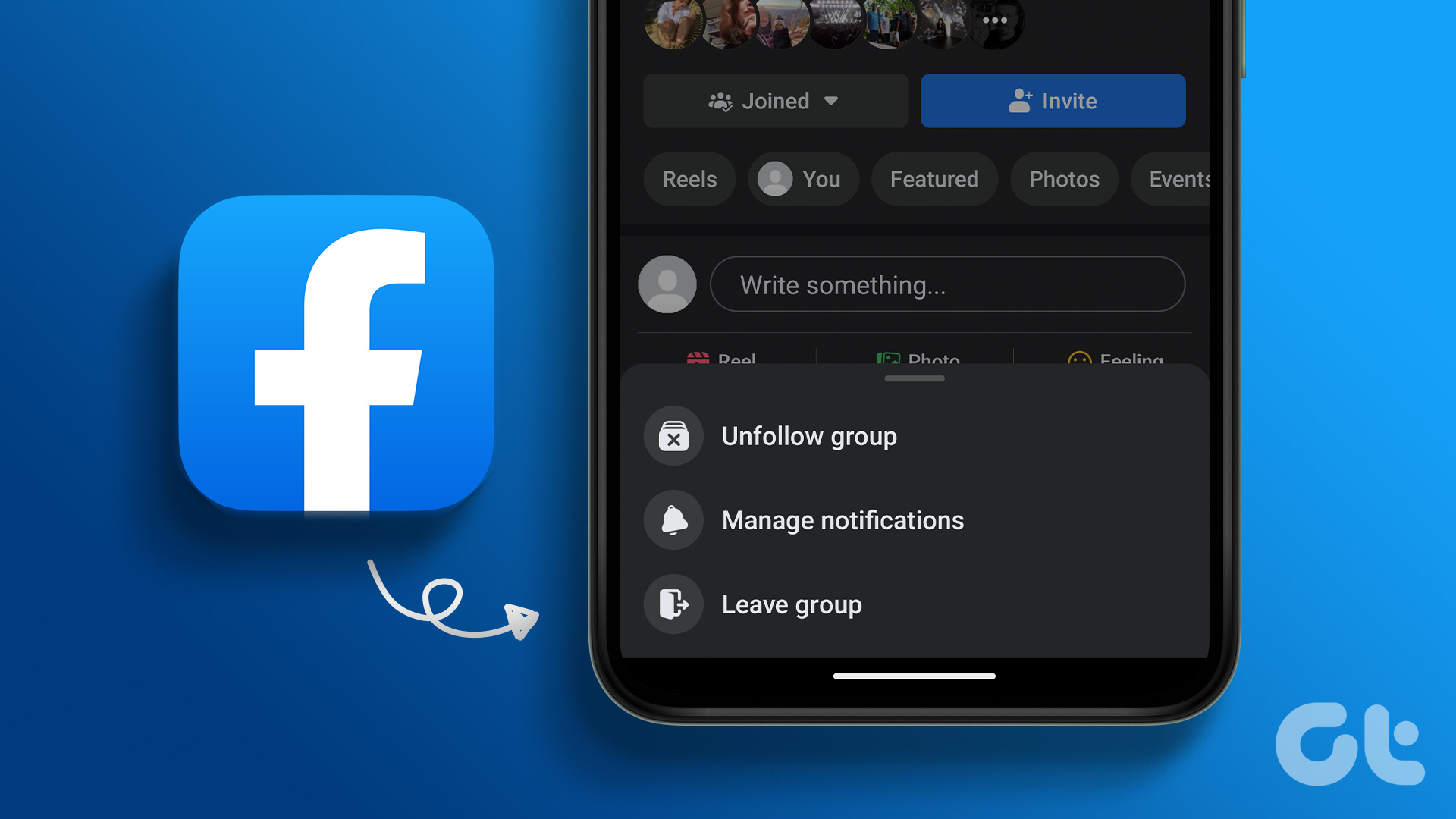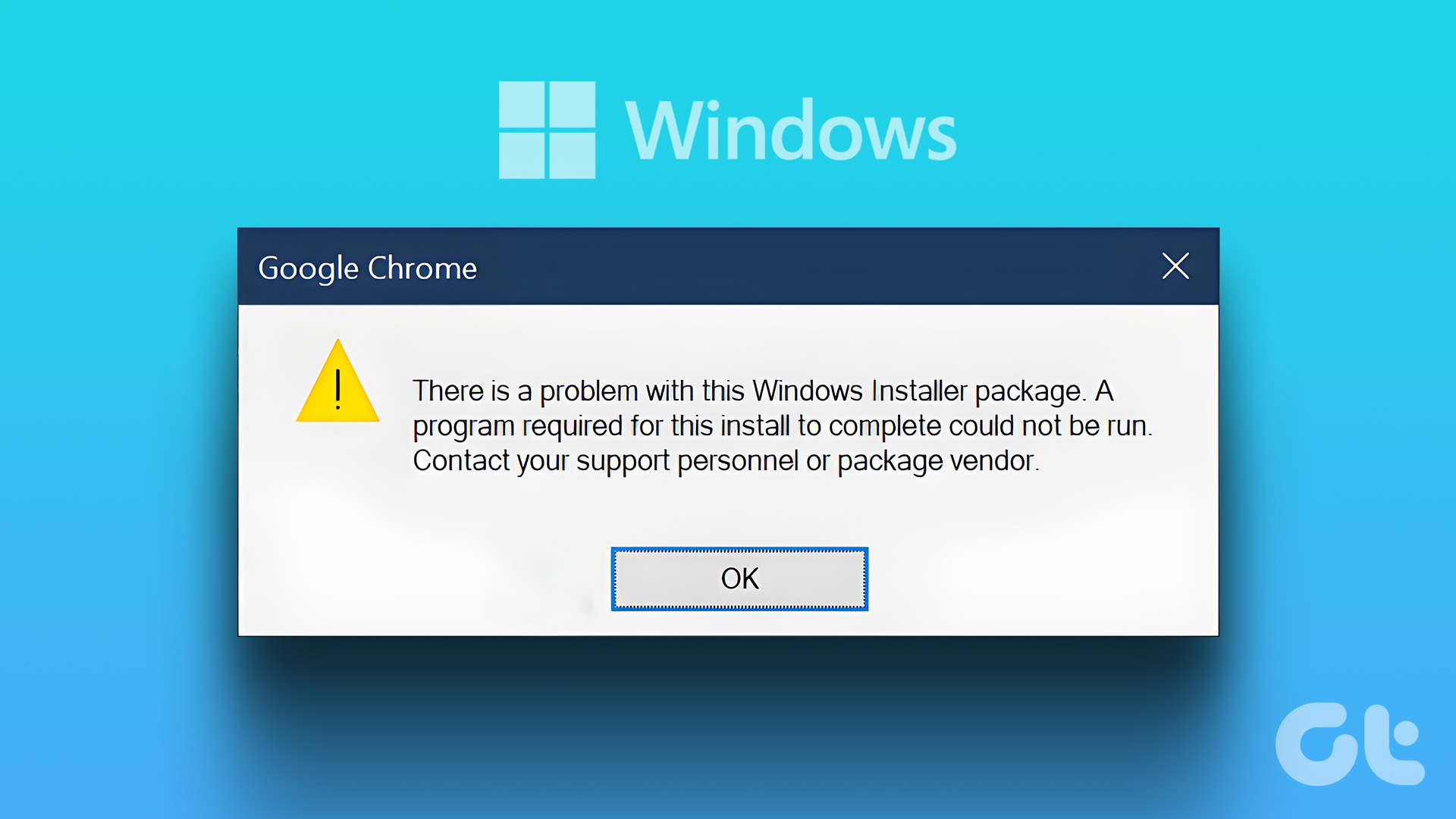Though Windows 7 provides an option to save multiple network profiles and connect on a single click, the function seems too elementary. Windows XP and Windows Vista didn’t contain this ability. You had to open connection properties, type in IP and DNS addresses etc each time. This article talks about two useful utilities that could help you quickly set up multiple network profiles in Windows.
TCP Profiles Manager
TCP Profiles Manager is a tool to easily change local IP address, subnet mask, network, gateway, DNS, etc. The program is very simple to use. At the first launch, you need to click “New” link at left-side navigation pane. Define a profile name and its icon, choose the proper interface (connection name), and specify IP and DNS addresses in Properties window. Click “Save” button to create a new profile. You can repeat the above steps to create other profiles for different configurations. When you want to switch the network location, just right click on the desired profile, and then choose “Activate”. The profile details can be seen at the button of the window.
NetSetMan
Similar to the software introduced above, the free edition of NetSetMan can also switch up to 6 groups network configurations for you, but with more advanced details: WINS Server, WiFi SSID, Printer, Workgroup, DNS Domain and more. Select a SET from the 6 tabs, choose your current network interface (Network Adapter), and then right click the tab. You can rename the profile as well as get the current settings for the profile quickly. At last, check the box before the configuration sections you want to be included for switching. The SET is now ready to use. You can simply click the “Activate” button at the right-side to switch network configurations instantly. What’s more, you can backup and restore all the settings with “Options -> Export Profiles & Settings” and “Options -> Import Profiles & Settings” menu. Note: NetSetMan also provides a Pro version, which is able to switch home page and proxy settings for browser, use unlimited amount of profiles, and more. The above article may contain affiliate links which help support Guiding Tech. However, it does not affect our editorial integrity. The content remains unbiased and authentic.