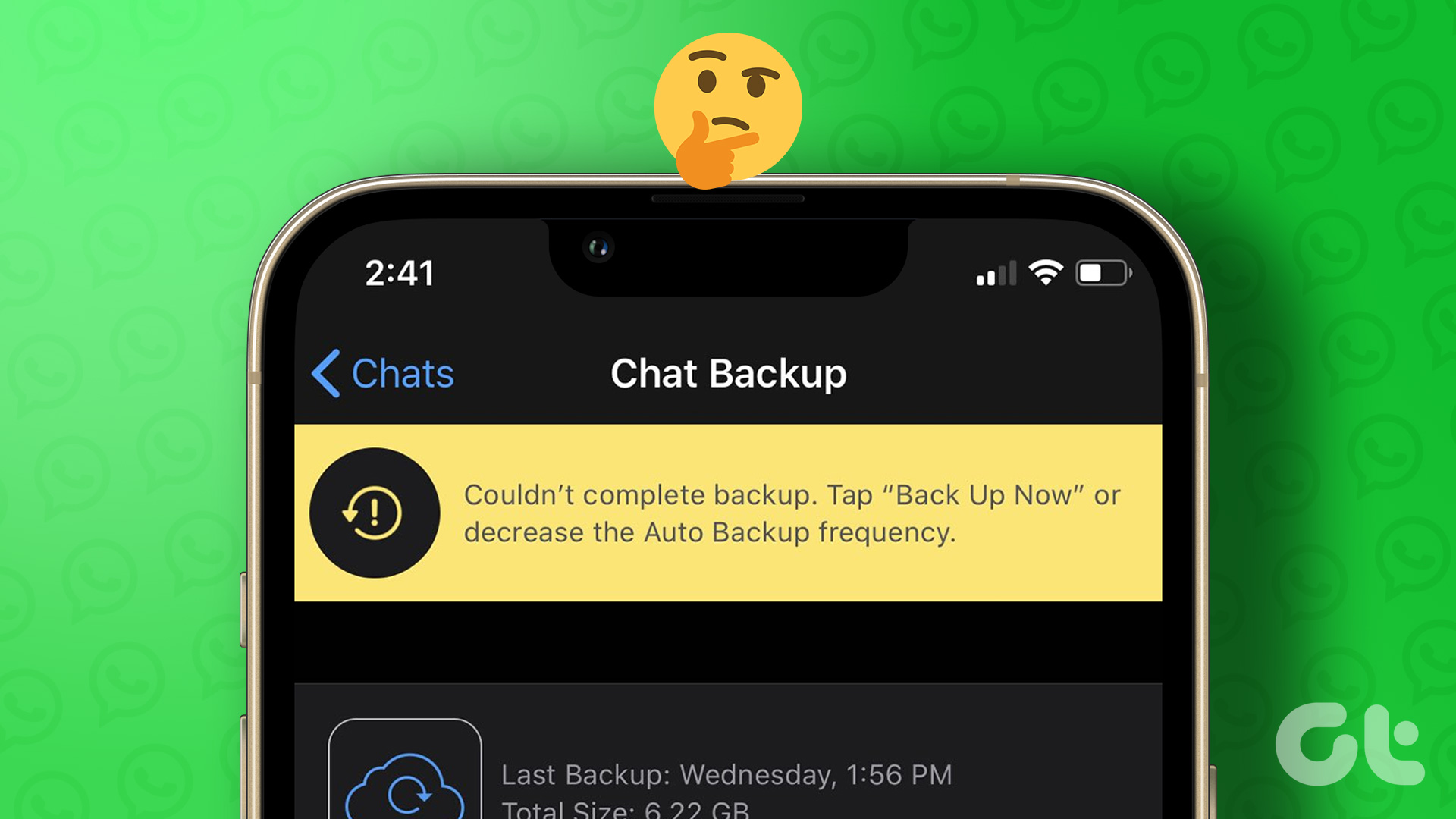Previously, due to the high external storage cost, both on physical drives and the cloud was one of the major reasons users were reluctant to create a backup. But not anymore. Prices of storage solutions have come down drastically and to save even more, we will be sharing 3 completely free ways to create the backup for your Windows 10 PC. These tools will cover every possible aspect you are looking for creating the Windows 10 Backup.
1. Backup Using the Built-in Tool
Windows itself provides an easy to use tool using which you can create a complete backup of your system drive to an external media. This system image can be very useful in case of complete hardware malfunction or system failure. The option can be accessed through the Control Panel. One of the ways you can access it is by using the Start Menu button and selecting the option. Once Control Panel opens up, select the option of File History and open it. File History is one of the ways you can keep a running backup of your files to an external drive so that you can get them back if lost or damaged. It’s a great idea to turn them on for the files that matter the most to you. If you are using cloud backup, you can skip these and proceed to System Image Backup located at the bottom-left corner. If you go for System Backup, you will be asked to use an external hard drive and the complete system drive will be backed up to the external drive. The process might take a few hours depending upon the data on your computer. System Image is a robust way to take backup of the entire system drive. However, the only drawback is that it cannot be used to restore individual files and can only be restored as an image. Therefore, it’s quite important to make a backup of files and data individually.
2. AOMEI Backupper Standard
AOMEI Backupper Standard is one of the best program for Windows for complete offline backup needs. The program is free for standard home use and after you install and launch the program, all you need to click on is Create New Backup. You can create disk backup, partition backup and individual file backup. Some of the advanced features available while creating the backup are file splitting and password protection. If you wish to schedule the backup, click on Schedule Check and specify the time when you wish to schedule the backups. We have already talked about another module of AOMEI in the past using which you can create a system recovery partition. I have been using AOMEI products for some time now and I must say, they give amazing features for free and that too without any ads and bloatware. Cool Tip: Check out how to create a recovery drive in Windows 10 using AOEMI OneKey Recovery
3. Duplicati Cloud Backup
Both the services we say above backed up the files to an external drive. However, if you have ample space on your cloud drive, like Google Drive or OneDrive, you can even secure a backup on the clouds. Duplicati Cloud Backup is an easy to use application using which you can backup files to the cloud and remote file servers. Operating on the app is pretty simple and all you need to do is select the location you wish to backup and connect it to a folder in your cloud storage account. The application also auto starts with Windows and, therefore, makes sure that all the files in the cloud are up to date. Also, restoring the data is also fairly simple if the internet bandwidth is not an issue.
Conclusion
So these were some of the free backup solutions you can get in Windows 10. However, before I go, I would really like to recommend an app called Crash Plan based and is a subscription based service. For just US$ 5 a month, it gives you a complete coverage, both offline and on the clouds. The above article may contain affiliate links which help support Guiding Tech. However, it does not affect our editorial integrity. The content remains unbiased and authentic.