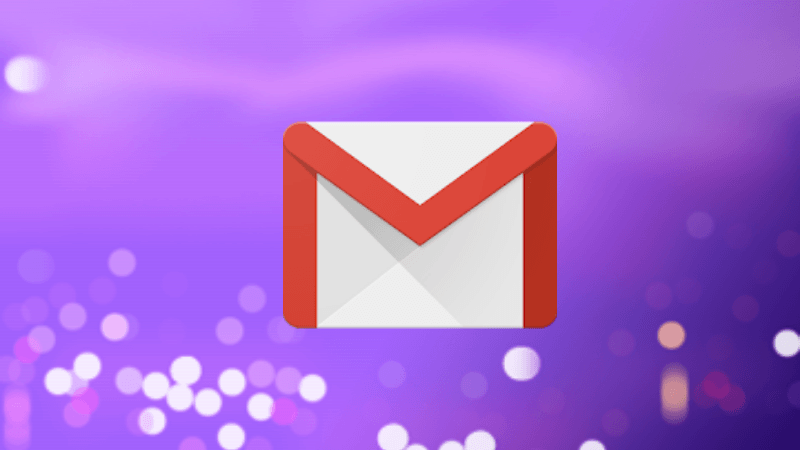Today, we have decided to explore a couple of online video converters which will ease the task of uploading videos to Twitter. But before we get started, let’s check out what these restrictions are.
What Are the Restrictions?
Unlike Facebook and Instagram, Twitter doesn’t let you upload just about any video. One of the most significant aspects worth noting is that the file size can’t exceed 512 MB and the length shouldn’t be more than two minutes and twenty seconds (140 seconds). Moreover, the media file must be in the YUV4:2:0 pixel format and must have a maximum resolution of 1920 x 1200 (or 1200 X 1920). The most important rule is that the videos must either be in the MP4 format or MOV format when uploading from mobile. That means that if you have files in MKV or AVI formats, then you will have to convert them first. As for uploading from the browser, Twitter allows you to upload MP4 video file (container) using H264 video codec and AAC audio codec. Read our guide on video and audio codecs.
How to Overcome Twitter’s Video Restriction
In this section, we will be discussing three online tools to help with the task. These three have different purposes, and you can choose any one of them depending on your requirements.
1. Online Convert
Online Convert is an all-in-one tool which gives you plenty of options. Not only can you choose the files from your PC, but you can also pick files from Dropbox or Google Drive. What’s more, you can also convert your videos to GIFs. The most notable feature of this tool is that you can even select the frame rates required for your output file. That comes in handy when you have a high-resolution content on your hands with high frame rates. To use this tool, all you have to do is upload the file. If you are uploading from Google Drive or Dropbox, you’ll have to grant the permissions beforehand. Next, choose suitable frame rates and video presets. The setting to enter the start and end time is optional. Having done that, hit the Start Conversion button and the optimized file will be ready in a few minutes. The good thing about this Online Convert is that you can download the video as a zip file, should you need to email it later. Also, you can directly upload to Google Drive and Dropbox. As we mentioned previously, Online Convert is a toolbox which addresses almost all the video restrictions of Twitter. Visit Online Convert
2. Video Cutter
Video Cutter’s job is simple — to trim videos to a specified length. But even the web version of Twitter allows you to do just that. So, why go the extra mile? Well, as not suggestive of its name, Video Cutter has a couple of extra features hidden up its sleeves. For one, you can choose the quality of your output file (1080p, 720p, and 480p) and also the format of the file. So, if you have an AVI file, you can quickly convert it and upload the same. Plus, it also lets you crop your videos to the aspect ratio allowed by Twitter. Visit Video Cutter
3. Video Smaller
Video Smaller is the tool you should use if you are only looking to decrease the size of your file. This tool claims to reduce the video size with the minimum loss in quality. Unlike Online Convert, it doesn’t have the file conversion feature, so you have to make sure that the file you’re be uploading is in the MP4 format. What it does have is a neat scaling tool with which you can scale the frame width of the video as per the orientation. Plus, if you want it to be without audio, the option to do that is also available. After a file converts, Video Smaller shows you the percentage of compression and also the size of the output file. To convert a file, choose the start and the end point after uploading, and click on Cut. Depending on the size, the background process may take a little time. Similar to Online Convert, you can choose to save the file to Google Drive or Dropbox to use later. Visit Video Smaller
All Set?
So, this is how you can upload videos to Twitter without any issues. For videos captured using the phone camera, this isn’t a big problem since the default format is usually MP4 and usually is in the standard 1920 x 1200 resolution. However, it is not that easy to take videos directly from DSLRs since the resolution and file format might be different. The above article may contain affiliate links which help support Guiding Tech. However, it does not affect our editorial integrity. The content remains unbiased and authentic.