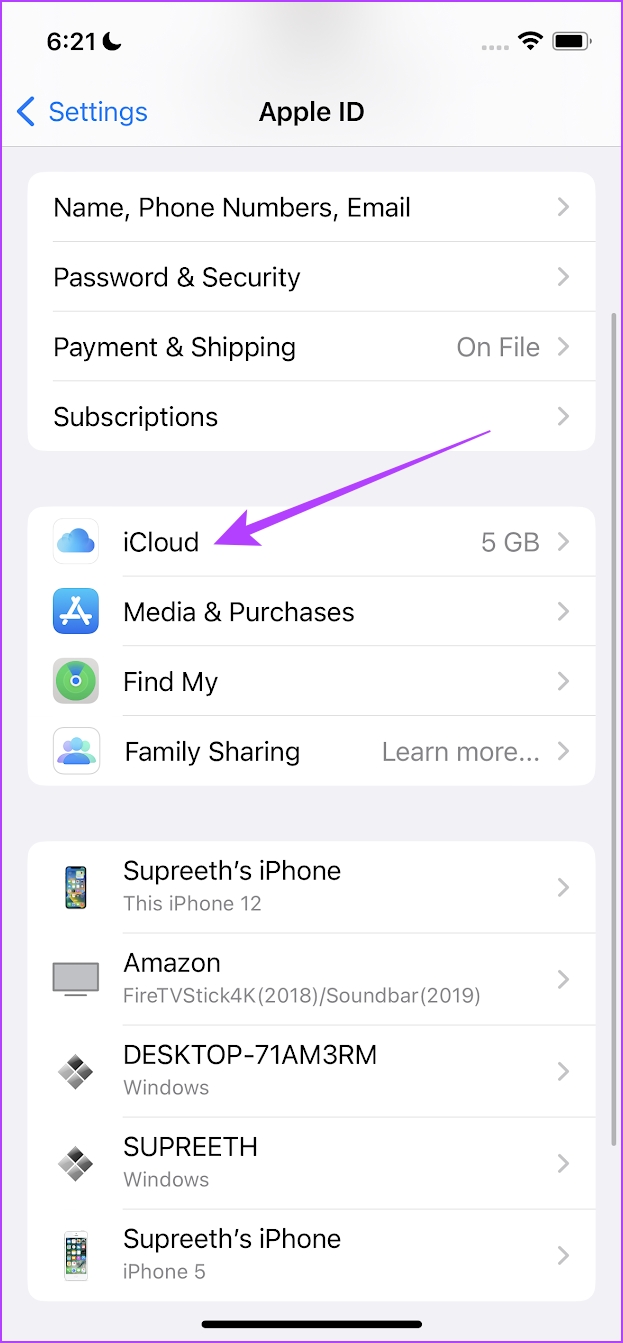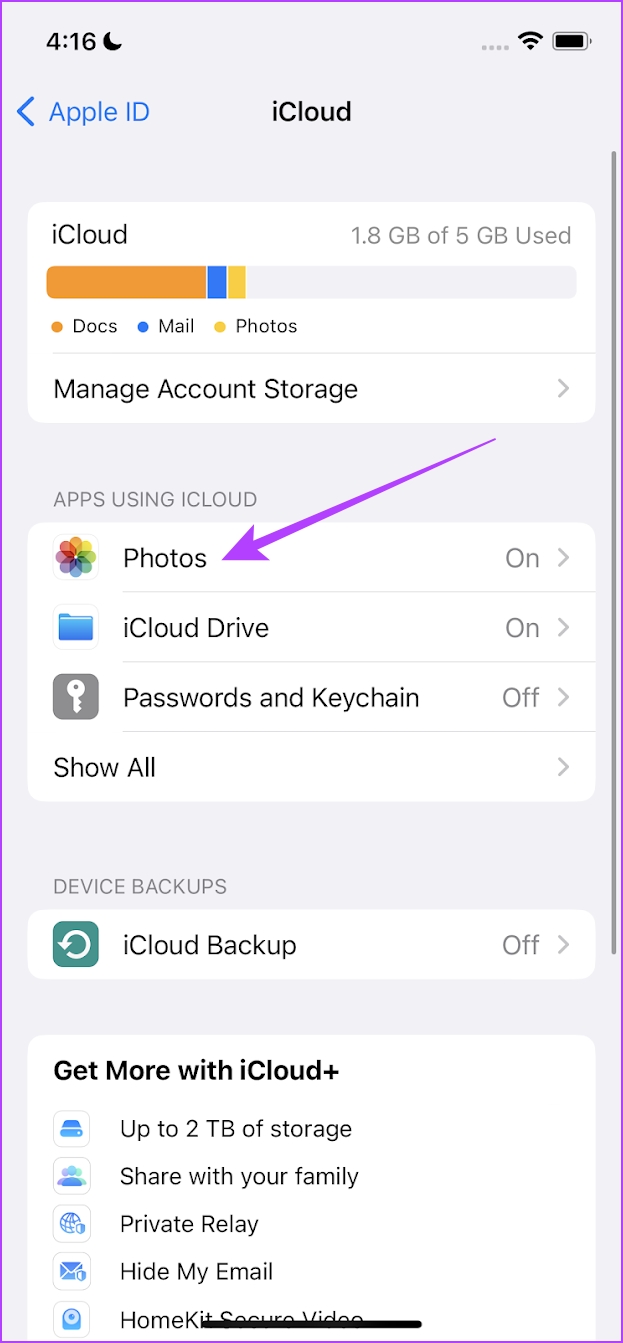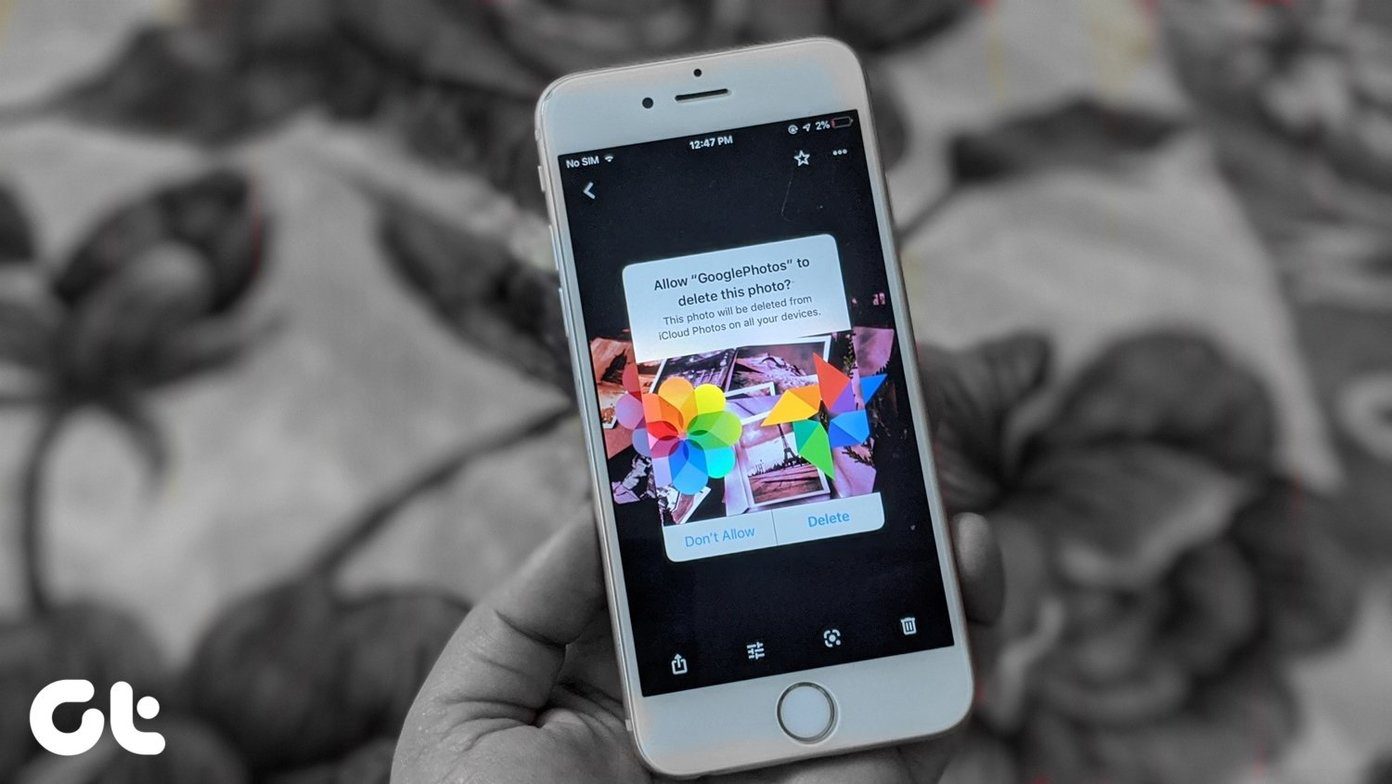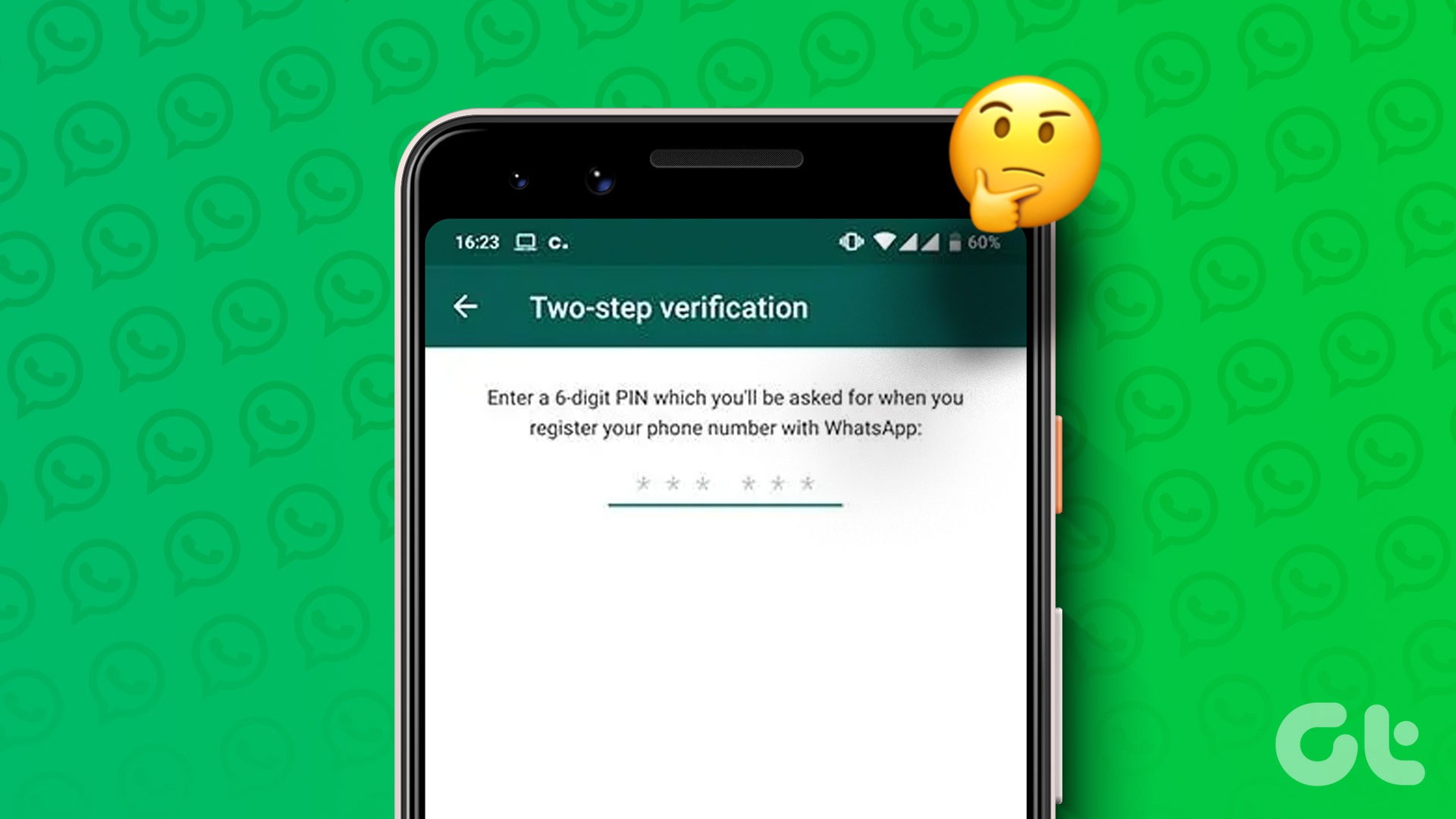That’s considering you use iCloud to back up and sync pretty much everything on your iPhone. Thankfully, it’s quite easy to free up space by deleting backed-up photos on iCloud. I’m assuming that you have iCloud Photos enabled on your iPhone, iPad, or Mac. So, deleting them from any of your devices will also remove them from the iCloud servers. Alternatively, you can visit iCloud.com and delete your photos that way.
1. Delete Photos From iCloud Storage on iPhone and iPad
Step 1: On the iPhone and iPad, open the Photos app, and then visit the camera roll or an album. Step 2: To delete an individual photo, tap and hold the image thumbnail. On the context menu that shows up, tap Delete. (I bet you know that already.) Step 3: To remove multiple photos, tap the Select icon in the upper-right corner of the screen. Next, tap to select the images that you want to delete. Alternatively, tap and drag your finger across the screen to select multiple photos in a single seamless gesture. Now that’s something you might not have known. Step 4: Follow up by tapping the Trash icon in the lower-right corner of the screen. Step 5: On the menu that shows up, tap Delete Photos. As per the warning, the photos will be deleted from iCloud. At the same time, they will get removed from any other iOS and macOS devices that you’ve signed in with the same Apple ID. To recover any accidentally deleted photos, go to the Recently Deleted section, located within the Album tab. Thankfully, you have 30 days to do that. Recovered photos will be synced back to iCloud and the rest of your devices.
2. Remove Photos From iCloud Using Mac
Step 1: On your Mac, open the Photos app, and then select the photo or photos that you want to delete. Step 2: To select multiple photos, click the relevant thumbnails while holding down the Command key. Or you can click and drag the cursor over the thumbnails instead to pick them up faster. Step 3: Afterward, right-click any selected image, and then click Delete Photos. On the confirmation pop-up box that shows up, click Delete again. The photos will be deleted from iCloud, as well as on all of your other Apple devices. If you want to recover any deleted photos, go to the Recently Deleted section underneath Library on the Photos app sidebar.
3. Delete Photos via iCloud.com (Windows)
If you use the iCloud app on Windows, then things are a bit tricky. You can’t delete your photos using File Explorer and expect the backup copies to be removed from your iCloud account. The iCloud app only downloads your photos; it doesn’t sync any changes made on Windows devices. However, you can still delete your photos from iCloud quite easily by signing in to iCloud.com using any web browser. You can also do this on a Mac, but using the Photos app is much more convenient. Step 1: Start by signing into iCloud.com. On the iCloud.com launchpad, select Photos to access your photo library. Step 2: Just like on iOS and macOS, you can navigate your entire photo library using the sidebar to the left-side of the screen. Step 3: To delete a single photo, click on an image thumbnail, and then click the Trash icon in the upper-right corner of the screen. Step 4: You can also remove multiple images — hold down the Ctrl key (or the Cmd key on Mac) and then click the thumbnails to select them. You can also choose items faster by clicking and dragging the cursor over the thumbnails. Step 5: On the confirmation pop-up box that shows up, click Delete. Your photos will be removed from iCloud and all of your Apple devices. However, downloaded copies of the photos present locally on Windows devices won’t be removed. You must delete them manually if you want to get rid of them. To recover any deleted photos, click Recently Deleted on the sidebar of your iCloud.com photo library. Next, let us take a look at another query most of us have. How do we delete photos from iCloud but not from the local storage of our iPhone? Here’s how.
How to Delete Photos From iCloud But Not on iPhone Local Storage
If your backup is about to reach the limit on iCloud, we showed you how to delete photos from it. However, we also mentioned that deleting them will also delete them from your local storage as well. But if you want to keep them in your local storage on your iPhone and just want to delete them from the backup – here’s how to do it. Step 1: Wait for all the photos to be backed up on iCloud. Step 2: Open the Settings app. Step 3: Tap on your username which is the very first option in the settings app. Step 4: Tap on iCloud. Step 5: Tap on Photos. Step 6: Turn off the toggle for ‘Sync this iPhone’. What this essentially does is that it turns off the sync between your iPhone and iCloud. You may now delete photos from iCloud and the change will not reflect on your iPhone. Once you complete it, you can enable the toggle back on.
Reclaim Your Storage
Your iCloud photo library will eventually fill up with all sorts of junk photos (duplicates, screenshots, etc.). Hence, going on a regular cleaning spree can help out massively when keeping your storage quota in check. You can also use another cloud storage service and there are many excellent alternatives to choose from. If you opt for one, you will have to disable iCloud Photos on your devices to completely get rid of all backed-up photos. And if you are willing to spend some time, then there are also other means to help you reclaim space on your iCloud account. The above article may contain affiliate links which help support Guiding Tech. However, it does not affect our editorial integrity. The content remains unbiased and authentic.