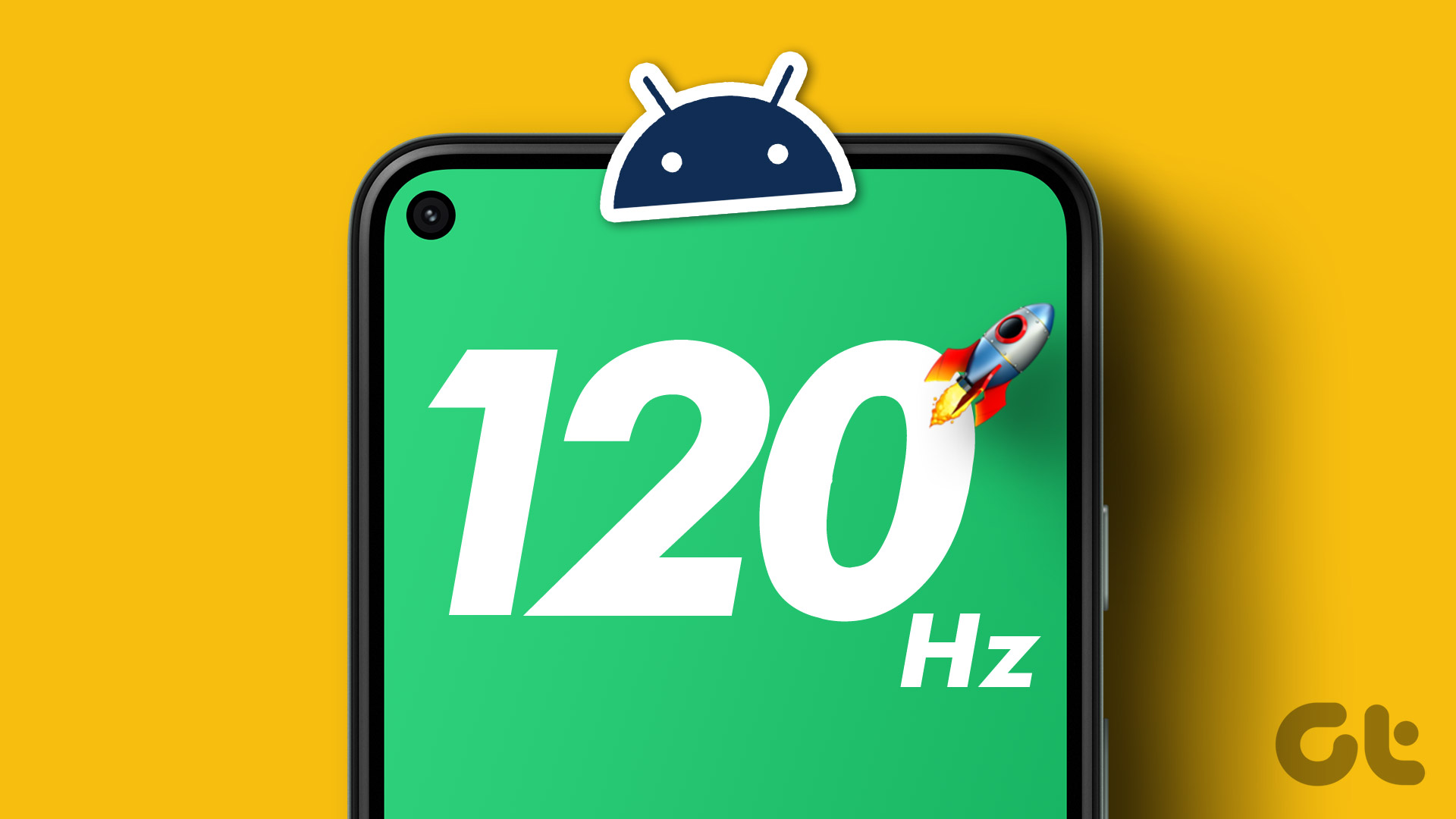When it comes to Android customization, the navigation bar or the navbar is largely ignored. This can be attributed to the fact that a major chunk of phones come with hardware capacitive buttons. Plus, most of the apps work only on rooted Android phones. But all is not lost yet. Here, we have compiled a list of 3 cool tricks to customize the Android navigation bar without root. These hacks will not only present an entirely different look but will also help to raise the Android experience even further.
1. Add a Music Visualizer to the Navbar
The first on the list is adding music equalizer bars to the Android navigation bar. This trick will turn the boring navigation bar into a music visualization station. And this is accomplished with the help of the Muviz app. It gives a unique look to the phone and the best thing about this app is that you can choose the area where the music bars appear — above the navbar or below. Muviz comes bundled with a slew of different styles and settings. Whether it’s pixelated bars or circular blobs — you can have your pick and customize them later. What’s more, you can select to opt out from the landscape mode when you turn on music.
2. Paint it With the Background App Color
Another nifty app for navbar navigation in Android is the prosaically named Navbar apps. This app lets you do an array of customizations on your navigation bar. For starters, it lets you have the same color background as the active app. All you have to do is enable the Get color from the currently running app option and wait for the navbar to transform into a chameleon as you switch apps. Aforesaid, this is not the only option that the app includes. Some of the other nifty options include displaying the battery percentage or an attractive image on the navbar. And if you love seeing happy images on your nav bar, you can settle for the emoji option as well.
3. Make it Round
Simple Pie is more than just a replacement for broken navigation buttons. Its stylish panel can give the plain navbar a complex both in terms of look and feel. Setting it up is quite ‘simple’. All you have to do is set the layout and choose the proper positions, styles and icon types and you are all set. Simple Pie also gives you the handy option of selecting the single tap and long press shortcut, along with the option to set the animation levels or the background color.
What’s Your Trick?
So, these were some of the hacks which you can do on your Android smartphone to customize the navigation bar. What trick do you use to amplify your Android experience? Do let us know in the comments below. See Next: Here’s How You Can Customize the Android Quick Settings Menu The above article may contain affiliate links which help support Guiding Tech. However, it does not affect our editorial integrity. The content remains unbiased and authentic.