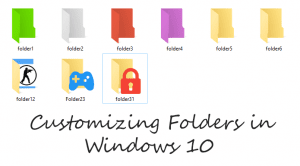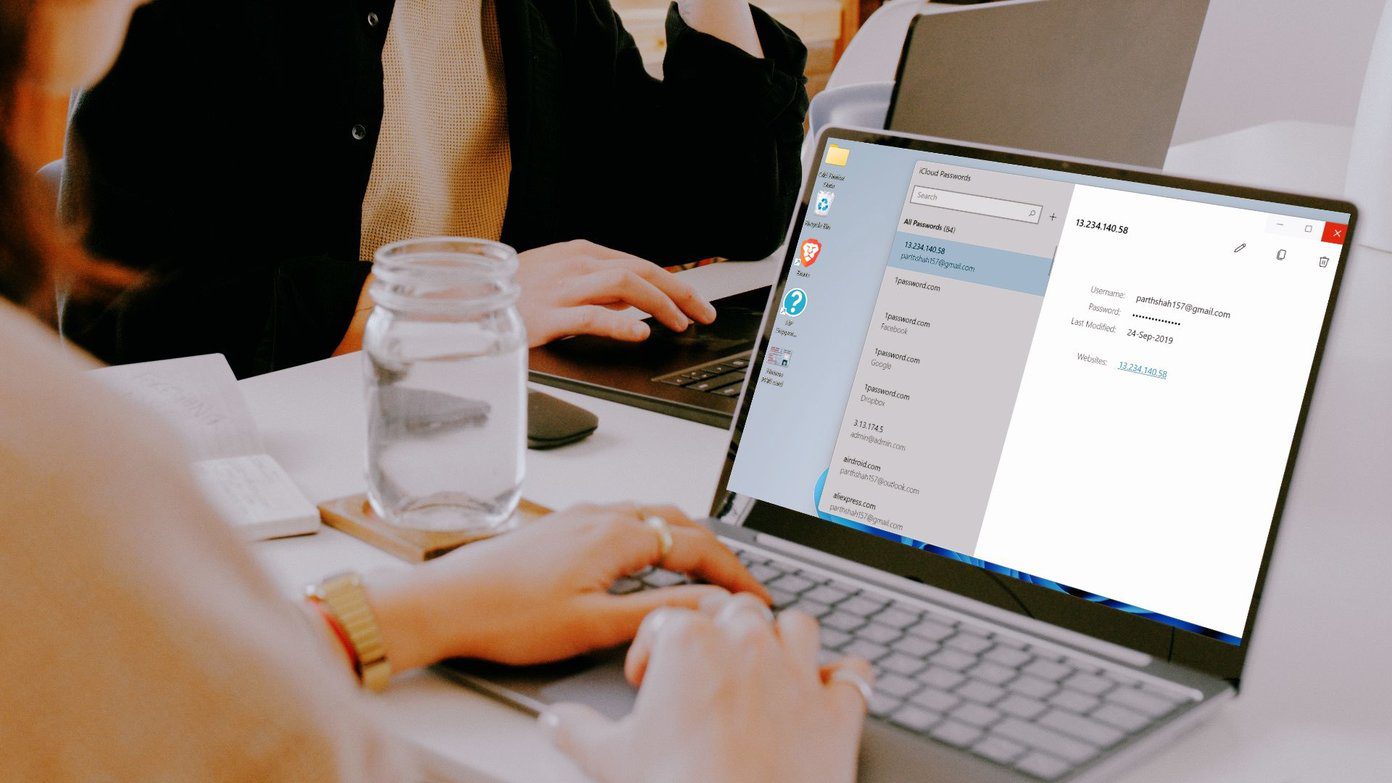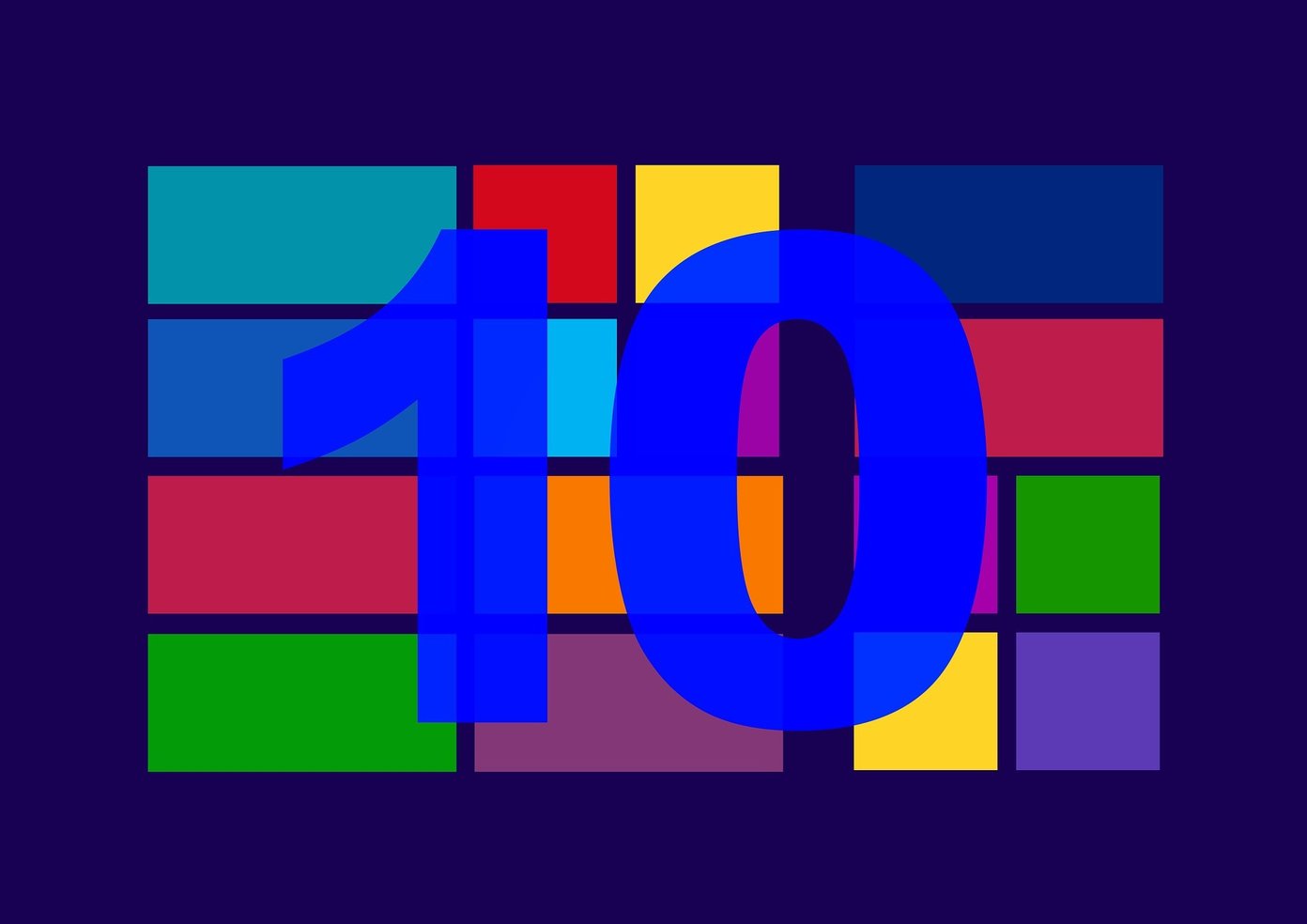All these tricks require a lot of manual work or editing files on notepad, creating registry keys and let’s face it, no one likes it. To make things easy, a couple of developers have come out with tools using which you can easily tweak your Windows 10 OS experience. One of the biggest advantages of using these tools is that you can easily revert back with a click. So let’s check out the top three tools you can use on Windows 10 to easily carry out the registry hacks.
Ultimate Windows Tweaker
The Ultimate Windows Tweaker is released by the Windows Club and is a full package. There is no installer package and you will have to download, extract and run the executable file with admin access. The tool is less than 500 KB and houses more than 200 distinct tweaks. You can view the complete list of tweaks included in UWT 4 on this page. Before you start tweaking, always remember to create a System Restore. The button is provided on the tool itself for a reminder. As a word of advice from the developers, don’t apply all the tweaks at once. Always go step by step as one tweak might break another. If in future, you want to work on default Windows 10, use the Restore Default button and reboot your system. You can also use the System Restore option if the option stops working by any chance.
WinAero Tweaker
Ultimate Tweaker might be a bit too confusing for a user. Every option is hidden under a couple of tabs and the categorization is not that easy to follow. WinAero Tweaker offers a systematic approach to tweaking. For example if you need to enable the old volume control in Windows 10, it’s easy to spot it under the appearance section. There is no option to create system restore on the tool, therefore you must create one manually. The option to restore to defaults is located in the File menu. The list of tweaks are pretty much same for UWT and WinAero Tweaker, the latter is just a bit easier to use.
7+ Taskbar Tweaker
The above two were complete packages. But if you are looking for just tweaking the taskbar 7+ Taskbar Tweaker can help you with that. The tool concentrates only on the taskbar and has a lot of interesting features. One of my favorite is using the mouse wheel to move between programs, a famous feature on Linux by default. Just like the previous two tools, it’s also portable. There’s no option to reset default settings, just ensure you remember what you are changing or create a Restore Point. Misconceptions on Windows 10: While you’re at it, have a look at common misconceptions about Windows 10 which we have debunked.
Conclusion
So these were the top three tools you can use to tweak Windows 10. There are a couple of more like the one which pins program to Windows Start menu as a tile, etc. So if you are aware of any, don’t forget to share with us. The above article may contain affiliate links which help support Guiding Tech. However, it does not affect our editorial integrity. The content remains unbiased and authentic.