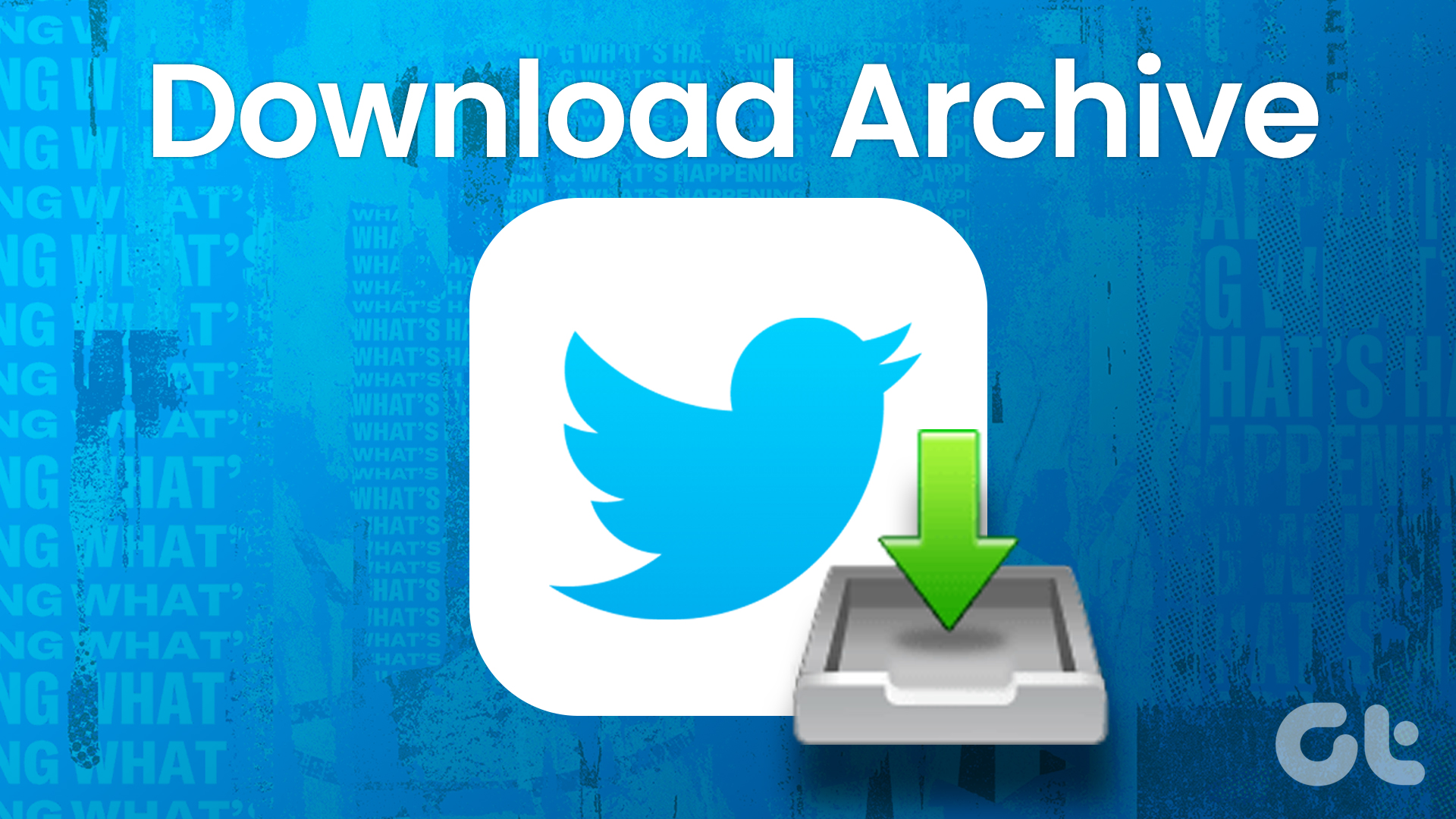The number of videos being shared on the microblogging platform is increasing by the day. It is natural to stumble upon a good video on your iPhone feed and want to download it, but this is where you are left scratching your head. Apple makes it nearly impossible to download Twitter videos on iPhone. A lot of it has to do with security. While there is no easy way to download Twitter videos on your iPhone, to your camera roll, there are some other workarounds that still work. Don’t worry, I am not going to ask you to jailbreak. Jailbreaking can be risky and you will lose your iPhone’s warranty. These methods are safe and need just a few additional steps to complete. Let’s begin.
1. Twitter Video Downloader
A simple little site with a neat and clean UI that was designed to do one thing: help you download Twitter videos on iPhone. Open the default Twitter app and locate the video that you want to download. Once you have found it, click on the share button (the one with an arrow pointing upwards) and select Share Tweet via option. Now you will see different options to share the video. One of them should be Copy Link. This will copy a direct link of the video to your clipboard that you can paste anywhere. Open the Safari browser. This will not work in any other browser. Go to Twitter Video Downloader site. Between all the annoying ads on the homepage, you will see an option to paste the URL with a Download button. Long press to paste the URL and hit Download. Next, scroll to the bottom of the page to find the Download Video link. Choose a resolution and click on the Download Video button. When you click on the button, the video will begin playing in full screen mode. Again click on the share button and select Add to Home Screen. You will be asked to enter a name for the video. When you are done, click save. Now you will see a shortcut icon to the video on your home screen. This is as far as Apple will allow you to go and while it is not exactly a download, it is still something. Next, we will see how we can tweak these options to actually download and save the video to the Photos app. Visit Twitter Video Downloader
2. MyMedia
Instead of adding the video to the home screen, you can actually download the video using a file manager app. MyMedia is a file manager app for iPhones that will allow you to manage files on your device. We all know how different managing files on iOS is when compared to Android which is much more user-friendly in this aspect. MyMedia wants to add a similar functionality to your iPhone. Download and install it from the App Store. Go back to Twitter and copy the link to the video like you did in the previous step. Now open My Media app and select the first option which should be browser. Once again go to Twitter Video Downloader site, paste the URL, and click on the Download button. This time, when you choose a format and click on the download button on the next page, you will see a pop up asking you to either Download the file or Open it. You know what to do here. When you select Download, it will ask you to name the file. Once done, you will see the video in the Downloading section. Once the video is downloaded, you can view it anytime you want in the Media section. This is where all your downloaded videos will be saved. Make sure to give them suitable names. But we are still not done. Though you have downloaded the video, it still resides inside the MyMedia app and not in the camera roll. To do this, go back to MyMedia app and long press on the video to reveal more options. Select Save to Camera Roll here. You will be asked to confirm your decision to allow MyMedia to Add to your Photos. Click OK. Open the Photos app and you will find your downloaded video there in the resolution you had originally selected in MyMedia. The app is free to use and download, and comes with bare minimum ads that are not obtrusive in any way. Download MyMedia
3. Documents by Readdle
Documents by Readdle is a popular app for reading PDF and other file types on iPhone. Many people use it to annotate docs, sync them in the cloud, and use it as a file manager. What they don’t know is that they can also use it to download Twitter videos to their iPhones. Copy the link from Twitter just like you did in the first step and open Documents. Once inside, click on the compass button on the lower right of the screen to access the browser. Go to TWDown and enter the Twitter link that you copied earlier and click on the Download button. You will now see download links with different resolutions. Click the one you want. I am choosing 720×720. When you hit download, Documents will ask you to rename the file and choose a download location. Once you do, The Twitter video will be downloaded to your iPhone. To save the video to your camera roll, go to Documents folder in the same app and click on the menu to reveal sharing options. Click on the Share button and save to Photos app. Download Documents by Readdle
Wrapping Up: Download Twitter Videos to iPhone
There is a reason why Apple makes it difficult to use features like these which are commonly, and easily, available on Android. One word: Security. There are still ways to achieve what you want to do if you are willing to go through a few extra steps. Downloading Twitter videos on iPhones is not difficult, it just involves a few additional steps. That’s it. Next up: Getting a lot of unnecessary emails from Twitter? Learn how you can stop this annoyance by checking the link below. The above article may contain affiliate links which help support Guiding Tech. However, it does not affect our editorial integrity. The content remains unbiased and authentic.