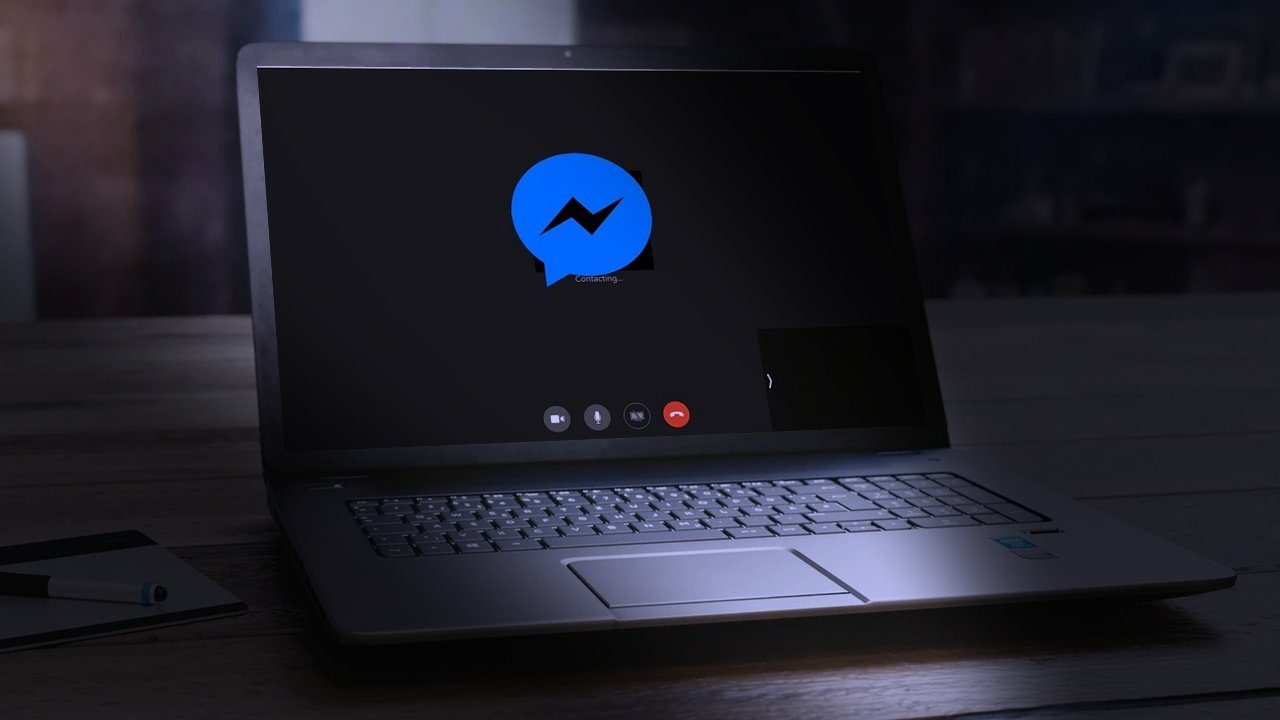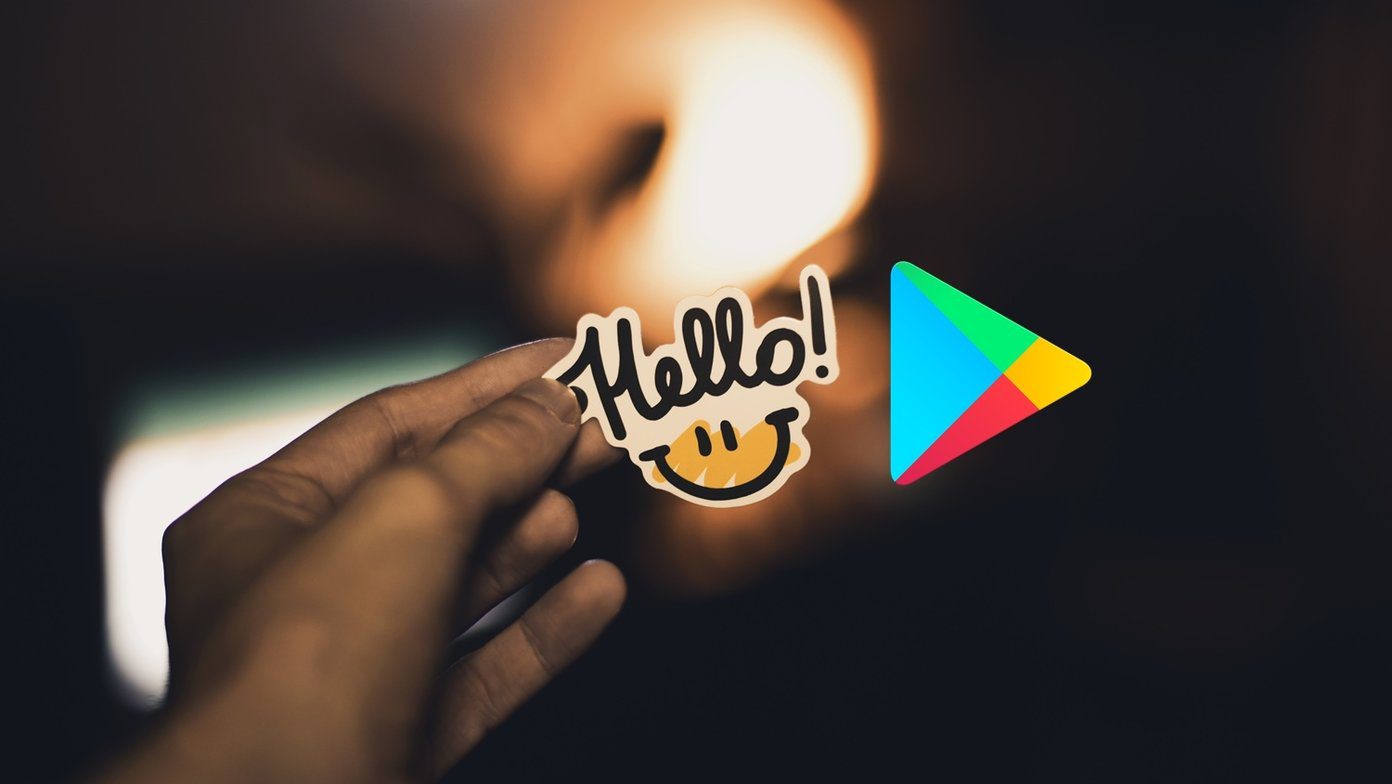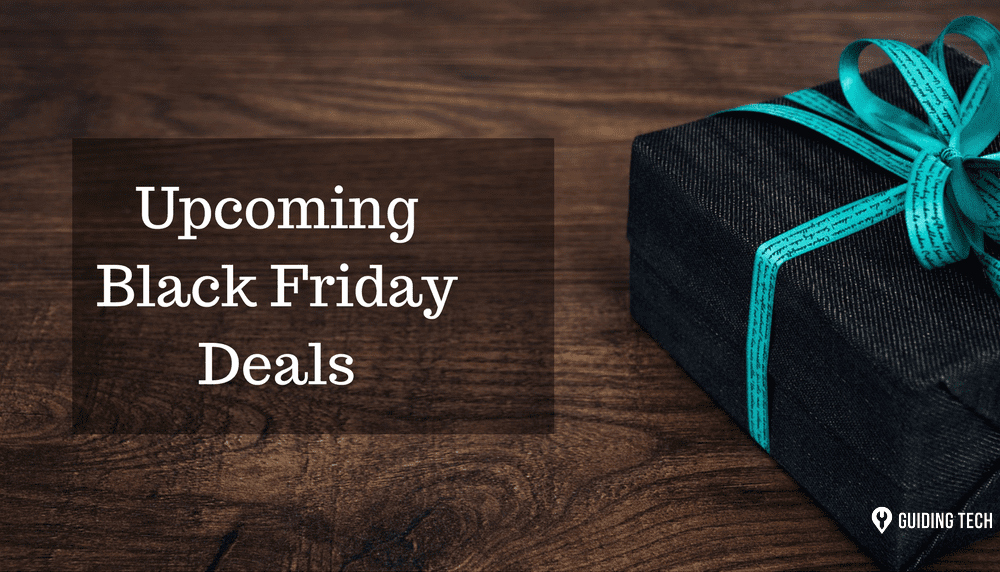If it gets overbearing, you may want to make your profile a little more private and hidden from the public eye while still being able to share your thoughts and milestones on your timeline. Whichever your reason for privacy, this guide will help manage and protect your account from unwanted eyes.
Open Facebook Settings on Desktop
If you want to tweak the Facebook settings to your advantage, you should open Facebook in a browser on your computer. That’s the best interface and has enough options to fix privacy settings for you. Step 1: Log in to your Facebook account, and in the upper-right corner, click on the drop-down error. Scroll down to Settings & Privacy and click on that. Step 2: From there the window will shift to display new options. Click on the Settings button. You will be taken to a new window showing all your account settings. Step 3: On the left-hand side of your toolbar, click on Privacy. From here, we will change our settings for more privacy. Before we start, think about what kind of privacy you would like and why. For example, are you keeping posts out of sight of future employers, certain family members, or keeping your social group narrow? There are so many reasons to want to make your account a little (or a lot) more private, and when we have our intentions set, finding the right settings will be that much easier.
1. Update Your Post Privacy
The ‘Your Activity’ section of your privacy settings controls is about your posts and your timeline. You can open your post settings on the ‘Who can see your future posts’ tab and click on Edit. If you click on the button next to Post, you will open a drop-down menu and you can choose who can see your future posts.
Public: Anyone with access to the internet can see your posts, your posts can show up on a Google search.Friends: Only your friends can see your post.Friends except…: This feature lets you hide your posts from specific people, all of whom you can choose.Specific friends: You can choose which friends you want to be able to read your posts. This is a very curated approach, and you have complete control over who sees what you share.Only me: Only you can view the posts. A very, very private setting if you like to make posts with the chronology of Facebook’s timeline and not have anyone read your thoughts.
Setting your posts to be Friends is a great option to allow you to share your thoughts with people you know while keeping them off the main internet pathways.
2. Limit How People Find Your Profile
How People Find and Contact You
This section controls how people can find your profile. The default settings allow anyone to access your account with your e-mail, phone number, and through search engines. For better privacy, you can limit what information people can find you with. Setting who can look up your account with your e-mail address and phone number to Only Me will keep your profile safe from anyone who finds your information from other sources. Keeping your profile off of search engines will also keep people from searching your account with your name.
3. Manage Your Profile Page
Now that we have managed the details about your content, we shall fix privacy of your profile page (as visible to public) to manage the information to display publicly. Step 1: Go to your profile page by clicking on your picture in the upper-right corner of the window. Step 2: On the left-hand side is a section titled Intro. This part of your profile presents details to the public when they’re visiting your page. Click on Edit Details. Step 3: You can toggle on or off the details you want to share with the public. This includes where you work, where you went to school, where you currently live, and your hometown. Keeping where you live private is a good idea to protect yourself and your family with how readily accessible information is. It only takes a few searches for a stranger on the internet through Google to find sensitive details about you. Making this information less accessible is another barrier you can put between yourself and unwanted attention.
About Me: Managing Who Sees Your Contact Information on Your Profile
If you click on the About tab on your profile, you will edit more information about yourself. Step 1: Click on the “Contact and Basic Info” tab on the left-hand side of the screen. Step 2: You can see all the different phone numbers, your home address, and e-mail addresses associated with your account. This information will appear on your profile page publicly. Step 3: Click on the lock icons to the right of each category. A pop-up window will appear and you can choose who sees this information on your profile. Setting this information to Only Me keeps this information off your page. It’s better to disclose as little information as possible to strangers and acquaintances.
Privacy Is Protection
We never anticipated the permanency of what we share on the Internet, where comments made a decade ago can resurface, or the convenience of a quick search to find someone’s work or home. However, you can add a layer of protection by limiting the number of people who have access to your information, by removing your content from being found altogether, and by keeping personal information accessible only to yourself. The above article may contain affiliate links which help support Guiding Tech. However, it does not affect our editorial integrity. The content remains unbiased and authentic.
![]()