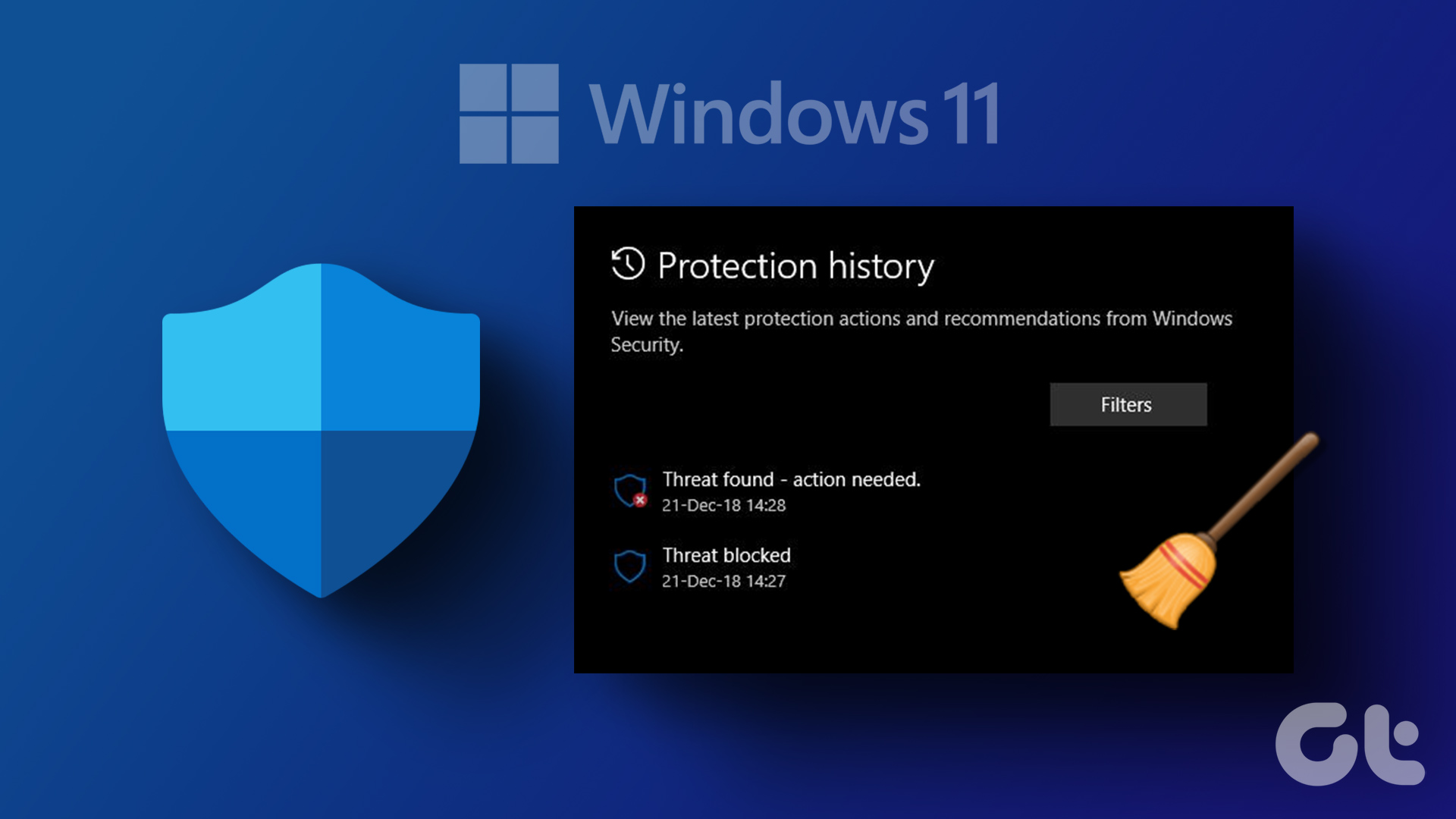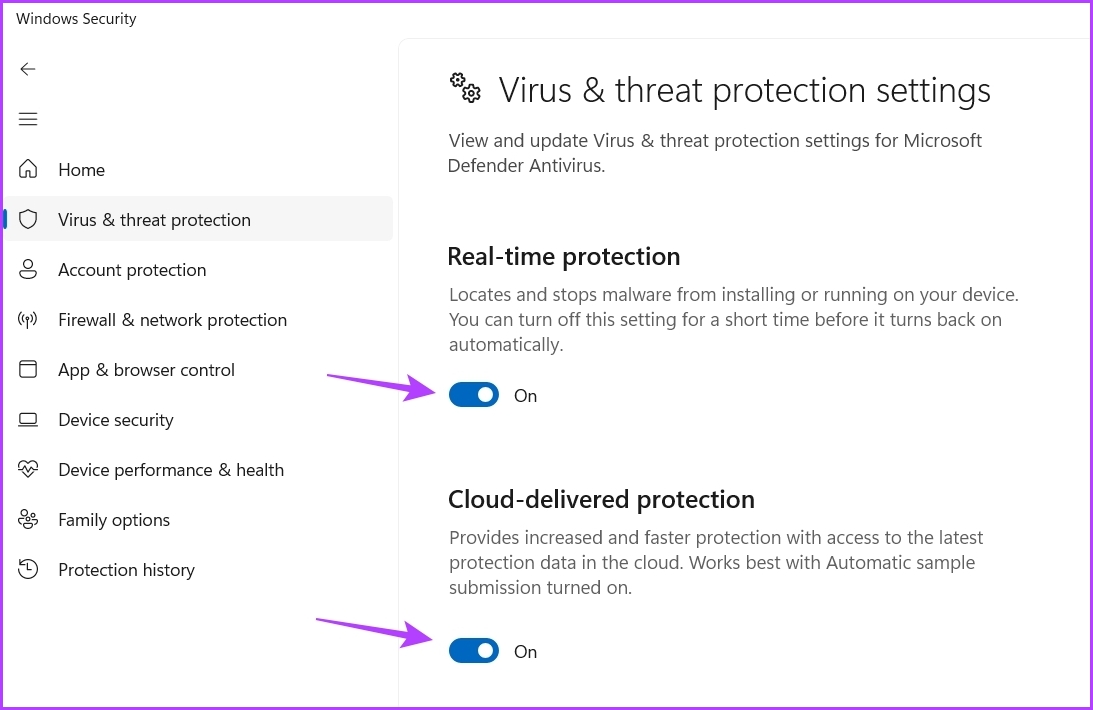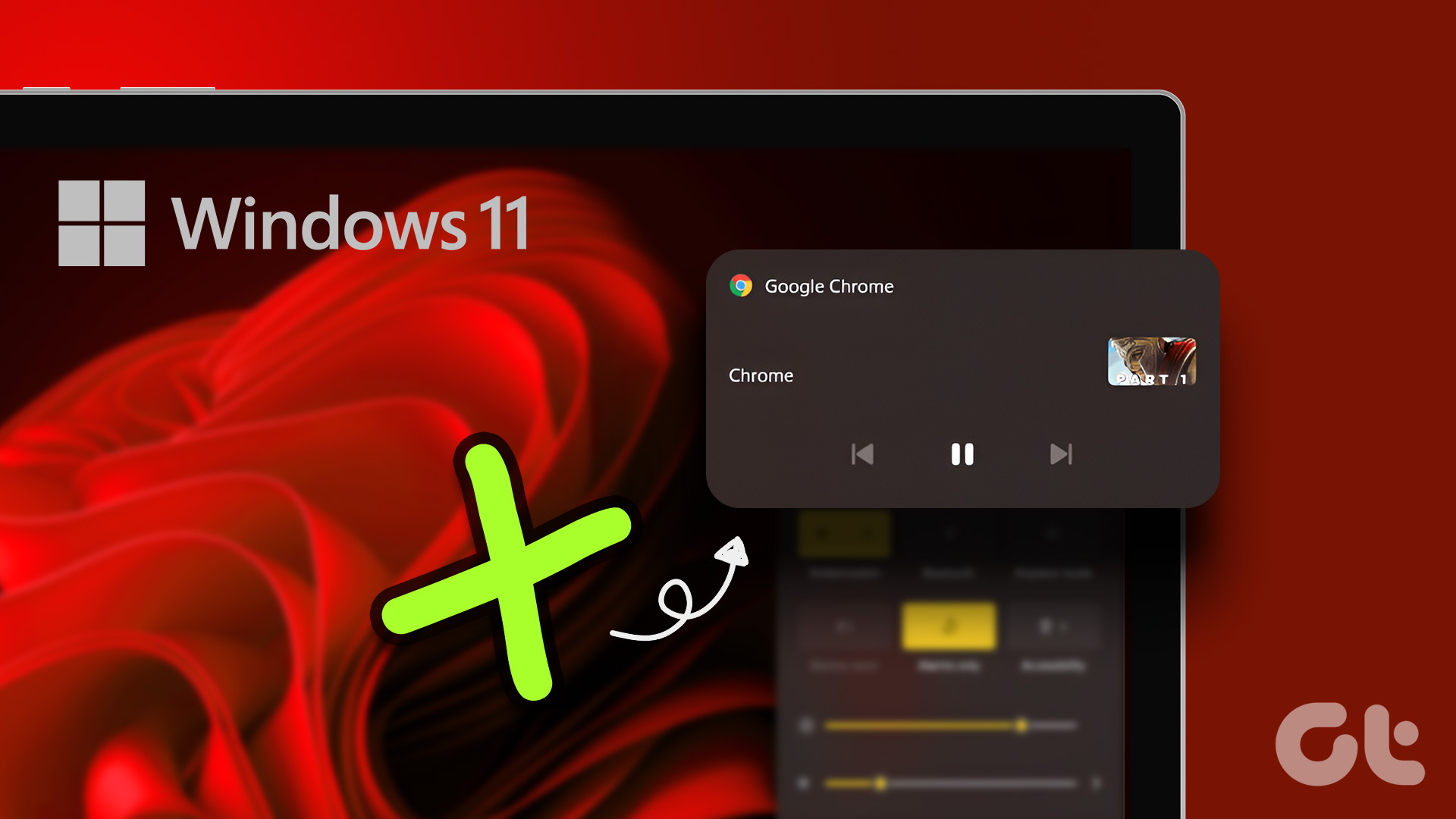Clearing the Protection History will create extra space on your computer. Also, it can help you fix Windows Security when it’s not opening. This guide features four ways to clear Windows Defender Protection History on Windows 11. So, let’s check them out.
1. Clear Windows Defender Protection History Using File Explorer
Like many applications, Windows Defender stores the log of Protection History on your computer as an accessible file. The quickest and easiest way to access and delete the Protection History log on Windows 11 is by using the File Explorer. Here’s how to do that: Step 1: Press the Windows + E key to open File Explorer. Click the Windows OS drive, which is generally C for most users. Step 2: Click the View option at the top, select Show from the context menu, and choose Hidden items option from the submenu.
Step 3: Next, navigate to the following location or you can copy-paste it in the address bar of File Explorer: Step 4: Click the Services folder.
Step 5: Press the Control + A keys to select everything, and press the Shift + Delete key to permanently remove all the history files.
You’ll gain some storage space if it’s the first time you’ve removed the Windows Defender’s Protection History from your computer.
2 . Clear Windows Defender Protection History Using the Group Policy Editor
The Group Policy Editor is a Windows utility from where you can manage and edit important Windows policies. However, the Group Policy Editor is not available in the Windows 11 Home Edition. If you’re using edition on your computer, skip this solution. To use it to clear Protection History log, follow the below instructions: Step 1: Press the Windows + R keys to open the Run dialog box. Step 2: Type gpedit.msc in the search bar and click OK.
Step 3: In the Group Policy Editor, navigate to the following location in the left sidebar:
Step 4: In the right pane, double-click on the ‘Turn on removal of items from scan history folder.’
Step 5: Choose Enabled. Also, assign a number of days after which the history gets cleared automatically. By default, it’s set to 30 days.
Step 6: Click Apply and OK.
3. Clear Windows Defender Protection History Using Event Viewer
Windows stores a log of messages from the system features like errors, warnings, information, and other messages in Event Viewer. So, Another quick way to clear Windows Defender Protection History is through the Event Viewer. Here’s how: Step 1: Press the Windows key to open the Start Menu, type Event Viewer in the search bar, and choose Open from the right pane.
Step 2: Click the drop-down arrow before Applications and Services logs in the left sidebar.
Step 3: Click the drop-down arrow next to the Microsoft folder in the left sidebar.
Step 4: Now, click the drop-down arrow before the Windows folder in the left sidebar.
Step 5: Locate and double-click on the Windows Defender folder from the left sidebar.
Step 6: Right-click on the Operational log and choose Clear log from the context menu.
Step 7: Choose ‘Save and Clear’ in the confirmation box that pops up.
4. Clear Windows Defender Protection History Using Windows PowerShell
Windows PowerShell is a command-line tool that you can use to manage programs, solve system issues, and much more. You can also use it to clear Windows Defender Protection History log on Windows 11. Here’s how: Step 1: Open the Start Menu, type Windows PowerShell in the search bar, and choose Run as administrator from the right pane.
Step 2: In the elevated PowerShell window, type the following command and press Enter. Make sure to replace Days in the command with the number of days after which you want the Protection History log to be cleared automatically. For example, we’ve chosen 5 days.
How to Fix Protection History Crashing Issue
Is Protection History crashing every time you open it on Windows 11? If that’s the case then the you might be above to see the History in the first place. Follow the below solutions to fix Protection History crashing issue on Windows 11.
1. Disable Real-Time Protection Temporarily
The best way to fix the Protection History crashing issue is to disable Real-time protection temporarily on the Windows Security app. Here’s exactly what you need to do: Step 1: Open the Start Menu, type Windows Security, and press Enter.
Step 2: Choose Virus & threat protection from the left sidebar.
Step 3: Click Manage settings.
Step 4: Disable the toggle under Real-time protection and Cloud-delivered protection.
Step 5: Press Windows + E keys to open the file File Explorer and navigate to the following location or you can copy-paste it in the address bar:
Step 6: Open Windows Security app and enable Real-time protection and Cloud-delivered protection.
2. Reset Windows Security
If you’re still facing the problem, then you can reset the Windows Security app as the last resort. You can do that by following the below steps. Step 1: Press Windows + I to open the Settings app. Step 2: Choose Apps from the left sidebar.
Step 3: Select Installed apps.
Step 4: Click the three horizontal dots next to Windows Security and choose Advanced options.
Step 5: Click the Reset button.
Keep Protection History Clean
Whether it’s temporary system files or Windows Defender Protection History logs, you should keep clearing them regularly. This ensures that your system always offers the best performance. You can clear Windows Defender Protection History by following either of the method mentioned above. The above article may contain affiliate links which help support Guiding Tech. However, it does not affect our editorial integrity. The content remains unbiased and authentic.