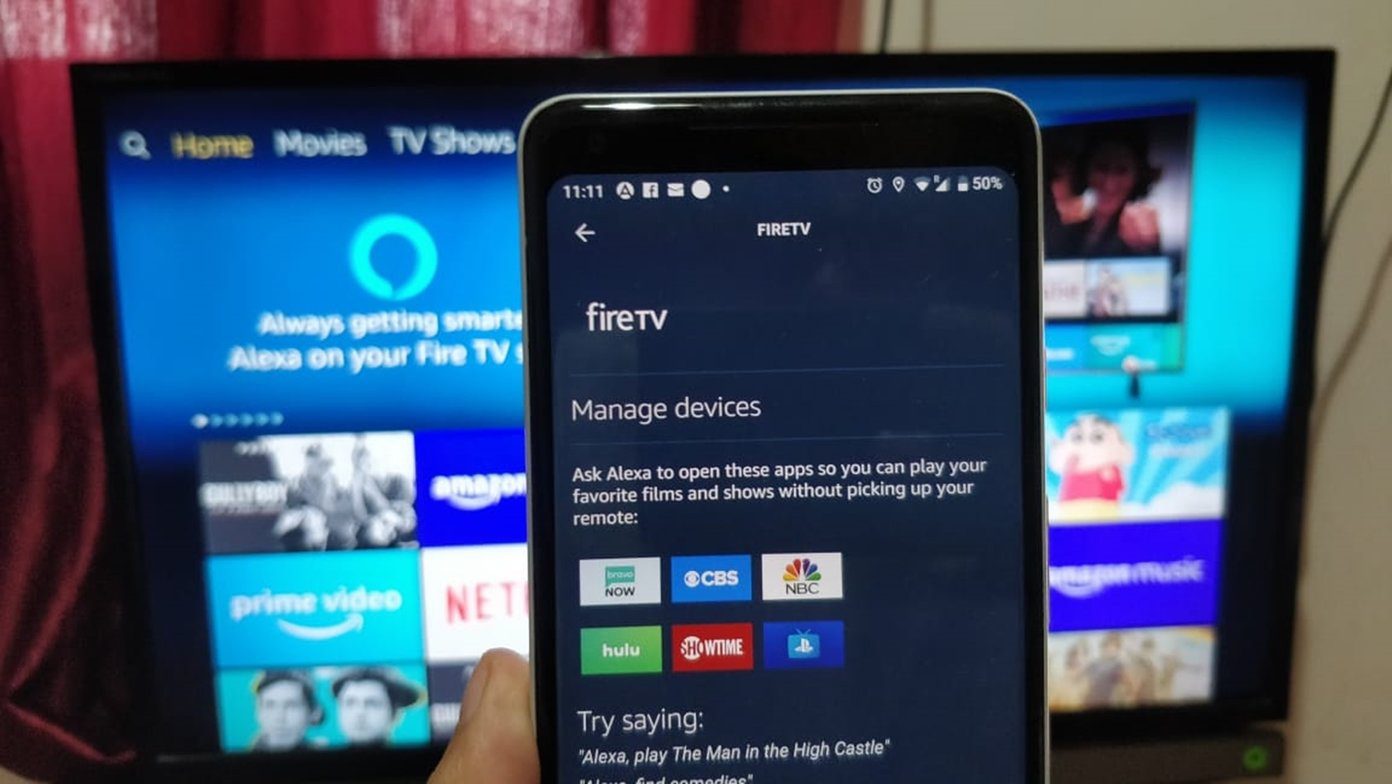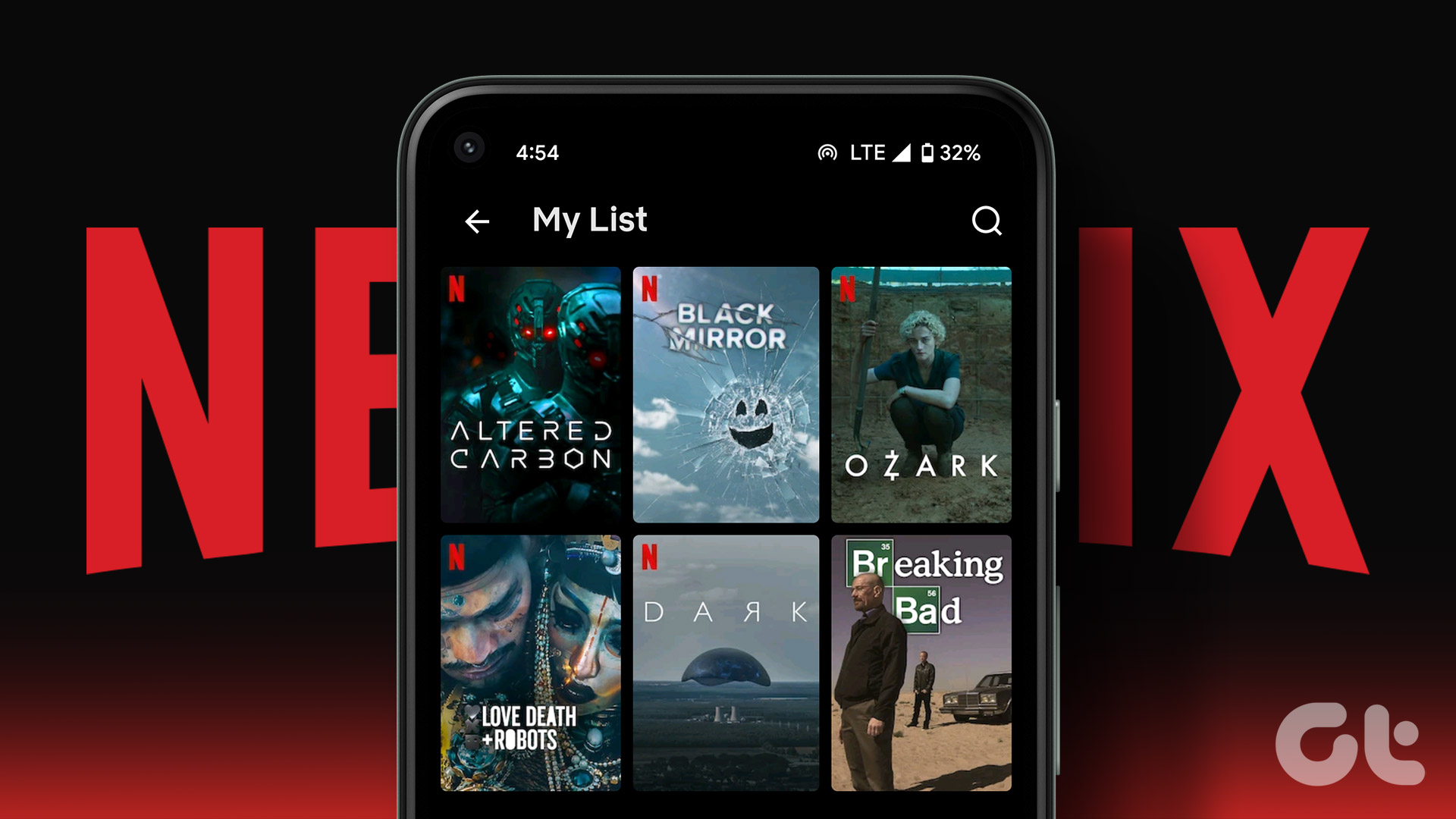While that’s enticing in itself, there are features within DuckDuckGo you can take advantage of to enhance your privacy and security even more. The search engine is highly customizable, so that puts the control in good hands: your own. Make the most of DuckDuckGo with these useful tips to boost your privacy online and intensify your security.
1. Turn on WOT Icons
Enabling WOT icons in your search results means you’ll be able to stay away from potentially dangerous websites. WOT stands for Web of Trust, which is a service that analyzes the possible security threats from each website. A green circle means it’s in the clear (safe), yellow means take caution before visiting the website and red means avoid at all cost. Since DuckDuckGo has this functionality built in, you can turn this on from the Advanced Settings. Click the Menu icon at the top right of the DuckDuckGo homepage and choose Advanced Settings. Click the Appearance tab, then scroll all the way down to find the WOT Icons option. Click Offto then turn it on and be sure to click Save and Exit to apply the changes. Tip: All tips in this article will require you to first click the Menu icon and choose Advanced Settings so keep that in mind for later.
2. Ditch Google Maps
If you’re particularly anti-Google and don’t want any aspect of your online life tracked, then you probably don’t want DuckDuckGo using Google Maps to find you directions. Depending on your current settings, however, this might be the case. To ensure that DuckDuckGo uses a different provider for directions, head into your DuckDuckGo Advanced Settings to pick something different. Under the General tab, scroll to find Directions Source. Then pick your preference: either Bing Maps, Google Maps, HERE Maps or OpenStreetMap. Apple Maps is also available if you’re using a Mac.
3. Prevent Websites from Knowing How You Got There
DuckDuckGo has a nifty little feature called Redirect. With Redirect enabled, websites won’t be able to track which search term you used to land on the page. This is because when you click a link, DuckDuckGo temporarily redirects to a subdomain before bringing you to the website. (You won’t even notice.) Note: While this prevents the websites from gathering information about your search, it can still gather your information just from the browser itself. Check out our guides for enabling Do Not Track in Google Chrome and Internet Explorer to stop this snooping activity as well. Head to the Advanced Settings on DuckDuckGo, click the Privacy tab then click to ensure that Redirect is on to enable this feature. Click Save and Exit to apply.
4. Anonymous Cloud Save
Since DuckDuckGo doesn’t collect information about you, that means it can’t always recognize that it’s you performing your search. However, if you’re one to tweak with settings (like the ones above) or the theme, you might want to keep these settings in sync across multiple devices. That way you don’t have to go back and make the changes every time. DuckDuckGo’s Cloud Save feature is completely anonymous, so it still won’t collect information about you. When you have all your settings lined up that you want to sync, just click Save Settings under Cloud Save in the Advanced Settings. This will prompt you to Enter a pass phrase that you’ll need to remember for the future to restore your data later. Click Save and you’re all set. Now, when you want to restore your DuckDuckGo preferences, you can do so in the same spot: click Load Settings under Advanced Settings and enter in that pass phrase. ALSO READ: 5 Reasons to Search the Web Using DuckDuckGo The above article may contain affiliate links which help support Guiding Tech. However, it does not affect our editorial integrity. The content remains unbiased and authentic.