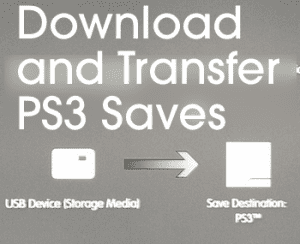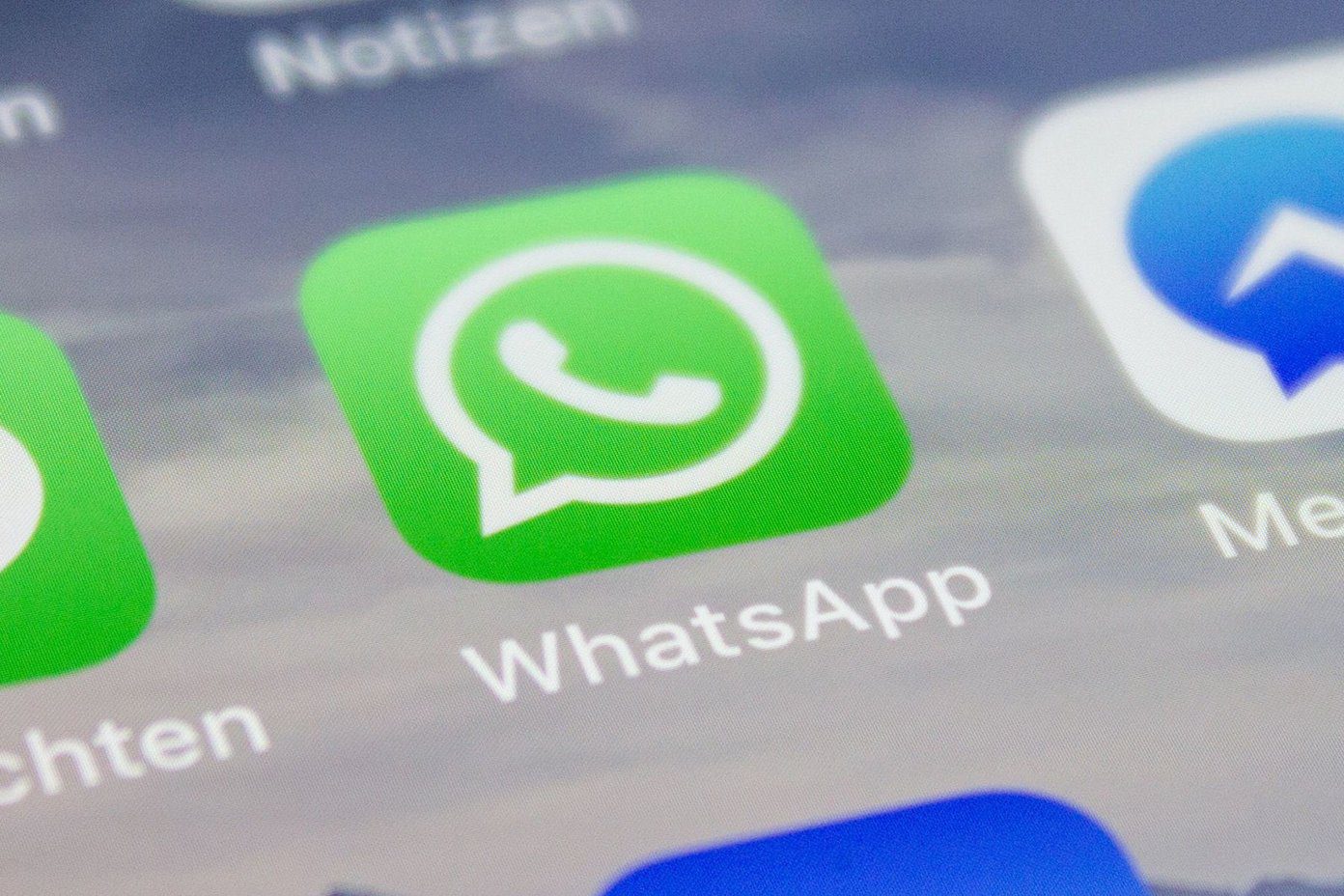web browsing being one of the most interesting of them. That said, without knowing much about how your PS3 web browser works, your browsing experience on your gaming machine can end up being far less than ideal. So in order to help you get the most out of your PS3 web browser, here are some really cool tips that will vastly improve your browsing experience on it.
1. Zoom In On Your Browser Window
Open the web browser on your PS3 by heading to Network on the XMB and then scrolling down until you find the browser. Once you start it, open any website you want in it. With a website open, on your PS3 controller press R3 (click down the right stick of the controller) to zoom into the website.
2. Open and Navigate Multiple Browser Windows
Once you open the web browser on your PS3 and have a website open on it, press the Triangle button and in the File menu, select Open in New Window to open another web page beside the one that is already active. This way you are able to open multiple browser windows. You can scroll between these browser windows by pressing either the R2 or L2 buttons. Cool Tip: Alternatively, if you want to open any link on your currently active browser window, just place the cursor over the link and then press and hold the X button. In similar fashion, to close the currently active window of your PS3 browser, press and hold the Circle button. Once you have multiple browser windows open, press L3 (click down the left stick of the controller) to enter multi-page mode, where you can navigate across all open windows and select the one you want to view. Once you choose a window you want to see, press L3 again “activate” it.
3. Speed Up Your PS3 Internet Browser
Just because this browser is on your PS3, it doesn’t mean it doesn’t suffer from the problems that more “traditional” browsers suffer from. As such, your PS3 browser can also start suffering from slow loading times. To solve this, or to at least improve your browser speed, press the triangle button with any browser window open and then in the Tools menu, scroll down and select Delete Cookies. Then, scroll even further down and select Delete Cache this time. After this you will notice your PS3 browser speed will have improved quite substantially.
4. Lock Your PS3 Internet Browser
While the PS3 might not be the ideal way do some heavy browsing, the browser is not only fully functional, but also more than capable enough. So if you have kids at home you might want to prevent them from accessing any forbidden website that you might have already blocked on other devices at home. To enable the web browser lock on your PS3, head to Settings on the XMB and scroll to Security Settings. There, select the Internet Browser Start Control option and set-up any four digit passcode of your choice to block the browser. There you go. Make sure to take full advantage of these simple, but very useful tips to highly improve your browsing on your PS3. The above article may contain affiliate links which help support Guiding Tech. However, it does not affect our editorial integrity. The content remains unbiased and authentic.