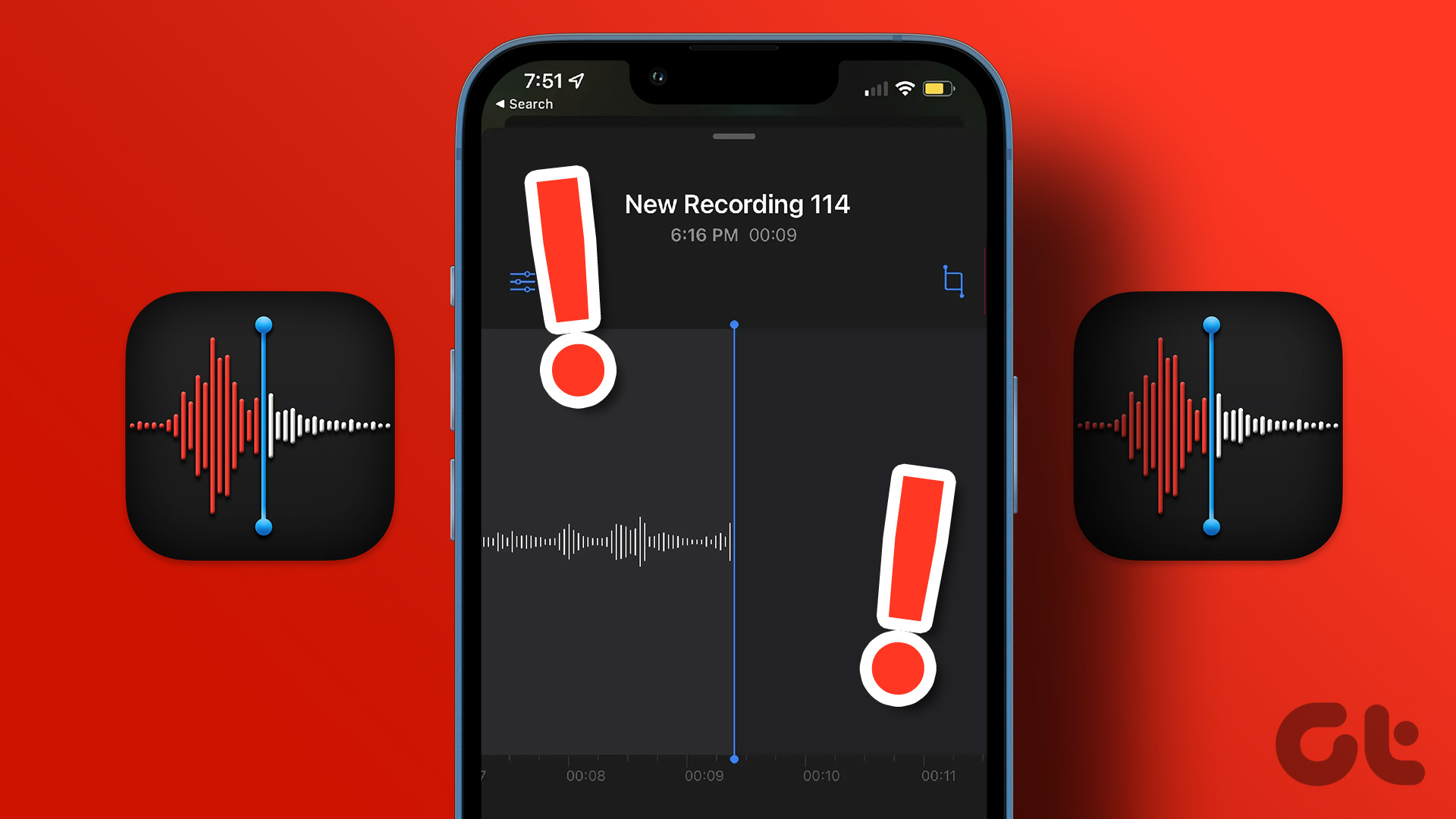But if this functionality is not working in the Camera app of your iPhone, here are the best ways to fix HDR video not recording on your iPhone.
1. Check iPhone Camera Settings
To shoot HDR videos on your iPhone, you’ll need to check if the feature has been enabled in the Camera app. Though this feature is enabled by default, you can check and manually turn on HDR video recording on your iPhone. Here’s how. Step 1: Open the Settings app on your iPhone. Step 2: Scroll down and tap on Camera from the list of options. Step 3: Tap on Record Video. Step 4: Scroll down and tap the toggle next to HDR Video (High Efficiency). This will make you to record up to 60fps videos in the 10-bit high dynamic range, including Dolby Vision. Step 5: Once done, close settings and open the Camera app to check if the problem is solved.
2. Check Internal Storage
Recording HDR videos can quickly take a toll on the internal storage of your iPhone. You can record an HDR video of up to 4K resolution at 60fps. But a minute of that video will occupy approximately 400 MB of storage on your iPhone. On the other hand, even if you choose 1080p recording resolution at 30fps, you might need some extra storage if you are recording a longer video. So if you cannot record HDR videos on your iPhone, here’s how to check and clear the internal storage. Step 1: Open the Settings app on your iPhone. Step 2: Scroll down and tap on General. Step 2: Select iPhone Storage from the list of options. You will see how much storage is being occupied by which app on your iPhone. You can use the feature of Offloading Unused Apps to remove unused apps from your iPhone. You can also choose to select and remove an app manually. Step 4: After you clear some storage, close the Settings app and open the Camera app to check if the problem is solved.
3. Force Quit and Restart Camera App
If your iPhone is still not recording HDR videos, you can try to force quit and relaunch the Camera app. This will reload the app and give it a fresh start. Step 1: On the home screen of your iPhone, swipe up and hold to reveal the background app windows. Step 2: Swipe right to look for the Camera app. Then swipe up to remove the Camera app. Step 3: Relaunch the Camera app and check if you can record videos in HDR.
4. Prevent iPhone From Heating Up
Using heavy apps or performing graphic-intensive tasks on your iPhone can cause heating. And since we are talking about shooting HDR videos, it is important to prevent your iPhone from heating up. If you are outdoors, avoid shooting HDR videos for long, especially in high temperatures. Your iPhone might show a warning screen that says, ‘iPhone needs to cool down before you use it’. To prevent your iPhone from overheating, refer to our post that suggests some solutions.
5. Update iOS
If HDR video is still not recording on your iPhone, there might be some issues with the Camera app. For that, you need to update the version of iOS. Here’s how. Step 1: Open the Settings app on your iPhone. Step 2: Scroll down and tap on General. Step 3: Select Software Update from the list of options. Step 4: If an update is available, download and install it. Step 5: After the installation completes, open the Camera app and check if the problem is solved.
Capture Videos in HDR
These solutions should help when HDR video is not recording on your iPhone. The photography and videography prowess of iPhone has evolved. You may have iPhone with 48MP cameras to shoot ultra-sharp and detailed images. If you are into photography, iPhone’s camera offers many professional tools at your disposal. But to gain more control before taking the perfect shot, we have compiled a list of the best manual camera apps for iPhone. You can check it out to further improve your photography game. The above article may contain affiliate links which help support Guiding Tech. However, it does not affect our editorial integrity. The content remains unbiased and authentic.