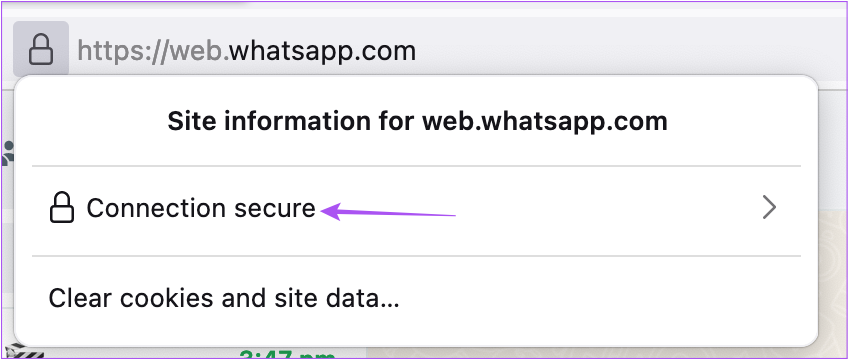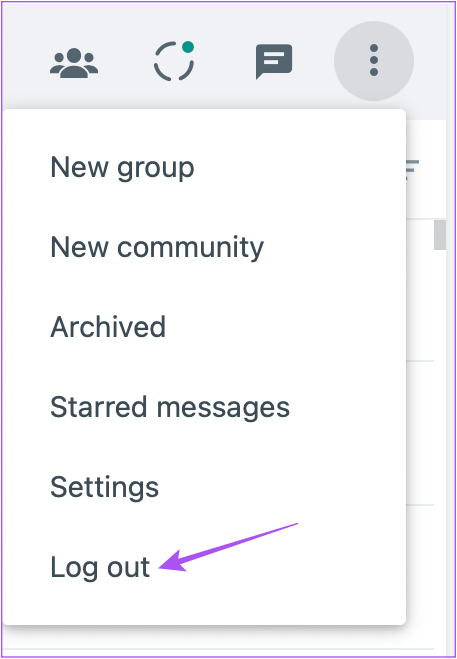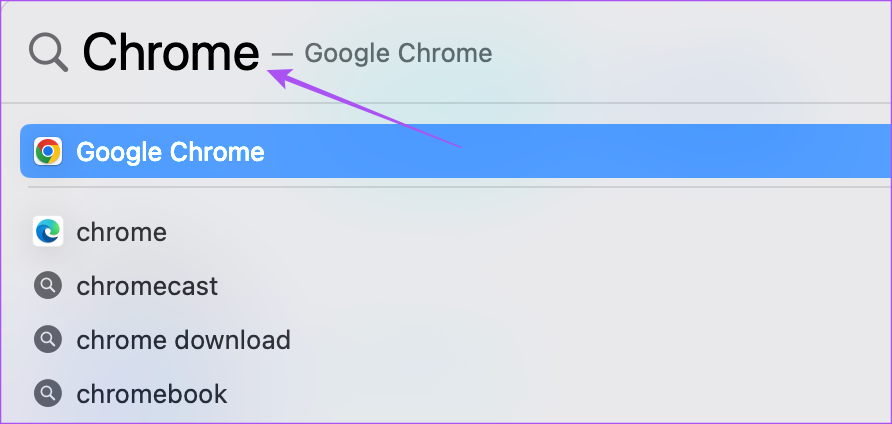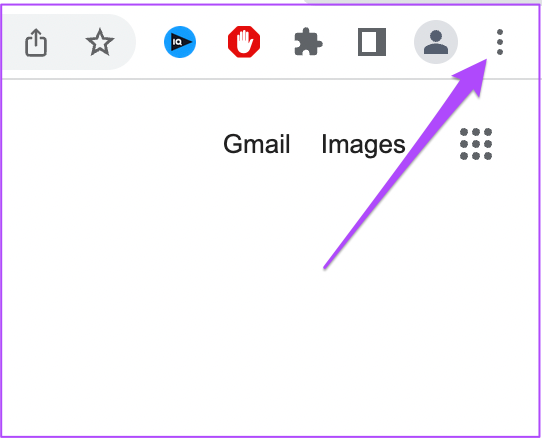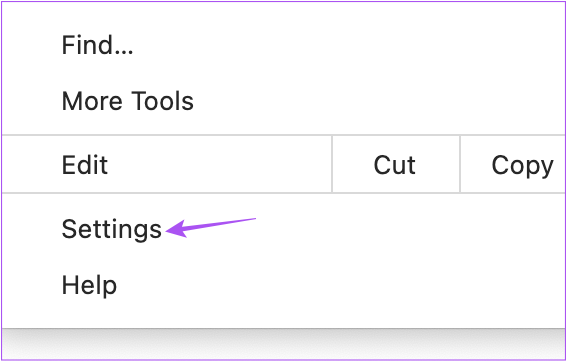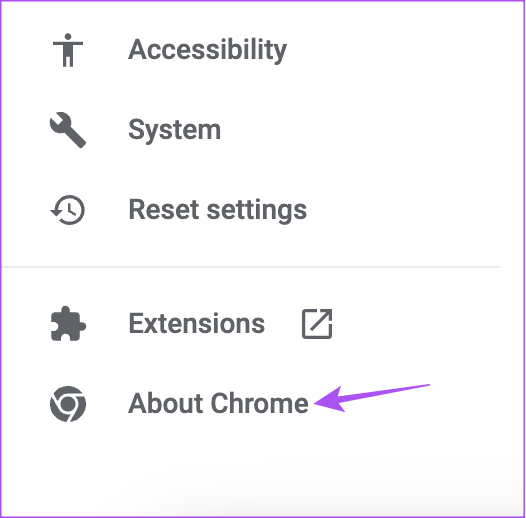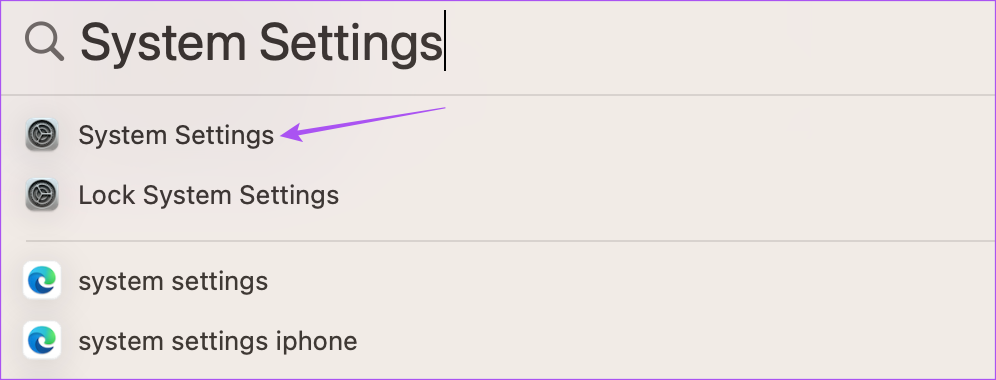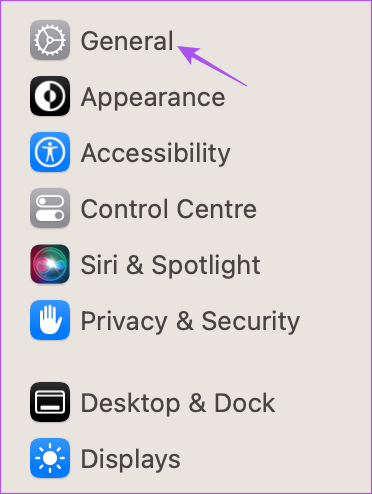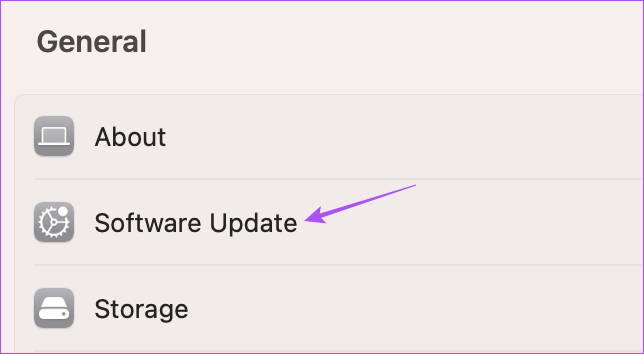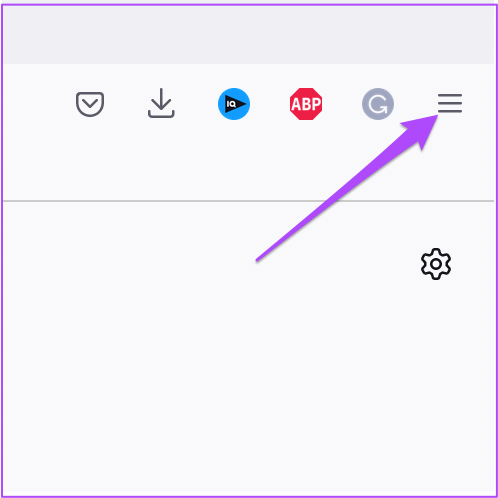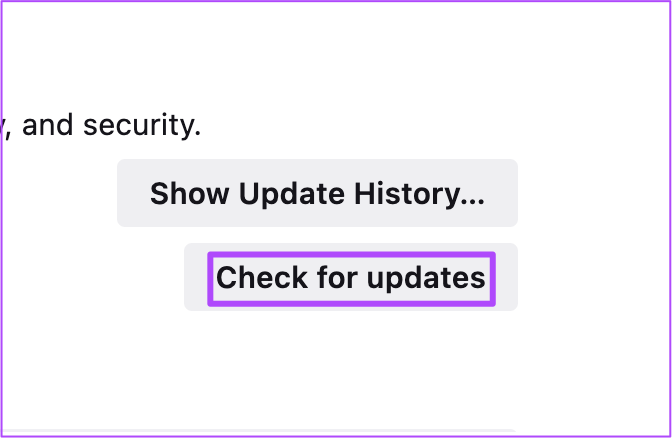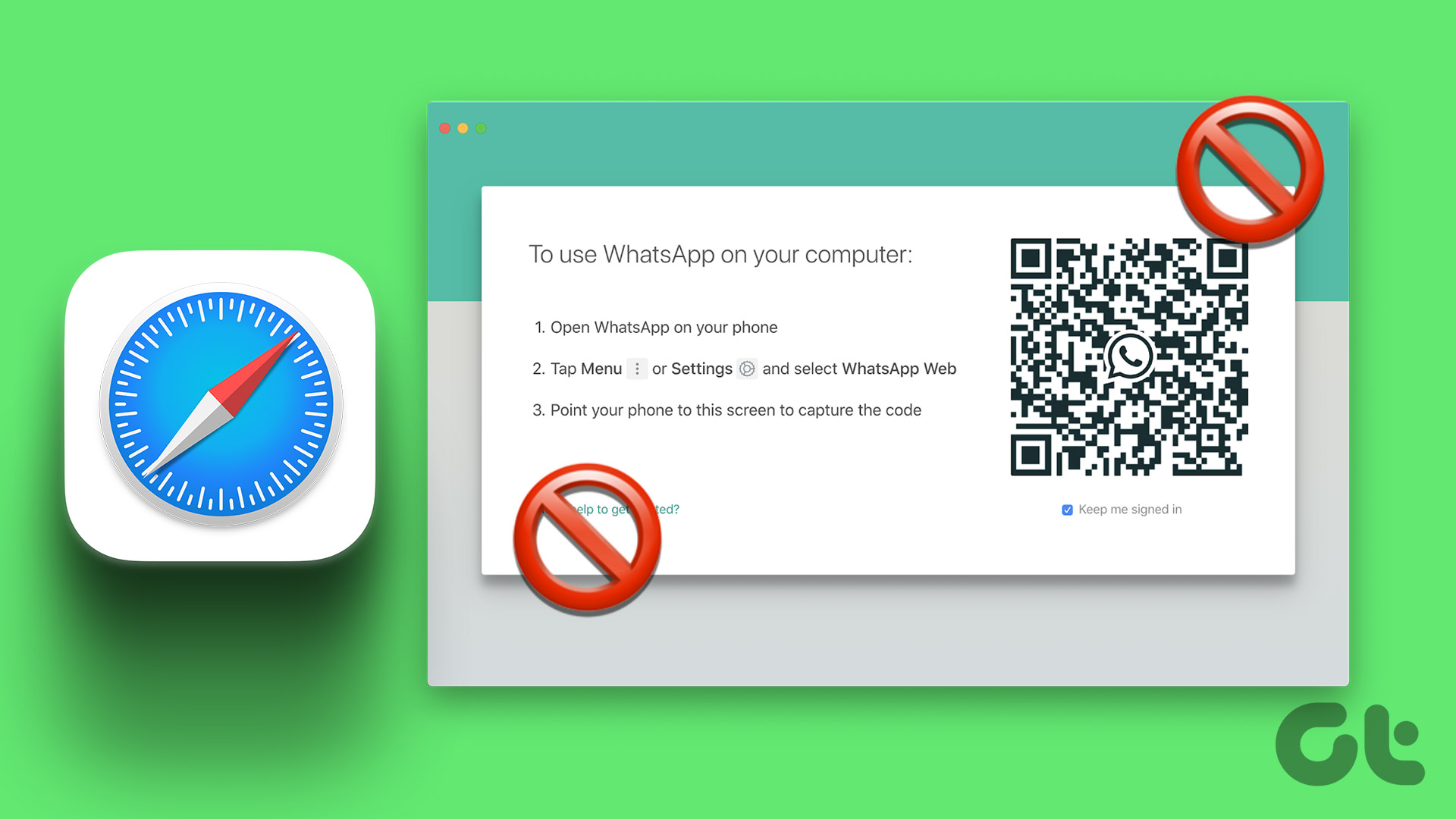Some users report that they cannot hear the audio of video files, voice messages, and audio files on WhatsApp Web. If you face the same, here are the best fixes for no audio in WhatsApp Web on Mac and Windows.
1. Check if the Current Tab Is Muted
Every browser gives you the option to mute audio for a specific tab. So you can check if that is the case for WhatsApp Web in your browser on Mac or Windows PC. Here’s how you can unmute the tab. We’ll share the solutions for the popular browsers.
For Google Chrome
The following steps remain the same for Google Chrome on Mac and Windows. Step 1: Open Google Chrome on your Mac or Windows PC.
Step 2: Visit WhatsApp Web and sign in to your account. Visit WhatsApp Web Step 3: Play the audio clip or video sent by your contact. Check if you can see a Muted Audio logo in the right side of the tab.
Step 4: If yes, right click on the tab and select Unmute Site.
For Safari
Step 1: Press Command + Spacebar to open Spotlight Search, type Safari, and press Return.
Step 2: Open WhatsApp Web in a tab and sign in to your account. Visit WhatsApp Web Step 3: Play the audio clip or video sent by your contact. Check if you can see a Muted Audio logo in the right side of the tab.
Step 4: If yes, click on the logo to unmute the tab and check if the problem is solved.
For Firefox
Step 1: Open Firefox on your Mac or Windows PC.
Step 2: Open WhatsApp Web in a tab and sign in to your account. Visit WhatsApp Web Step 3: Play the media file sent by your contact. Step 4: If you see a Muted Audio logo in the left side of the tab, click on the icon to unmute the tab.
2. Check the Volume Levels of Your Computer
If you still cannot hear the audio despite unmuting the tab, you can inspect if the low volume levels on your Mac or Windows PC. Here’s how you can check the volume levels.
For Mac
Step 1: Press Command + Spacebar to open Spotlight Search, type System Settings, and press Return.
Step 2: Click on Sound from the left menu.
Step 3: Scroll down and check the Output Volume level.
We suggest using the slider to increase the volume levels. Step 4: Close the Settings window and open WhatsApp Web on your browser to check if the problem is solved.
For Windows
Step 1: Click the Start icon on your Windows computer, type Settings, and press Enter.
Step 2: Click on Sound on the right pane.
Step 3: Check the Volume slider and increase the levels as per your choice.
Step 4: Close the window and open WhatsApp Web on your browser to check if the problem is solved.
3. Check Browser Privacy Settings
Every web browser gives you access to Privacy and Security settings to control various site permissions. One of them is Autoplay that takes care of playing audio while accessing media on WhatsApp Web. Here’s how you can check and configure that setting to see if the problem gets solved.
For Google Chrome
The steps are the same for Mac and Windows users. Step 1: Open Google Chrome on your Mac or Windows PC.
Step 2: Open WhatsApp Web in a tab and sign in to your account. Visit WhatsApp Web Step 3: Click the Lock in left side of the address bar.
Step 4: Select Site Settings.
Step 5: Scroll down and click the drop-down menu next to Sound.
Step 6: Click on Allow.
Step 7: Close the Site Settings tab and check if the problem is solved.
For Safari
Step 1: Press Command + Spacebar to open Spotlight Search, type Safari, and press Return.
Step 2: Open the WhatsApp Web in a tab and access your account. Visit WhatsApp Web Step 3: Click on Safari in the top-right corner of the Menu Bar.
Step 4: Select ‘Settings for web.whatsapp.com.’
Step 5: In the pop-up window, click the drop-down menu next to Auto-Play.
Step 6: Select ‘Allow All Auto-Play.’
Step 7: Click anywhere in the webpage to close the menu and check if the problem is solved.
For Firefox
The steps remain the same for Mac and Windows users. Step 1: Open Firefox on your Mac or Windows PC.
Step 2: Open the WhatsApp Web in a tab and sign in to your account. Visit WhatsApp Web Step 3: Play the audio clip or video sent by your contact. Step 4: Click the Lock icon in the left side of the tab.
Step 5: Click on Connection Secure.
Step 6: Click on More Information.
Step 7: Click on the Permissions tab in the new pop-up window.
Step 8: Click on ‘Allow Audio and Video’ next to Autoplay.
Step 9: Close the window and check if the problem is solved.
4. Login Again to WhatsApp Web
This is just like how you would force quit and relaunch an app on your phone to give it a fresh start. You can try logging in again to your WhatsApp Web account after making the changes mentioned in the steps above. The steps to log out of WhatsApp Web are same for Mac and Windows users. Step 1: On your WhatsApp Web page, click the three dots on top of the left menu.
Step 2: Click on Log Out.
Step 3: Scan the QR Code again to log in and check if the problem is solved. You can read our post if your phone is not scanning WhatsApp Web QR code.
5. Update The Web Browser
If none of the solutions work, your last resort is to update the web browser on your computer and try logging in again to WhatsApp Web. Here’s how.
Update Google Chrome
Step 1: Open Google Chrome on your Mac or Windows PC.
Step 2: Click the three dots in the top-right corner.
Step 3: Click on Settings.
Step 4: Select About Chrome from the left menu.
Step 5: If an update is available, restart the browser to install it. After that, check if audio works fine in WhatsApp Web.
Update Safari
To update Safari on your Mac, you need to update the macOS version. Step 1: Press Command + Spacebar to open Spotlight Search, type System Settings, and press Return.
Step 2: Click on General from the left menu.
Step 3: Click on Software Update on the right side.
Step 4: If an update is available, download and install it to update Safari. After that, check if audio works fine in WhatsApp Web.
Update Firefox
Step 1: Open Firefox on your Mac or Windows PC.
Step 2: Click the hamburger menu in the top-right corner.
Step 3: Click on Settings.
Step 4: Scroll down and click on ‘Check for updates’ button under Firefox Updates.
Step 5: If an update is available, download and install it. After that, check if audio works fine in WhatsApp Web.
Fix Audio Issues With WhatsApp Web
These solutions will help you fix issues with audio playback while using WhatsApp Web. You can also read our post if WhatsApp Web notifications are not working on your computer. The above article may contain affiliate links which help support Guiding Tech. However, it does not affect our editorial integrity. The content remains unbiased and authentic.

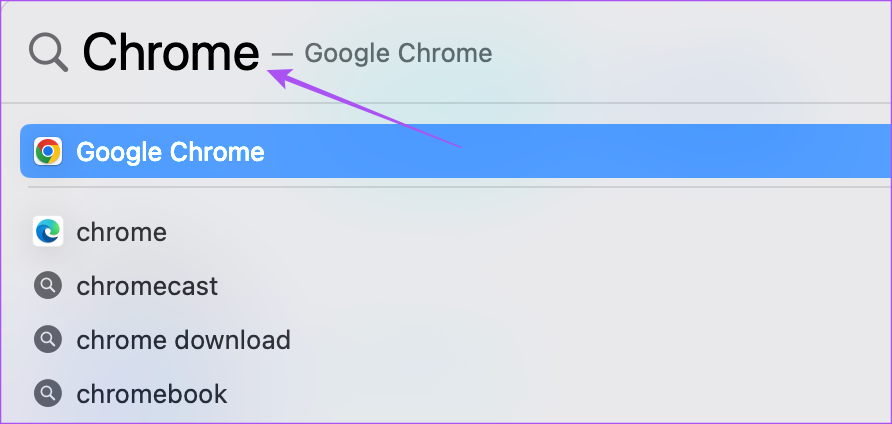

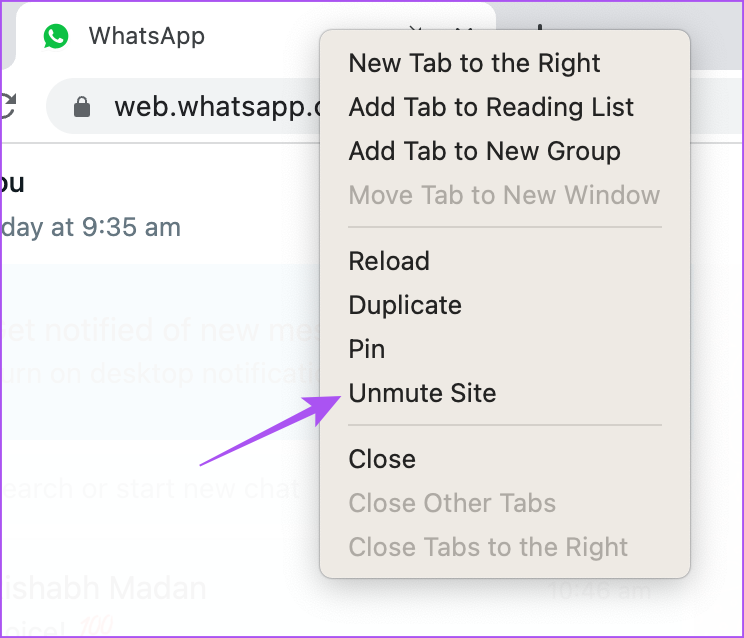


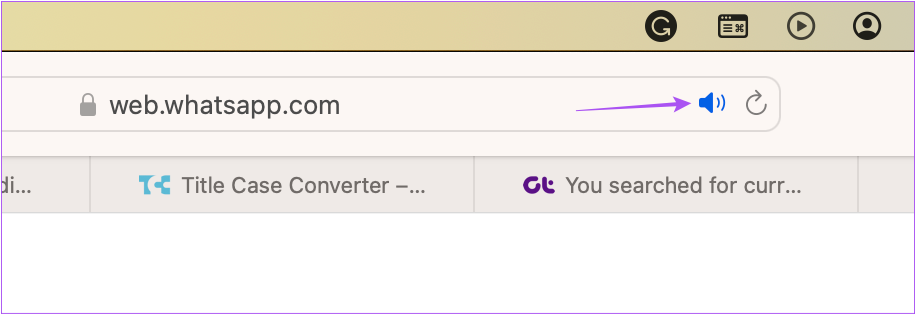

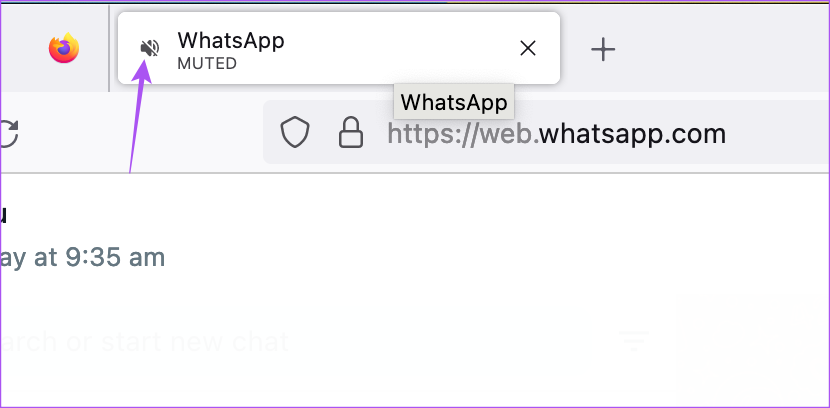
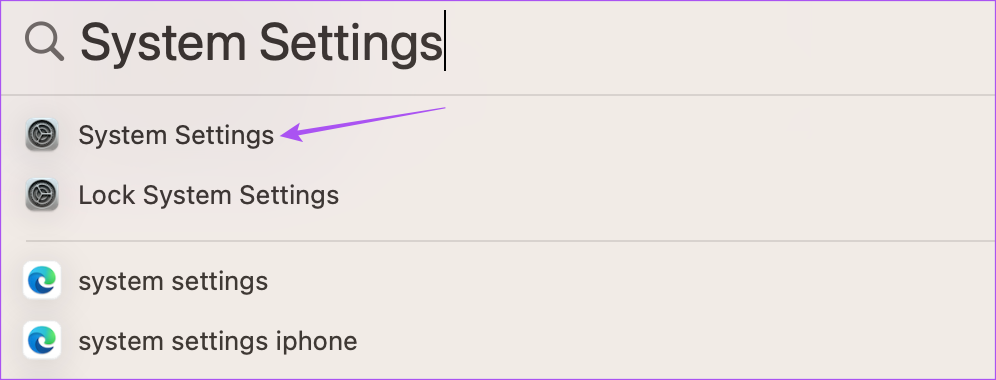
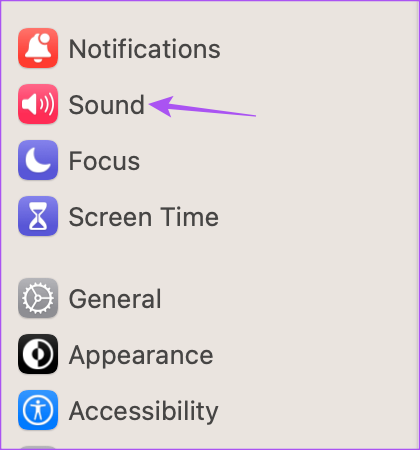

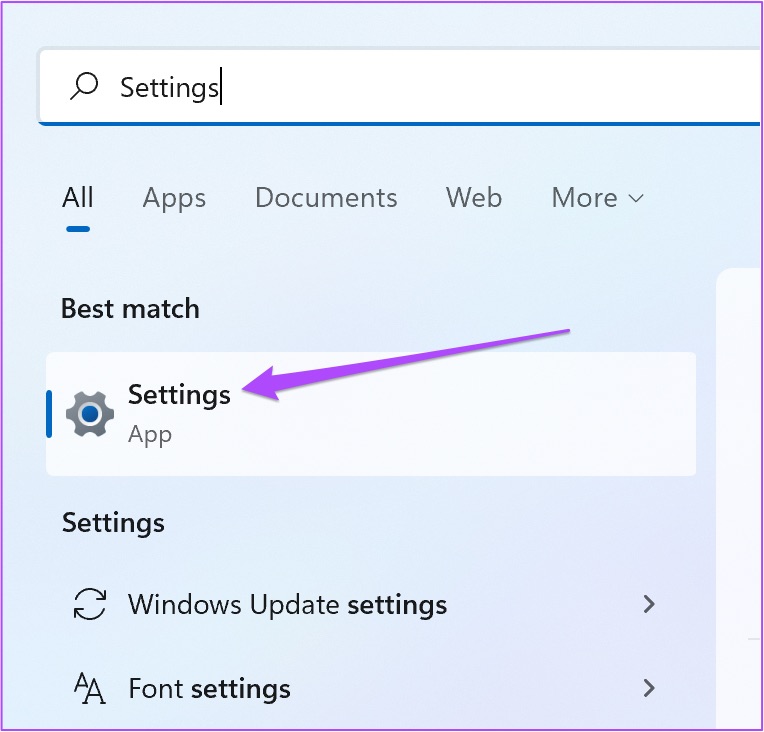


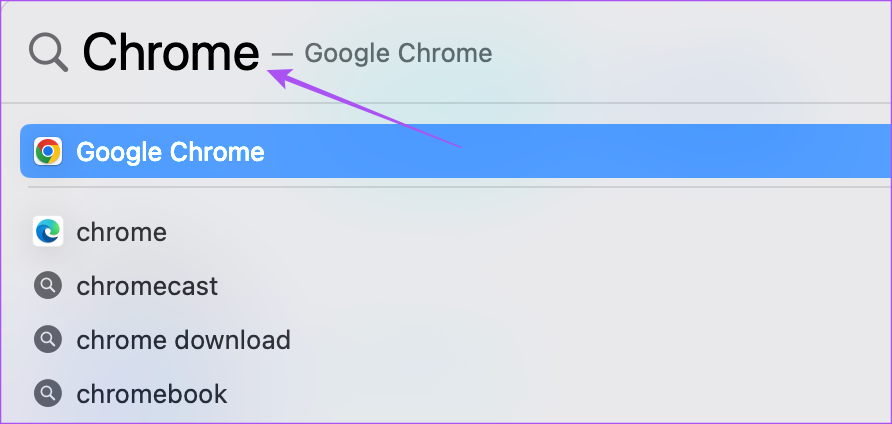
![]()
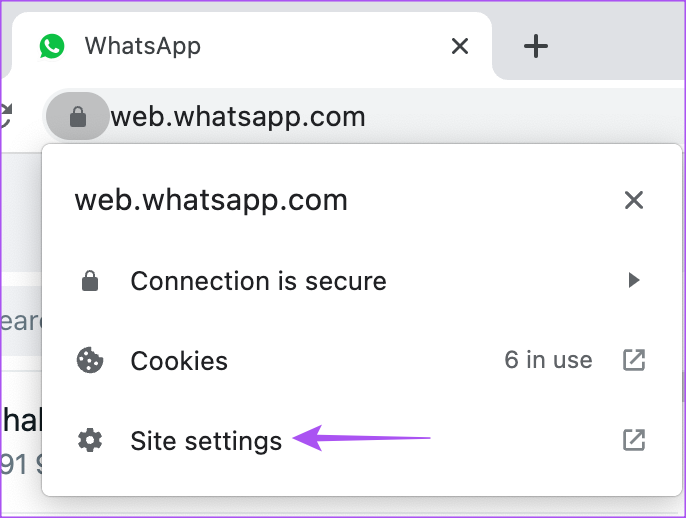



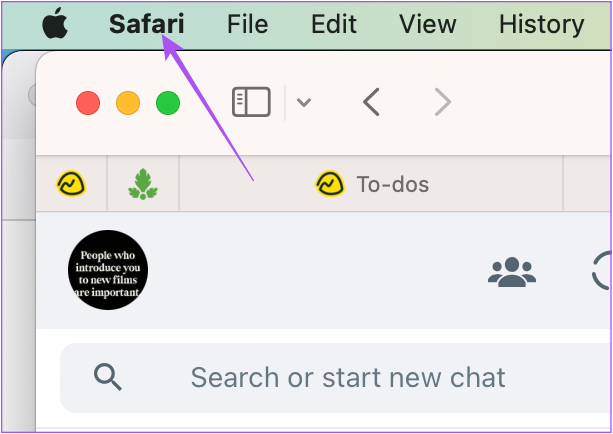
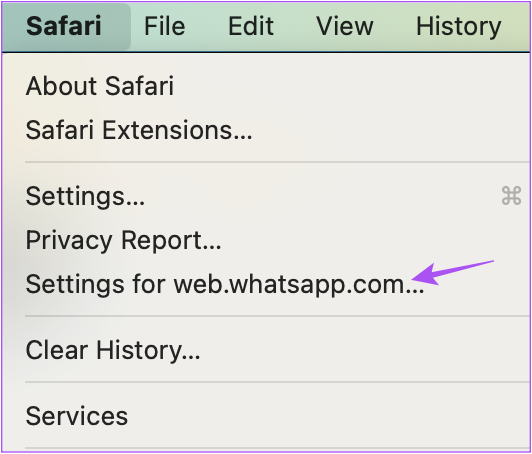
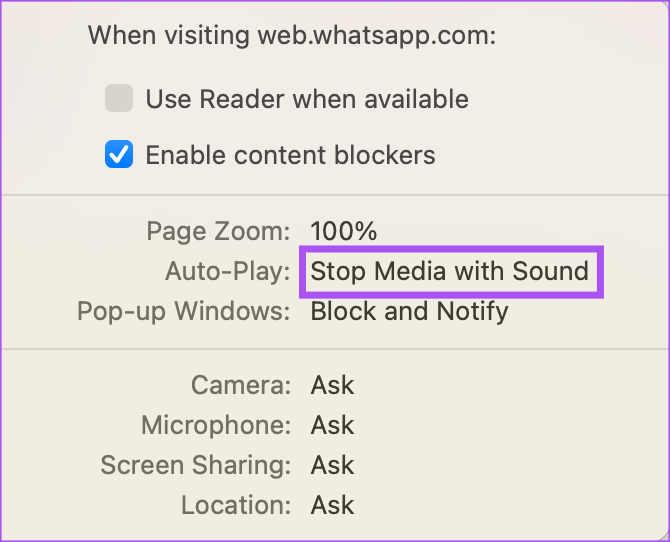
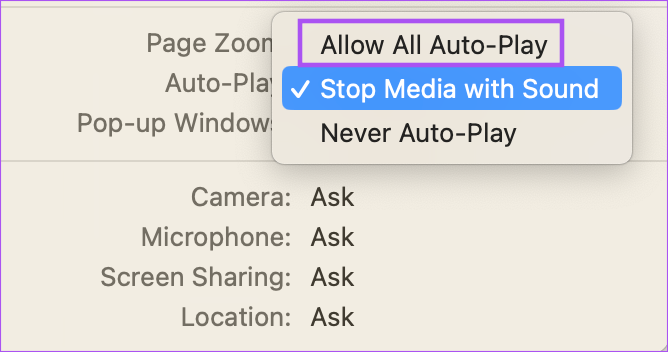

![]()