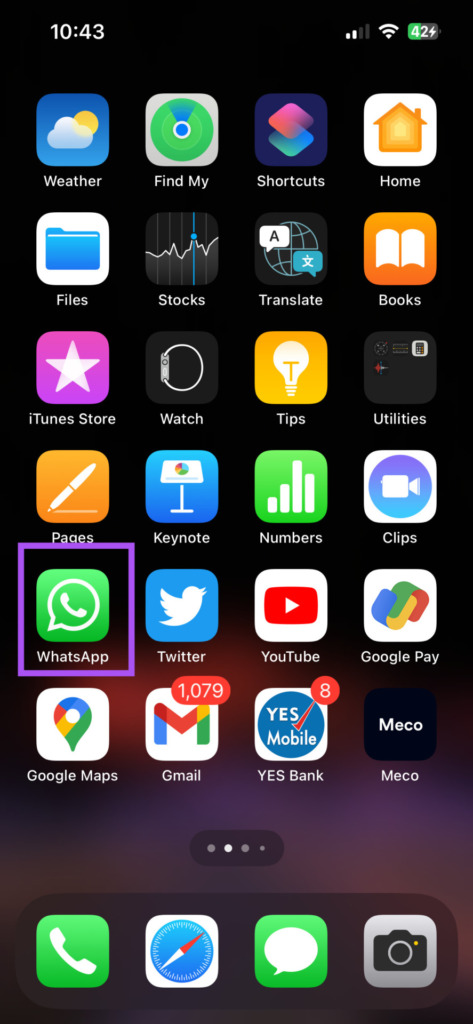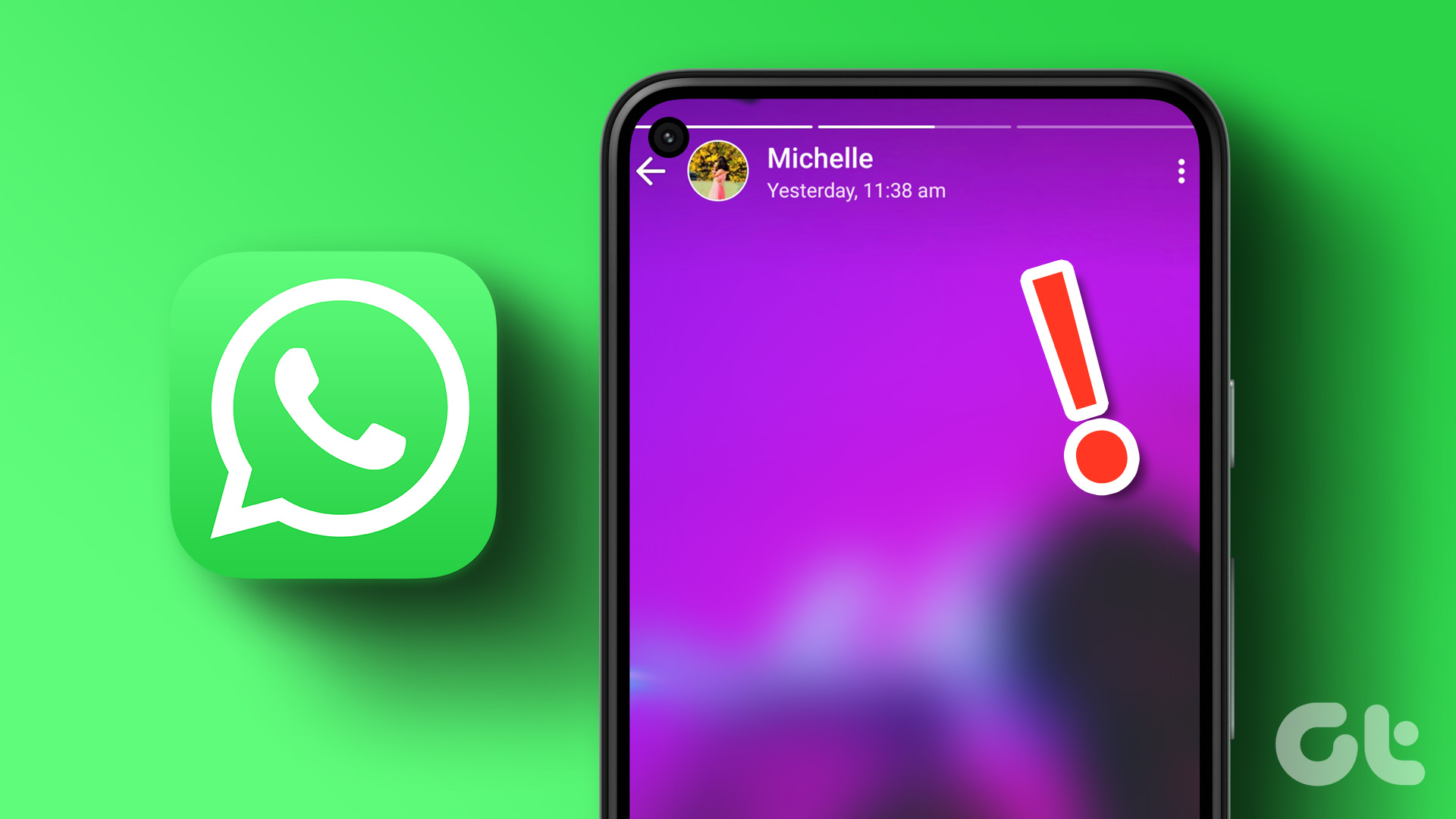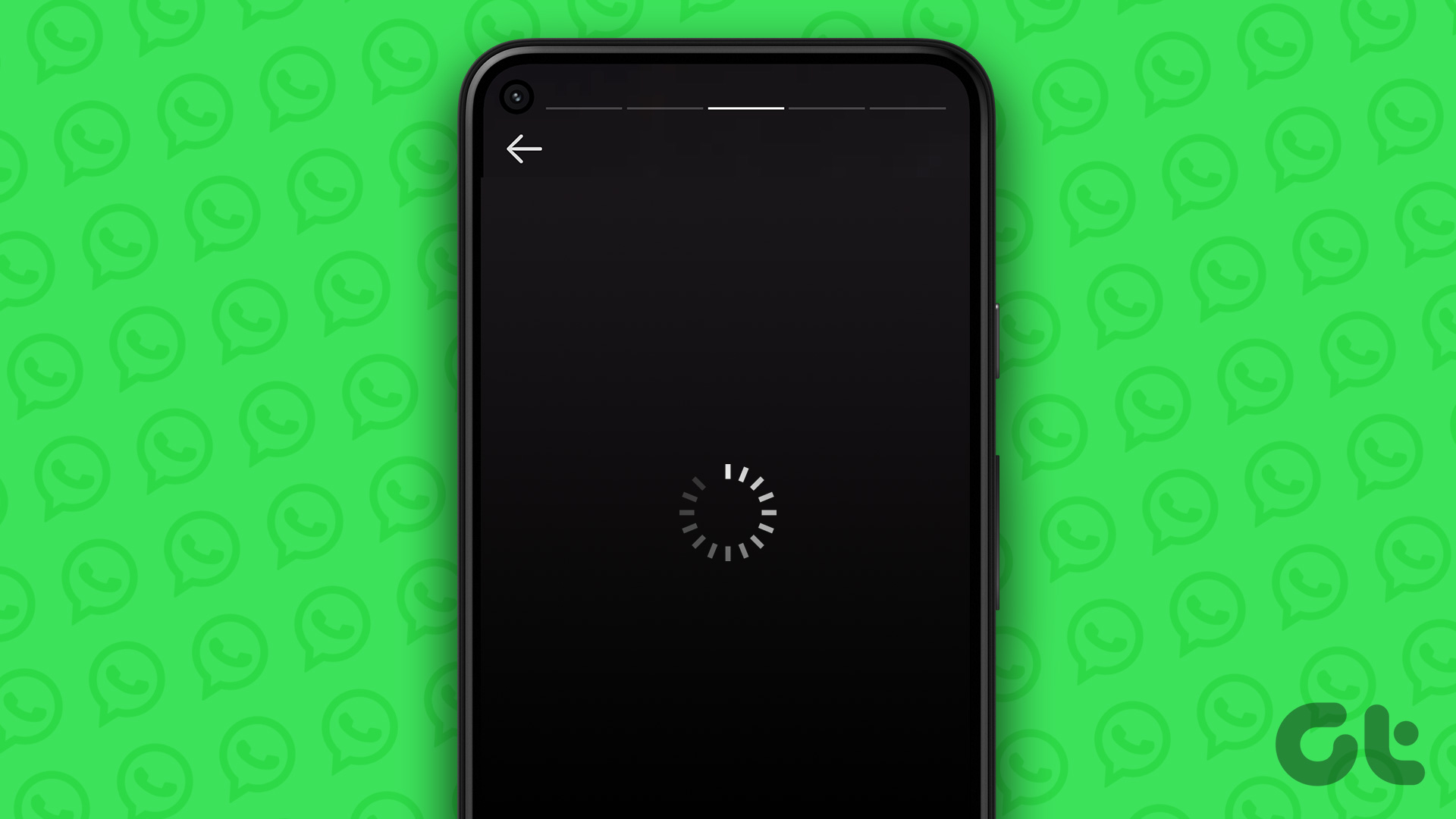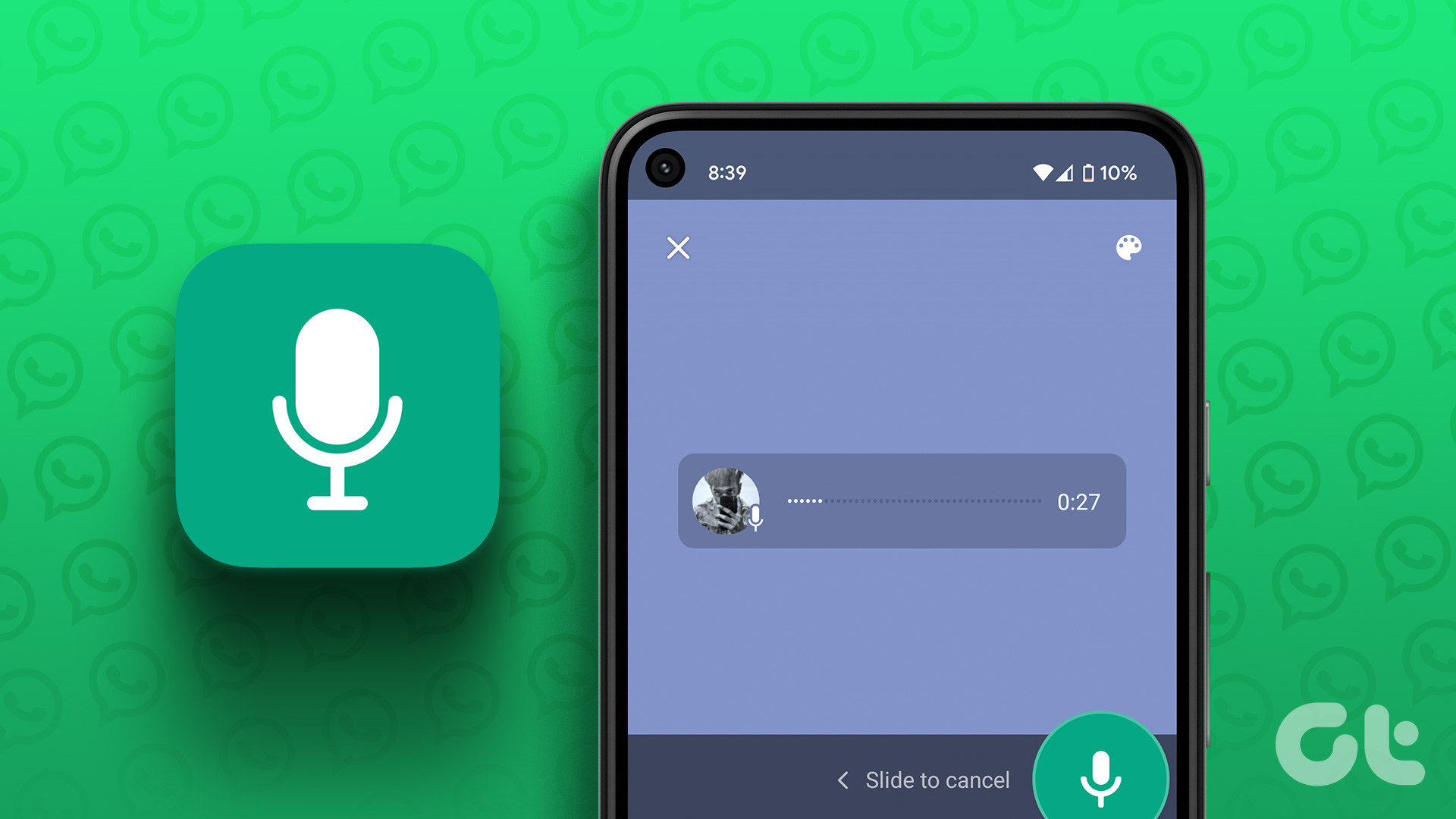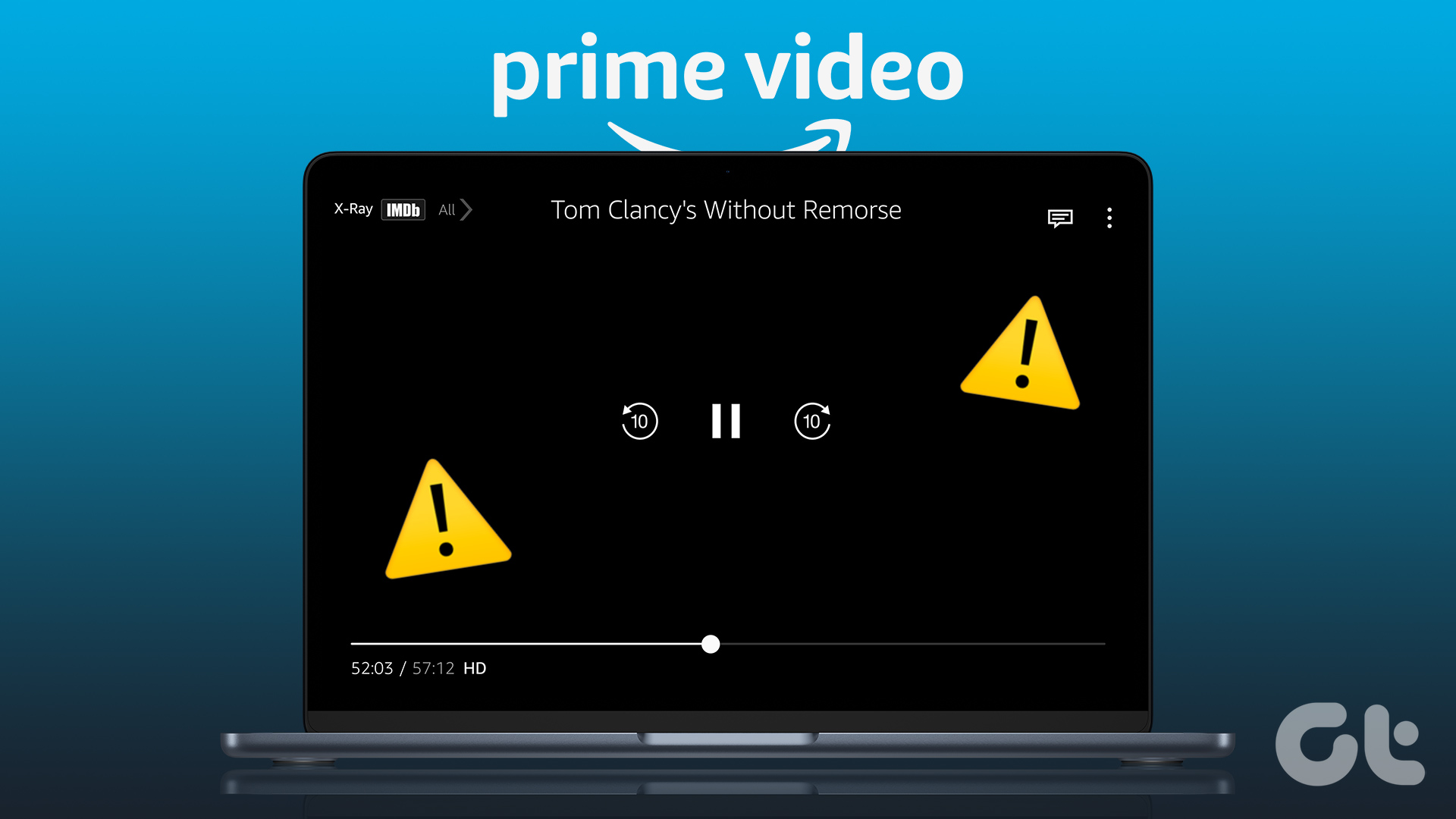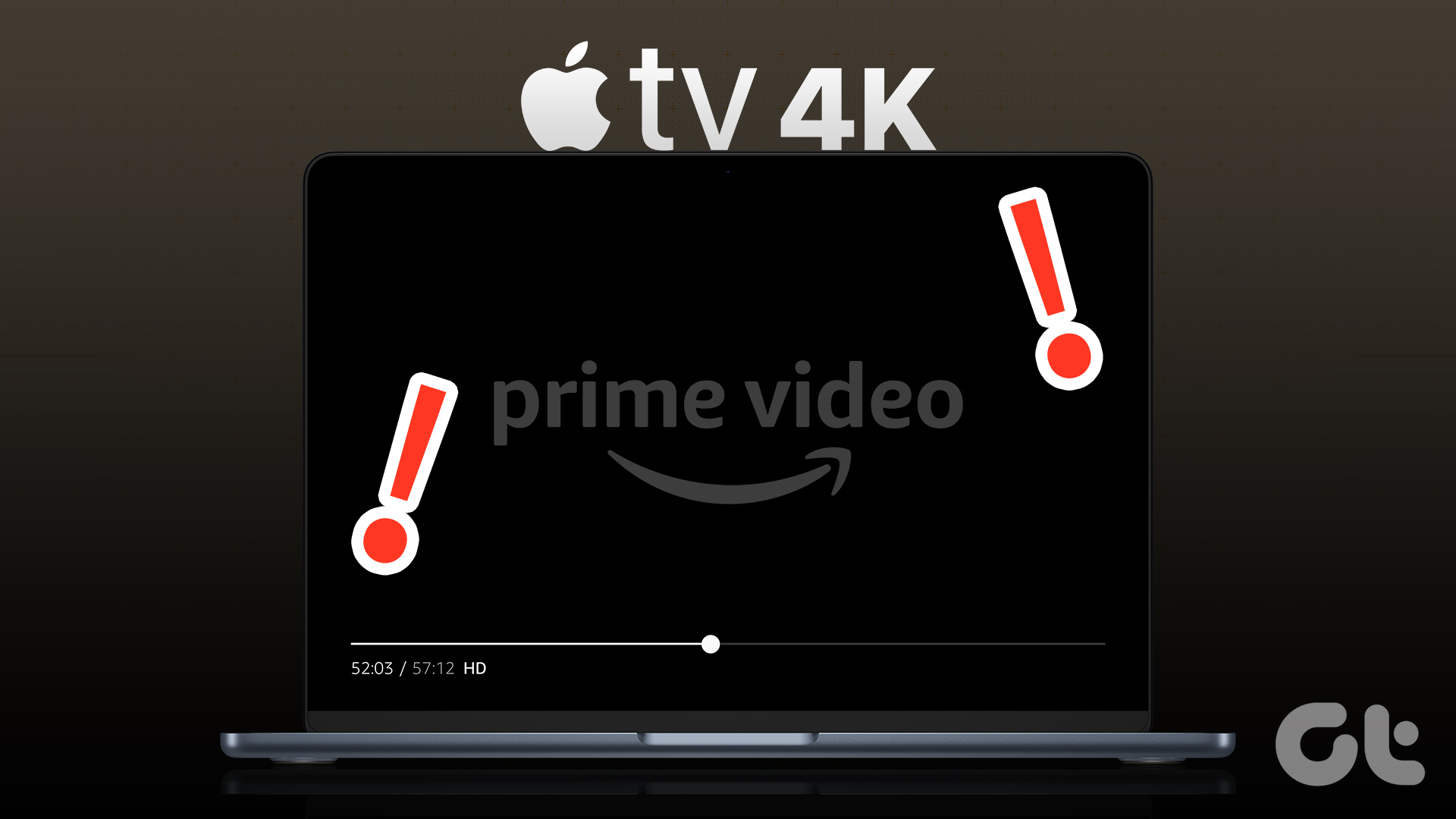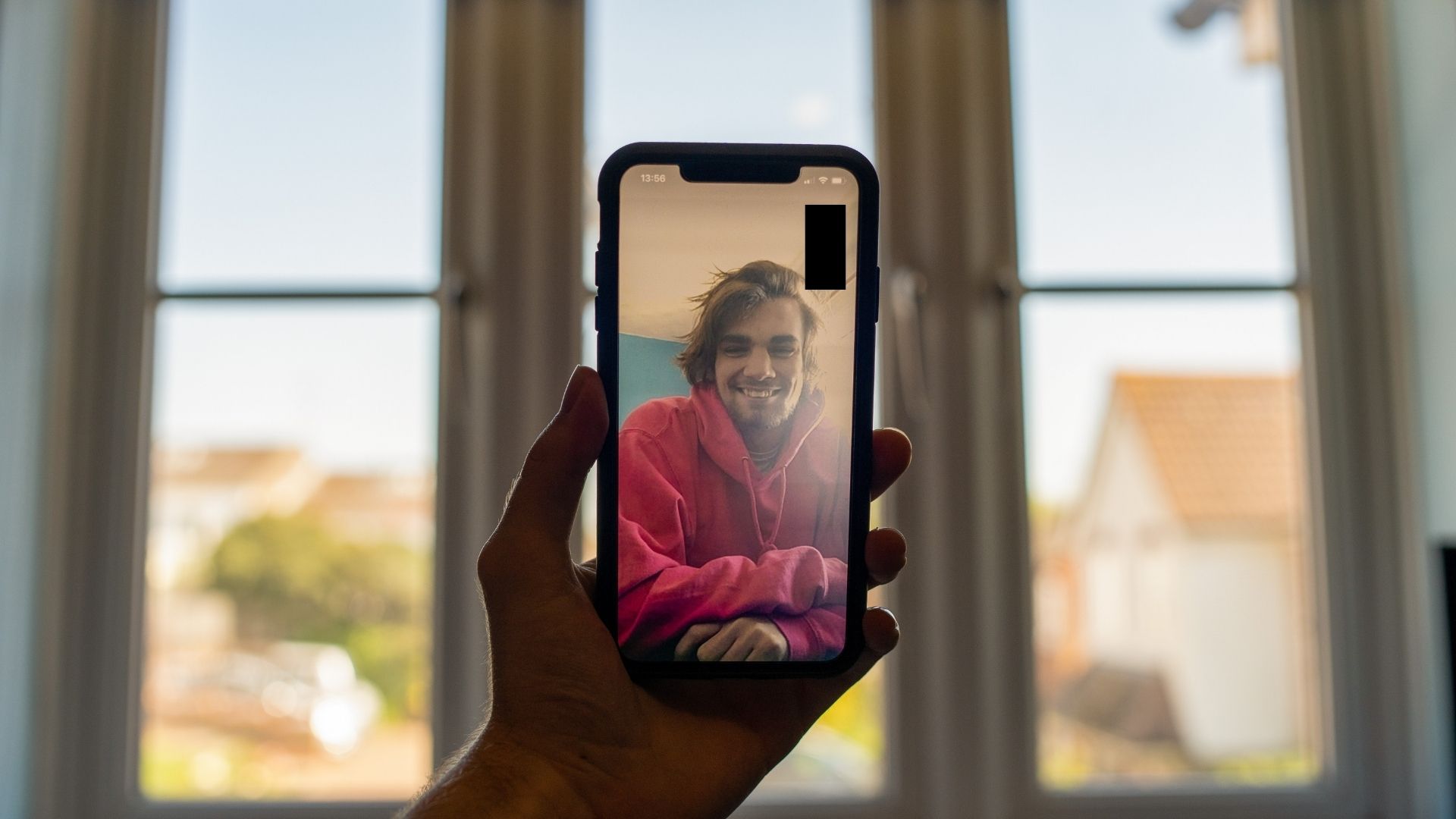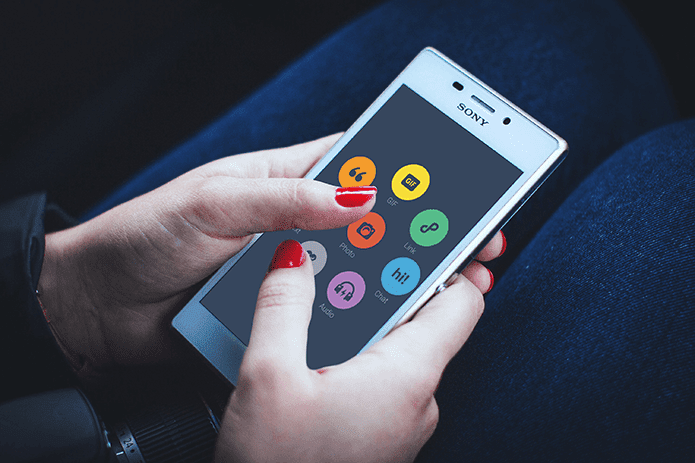The experience of using this feature on your iPhone can get ruined if you cannot hear the audio of your WhatsApp Video Status. To fix this problem, we bring you the best fixes for no sound in WhatsApp Video Status on iPhone.
1. Check the Volume Levels of Your iPhone
You may have reduced the volume levels of your iPhone to avoid disturbing anyone around you. Of course, you may not realize or remember that all the time. So it’s only obvious that you increase the volume levels to check if you can hear the sound from your or your contact’s WhatsApp Video Status. Here’s how you can check the audio levels of WhatsApp Video Status. Step 1: Open WhatsApp on your iPhone.
Step 2: Tap on the Status icon at the bottom-left corner.
Step 3: Tap on your status or your contact’s video status. Step 4: Press the Volume Up button on the left side of your iPhone. You will see a Volume icon at the top-left corner with a circular progress bar for volume increase and decrease. Increase the volume and see if you can hear the sound.
2. Disable Silent Mode
If increasing the volume levels did not help, you should now check if you have enabled Silent Mode on your iPhone. Though it is meant to silence notifications, you can try disabling it and check if the sound of your WhatsApp Video Status is restored. To disable Silent Mode, move the switch on the top-left side of your iPhone and switch to Ringer mode. After disabling Silent Mode, here’s how you can check the volume levels on your iPhone. Step 1: Open Settings on your iPhone.
Step 2: Scroll down and tap on Sound and Haptics.
Step 3: Under Ringer and Alerts, drag the slider towards the right to increase volume levels.
Step 4: Close the Settings app and open WhatsApp to check if the problem is solved.
3. Check if Status Audio is Enabled While Uploading
While uploading videos as WhatsApp Status, the app allows you to mute the audio. You should check whether that option to mute audio has been disabled. Here’s how to do it. Step 1; Open WhatsApp on your iPhone.
Step 2: Tap the Status icon at the bottom-left corner.
Step 3: Tap on Add My Status icon to upload your Video Status.
Step 4: After selecting the video, tap the Audio icon on the top-left corner to enable it.
You should also ensure that the option of uploading status as GIF is not selected.
Step 5: Upload the Video Status and check if the problem is solved.
4. Force Quit and Relaunch
If WhatsApp has been running in the background on your iPhone for quite some time, we suggest you force quit and relaunch it. This will reset all the app’s functions and give it a fresh start. This solution helps in resolving various kinds of malfunctioning apps. Step 1: On your iPhone’s home screen, swipe up and hold to reveal background app windows. Step 2: Look for WhatsApp and swipe up to remove it from the background.
Step 3: Reopen WhatsApp to check if the problem is solved.
5. Update WhatsApp
If you still cannot hear the audio of your WhatsApp Video Status or that of your contacts, check for an app update. The current version of WhatsApp on your iPhone might contain some bugs or glitches limiting this functionality while uploading Video Status. Step 1: Open the App Store on your iPhone.
Step 2: Tap on your profile icon at the top-right corner.
Step 3: Swipe down to refresh and check for app updates. Step 4: If an update is available, download and install it. Step 5: Close the App Store and open WhatsApp to check if the problem is solved.
Fix Audio in WhatsApp Status
WhatsApp Status allows you to post photos and videos with your contacts. You can even reply to someone’s WhatsApp Status or react with emojis. But if you are facing issues with uploading your WhatsApp Status as well, you can read our post suggesting solutions to fix the WhatsApp Status couldn’t send error on iPhone and Android. The above article may contain affiliate links which help support Guiding Tech. However, it does not affect our editorial integrity. The content remains unbiased and authentic.

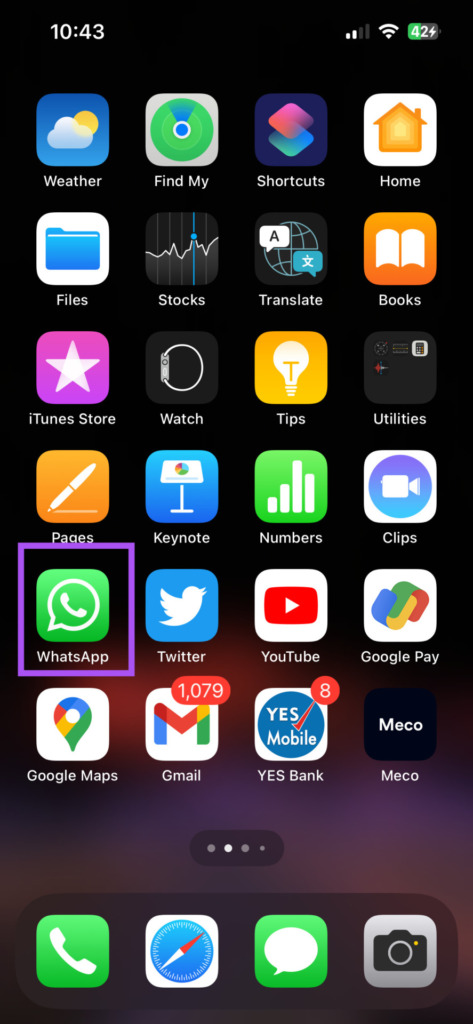



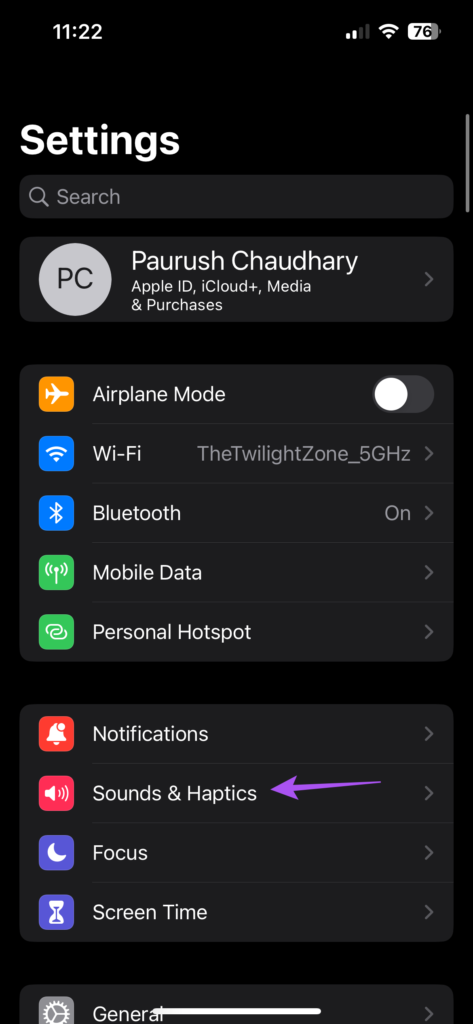
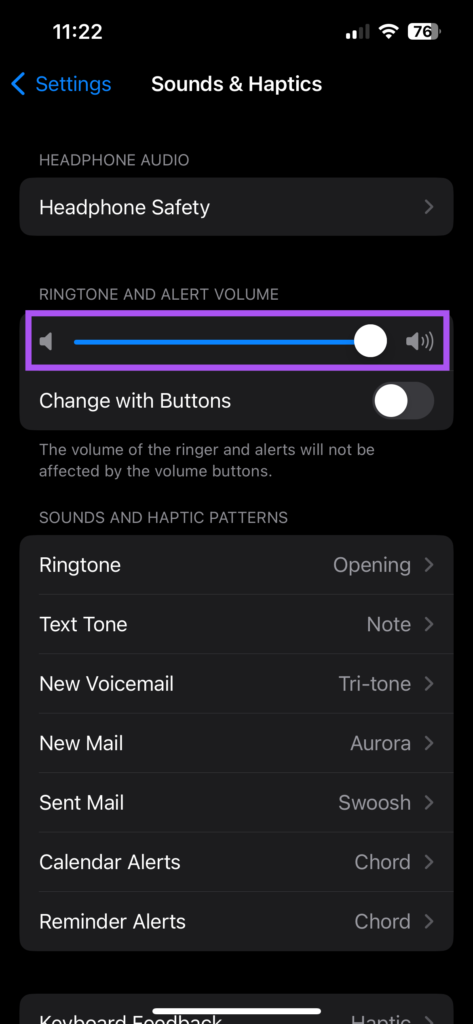
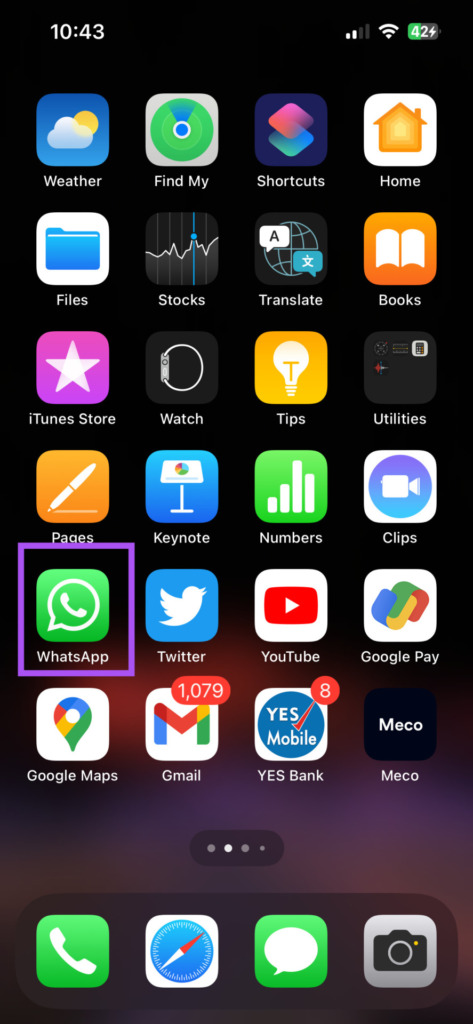
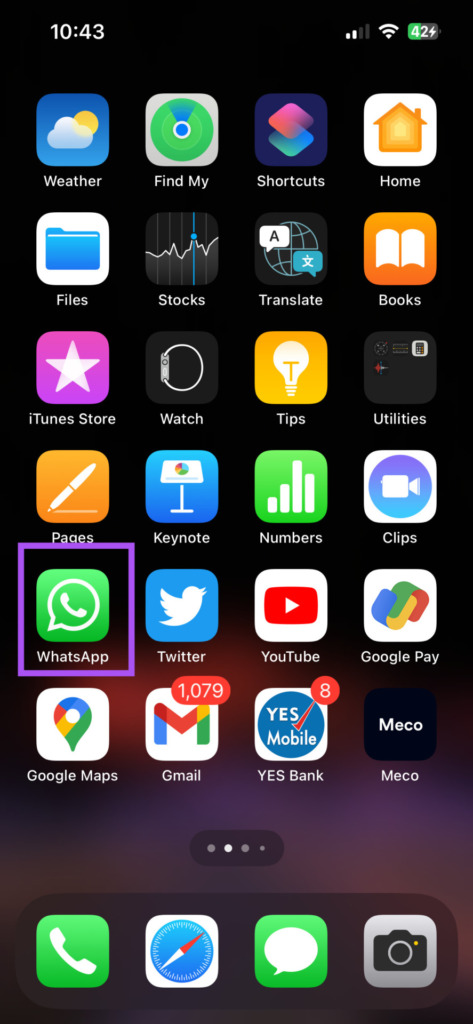

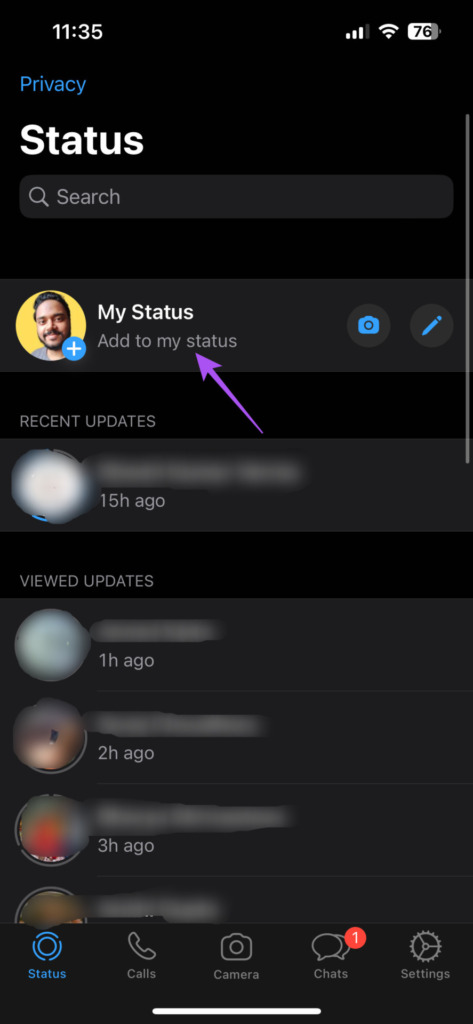
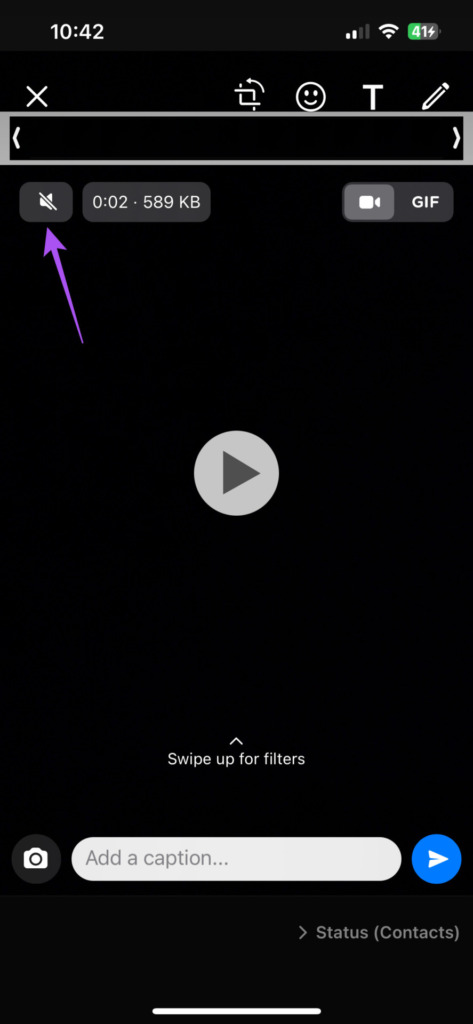


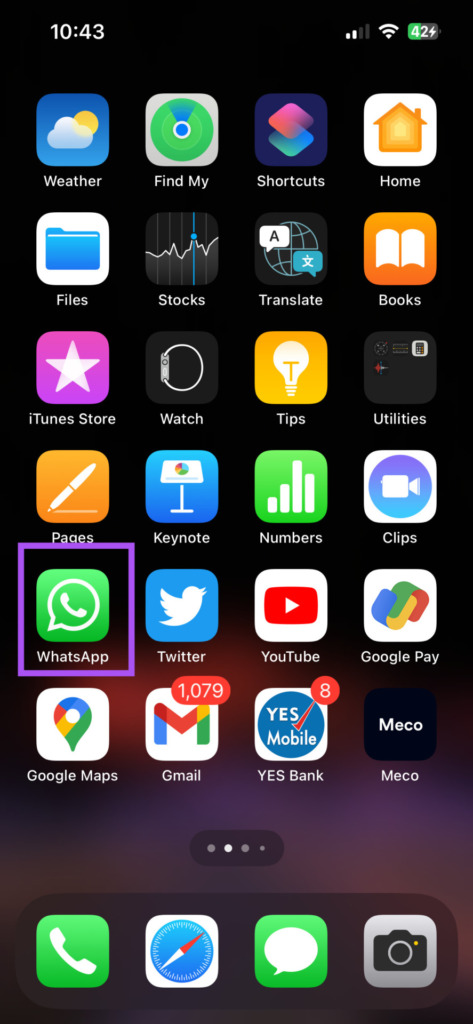
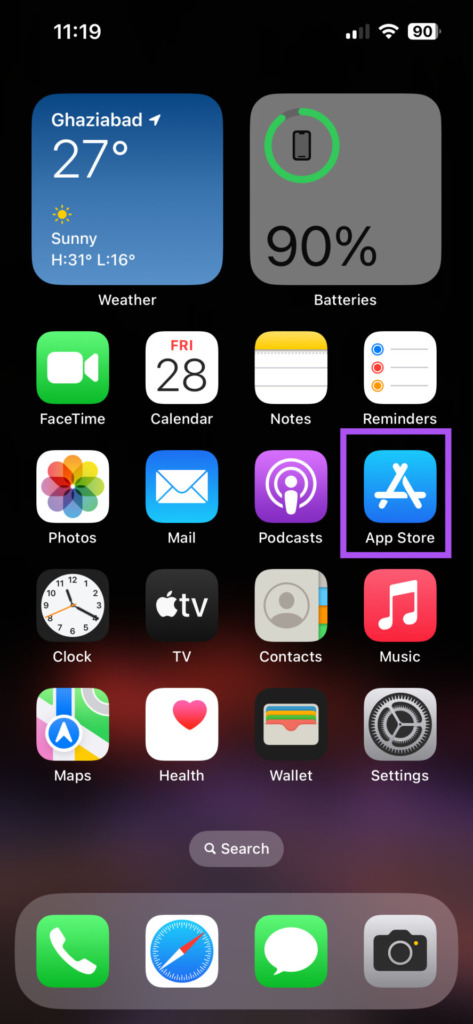
![]()