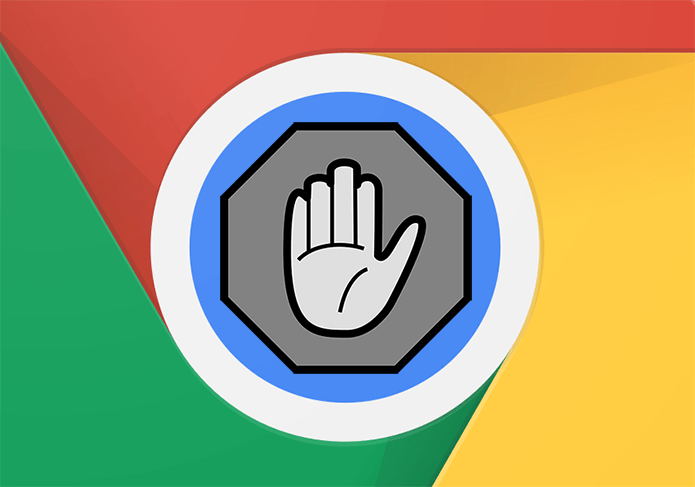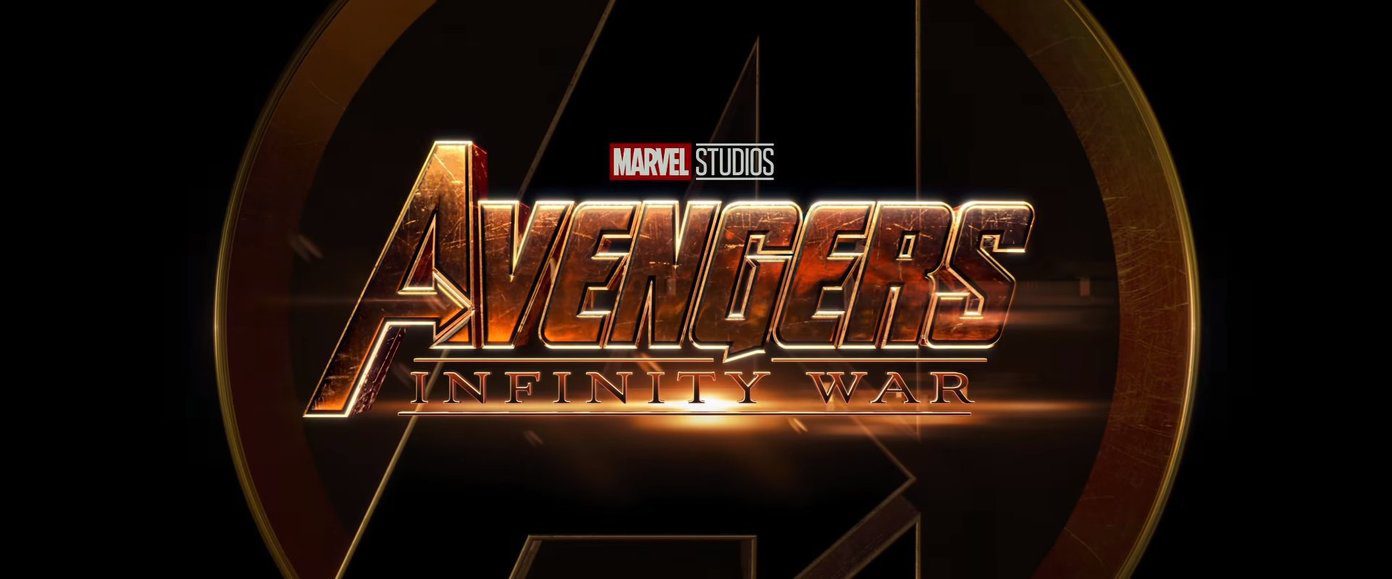While we will briefly explain 5 ways to block Twitch ads, with the ever-updating technology, some of these methods might fail upon application. Hence, we’ve included certain pros and cons to each method to understand the effectiveness of each method better. Let’s get right into it.
Types of Ads You Can Block on Twitch
Before we check out all the ways you can use to block ads on Twitch, let us quickly look at all types of ads you can block on Twitch.
Pre-Roll Ads: Ads that appear before a stream starts on Twitch. Mid-Roll Ads: Ads that appear in the middle of a Twitch stream. General Display Ads: Banner ads on the Twitch website or app page. Brand Sponsorships/Tie-Ups: Brand-specific ads that differ from stream to stream. Ads in-between VoDs: Ads that play in-between Twitch’s Video on Demand service.
Let’s move on to all the methods you can use to block these ads on Twitch.
How to Get Rid of Ads on Twitch
Now that we have a better idea of what kinds of ads are there on Twitch, let us have a look at all the ways you can use to block them on Twitch.
1. Use a Browser Extension to Block Ads on Twitch
One of the easiest ways to get rid of ads on Twitch is by using a browser extension. Extensions let you add functionality to your browser that might not be available otherwise. This will allow you to use your current browser by installing a proxy or ad block extension that works with Twitch. Follow the below steps to do it. Note: For demonstration purposes, we will show you the method of installing an ad blocker for Twitch on Google Chrome. Step 1: Go to Chrome’s Web Store and, in the search bar, type Ad Block. Then, press enter. Step 2: From this list, click on Adblock Plus. Step 3: Here, click on ‘Add to Chrome’. Step 4: Click on Add extension. This will immediately add the extension to Chrome. Apart from this, you can also add other extensions like Adblock for Twitch to block Twitch ads. You can also use the Purple Ads Blocker extension to add an ad block proxy for Twitch to block ads. Also Read: What are browser extensions and how to install them
2. Use a Browser With Built-in Ad Block
Certain browsers like Opera GX, Brave, and Vivaldi have native ad-blocking features that can be easily used to block ads on Twitch. Additionally, they can be considered more trustworthy with your Twitch data than any other third-party extensions or Twitch ad-block clients. To enable this feature, go into your browser’s settings and turn on the Ad Block feature. Now, open Twitch again and browse ad-free.
3. Use Twitch Without Ads Through a VPN
Nowadays, several VPNs allow users to spoof their location to eliminate certain geo-restrictions. So, using a VPN, you can easily connect to a location like Poland, Ukraine, and Russia that does not allow ads under their advertising policies. You can also use VPNs with built-in kill switches to ensure your IP information doesn’t accidentally get exposed if the connection ever drops. Here’s how. Note: We will be using ProtonVPN for demonstration purposes. Step 1: Open the relevant VPN app. Step 2: Here, click on the desired location. Step 3: Click on the server you wish to connect to. Once the connection is established, open Twitch again or reload the Twitch page and check if the ads are visible. If ads still pop up, try connecting to a different location and check again.
4. Subscribe to a Twitch Channel
Twitch also has exclusive subscriptions that allow users to subscribe to the channel of their choice. Once this is done, the users will be not only able to support their preferred channel/creator but also get certain exclusive perks like special subscriber streams and ad-free viewing on that channel. However, you might need to pay a fee, which will depend on your account and subscription duration. Here’s how to do it. Step 1: Open the Twitch channel you wish to subscribe to. Step 2: Here, click on Subscribe. Step 3: In the subscription benefits section, check if ‘Ad-Free Viewing’ is included. Step 4: Then, click on Subscribe. Now, complete the payment to finish the subscription process. Additionally, if available, you can subscribe to Prime Subscription to make subscribing to Twitch channels easier.
5. Get Twitch Turbo to Block Ads on Twitch
If you’re not interested in any particular channel but would still like to use Twitch ad-free, consider subscribing to Twitch Turbo. Here, apart from the additional perks like chat badges and emoticon sets, you will enjoy an ad-free viewing experience across all Twitch streams. Please note that Twitch Turbo subscriptions are paid and will not block certain stream-embedded ads or Twitch-promoted ad content. If you’d still like to go ahead and subscribe, follow the below steps. Step 1: Open the Twitch Turbo page on any web browser and ensure you’re signed in. Open the Twitch Turbo page Step 2: Scroll down and click on Subscribe. Complete the payment process to become a Twitch Turbo member. Then, refresh the page and enjoy using Twitch without ads.
Block Ads on Twitch
Ads during streams are annoying and can take too much time, especially if you’re joining a Twitch stream that has started. So, we hope that with this article, you could block Twitch ads and enjoy the Twitch stream in peace. The above article may contain affiliate links which help support Guiding Tech. However, it does not affect our editorial integrity. The content remains unbiased and authentic.