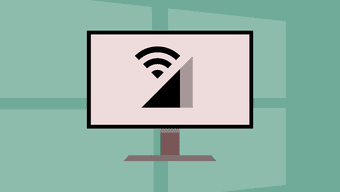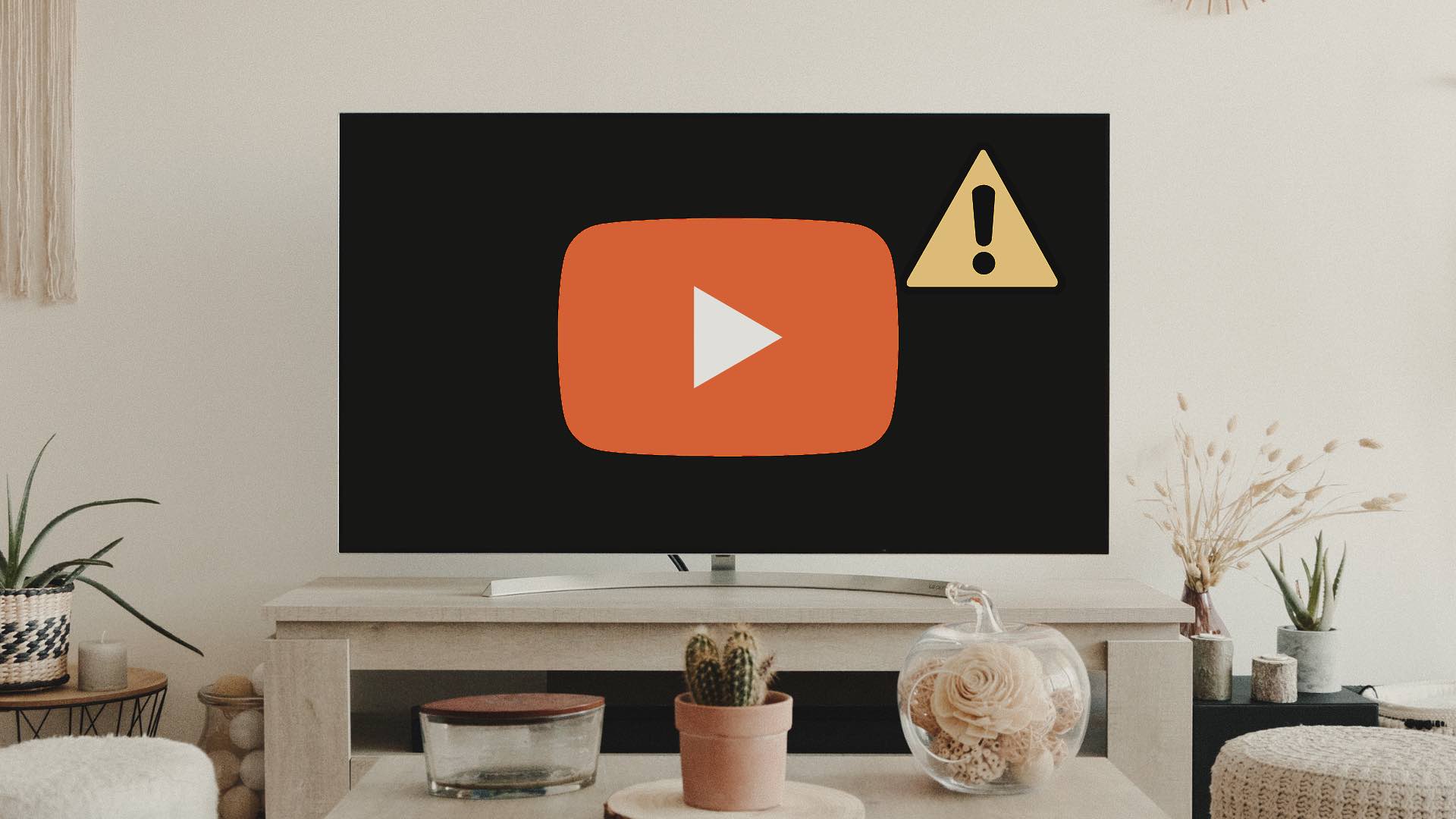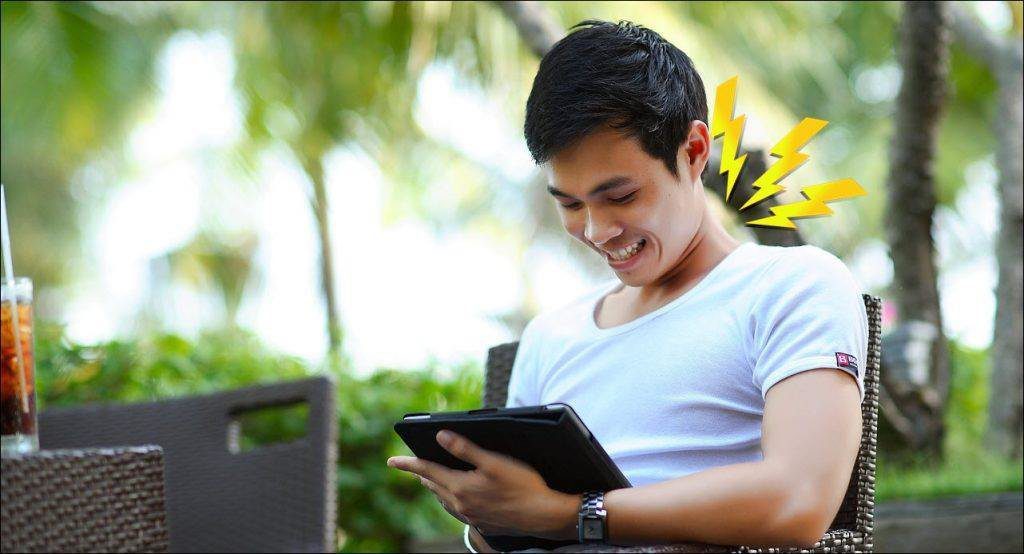Google’s Web History . Google Web History does not have a nefarious purpose. Google Web History is designed to make your search experience better and serve you with better results and recommendations. Today, with use of multiple devices, Google Web History syncs across, and is available on all your devices which you use to surf with Google. The good thing – enabling and disabling Google Web History is in the hands of the user, as the screenshot below tells you. In the case of Google Apps, the permissions are in the hands of the domain administrator. Google Web History is a chronological listing of your searched for items using the Google search engine and the specific Google account. It lists the main keyword you searched for and the results you browsed to from there. Note the tree like arrangement of some results. As a simple list, Google Web History looks unremarkable. But there are some uses you can put it to:
1. Use it as an Automatic Bookmarking System of all your Visited Pages
Google Web History can be easily used to collate the best pages you visited in a browsing session. Click on the star icon next to a search result and it gets added to your Google Bookmarks. You can use it in conjunction with the Google Bookmarks bookmarklet to record your worthwhile visits, and come back to them later.
2. Use it for Memory Recall
We usually delete our browser search history and clear out all temporary files using system cleaning tools. Google Web History can be a time saver because you can always log back and sift through the searched queries to find a piece of information you found by using Google Search. But yes, the scope is limited to whatever you browsed with the aid of Google Search. Also, you can fine-tune it by breaking it down to other parts of Google searches like images, videos, blogs etc. from the sidebar on the left.
3. Get a General Idea of Your Surfing Habits
You can use Google Web History to observe a snapshot of the trends in your search activity, like your top searches for the day, the most frequented websites etc.
4. Delete Specific Search Queries for Privacy
You can delete specific search queries by selecting the checkbox and clicking on Remove items. It is the second best thing you can do after shutting it off altogether.
5. Pause Google Web History
Sometimes you might prefer to run a few searches without recording them. You can pause Google Web History for a while by clicking on the gear icon and going into the Settings page. Click the Pause button next to Web History is on. To start keeping track of your web search activity again, click the Resume button. Do note that Google still keeps a log of every search query from your IP address even with this feature paused. Though, privacy precautions dictate that you keep Google Web Search History switched off and clear all your tracks, the tool has its uses. You can find use for it when you are researching something intensively and like to keep a backup of all the sources you have visited. The Pause and Resume functions are just for that. Have you checked into Google Web History lately? Or do you prefer it off? The above article may contain affiliate links which help support Guiding Tech. However, it does not affect our editorial integrity. The content remains unbiased and authentic.