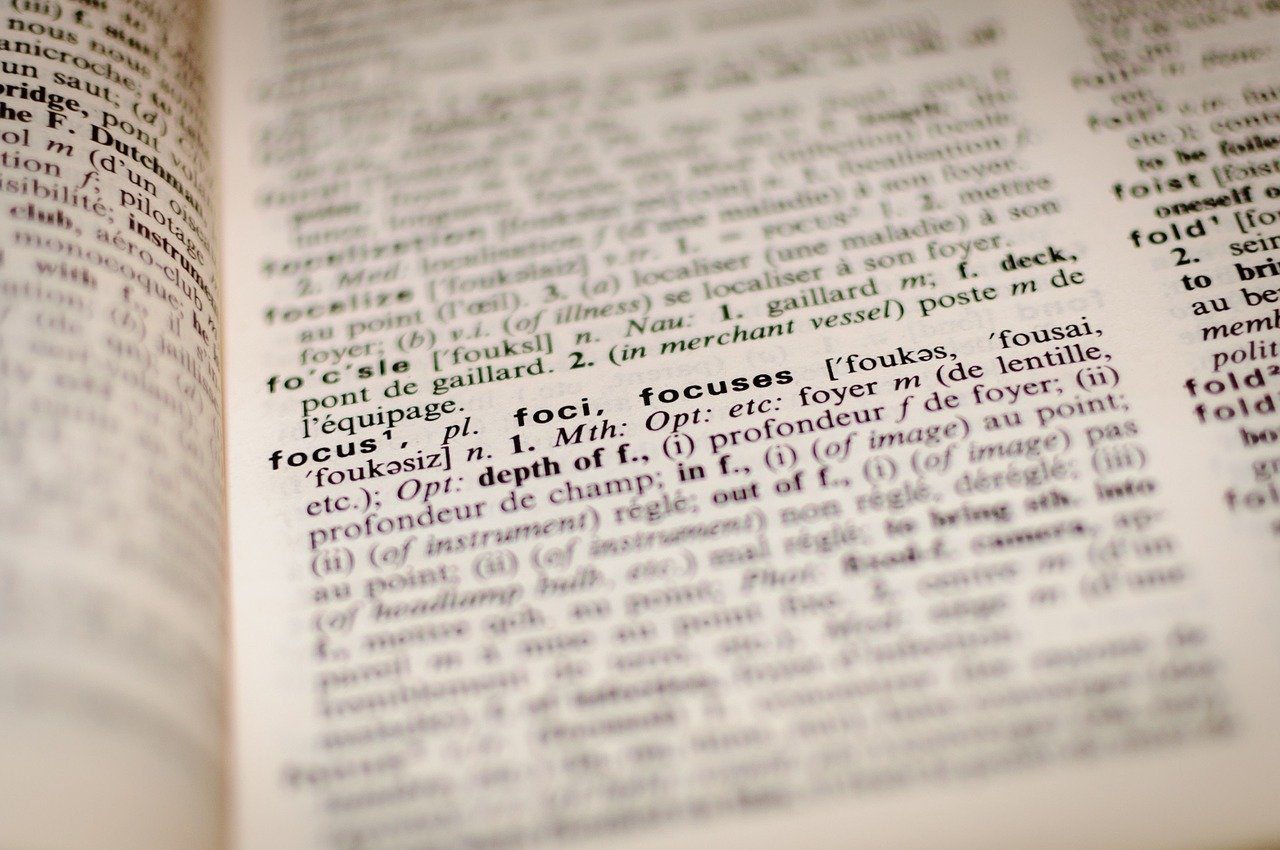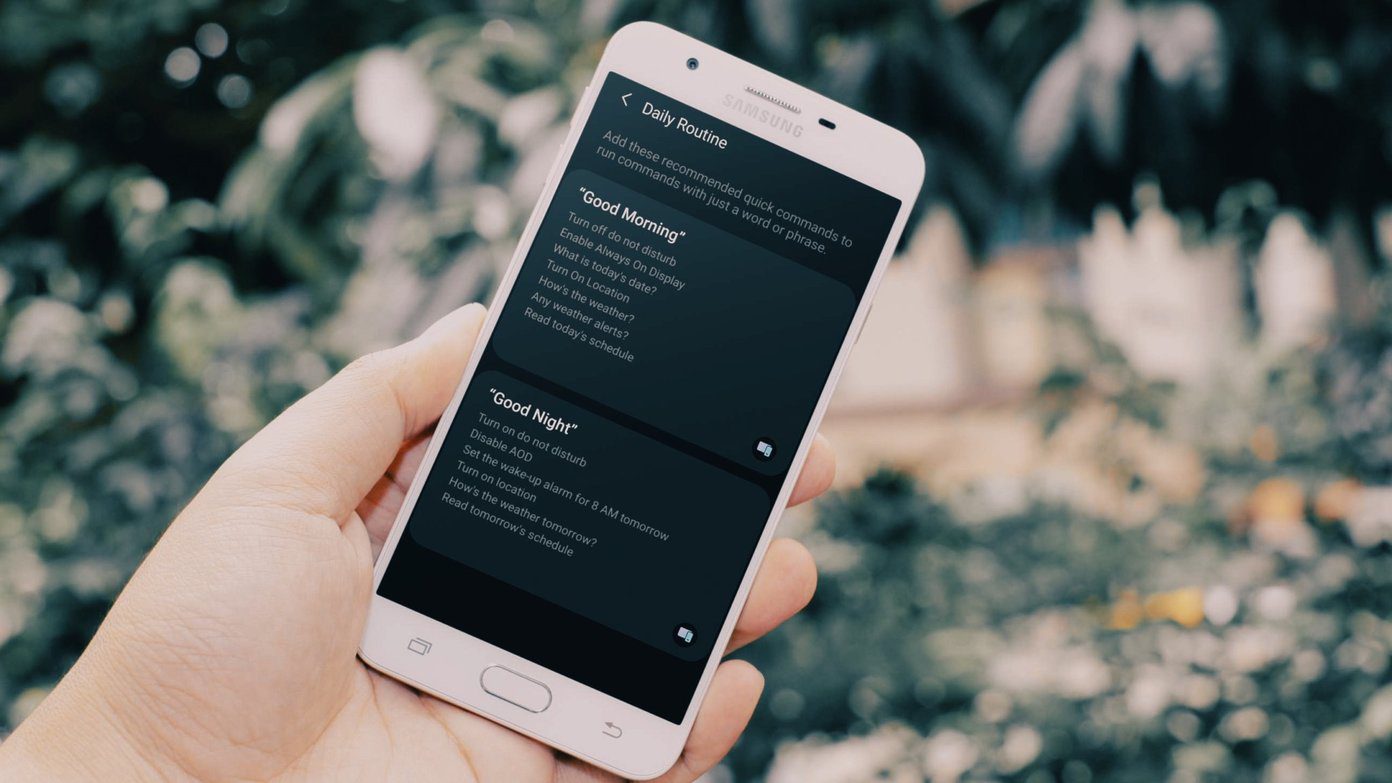Although YouTube has a lot of competition, it remains the go-to option for a vast majority of internet users to entertain themselves and explore new intriguing things through creators. If you’re an avid YouTube user, then we’ve got some tips and tricks that you might be unaware of, which will undoubtedly help you in one way or other.
Play a YouTube Video in a Loop
YouTube is a great place for listening to music and sometimes you just want to listen to that new tune a couple of times, get it stuck in your head, before moving on to the next one. YouTube doesn’t have a built-in option to do the same for you, but websites like YouTube Repeater can help. All you need to do is simply add ‘repeater’ to the URL after ‘youtube’. So if this is your URL: https://www.youtube.com/watch?v=VQ2EyU75p2o It becomes this: https://www.youtuberepeater.com/watch?v=VQ2EyU75p2o The website will keep repeating your favourite video or audio in a loop till you make it stop. You can even customise a starting and ending point within the video which you want to be played on a loop.
Bypass Age Restriction Without Signing In
This can happen either if you’re under-age or more likely if you’re browsing YouTube without signing in, This usually happens due to a video being marked explicit by YouTube. If you don’t feel like signing in, don’t worry, we’ve got you covered. You can use either one of these services in order to be able to watch the restricted video — just remember that you’ll be redirected to a new website. You can either use pwn or nsfw to prefix ‘youtube’ in the URL and voila! You can see the restricted video without needing to sign in. You’ll need to click the thumbnail on the first service in order to access the video So if this is your URL: https://www.youtube.com/watch?v=EeF3UTkCoxY It becomes this: https://www.pwnyoutube.com/watch?v=EeF3UTkCoxY Or https://www.nsfwyoutube.com/watch?v=EeF3UTkCoxY
Create Link to a Specific Part of the Video
If you wish to share a video with a friend but don’t want to bother them with unnecessary details at the beginning of the video, then there is a way to send them a link which starts the video from the desired point on the timeline. Simply scroll to the point where you want the shared video to begin from, right-click on the video and select ‘Copy video URL at current time’. If you’re quicker at the keyboard then you can alternatively enter an extra bit into the URL to make this happen. Manually add ‘&t=XmXXs’ (where X is the value you have to define in minutes and seconds) or ‘&t=XXs’. So if this is your URL: https://www.youtube.com/watch?v=VQ2EyU75p2o It becomes this: https://www.youtube.com/watch?v=VQ2EyU75p2o&t=1m15s Or https://www.youtube.com/watch?v=VQ2EyU75p2o&t=75s
Skip Intro
It can be the case that you’ve been following a series on some YouTube channel and are tired of having to manually skip the intro on the timeline. There is a shortcut for you via the URL here — quite similar to the one before — just add &start=Xs (where X is seconds). You can not use minutes with this method. So if this is your URL: https://www.youtube.com/watch?v=VQ2EyU75p2o It becomes this: https://www.youtube.com/watch?v=VQ2EyU75p2o&start=15
Create a GIF From the Video
Apart from using services such as Giphy or Makeagif, where you have to enter the link to the video in their gif generator, you can also easily create a gif by adding ‘gif’ to the link before ‘youtube’. So if this is your URL: https://www.youtube.com/watch?v=VQ2EyU75p2o It becomes this: https://www.gifyoutube.com/watch?v=VQ2EyU75p2o You’ll be redirected to Gifs(.com) where you can edit and crop the needed gif clip as per your liking. The above article may contain affiliate links which help support Guiding Tech. However, it does not affect our editorial integrity. The content remains unbiased and authentic.