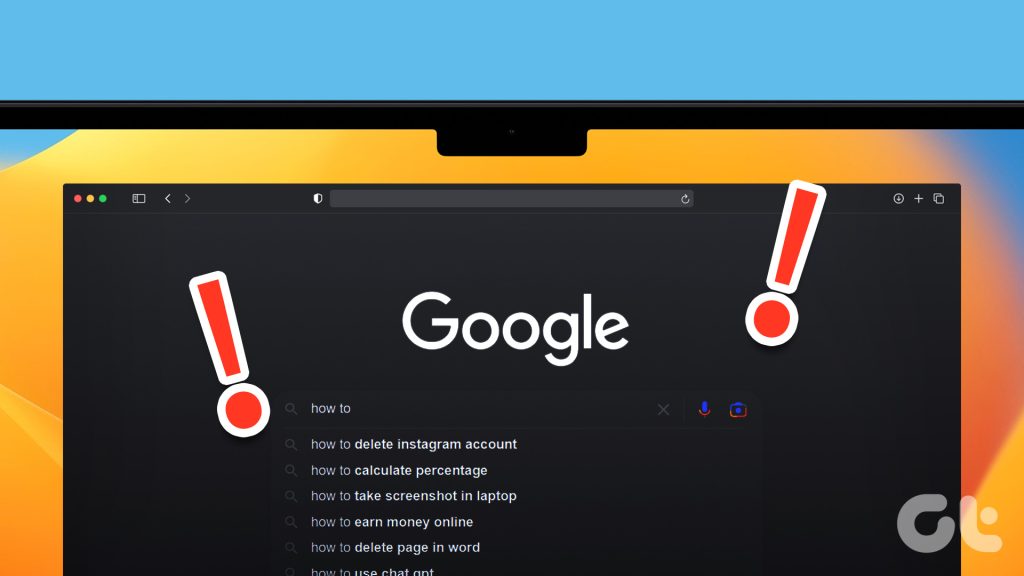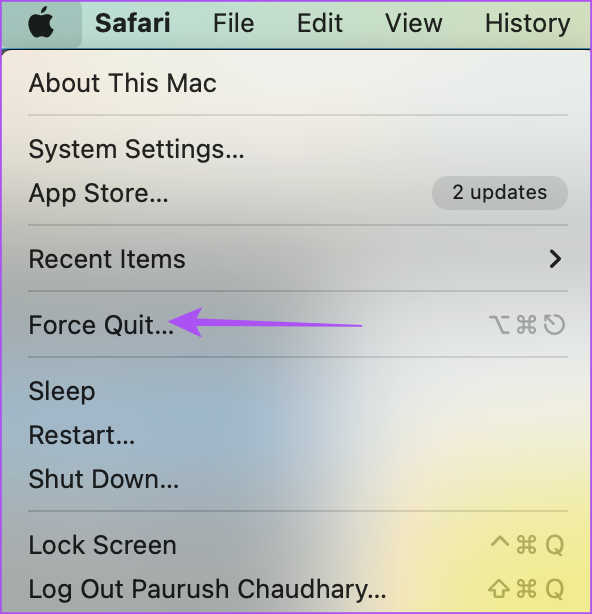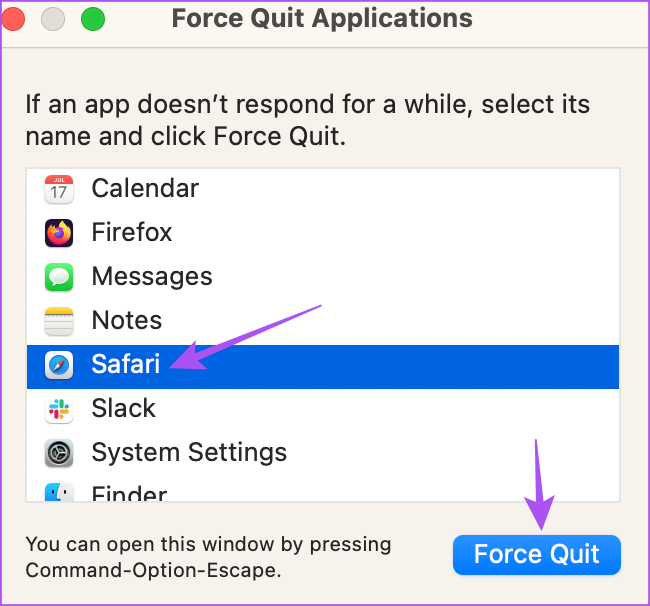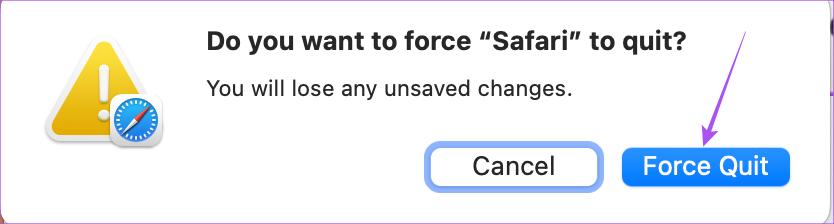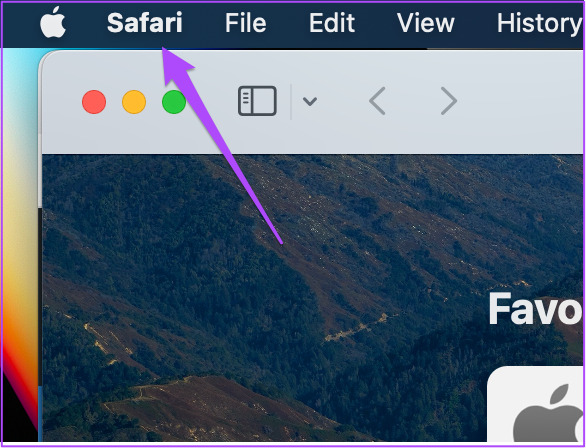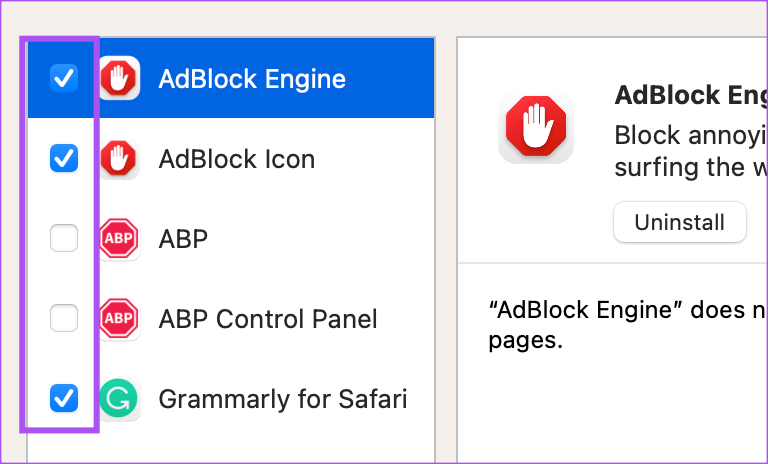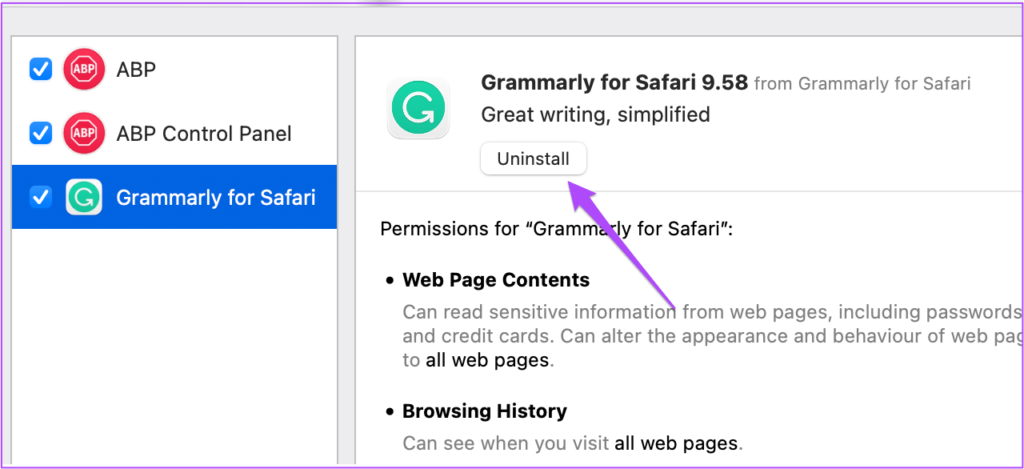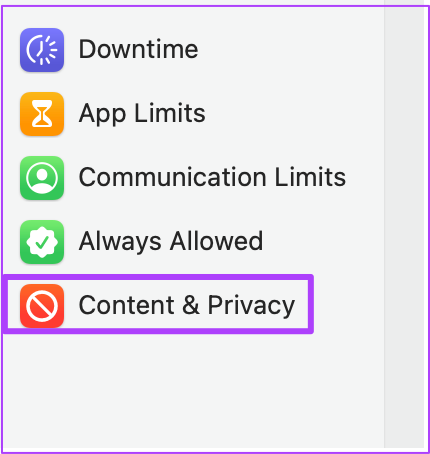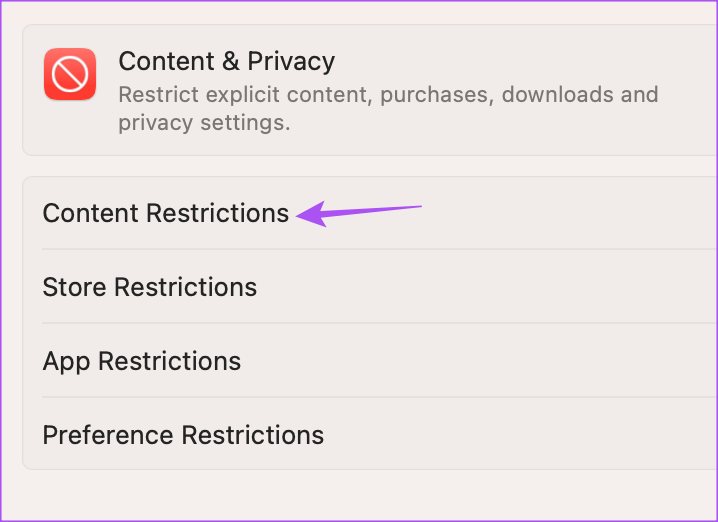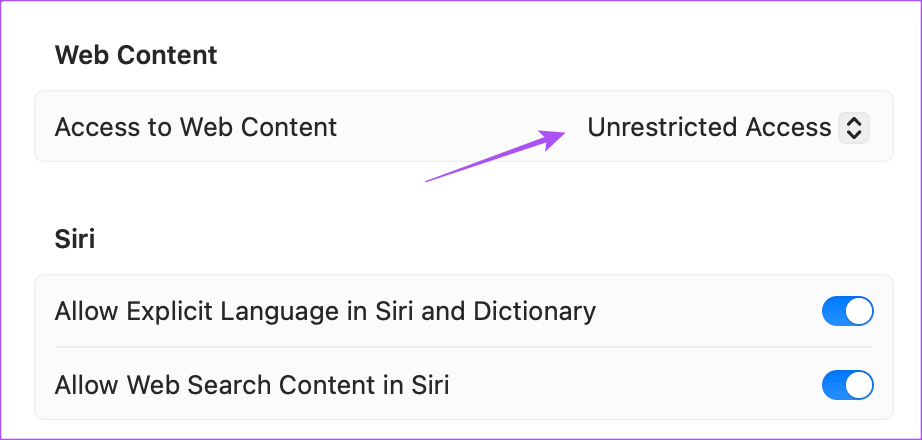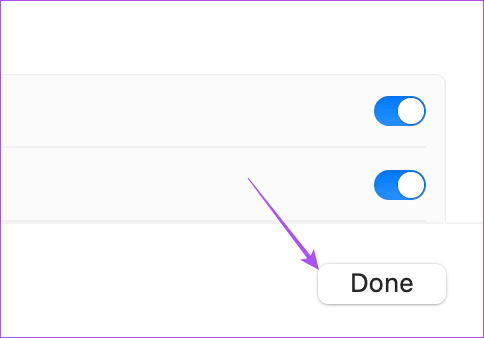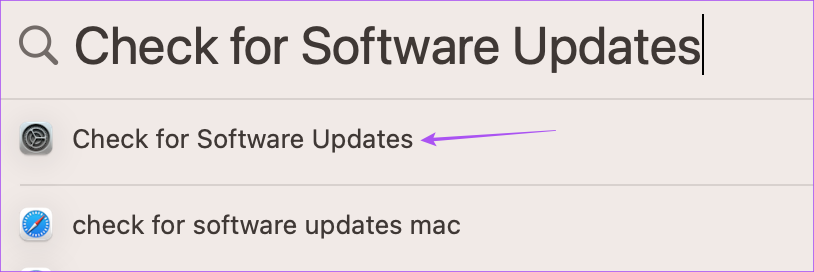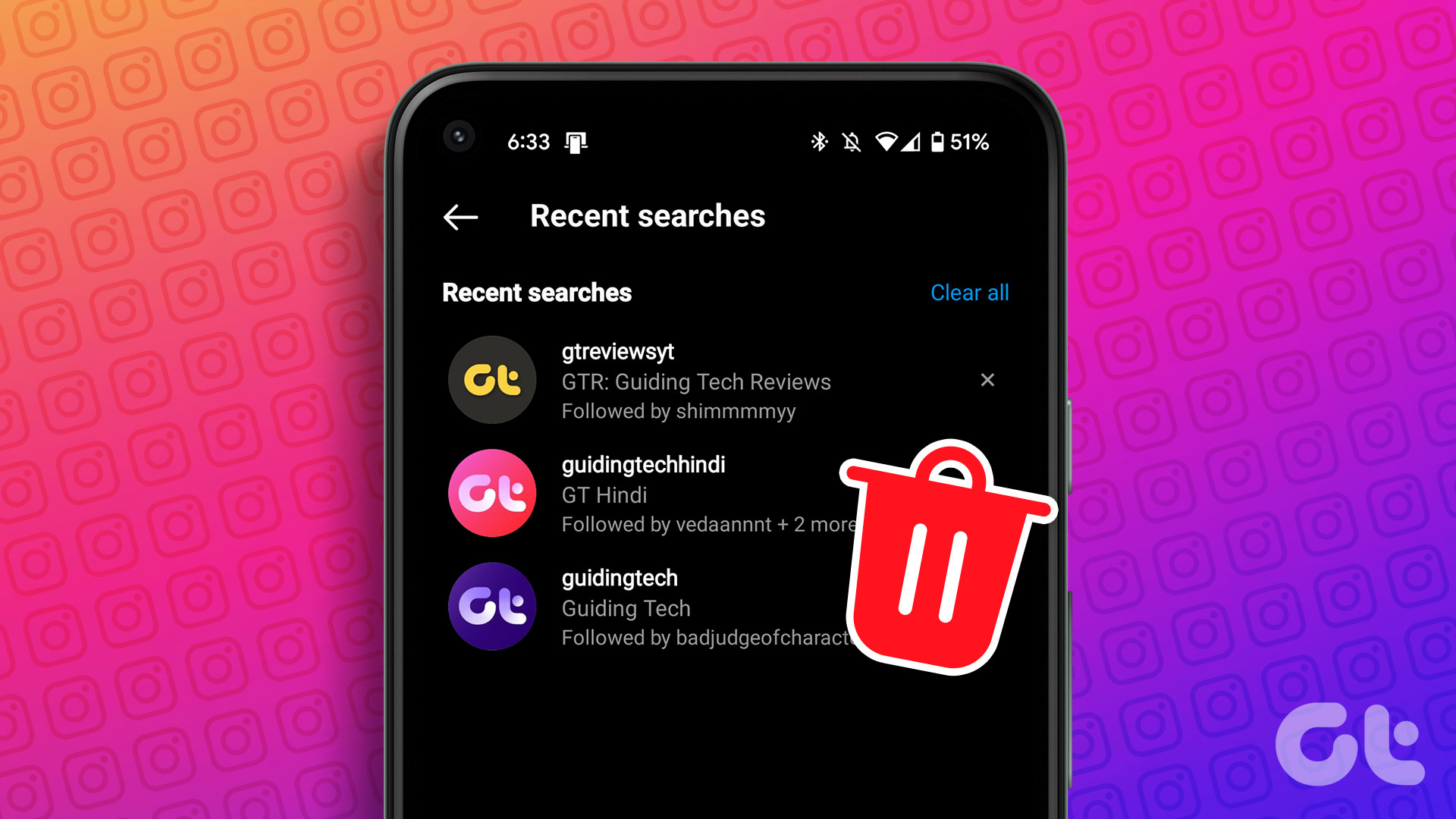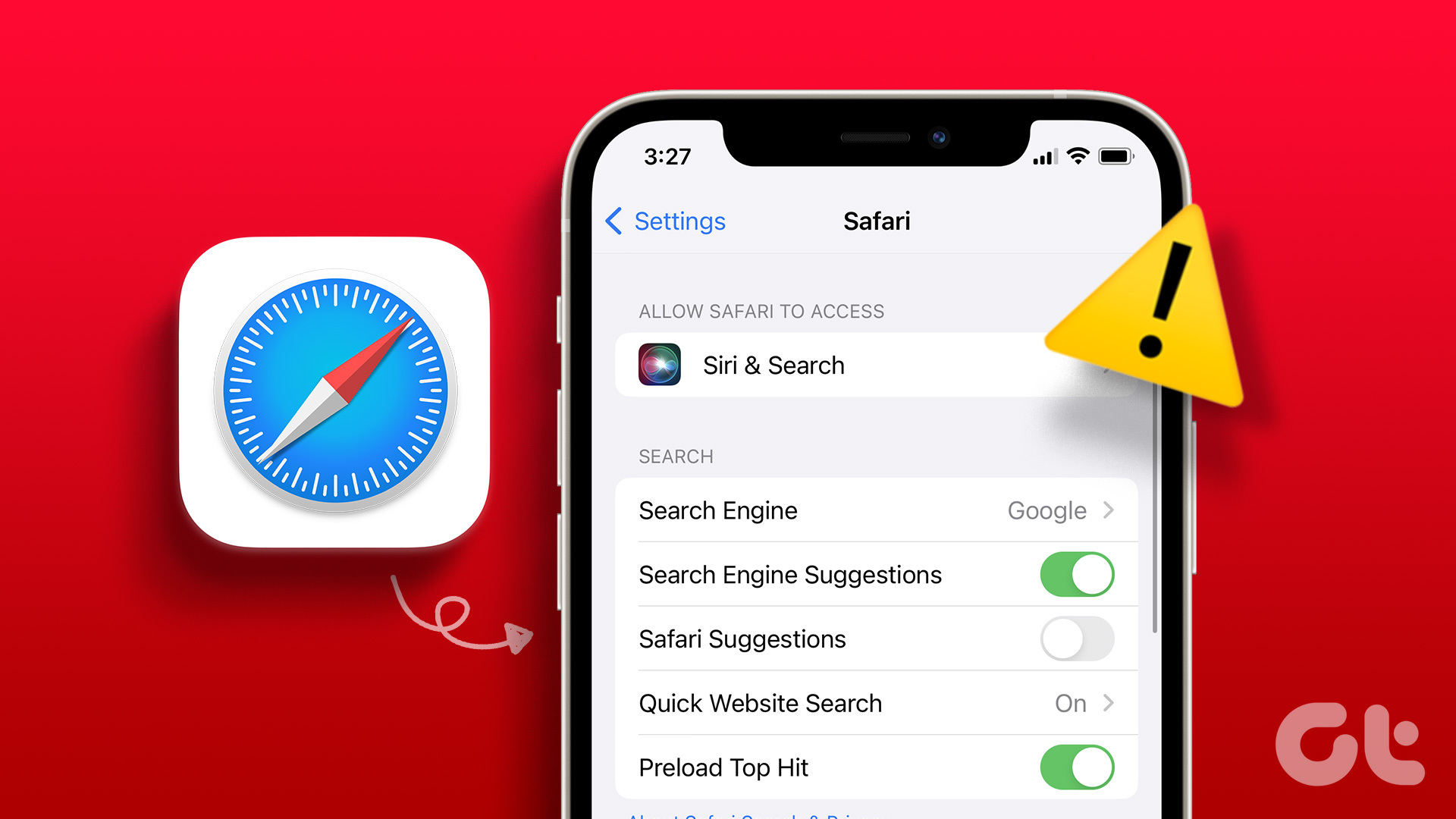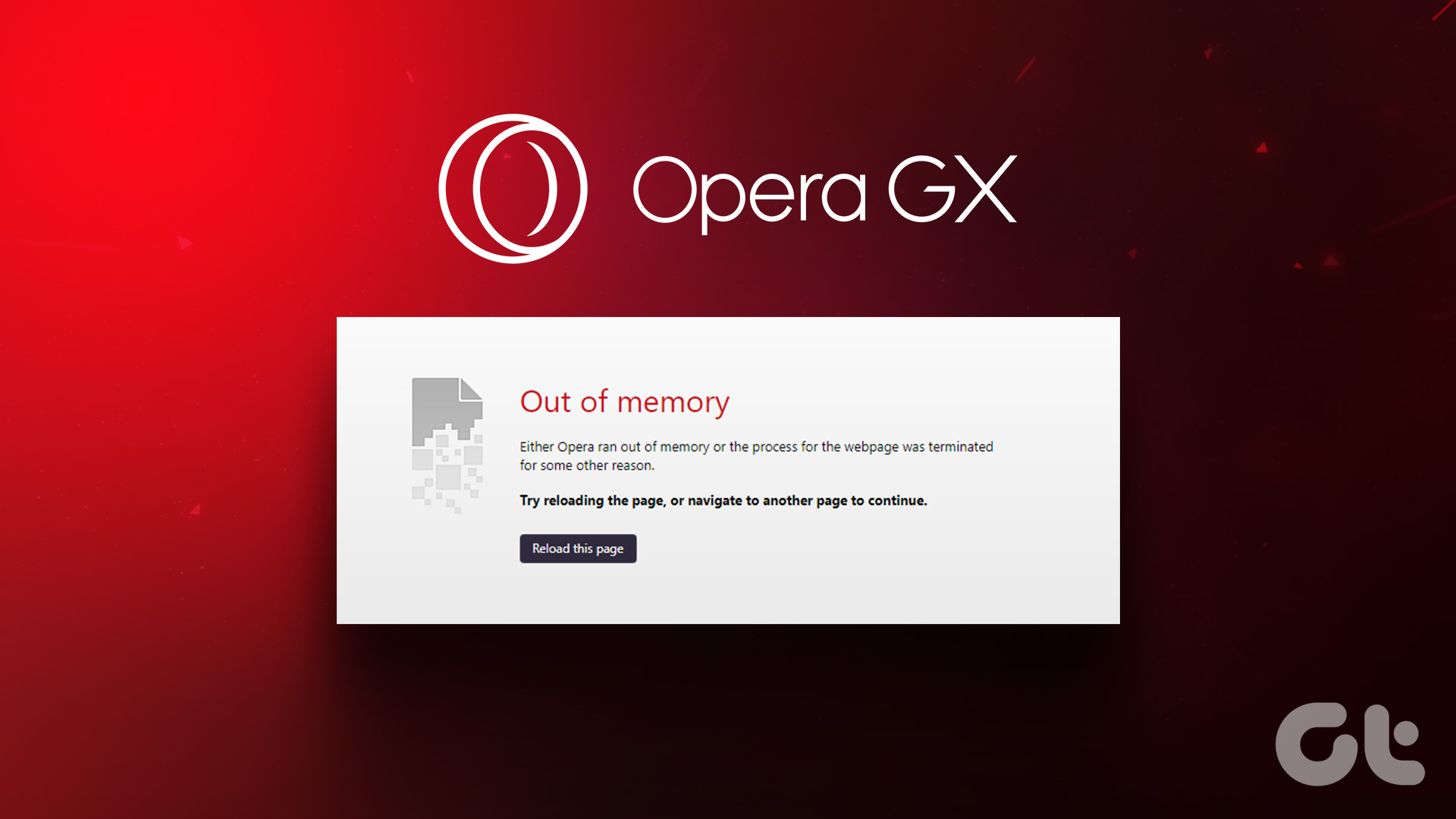This means you might not get the exact result for your query if the search suggestions stop appearing. If this is happening to you, this post will share some working solutions to fix Google Search suggestions not showing in Safari on Mac.
1. Clear Safari Cache and Cookies
The first solution we recommend is clearing the Cache and Website Data in Safari. Your web browser preferences are stored as Cache and Cookies by Safari to provide a faster browsing experience on your Mac. But if the Google Search suggestions are not showing, you can try clearing the Safari Cache and Google Website Cookies to check if that solves the issue. If not, refer to the next solutions.
2. Force Quit and Relaunch Safari
Believe it or not, but sometimes when something odd happens within an app on your Mac, all it takes is to force quit and restart the app. Here’s how you can try the same for Safari. Step 1: Click the Apple logo at the top-right corner. Step 2: Select Force Quit. Step 3: Select Safari from the list of apps and click the Force Quit button. Step 4: Click on Force Quit again to confirm. Step 5: Relaunch Safari and check if the problem is solved.
3. Turn Off Safari Extensions
Extensions in Safari amplify the functionality and give you more options to make your browsing sessions more productive. However, some extensions might get faulty over time due to a lack of updates. This can cause issues like Google Search suggestions not showing up. Here’s how you can try turning off extensions and check if that solves the issue. Step 1: Press Command + Spacebar keyboard shortcut to open Spotlight Search, type Safari, and press Return. Step 2: Click on Safari at the top-right corner. Step 3: Select Settings from the context menu. Step 4: Click on the Extensions tab in the Settings window. Step 5: Click the checkbox next to an extension name to disable it. Step 6: Keep the Settings window open and check if Google Search suggestions are showing up. If not, repeat the same steps to check which extension is causing the issue. After you find that extension, click on Uninstall below its name to remove it.
4. Disable Content Restrictions
The Screen Time feature on your Mac lets you take control of content privacy and restrictions for apps like Safari. You can limit access to web content by limiting adult websites or allowing a few specific websites. But is possible that due to content restrictions, the Google Search suggestions are not appearing. So we suggest to disable it for a while and check if that solves the problem. Step 1: Press Command + Spacebar keyboard shortcut to open Spotlight Search, type System Settings, and press Return. Step 2: Click on Screen Time from the left menu. Step 3: Select Content & Privacy. Step 4: Click on Content Restrictions. Step 5: Select the drop-down menu next to Access to Web Content. Step 6: Select Unrestricted Access. Step 7: Click on Done at the bottom-right side to confirm. Step 8: Close the window and open Safari to check if the problem is solved.
5. Update Safari
There might some problems with the current version of Safari on your Mac. That’s why we recommend updating the version of Safari by installing a new macOS version. Step 1: Press Command + Spacebar keyboard shortcut to open Spotlight Search, type Check For Software Updates, and press Return. Step 2: If an update is available, download and install it. Step 3: After that, open Safari and check if the problem is solved.
6. Switch to a New Browser if Nothing Works
If none of the solutions have worked for you till now, try switching to a different browser like Google Chrome, Microsoft Edge or Firefox. You can use the download links below for your Mac. Download Chrome for Mac Download Edge Browser for Mac Download Firefox for Mac
Get Google Search Suggestions
These solutions will help you get the Google Search suggestions based on what you are looking for. If you follow the content from a particular website, you can enable notifications for that website in Safari. But in case you don’t hear the notification sound, check our post suggesting the best fixes for Safari notification sound not working on Mac. The above article may contain affiliate links which help support Guiding Tech. However, it does not affect our editorial integrity. The content remains unbiased and authentic.