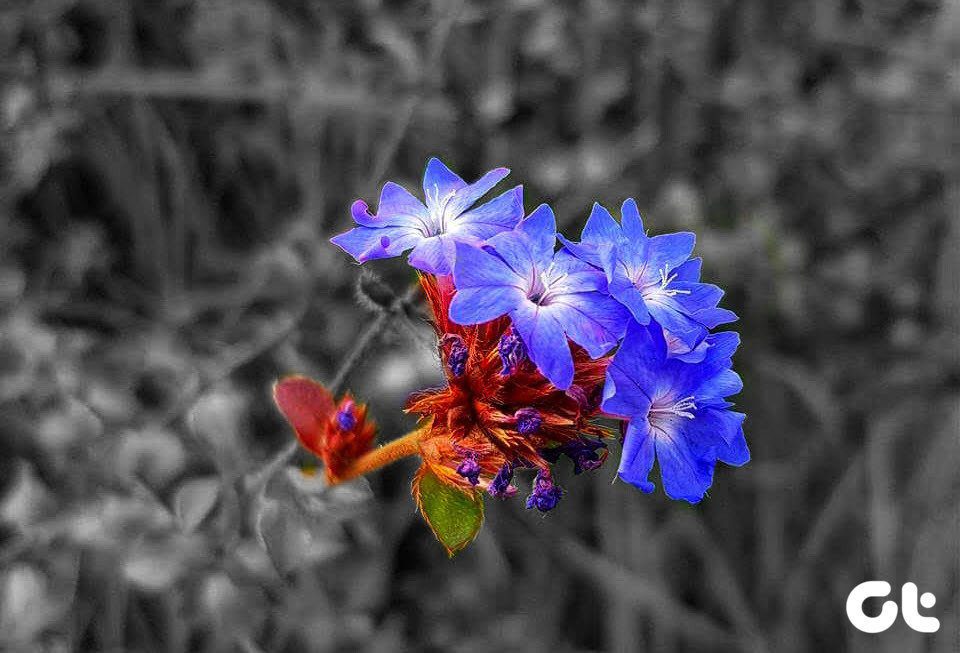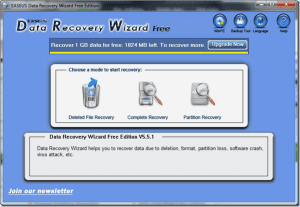So how does one make a collage on a Windows 10 device? Does it require any special knowledge or a special tool? Not really. While there are some dedicated apps, others incorporate this feature in their photo editing software. All you need to do is select pictures and the software will present a photo collage. We have handpicked 6 free collage maker apps for Windows 10. They have been divided into two sections – without watermark and with watermark. Why? Because watermarks are annoying, yes, but then that might not be your biggest concern and you’re probably looking for a feature that only a tool that adds watermarks has. Hence we decided to include both kinds. Let’s check them out.
Collage Maker Apps for Windows 10 Without Watermark
Here are 4 amazing tools that do not add any watermark to a collage.
1. PhotoScape X
I am a PhotoScape fan. The software is so easy to use and it performs all the photo editing tasks including the ability to create photo collages. It offers two types of collages – manual and automatic. You will see a dedicated section for both of them at the top. The first one goes by the name Collage while the second is referred to as Combine. In the Collage mode, you can attach up to 11 photos in a single frame. You will get various types of frames present in the right sidebar. Select the frame of your choice and start adding photos. Interestingly, if you change the frame, the photos adjust automatically. Moreover, you can even customize the frame size using the border of individual pictures. Some of the frames are limited to the pro version but you get a good collection in the free version as well. You can customize the full image size, adjust spacing, margin, and roundness of the collage. Besides using a solid color in the background, you can have patterns and gradients. When it comes to individual pictures, you can apply filters, rotate and flip them, zoom in, and perform other basic editing. In the Combine mode, you just need to select the pictures and everything will be done by the software. It offers three modes for the alignment of pictures: vertical, horizontal, and tile. You can customize the image size, columns, margin, spacing, and change the ‘fit to’ setting. Once the collage is created, you can use the editing tools of PhotoScape X to modify it further. You can add stickers, text, doodle, and more. Pros:
Easy to useBoth manual and automatic collage modesNo ads
Cons:
Large size when compared to othersLimited number of photos can be added
Size: 356MB Download PhotoScape X
2. PhotoPad
With a size of less than 2MB, PhotoPad bundles collage making technology with other photo editing tasks. Clicking on the Collage option opens a separate window that houses all the collage-related functions. You can add images manually according to the grid or choose the auto grid feature to add unlimited pictures. Yes, I tried with 50+ pictures and it created a collage with no delay. In terms of editing, even though you can choose the orientation and collage size, you cannot set a custom size. The background can be set to a solid color, custom image, or the available backgrounds. You can modify the spacing between the pictures and corner. The thing I liked is that you can swap images with drag and drop method. When it comes to drawbacks, you cannot add stickers or filters to individual pictures. You can, however, modify the final image with the provided features of the tool such as effects, filters, text, and more. Pros:
Small sizeAutomatic collage with a large number of imagesMany customizations available
Cons:
No stickersLess options for individual pictures such as effects and filter
Size: 2MB Download PhotoPad
3. Phototastic Collage
As the name suggests, Phototastic Collage deals with only collages. The app is free with in-app purchases. In the free version, you can add up to 4 photos in a collage. You get several templates. It even provides designer templates. When it comes to editing the collages, you can change the background, adjust the spacing, add shadows, change design anytime, replace photos, and more. You can add text and stickers too. Fortunately, effects are available for individual pictures with the ability to crop them too. Pros:
Lots of customizationsDesigner templatesUser-friendly interface
Cons:
Ads in the appLess photos can be added
Size: 59MB Download Phototastic Collage
4. Fotor
Coupled with an amazing photo editor, Fotor lets you make three types of collages – grid, freestyle, and photo stitch. You can add up to 9 images in this tool. The app lets you change the border from a solid color to background. While the photos do resize automatically if you change the template, it misses on a couple of things. For instance, you cannot modify the border or the image size. It also doesn’t provide great options for individual pictures. Pros:
Beautiful photo editorBest for beginners
Cons:
Lacks customization
Size: 30MB Download Fotor
Collage Maker Apps for Windows 10 with Watermark
The following apps make great collages but they add a watermark too.
5. Pic Collage
Pic Collage is a full-fledged collage maker app. You can create three types of collages: grid, template, and freestyle. While the grid and freestyle are obvious, the template mode offers different types of background according to a theme. For instance, birthday, Christmas, funny, and other celebrations. Interestingly, you can create collages with up to 30 images. You can add effects, clip image, duplicate, and change the background of an individual image. Further, you can add text, stickers, doodle, and even fetch images from web search in this tool. Sadly, there are a few drawbacks in the app. Firstly, it adds a watermark in the free version and secondly, you cannot customize the image size. The maximum image size that can be generated is 1280*900. Pros:
Collage with up to 30 imagesAutomatic creationPreviously created collages can be edited
Cons:
WatermarkSmall image size
Download Pic Collage
6. Collage Maker – Photo Grid & Montage
This is also a dedicated collage tool. You can create grid and freestyle collage forms. With the ability to add up 10 images, the interface of this app is slightly different and better than the rest. You can add many photos, which are visible in the bottom bar. Clicking them adds or removes them from the collage. What I like is that it shows the preview of all the templates in the top section. You don’t have to select them one by one. That makes it easy to identify how the collage will look. If you don’t like the selected template, you can change it anytime. The images will align automatically. The app lets you add a background, text, sticker, change margin and individual image size. For individual pictures, you get various controls such as filters, overlay, and other enhancements. You can even zoom in and out of the picture to the extent that the background will become white. It comes in handy for large pictures where the image gets cropped by zooming in. Yes, the app has its share of drawbacks. Firstly, it adds a watermark and secondly, it shows ads. Even though ads do not disturb as such, the watermark disappoints. Further, you cannot choose the collage size. Pros:
Preview of all gridsZoom out available
Cons:
WatermarkCannot set custom collage sizeNo templates
Size: 78MB Download Collage Maker
Stitch It
Collages are not only useful but they look good too. It all depends on your creativity and how you use the available grids and templates to make the collage. You can further enhance them with stickers and text provided by these apps. And if the above list didn’t satisfy you, you can also try PicsArt and the CollageIt app. Next up: Do you use Microsoft Word a lot? Know how to edit images in it on your PC. Yes you can do that. Check below. The above article may contain affiliate links which help support Guiding Tech. However, it does not affect our editorial integrity. The content remains unbiased and authentic.