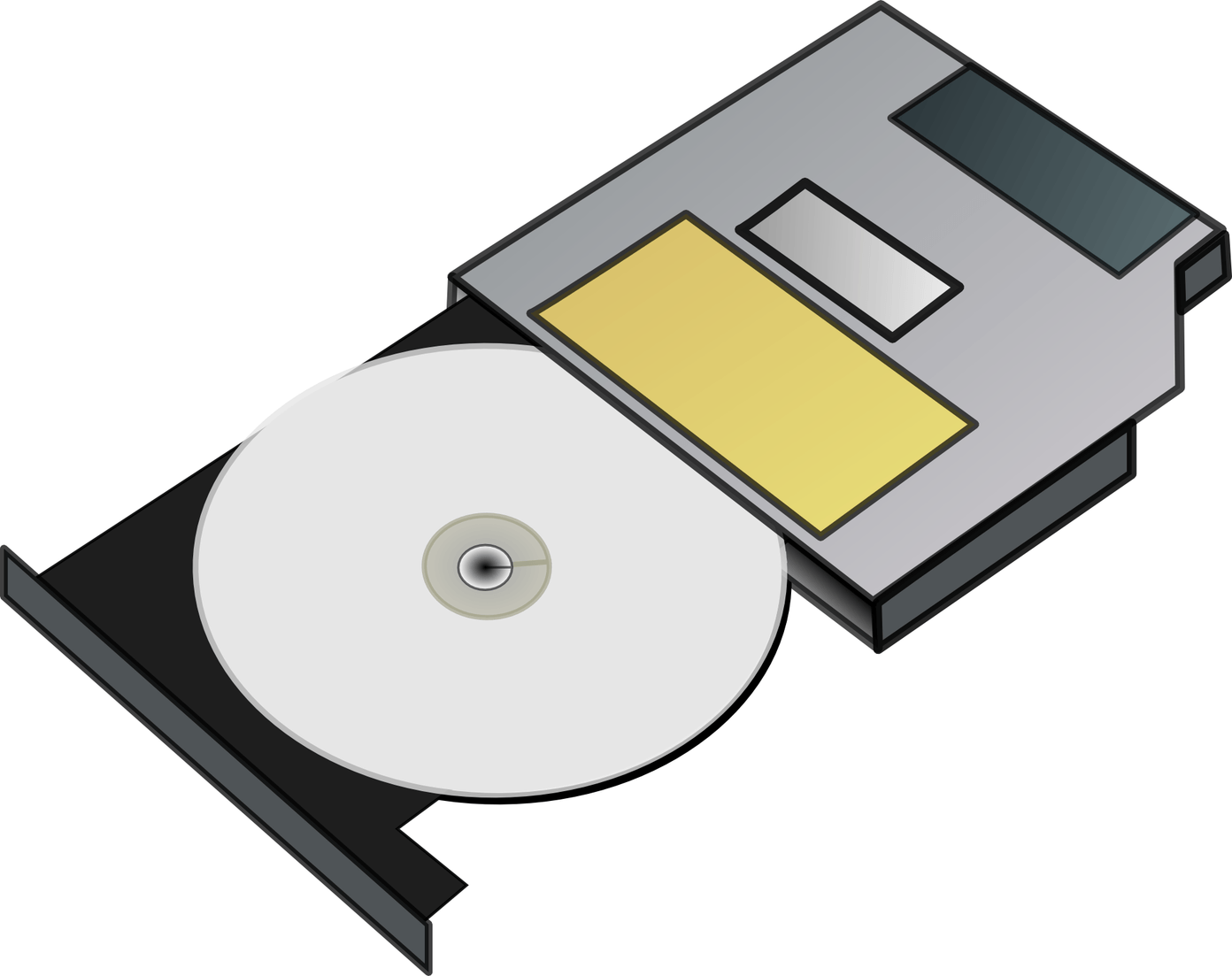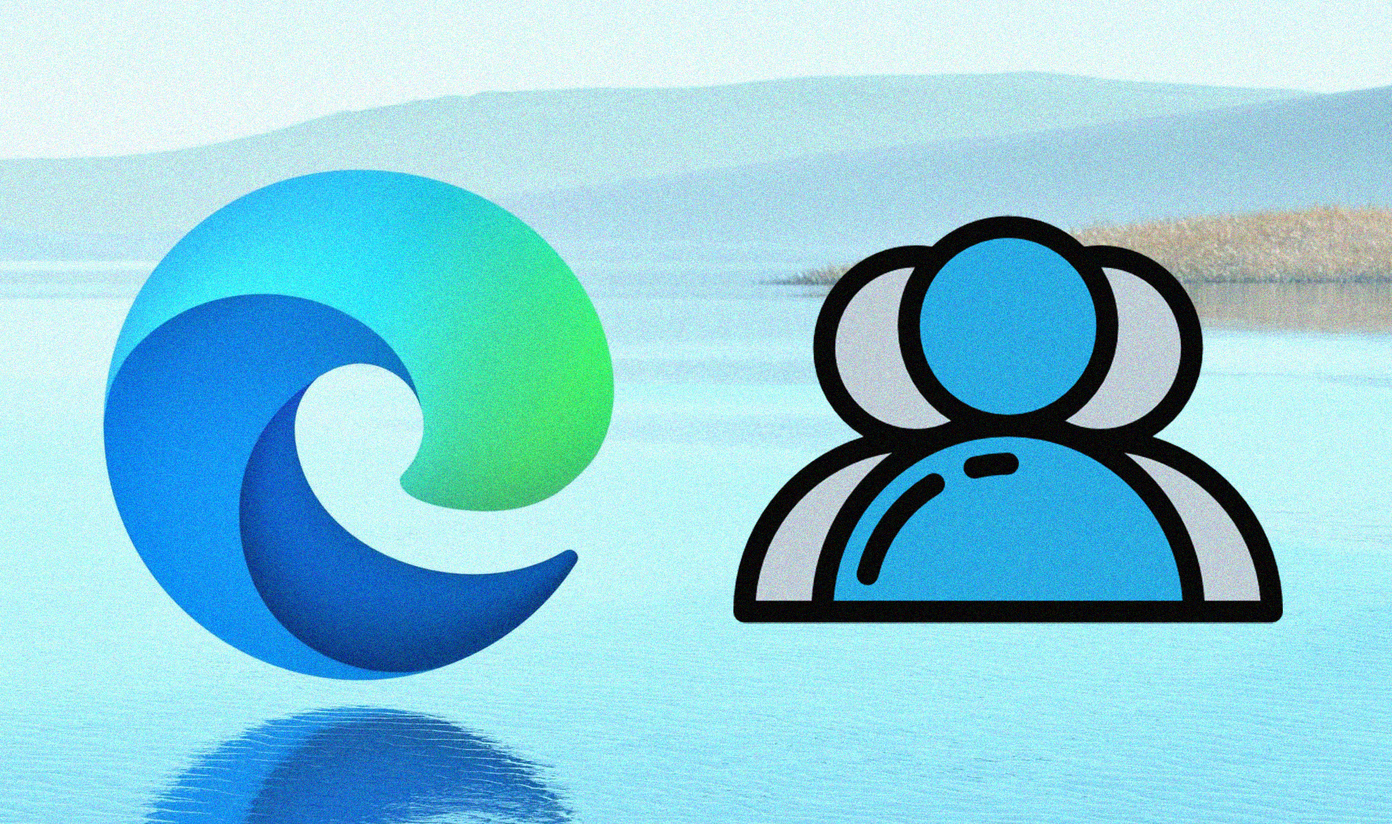Thankfully, with the rise of the photo editing apps, superimposing pictures to create the effects of double exposure isn’t too difficult. In this article, we are going to list six such image editing apps for Windows 10 that will let you create cool double exposure shots in a matter of minutes. All you need is a keen eye for creativity and you’re set!
1. GIMP
The first app on our list is GIMP. Often called the Photoshop alternative, GIMP is an open-source graphics editor. Compared to most of the modern day tools, you may find GIMP a bit complicated to use initially. However, when it comes to creating double exposure images, GIMP does a commendable job. For my project, I used a monochrome image and a contrasting second layer. What I loved best about this app is that the second layer almost disappeared into the white background of the base image, giving me the effect I wanted. As mentioned above, the controls are a bit finicky to use. Download GIMP
2. Autodesk Pixlr
Pixlr is a well-known name when it comes to image editing. Usually, this web-based app is the most preferred tool for one-off editing jobs. However, if you’re looking for a permanent Windows 10 app, you may consider Autodesk Pixlr for its wide suite of tools. Plus, it isn’t hard to use and comes with a clean interface. The Double Exposure option is under Refine. All you need to do is pick an image, choose the mode and opacity. Unlike GIMP, the controls are easy to use. You can use the two dots in the image to rotate and move the image. A click on Apply will safely apply the effect. The only issue is that once an effect as applied, you can’t adjust the second layer further. Download Autodesk Pixlr
3. Zoner Photo Studio
Next on our list is Zoner Photo Studio. If I were to compare it to the above two tools, I would say that Zoner is more detailed. Plus, it’s easy to use. Often considered as an alternative to Photoshop, Zoner requires an account to work with. The second layer can be added through the Layer option in the Editor tab. The adding part may seem tough initially if you’re a first-timer. However, once you get the hang of it, creating double exposure images is a walk in the park. You can also add a couple of layers at once. All you need to do is adjust the area and the blending and, you’ll be rewarded with a pretty good outcome. As they say, let your creativity run wild! Download Zoner Photo Studio
4. PicsArt
PicsArt is the easiest alternative for blending pictures. The good news is that it’s free to download, plus, the process to churn out artistic images is as easy as pie. Just make sure that the base image has a white background with a contrasting foreground. Once you have found your picture, all you need to do is crop it as per your preference. Having done that, click on the Add Image icon and add the second layer, preferably one with a contrast. Line it up accordingly, so that the second layer (or third and fourth) complements the base layer and fits perfectly. Place the image over the background and select Lighten as the Blending Mode. That’s it. Just stretch the image as you deem fit and your Double Exposure shot is ready. Download PicsArt
5. Fused
Fused is an image blending app with some subtle differences. Rather than completely replacing the silhouette with a complementing layer, this app aims to blend two pictures together. It can be two pictures of the same person, clicked seconds apart, or it can have two different backgrounds. Anyways, once you’ve chosen your base layer and the second layer, upload the image to the app. The good thing about Fused is that it gives you a plethora of filters to choose from. Plus, the slider to increase/decrease the effects is the cherry on top. Download Fused
6. Fotophire
Last but not the least, we have Fotophire. This is an easy alternative compared to the above apps and comes with its own set of presets. So, instead of uploading two images, you can pick the foreground from a presets library. To get the most out of it we’d recommend you to use a picture with a lighter background. Using this app is uncomplicated. Once the picture has been uploaded, all you have to do is click on the Textures tab, and choose one effect from the Double Exposure suite. The opacity and the Blend Mode can be adjusted as required. Once done, all you have to do is save the settings and that’s it! Fotophire is for those who are just learning to dabble in the art of double exposure since this app does half of the job for you. Download Fotophire
All Set to Create Artistic Images?
In a nutshell, double exposure is a brilliant and clever way to transform everyday images into breathtaking ones. Plus, with the craze for Instagram-ready images, this gives you a chance to stand out among your peers, even when you may not have Photoshop-level skills. Have you tried creating pictures with multiple exposures? If yes, do share them in the comments section below. The above article may contain affiliate links which help support Guiding Tech. However, it does not affect our editorial integrity. The content remains unbiased and authentic.