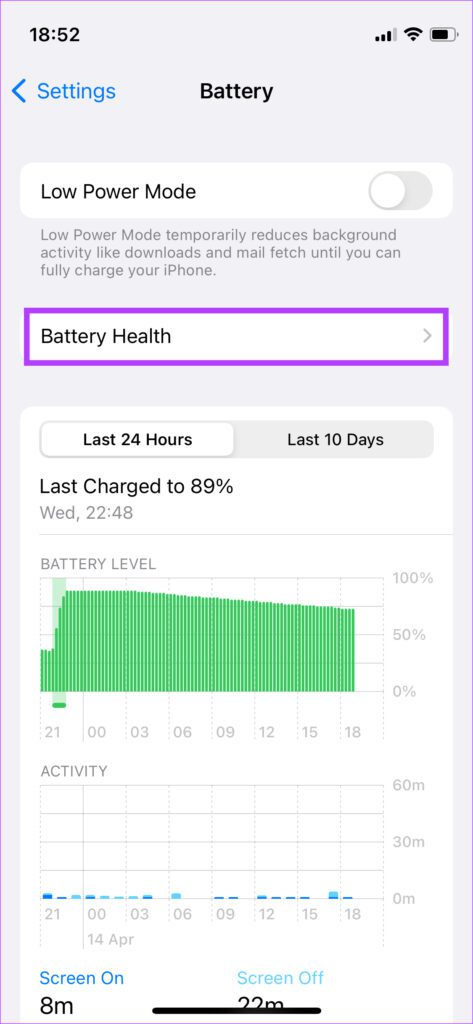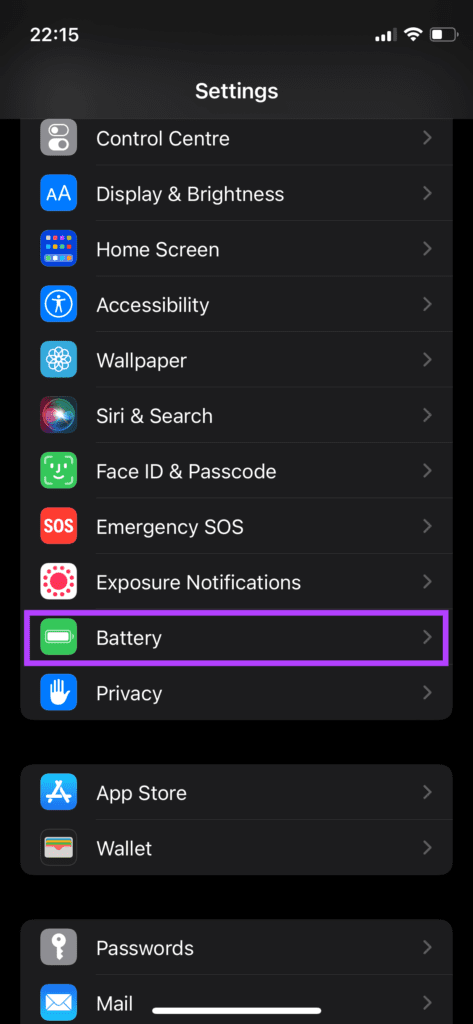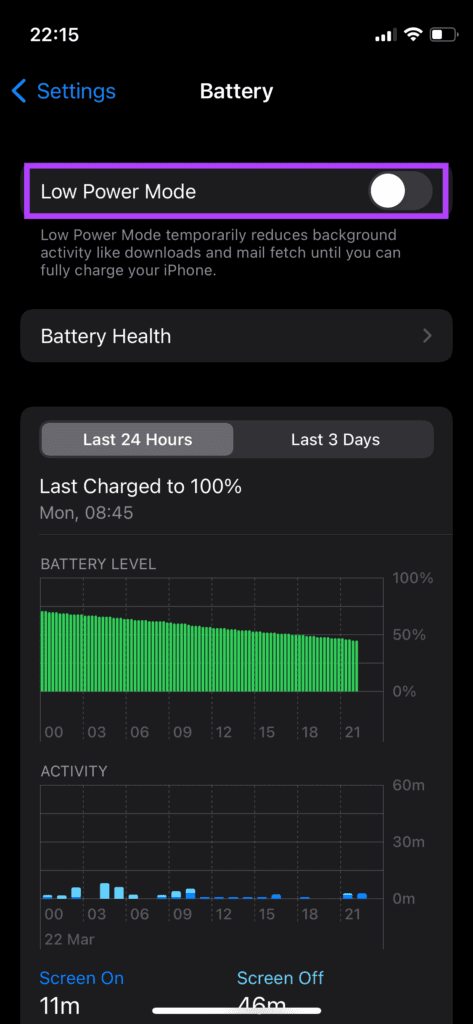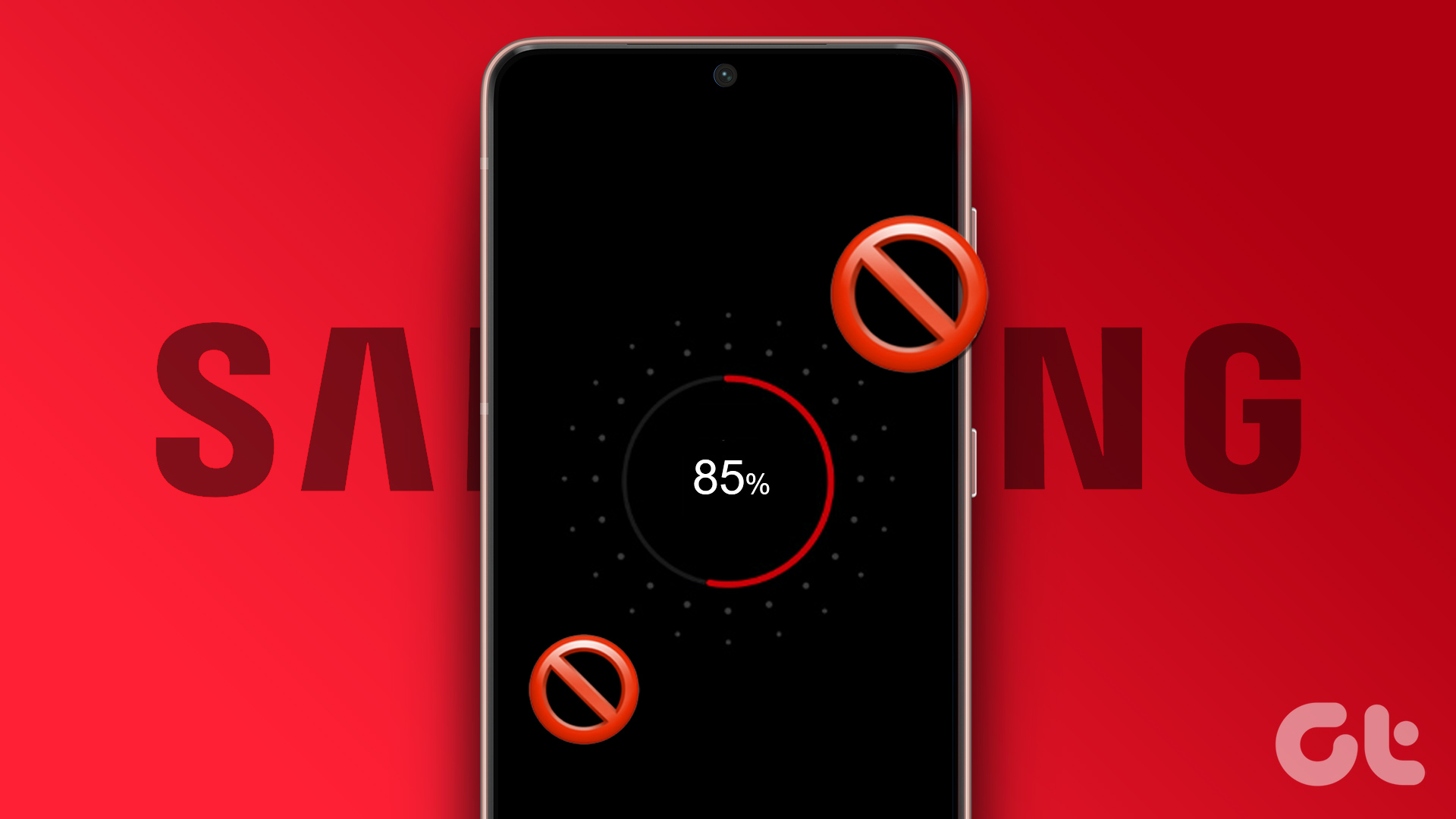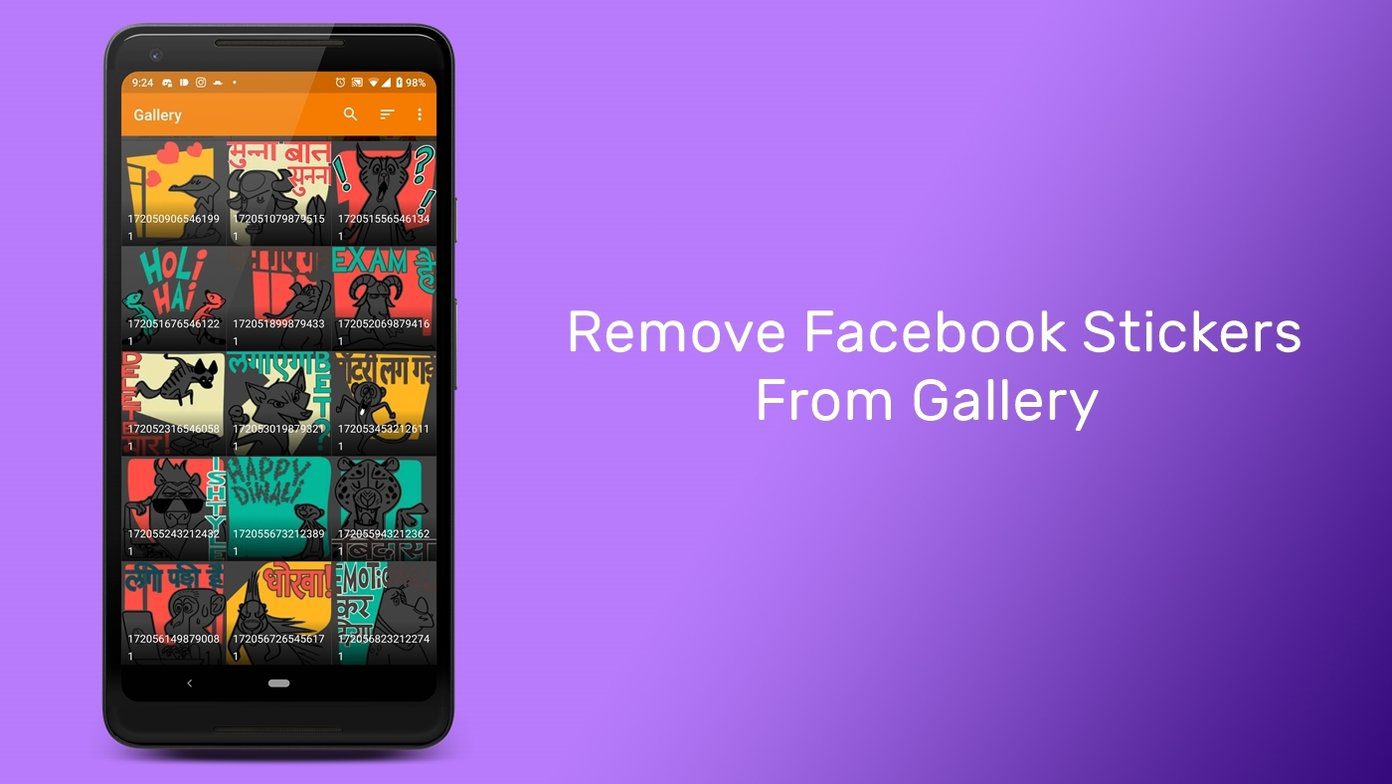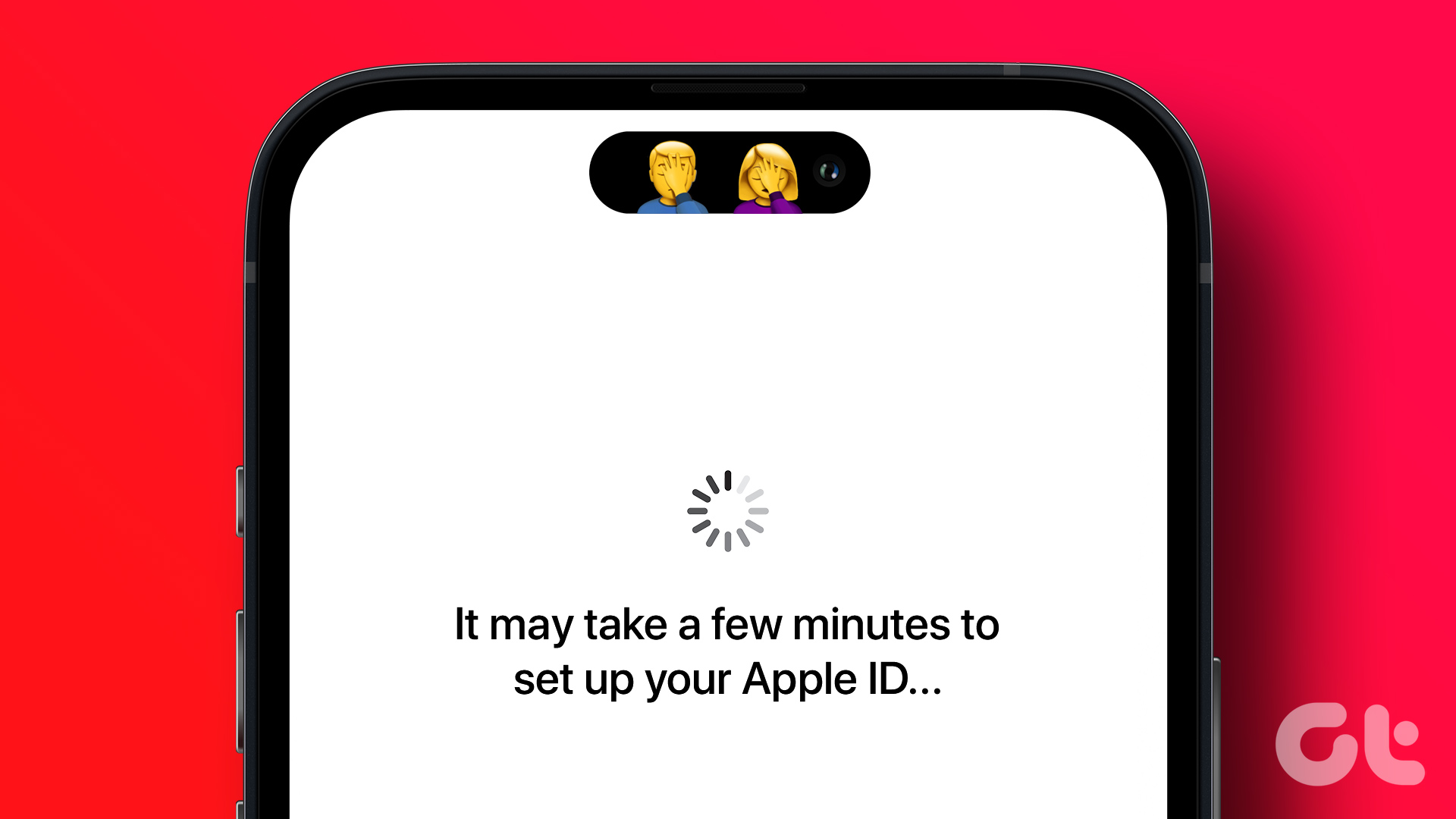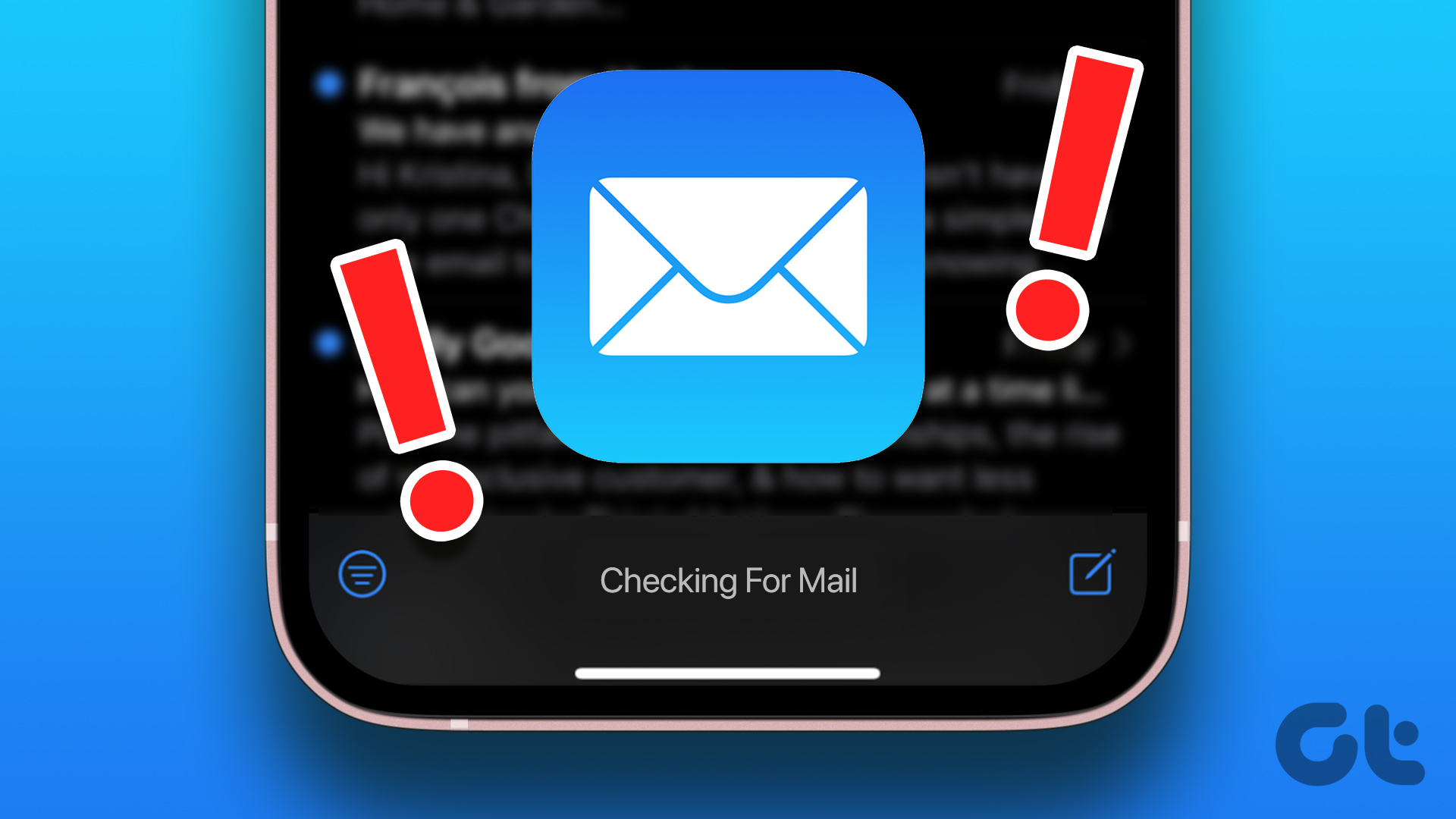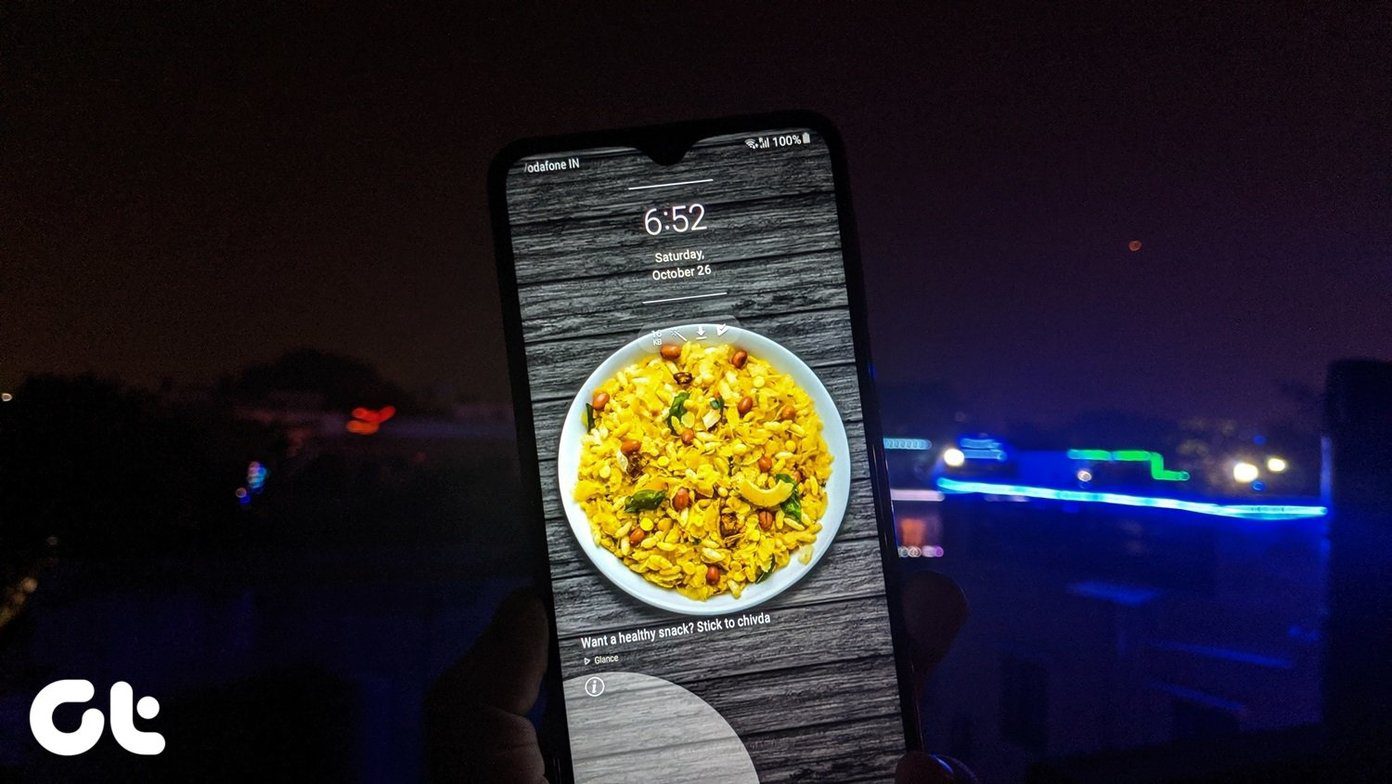However, some issues can pop up with the battery on an iPhone. Be it battery drain on the iPhone or an issue related to charging. Some users report that their iPhone gets stuck at 80% while charging. This can get annoying for those who want to charge it further. Luckily, there are some simple solutions that we’ll mention in this post to help you resolve the problem.
1. Disable Optimized Battery Charging
To prioritize battery health and prevent overcharging of the battery, Apple introduced a nifty little feature on the iPhone called Optimized Charging. It uses on-device parameters to determine when you generally connect your iPhone to the charger and when you need your iPhone to be fully charged. This is a helpful feature, especially for those who charge their iPhones by plugging them in overnight. Optimized charging quickly charges your iPhone up to 80% and then charges it slowly, more commonly known as trickle charging, until it reaches 100%. This feature can act wonky sometimes and lead to your iPhone charging progress stuck at 80%. Here’s how you can disable it. Step 1: Open the Settings app on your iPhone and navigate to the Battery section.
Step 2: Tap on Battery Health.
Step 3: Turn the toggle off next to Optimized Battery Charging.
Your iPhone should now charge fully up to 100%. However, note that if you charge your iPhone overnight or for an extended period, disabling this option may affect your battery health in the long run.
2. Let the iPhone Cool Down if It’s Hot
Heat is one of the biggest enemies of any battery and can affect how it performs. If your iPhone is warm to the touch, the internal temperatures may be high, and the battery isn’t charging beyond 80% as a safety measure.
This is quite common in areas where the temperatures are generally high or if you’ve kept your iPhone close to a window or on your car dashboard. Disconnect the charger and let the iPhone cool down before plugging it in again to charge.
3. Use MFI Certified Cables and Adapters
It’s best to use Apple’s original accessories that ship with the phone to charge it. However, since Apple has stopped including a charger with the iPhone, you’ll need to purchase one separately. You can get Apple’s official charging adapter or pick an MFI (Made for iPhone) certified iPhone charger or wall adapter. An uncertified aftermarket charger or cable can damage the iPhone’s battery and cause issues with charging. It’s also advisable to charge your iPhone via the wired method instead of wireless charging.
4. Use a High-Wattage Charger
Of course, Apple doesn’t ship a charger in the box anymore. However, most old iPhones bundle just 5W charger. That’s seriously low wattage according to today’s standards. If you are still using one of those old 5W chargers, it’s advisable to get a 20W or higher power adaptor to charge your iPhone.
This will considerably improve the charging time and ensure your iPhone doesn’t stay stuck on a certain battery percentage while charging.
5. Disable Low Power Mode When Charging
The Low Power Mode on iPhone is helpful when you’re running low on battery on your iPhone. However, it’s best to use the Low Power Mode only when you need to conserve your battery or in an emergency. Here’s how you can turn it off when charging your iPhone. Step 1: Open the Settings app on your iPhone and select the Battery option.
Step 2: The first option at the top is Low Power Mode. Disable the toggle next to it.
6. Return to the Stable Version of iOS
Beta versions of iOS may give you more features and let you stay ahead of the curve. However, the possibility of bugs and errors on beta versions is always high. If you’ve been using the iOS beta on your iPhone, switch back to the stable version. Here’s how to do it. Step 1: Open the Settings app on your iPhone and tap on General.
Step 2: Scroll down and select VPN & Device Management.
Step 3: Tap on iOS Beta Profile. Step 4: Select Remove Profile.
Whenever the stable version of that particular software is available, you will get an option to update your iPhone. You can also restore your iPhone, but that will erase all the data on it.
Charge Your iPhone Without Issues
Following these simple steps will allow your iPhone to charge up to 100% without issues. You can then use your phone normally and get the complete battery life throughout your usage. The above article may contain affiliate links which help support Guiding Tech. However, it does not affect our editorial integrity. The content remains unbiased and authentic.