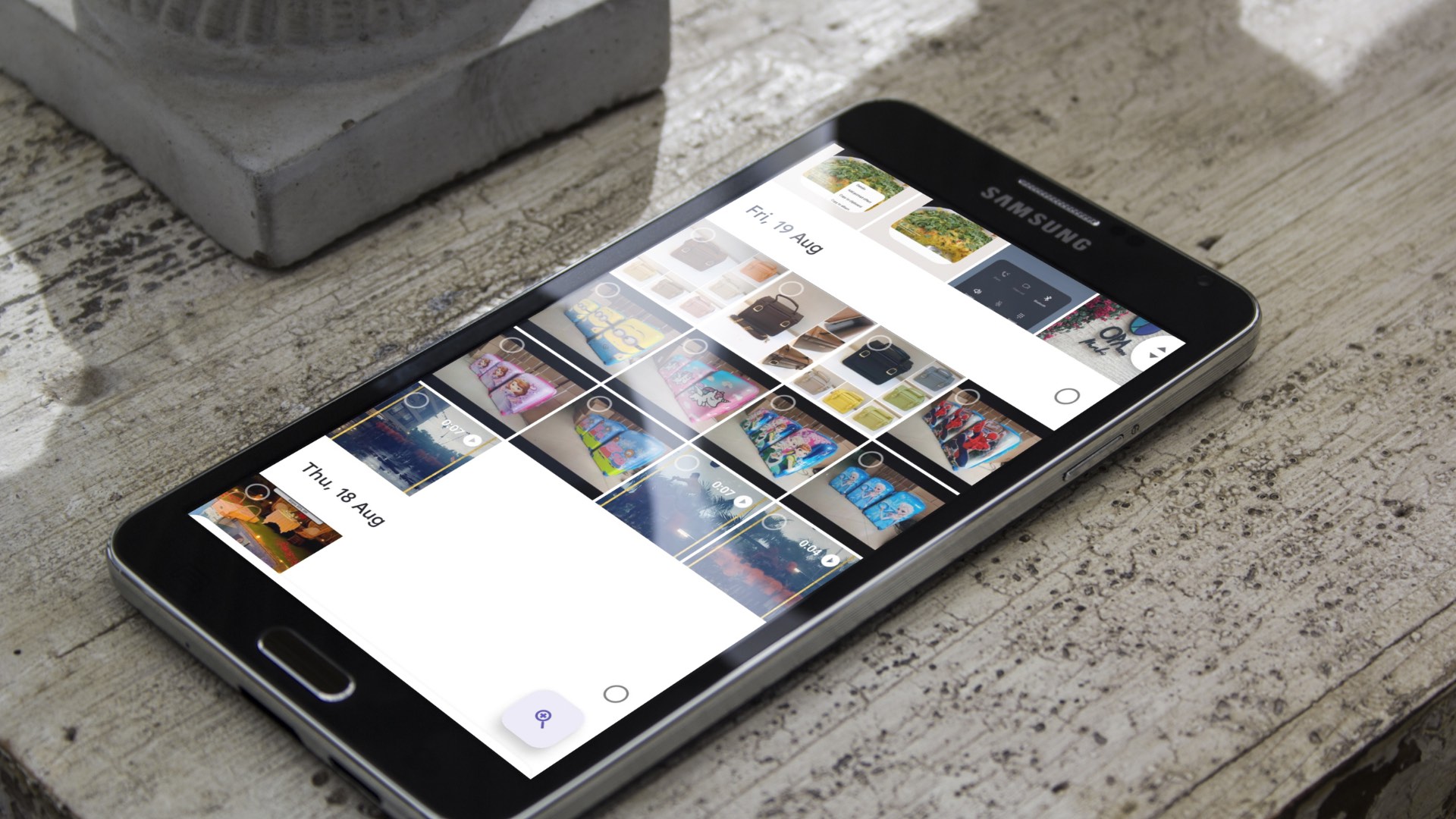That can lead to confusion and annoyance, especially when you try and open an app, and nothing really happens. It can also be a malware which could lead to unexpected results. Either way, it’s not a good sign. So let’s see how we can remove duplicate icons in Android, and prevent it from happening again.
1. Update/Reinstall App
If you are noticing duplicate icons for a single app repeatedly, its possible that the error stems from the app itself, rather than somewhere else. At this point, you should update the app (if there is one), and check if that resolves the duplicate icon error in Android. Just open Play Store, tap on the menu to select My apps & games and check for updates. Install if there is any for all the infected apps. You can also try uninstalling and reinstalling the infected app to see if that helps. Play Store is the only official destination for downloading apps for Android. We have talked about APKMirror in the our posts, but we do that after thoroughly testing the link and the site. You should avoid sideloading apps procured from sketchy sites or forums, especially when you are facing issues like these.
2. Update OS
Updating your Android OS is the next thing that you should do. Open Settings and tap on System update under About phone. Options may vary based on the model of your phone and your location. Check if there is an update available and install if there is one. That might help resolve several bugs.
3. Virus and Malware
A possible malware or virus attack might be responsible for this behavior. Motives can range from stealing your precious data to harming your smartphone. Clicking on unknown app icons or links can be dangerous and should be avoided. I would recommend you to download Malwarebytes and an antivirus app immediately. Perform a complete scan and see if anything is found. If yes, follow the on-screen instructions to take care of it. Perform another scan to be sure before checking if the duplicate icon on your Android phone problem is resolved or not. If unsure about which antivirus should you use, Avast is a good one. Download Malwarebytes Download Avast
4. Clear Cache Files
One common reason that was shared by users was the cache files. They can mess up with the icon files, showing more than one of them on the homescreen of your phone. Open Settings and tap on Manage apps and search for the one that is giving you the trouble, one at a time. Open the app and tap on Clear data at the bottom to select Clear cache and Clear all data, one at a time. That should work. Close all apps, maybe reboot if needed, and check if you can still see duplicate icons of the same app on the homescreen or the app drawer.
5. Android Launcher Cache
I love using Nova launcher. Android launcher apps are responsible for how the homescreen and app drawer works and behaves. Search for the launcher that you are using and repeat the steps mentioned in point 4 above. Clear data and cache files. Note that all your settings will be lost if you do that. So make sure to take a backup first. If restoring the backup as well as settings brings back the duplicate icon error, repeat the process and this time, set it up from scratch.
6. Progressive Web Apps
If you don’t know what progressive apps are, you can read Google’s guide on the same. Also, chances are you don’t have that problem if you don’t even know how to use it. In short, when you open a website in your mobile browser, you see a pop-up asking you to save a shortcut on your homescreen. That’s a progressive web app, also called PWA. These apps, or icon with a shortcut to URL of the website, can duplicate over time. It is possible that you yourself saved the same site multiple times, or it is messing with your cache files. Either way, delete them altogether. A better way is to use a browser bookmark. If you are saving URLs for articles, use an app like Pocket instead.
Iconic Personality
While duplicate icons can be harmless when they are the result of cache or memory issues, malware and virus can break things. One of the above solutions should have resolved the issue. If you found another way, do share with us in the comments below. Next up: Using touch screen on Android? Click on the link below to customize or remap Android hardware buttons to different functions. The above article may contain affiliate links which help support Guiding Tech. However, it does not affect our editorial integrity. The content remains unbiased and authentic.
![]()
![]()
![]()
![]()
![]()
![]()
![]()
![]()
![]()
![]()
![]()
![]()
![]()
![]()