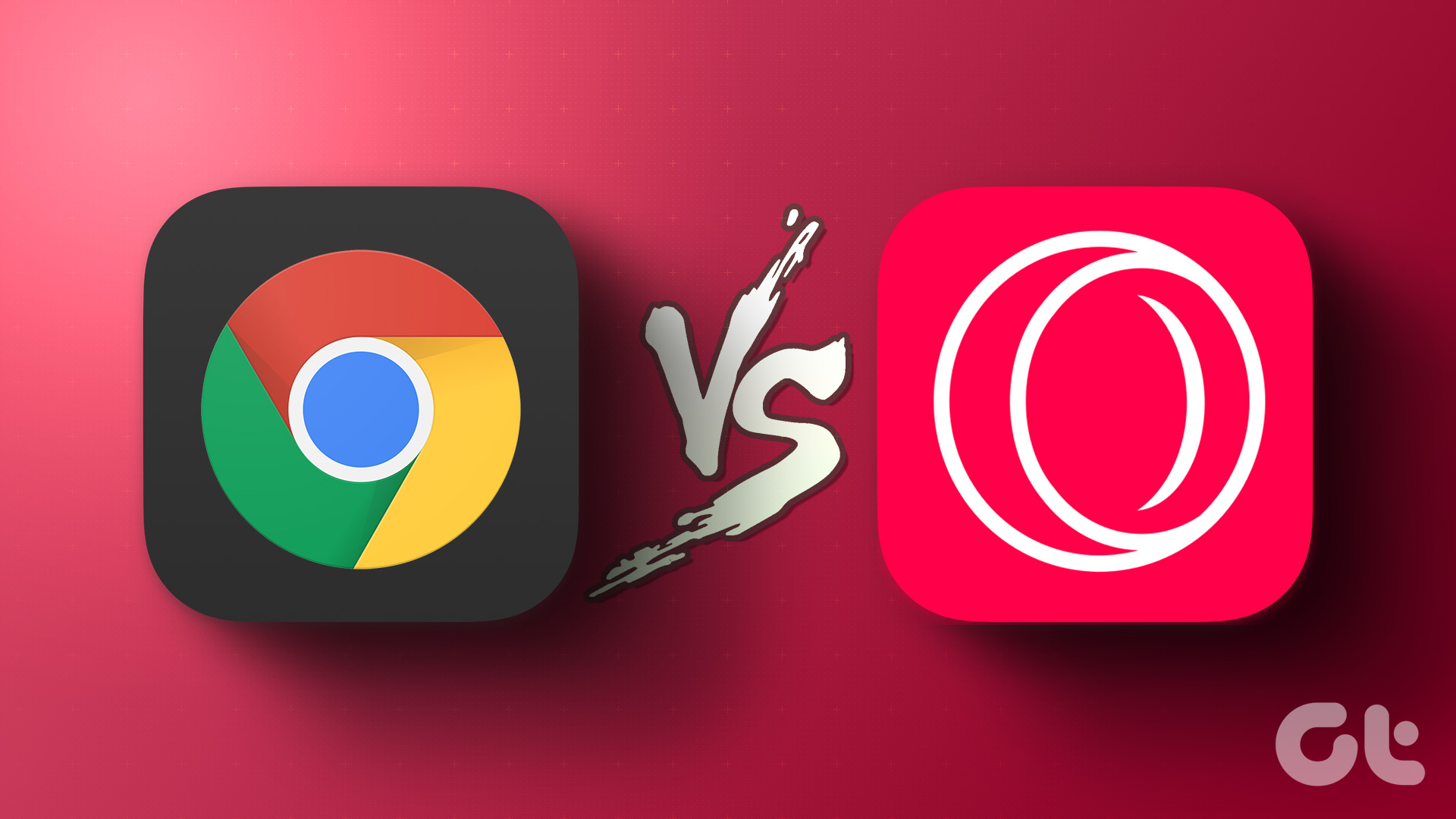And the good thing is that the moment you discover a new song, you can add it to your favorite playlist in a jiffy, or download it to listen offline. In this post, we have compiled the best tips and tricks for YouTube Music Mixtape, to help you get the most out this music streaming app. Let’s have a look.
1. Craft your Mixtape Carefully
The personalized Mixtape, the one at the top left corner of your homepage, has songs that you frequently listen to or the ones similar to them. But at the end of the day, it’s not a foolproof method and in some cases, adds songs that you may not like. If you come across such songs, then press the Dislike button. Liking and disliking music tracks will let the player craft the mixtape as per your taste. And the more you Like and Dislike, the more customized will be your mixtape. However, do note that YouTube Music has a 5,000 limit to create a playlist of the songs you like. So, if you hit that limit, it will prevent the algorithm from picking up your choices. Thankfully, there’s a way to modify the Liked songs. To do so, open the Library tab and tap on Liked songs. Here, you’ll see all the songs that you have liked in the past, including music videos that you previously liked through the YouTube app. Now, tap on the three-dot button next to the song you wish to delete from the list and select Remove. Apart from mixtapes, you can download complete playlists or individual songs. For playlists, tap on the little Download icon below the name. For individual songs, tap on the three-dot menu and hit the option for Download.
2. Enable Offline Mixtape
The Offline Mixtape aka Smart Downloads is perhaps the second best feature after the YouTube Music Mixtape. This one downloads a list of songs that you frequently listen to. The more you listen to new songs, the more diverse will its contents. When you are connected to a Wi-Fi network, the app refreshes the soundtracks daily. Yep, no manual intervention required. However, Smart Downloads isn’t enabled by default on YouTube Music. To enable it, go to Library > Downloads and hit the Turn On button. The mixtape will be downloaded automatically based on your music taste and listening history. You can find it in Library > Downloads.
3. Increase the Number of Songs in Offline Mixtape
By default, YouTube Music’s Mixtape downloads 250 songs which roughly measures to about 1.8 GB. Thankfully, there’s a neat way to increase this number. To do so, tap on the Settings icon, and you’ll see a slider under Smart downloads. All you’ve to do is move the slider right. You’ll see the amount of space the offline mixtape will occupy. Currently, YouTube Music lets you download up to 500 songs. Just make sure to connect to Wi-Fi if you have a capped data plan and sufficient battery on your device.
4. Delete Songs from Offline Mixtape
The Offline Mixtape is a charm, yes. But more often than not, it adds songs that you may not like. That is especially true if you listen to the same songs over and over again, without taking any action (read, like or dislike). To remove songs from the offline mixtape, open it via Downloads and locate the song. Now, slide left and tap on Remove. Simple. Do note that if you listen to the song again in the future, the chances are that the algorithm will add it to the mixtape again.
5. Add Songs to Offline Mixtape
Adding songs to YouTube Music’s Offline mixtape is not as simple as the above steps. The streaming service doesn’t have a mechanism which lets you add songs as per your liking, at least for now. Normally, if you upvote a song or listen to it frequently, the chances are that it will find its way to the mixtape, all thanks to the app’s machine language-powered algorithm. At the same time, do note that the randomization algorithm goes for a toss if you keep on listening to the same old songs over and over again. This way you don’t discover any songs and that eventually reflects on your offline mixtape. Once a while, search for a new album and listen to it. Given that YouTube is a melting pot for artists both new and old, this shouldn’t be a big issue. At the same time, do note that the song recommendation does not change overnight.
6. Repeat Songs on Mixtapes
The shuffle button is right there on the playlist next to the Play button. But where’s the button for Repeat? I bet you’ve had this question. But let me assure you, it’s there, although it is a tad hidden. Once you have opened your offline mixtape, select a song that you’d like to play. Now, pull up the little information card at the bottom displaying the next song, and tap on the Repeat icon. Ta-da! Speaking of repeats, Riders of the Mist by Joi Barua has been on a loop on my list since morning. What about you?
Create Your Own Awesome Mix Volume
Before YouTube Music, YouTube was my primary app for streaming music. The only issue was that I’d have to keep my phone unlocked. Also, I had to listen to the annoying ads. Thankfully, with YouTube Music, that obstacle has been removed. I love the fact that I am making the best of the YouTube Music Mixtape to let it curate the covers by local artists or even soundtracks from movies. Which is your favorite YouTube Music feature? Do let us know in the comments section below. Next up: Do you want to watch YouTube videos in chronological order? The following post will show you a nifty way to do so. The above article may contain affiliate links which help support Guiding Tech. However, it does not affect our editorial integrity. The content remains unbiased and authentic.