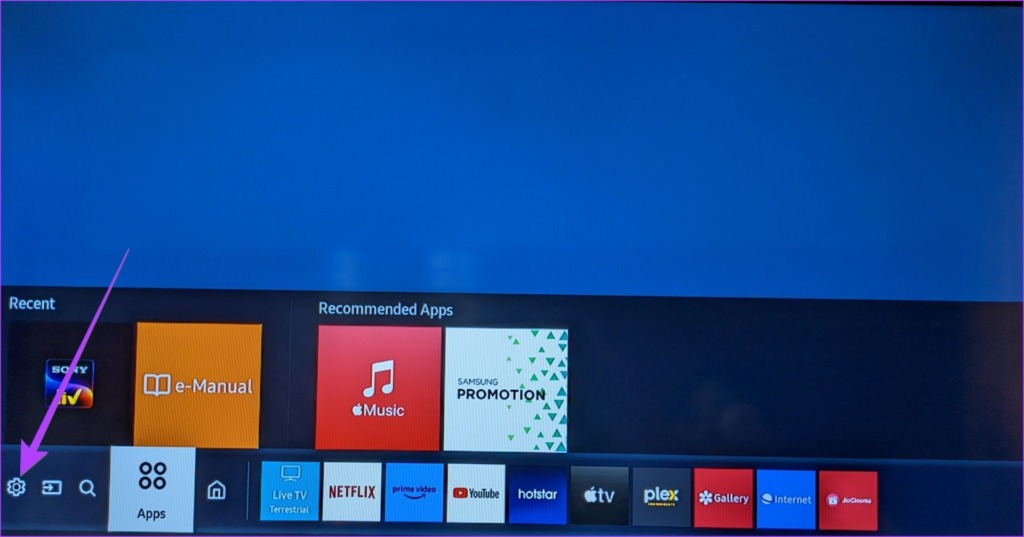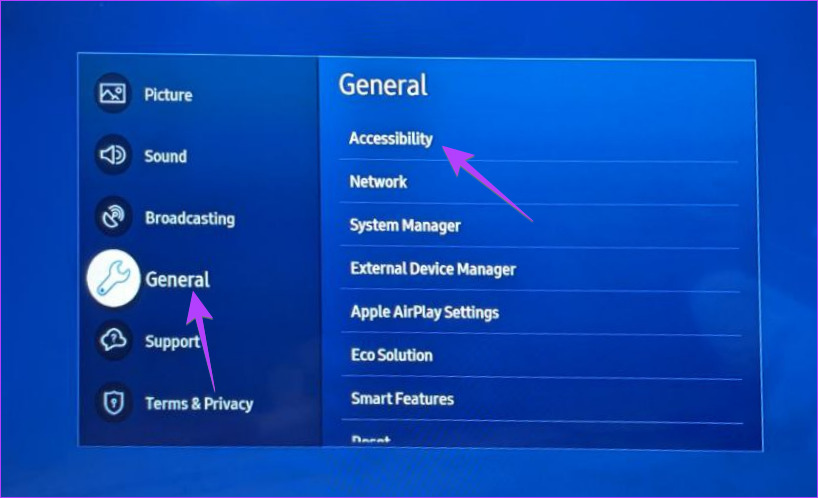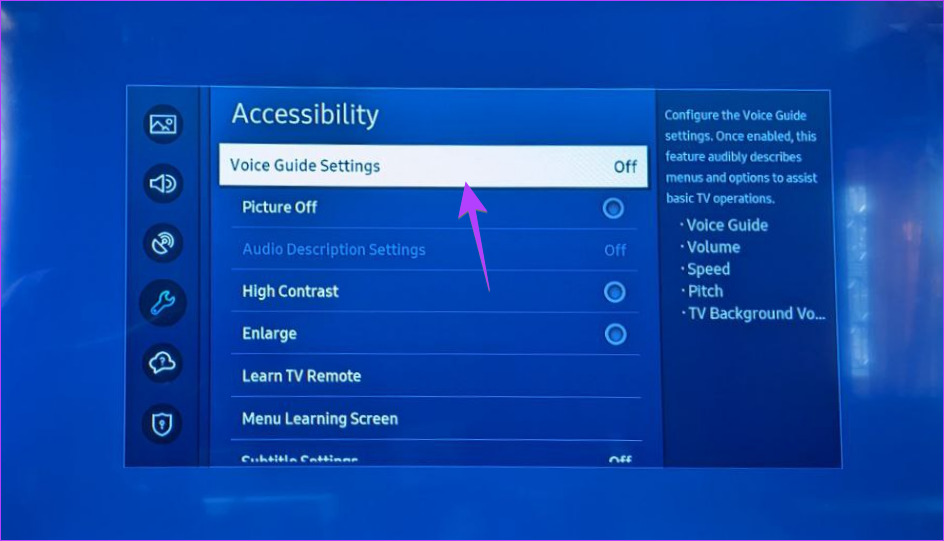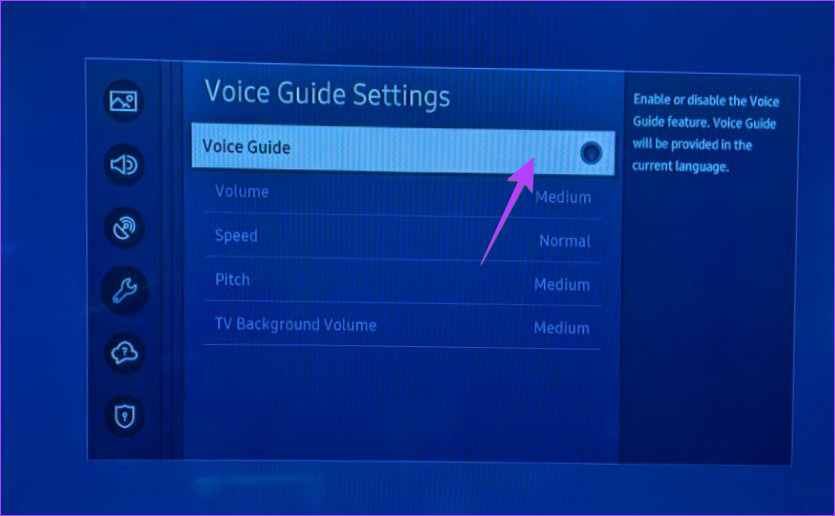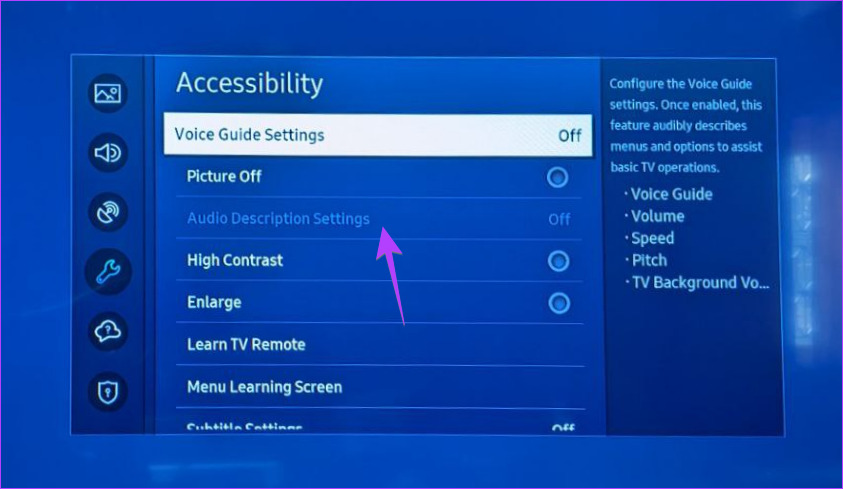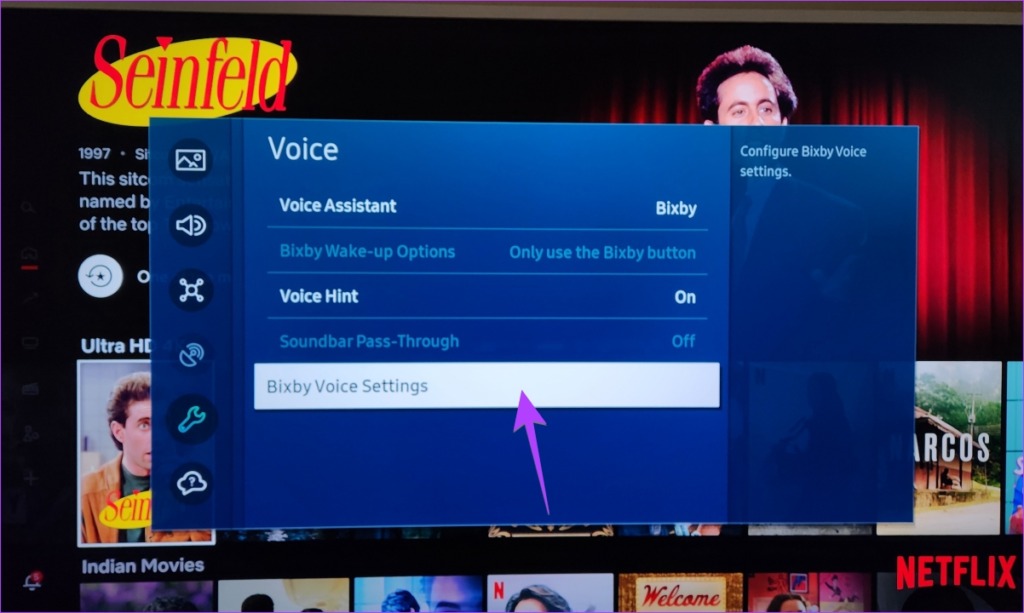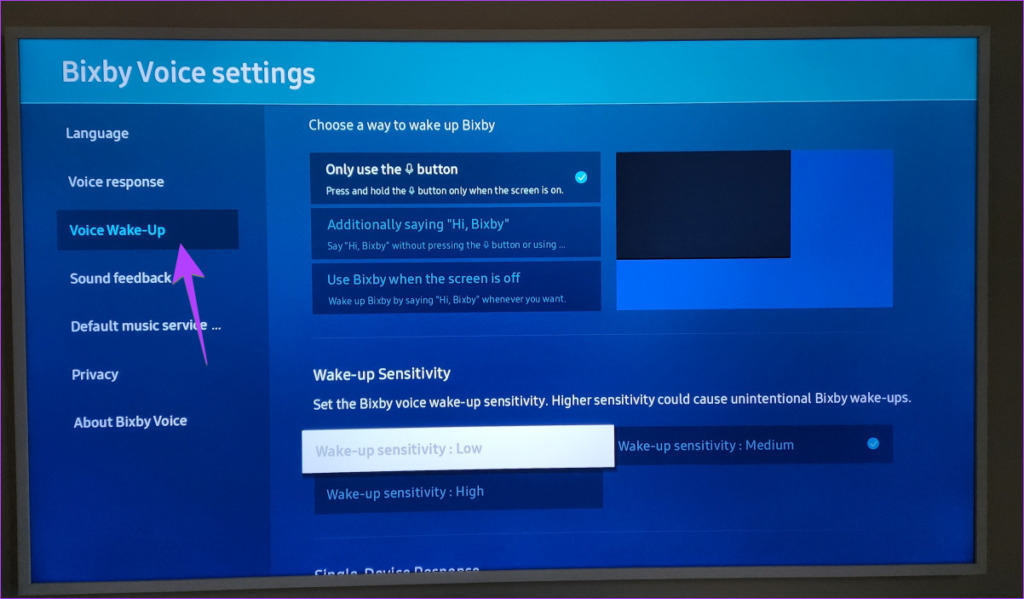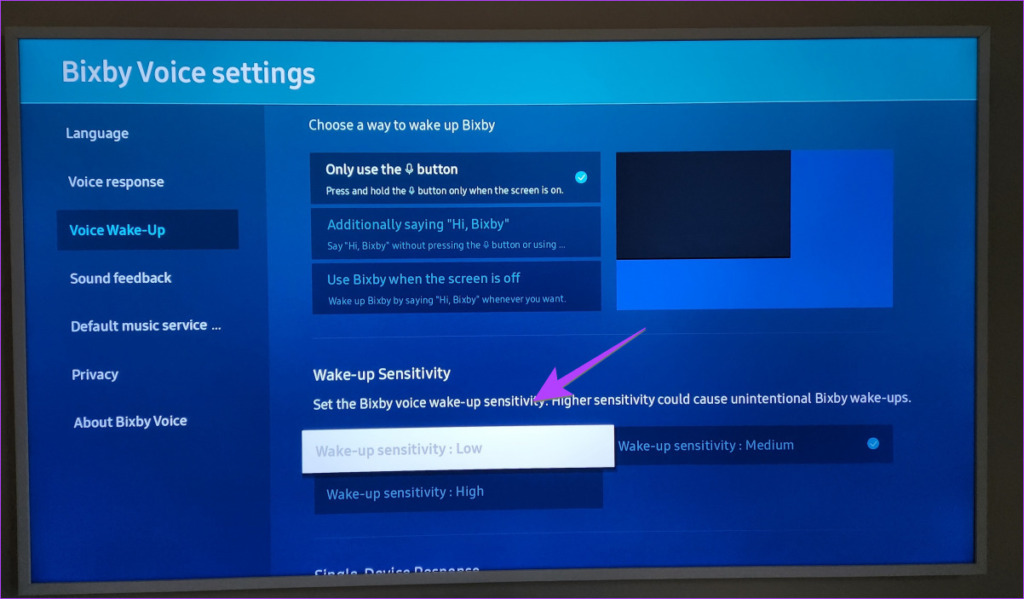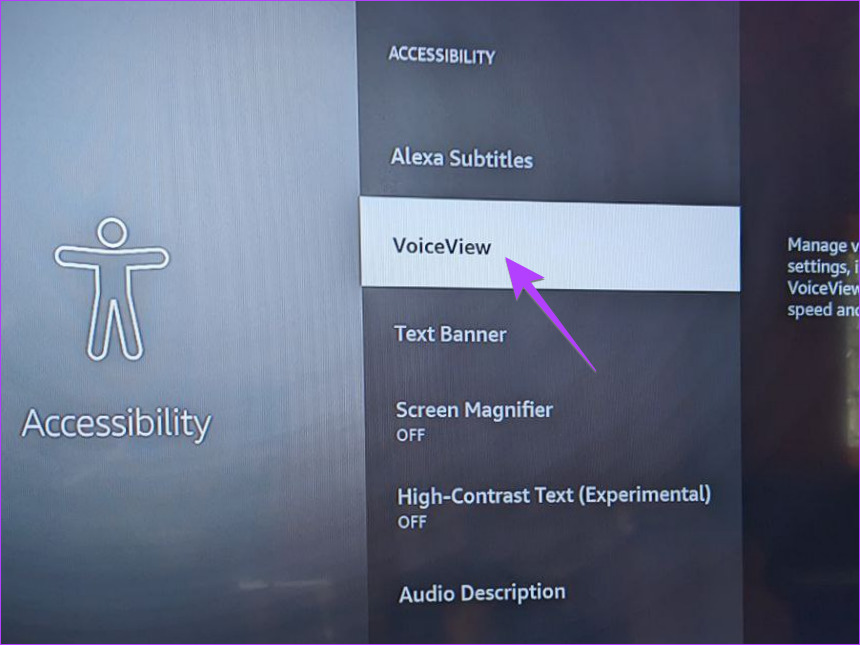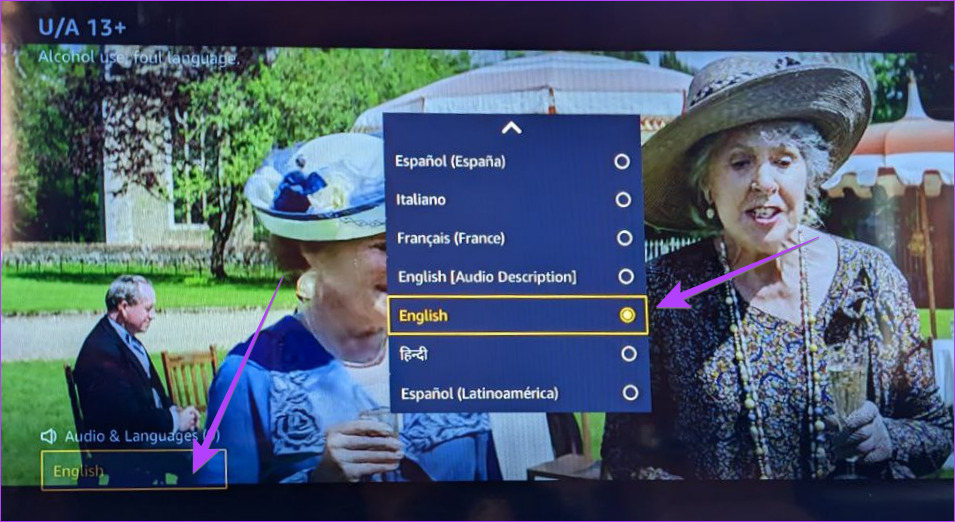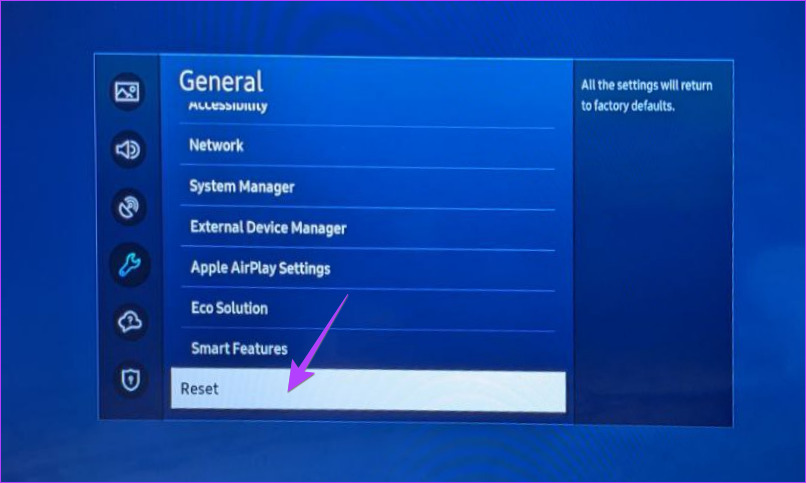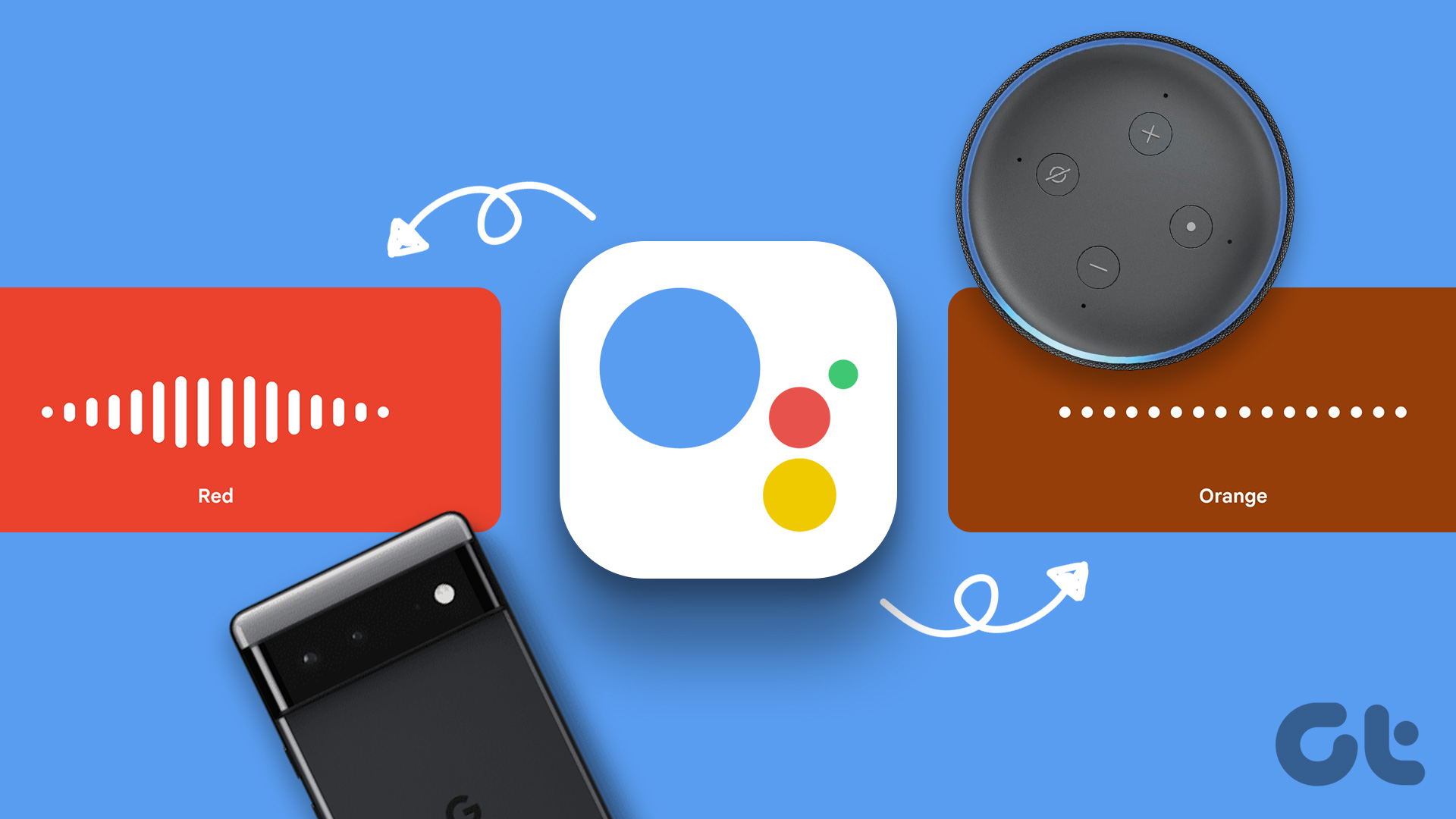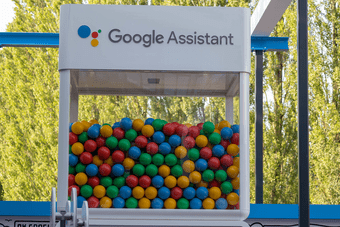You may need to disable the voice guide feature or assistant like Bixby to turn off TV narration. We would also suggest you check the connected streaming devices or apps for turning off voice. We have covered everything in detail. Let’s get started and check different methods to turn off voice assistant or guide on Samsung TV.
1. How to Turn Off Voice Guide on Samsung TV
One of the main reasons why Samsung TV keeps talking to you is because of the Voice Guide feature. When enabled, you will hear a voice or a lady talking while changing the volume, channel, or other settings of your TV. The voice reads through the text and provides an audio description of menu items on the screen. You may have accidentally enabled it. There are four ways to turn off Voice Guide on Samsung TV:
Method 1: Remove Voice from Samsung TV Using Settings
Step 1: Open Settings on your TV. You can do that by navigating to the Settings option on the screen or by pressing the Settings button on the remote. Step 2: Go to General > Accessibility. Step 3: Select Voice Guide settings. Step 4: Turn it off on the next screen by pressing the Select button on your remote. Note: The Voice Guide feature is off if the options under Voice Guide are grayed out. But if those are white, then Voice Guide is on.
Method 2: Using the Accessibility Button on the Remote
You can easily open the Accessibility settings of your Samsung TV with a simple push of one of the buttons on the remote. Someone might have accidentally pressed the button and enabled Voice Guide on your TV. You can use the same button to turn it off. Step 1: On your TV’s remote, press the AD/SUBT button. Step 2: The Accessibility shortcuts window will show up on your TV. If you see that the selection circle next to Voice Guide is blue or highlighted, that means the feature is turned on. Select the Voice Guide option to turn it off. Tip: On some Samsung TVs, you might have to hold down the Volume up or down button for 2-3 seconds to open the Accessibility shortcuts window. Note: If Voice Guide is set to off, you’ll still hear a voice on the Accessibility Shortcuts screen – but don’t worry, this is an intentional feature and cannot be turned off.
Method 3: Turn off Narration Using Voice Command
If your TV supports voice control functionality with Bixby, Alexa, or Google Assistant, you can use them to turn off Voice Guide. Press the Microphone button on your TV’s remote to activate the default voice assistant. Then, say “Turn off Voice Guide.”
Method 4: Turn off Voice Guide on Old Samsung TVs
If you have an old Samsung TV, you should try the following steps to turn off Voice Guide. Step 1: Press the Menu button on your TV’s remote. Step 2: Go to Settings or Menu > System. Step 3: Select Accessibility > Voice Guide. Step 4: Select Voice Guide again to turn it off.
2. How to Turn off Audio Description on Samsung TVs
If your TV is describing whatever is happening on the screen, then the Audio description feature might be enabled on your TV. To turn off the Audio description on your Samsung TV, go to Settings > General > Accessibility > Audio description and turn it off. A faster way is to press the AD/SUBT button on the remote and turn off the Audio Description Settings. Tip: On other older TVs, press the Menu button on your TV remote and go to Sound > Broadcast > Audio language. If it says English AD, where AD means Audio description, change it to English to turn off audio description.
3. How to Turn Off Voice Assistant on Samsung TV
Samsung’s personal assistant, Bixby can be used to change the volume, switch between channels, and open apps or movies on TV. But if the Bixby voice assistant keeps on getting activated automatically on your TV and interrupts whatever you are watching, it could be because of its voice wake-up feature. When you enable the voice wake-up feature on your TV, Bixby will listen to your voice even if you don’t press any buttons on the remote. And if it detects a sound that it interprets as a command, it will wake up. You will also see a Bixby icon or hear a sound on the screen. To turn the Bixby voice wake-up feature off on Samsung TV, follow these steps: Step 1: Go to Settings > General & Privacy > Voice. Step 2: Select Bixby Voice settings. Step 3: Go to Voice Wake-Up and turn it Off. Note: Turning off voice wake-up will not disable the voice assistant feature completely on your TV. You can still access it by pressing the Microphone button on the TV. Step 5: Alternatively, if you want to keep it enabled, select Wake-up Sensitivity: Low instead of Medium. That way, Bixby will not activate at medium or unnecessary sounds. In case you don’t use Bixby, you can turn off voice control on Samsung TV by going to Settings > General Voice > Bixby Voice settings > Privacy > Leave Bixby. Also read, how to turn off Bixby on a Samsung phone.
4. Turn Off the Narrator on Connected Streaming Devices or Cable TV Box
If your Samsung TV keeps talking even after turning off the above-mentioned settings, chances are that the narrator feature is enabled on the connected streaming device like Fire TV Stick or your cable TV box. You must check its settings and turn off the audio description feature. The feature might have a different name based on different devices like voice guide, screen reader, narrator, audio description, or something similar. For instance, go to Settings > Accessibility > Voice View on Fire TV Stick and turn it off on the next screen.
5. Turn Off Voice Guidance on Streaming Apps
Similarly, if you hear your Samsung TV talking in one streaming app only, the audio description feature may be enabled in that app. It makes no difference whether or not you have audio descriptions turned off on your TV. To turn audio description off in a particular streaming app, play a video from the app that keeps describing the scenes. Go to Audio & language. Select any language other than the one having an Audio description in brackets. Tip: Learn how to delete or reinstall apps on Samsung TV.
6. Reset Samsung TV
If nothing makes the voice go away on Samsung TV, you should try resetting your TV. Doing so will restore all the settings to their default values. Thus, turning off voice on your Samsung TV. To reset Samsung TV, go to Settings > General > Reset.
Hey Samsung, Stop Talking to Me
I hope you were able to turn off the voice on Samsung TV. Once everything is back on track, learn how to connect your Samsung phone to your TV using the Smart View feature. The above article may contain affiliate links which help support Guiding Tech. However, it does not affect our editorial integrity. The content remains unbiased and authentic.