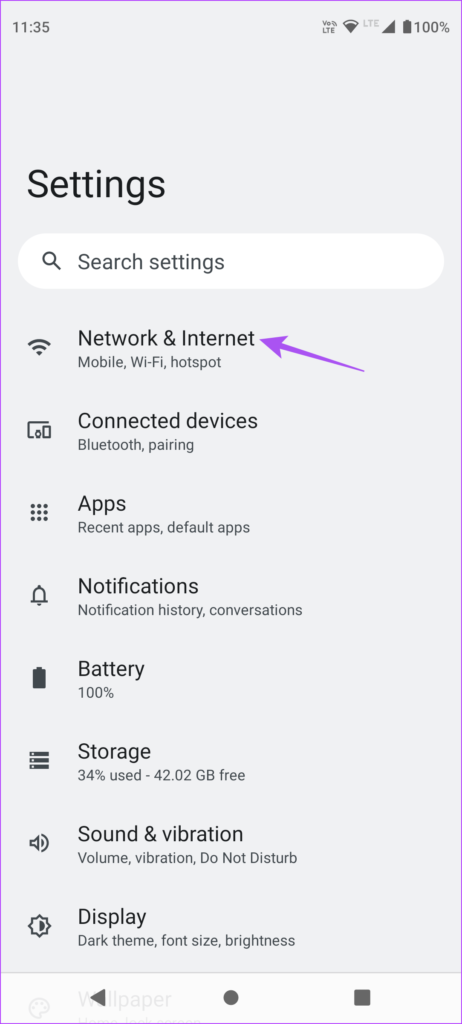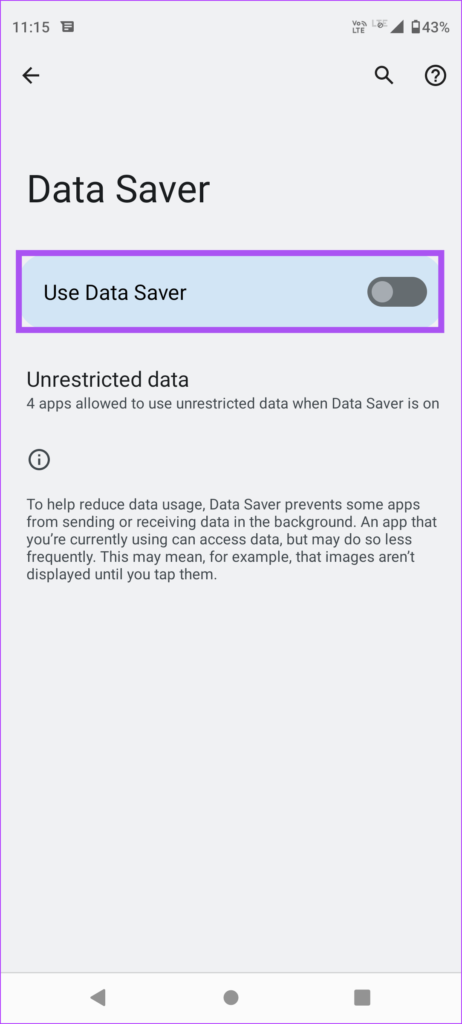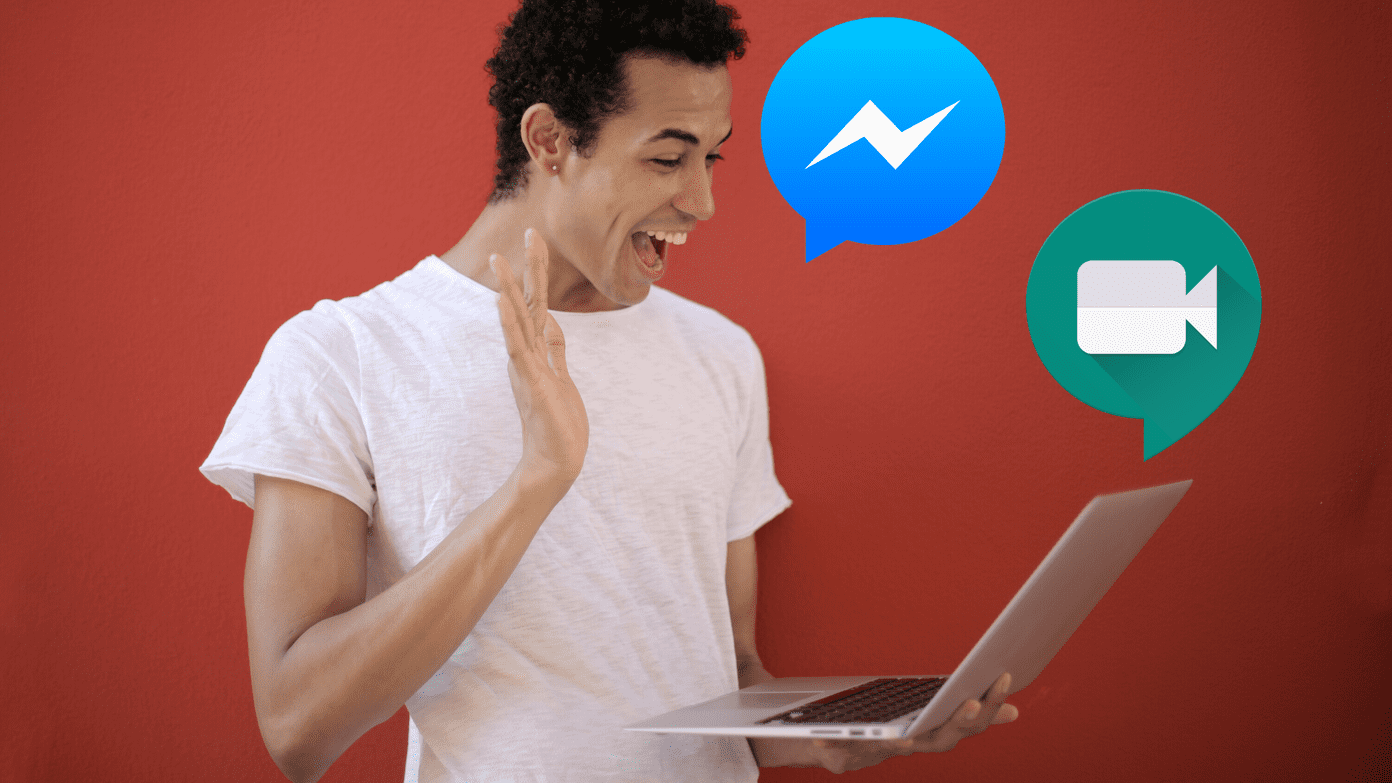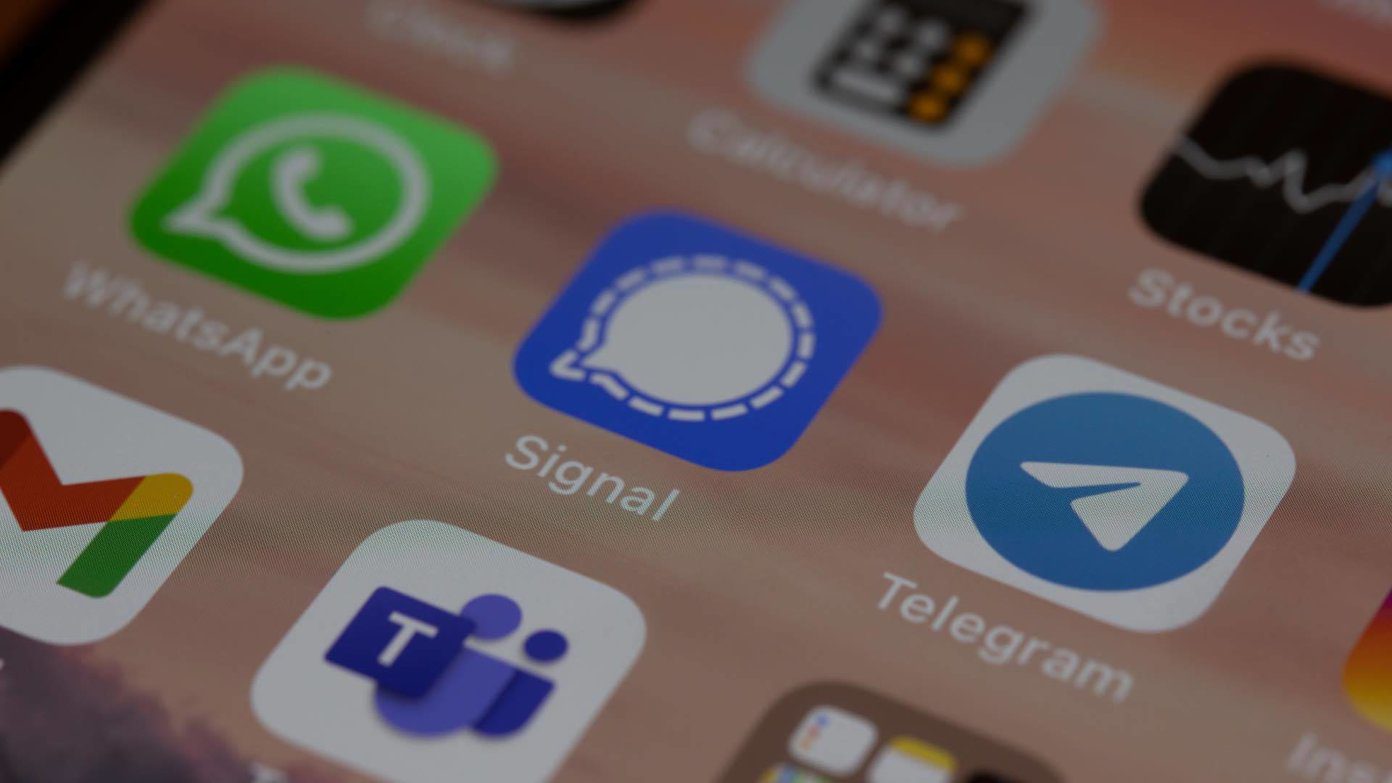But some users complain that they don’t hear the ringtone when their friends call them on Facebook Messenger. If you are also facing the same, here are some solutions to help you fix Facebook Messenger calls not ringing on your Android.
1. Check Notification Settings in Facebook Messenger
The first apparent troubleshooting method is to check the Android Facebook Messenger app’s notification settings. You might have silenced Messenger notifications to avoid distractions. So it is good to check the same. Step 1: Open the Messenger app on your Android phone.
Step 2: Tap the hamburger menu icon at the top-left corner.
Step 3: Tap the Settings icon at the top-left corner.
Step 4: Scroll down and tap on Notifications and Sounds.
Step 5: Turn on toggles for all Notifications and Notification Previews, if they’re disabled.
Step 6: Return to the Chats window and check if the problem is solved. Refer to our guide if the Facebook Messenger notification sound is not working.
2. Turn Off Data Saver
Data Saver on your Android phone is helpful, especially for Mobile Data users. If you have enabled Data Saver, it might be the reason why Messenger calls are not ringing due to reduced internet speeds. on Mobile Data. Step 1: Open the Settings app on your Android phone.
Step 2: Tap on Network & Internet.
Step 3: Tap on Data Saver.
Step 4: Turn off the toggle next to Data Saver to disable the feature.
Step 5: Close Settings and check if the problem is solved.
3. Switch From Mobile Data to Wi-Fi
Switching from mobile data to Wi-Fi is recommended for boosting your internet speeds. The mobile data speeds at the current location may not be enough for Messenger calls to ring on your Android phone. Switch to a Wi-Fi network, if available, to check if that helps to solve the problem.
4. Force Quit and Relaunch Facebook Messenger
You can try to force quit and relaunch the Messenger app on your Android phone. This will give the app a fresh start and solve the problem of calls not ringing. Step 1: Long-press the Messenger icon on your Android phone.
Step 2: Tap on App Info.
Step 3: Tap on Force Stop.
Step 4: Tap on Ok to confirm.
Step 5: Close App Info and relaunch Messenger to check if the problem is solved.
Also, you can follow our guide to fix Facebook Messenger lag on Android.
5. Enable Unrestricted Data Usage
If you have still enabled Data Saver on your Android phone, we suggest allowing unrestricted data usage for the Messenger app. This will ensure that the app is capable of using the full bandwidth of your internet connection for receiving calls. Step 1: Long-press the Messenger icon on your Android phone.
Step 2: Tap on App Info.
Step 3: Tap on Mobile Data and Wi-Fi.
Step 4: Tap the toggle next to Unrestricted Data Usage to enable the feature.
Step 5: Close App Info and check if the problem is solved.
6. Clear Messenger App Cache
The App Cache stores all the critical information like profile credentials and app preferences to improve the responsiveness of your user experience. You can clear the App Cache for Messenger and check if that solves the problem. Step 1: Long-press the Messenger icon on your Android phone.
Step 2: Tap on App Info.
Step 3: Tap on Storage and Cache.
Step 4: Tap on Clear Cache.
Step 5: Once done, close App Info and check if the problem is solved.
7. Update Messenger App
If none of the solutions work, we suggest updating the version of the Facebook Messenger app on your Android phone. This should clear all the bugs or glitches in the current version that might be causing this issue. Update Messenger on Android
Take Calls on Facebook Messenger
These solutions will help you receive calls from your friends on Facebook Messenger. You can also share voice messages if your friends are not responding to calls. This will help to keep the conversation going. But in case you can’t send voice messages, you can refer to our post stating solutions for voice messages not working in Facebook Messenger. The above article may contain affiliate links which help support Guiding Tech. However, it does not affect our editorial integrity. The content remains unbiased and authentic.
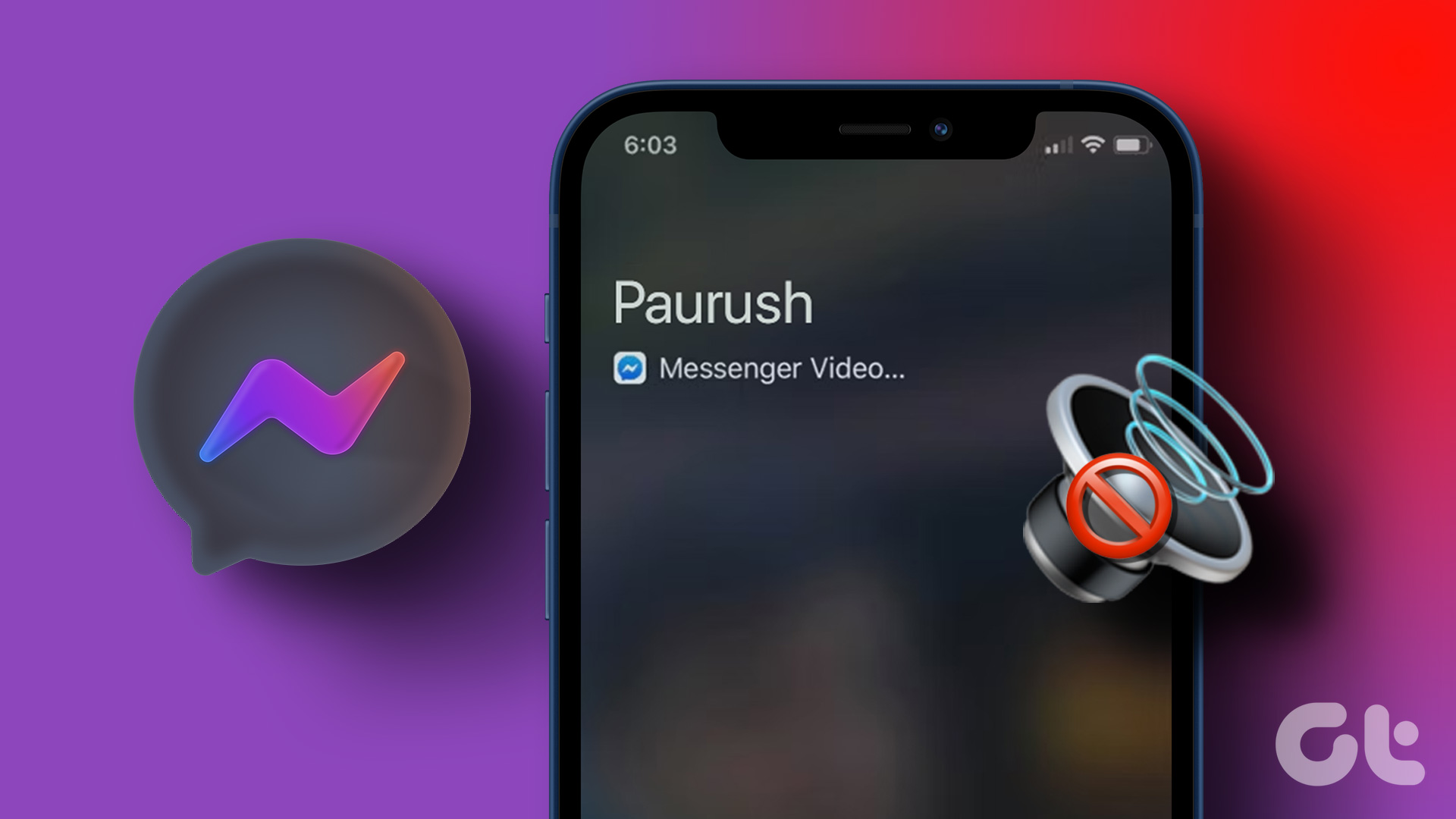


![]()