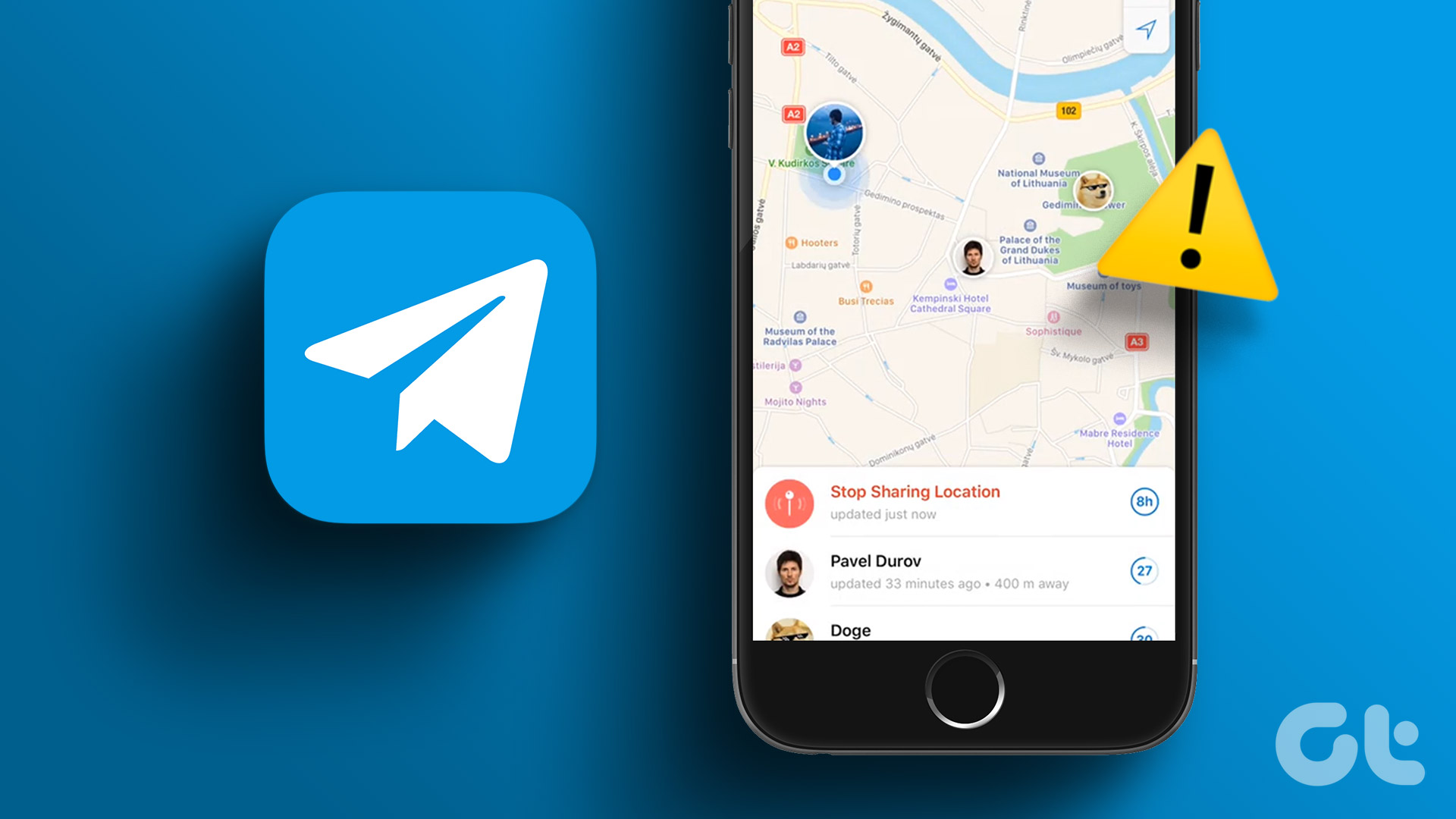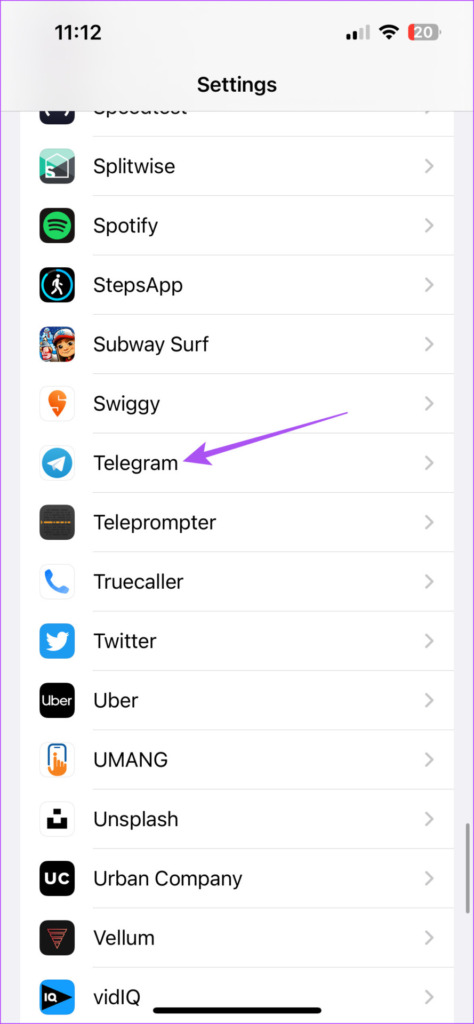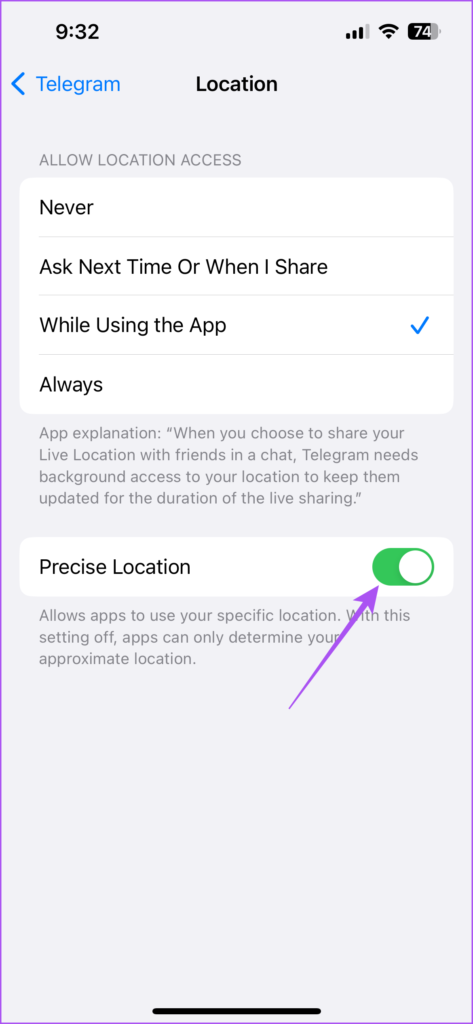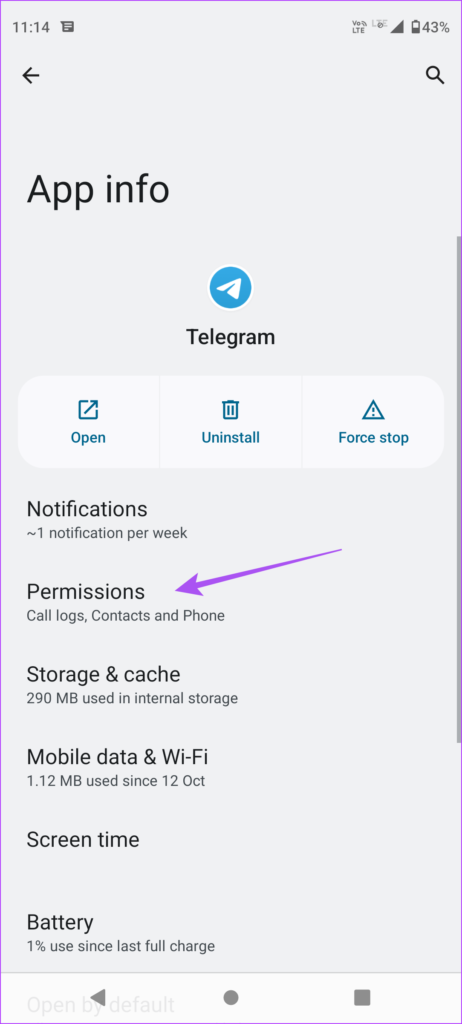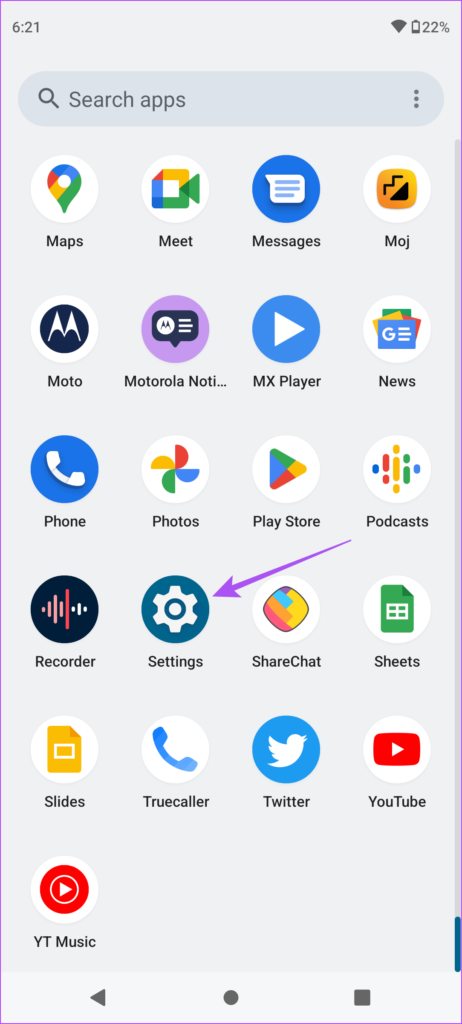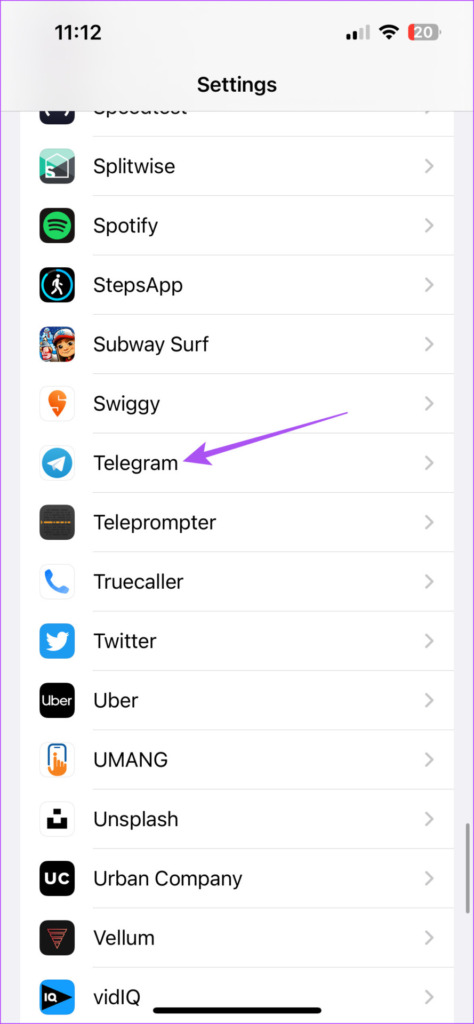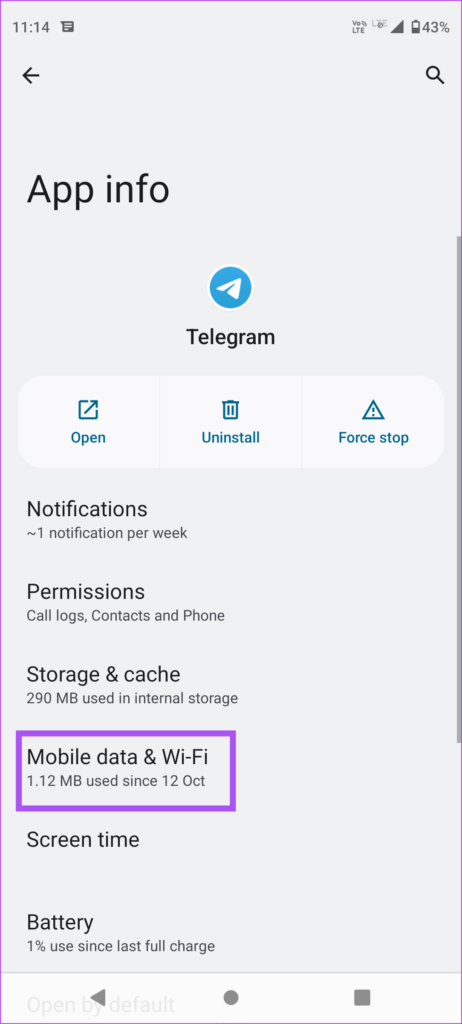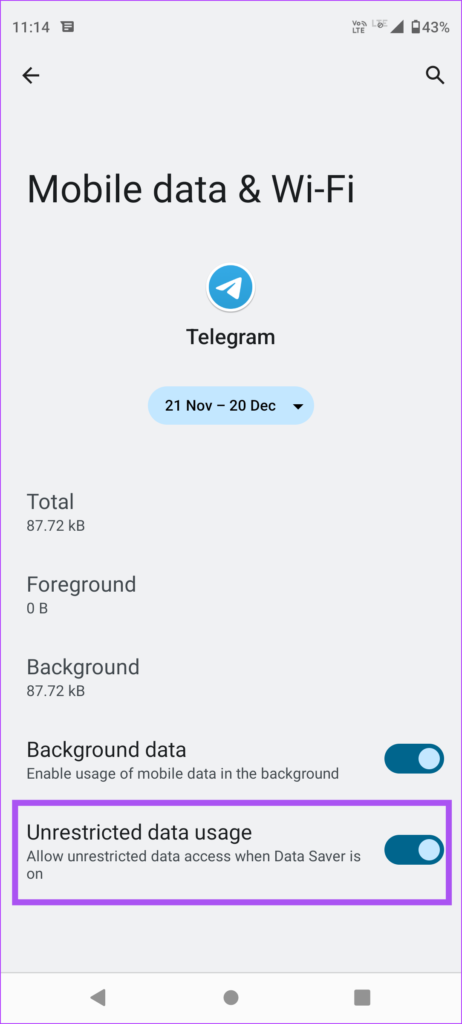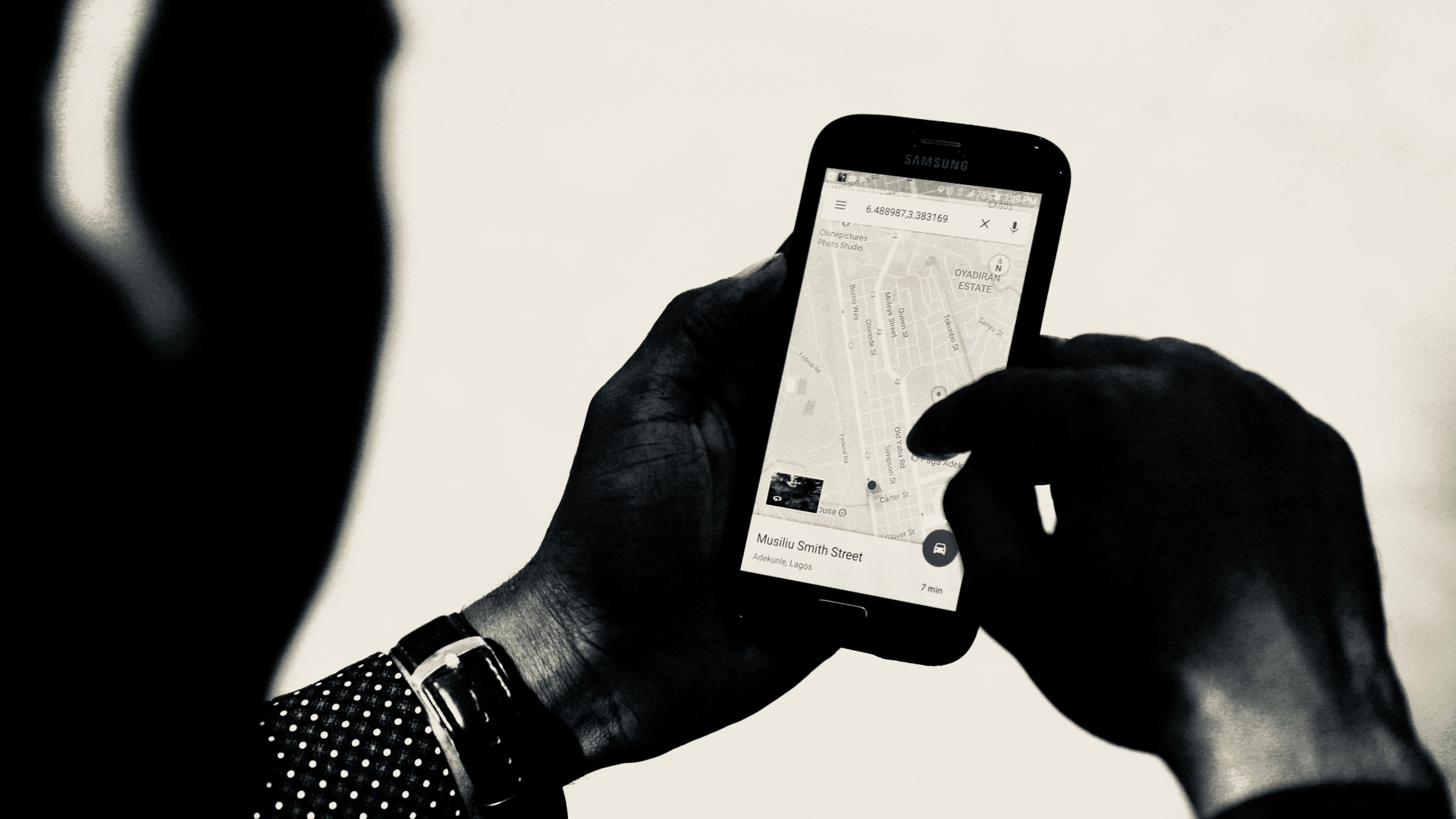It can be a matter of concern for you and your trusted contacts. To solve this issue, we bring some working solutions to fix Telegram Live Location not working on iPhone or Android.
1. Check if Telegram Is Allowed Location Access
An app to share your Live Location should be allowed location access on your iPhone or Android. This is like how you need to allow Microphone access to answer calls. The first solution we recommend is checking if Telegram has been allowed location access on your iPhone or Android.
Check on iPhone
Step 1: Open the Settings app on your iPhone.
Step 2: Scroll down and tap on Telegram.
Step 3: Tap on Location.
Step 4: Select While Using The App or Always.
We suggest enabling Precise Location.
Step 5: Close Settings and open Telegram to check if the problem is solved.
Check on Android
Step 1: Long-press the Telegram icon and tap on App Info.
Step 2: Tap on Permissions.
Step 3: Tap on Location.
Step 4: Tap on Allow All The Time or Allow Only While Using The App.
Step 5: Close App Info and open Telegram to check if the problem is solved.
2. Check Your Internet Connection
Your internet connection may break off at times when you’re on the move. Since you will mostly have to rely on mobile data, the Live Location will not update consistently. We suggest to connect to a Wi-Fi network at a cafe or another place and stay put at a spot to ensure better Live Location sharing experience.
3. Keep Telegram Running in the Background
You often remove the background apps on your Android or iPhone to save battery life or free up the RAM. But in the case of sharing Live Location, we suggest you keep Telegram running in the background on your device so that your location always stays updated.
4. Disable Low Power Mode
Low Power Mode or Power Saving Mode is recommended when your phone runs out of juice. But this also impacts your Live Location from being updated in the Telegram app. We suggest turning off the Low Power Mode on your device.
Turn Off Low Power Mode on iPhone
Step 1: Open the Settings app on your iPhone.
Step 2: Scroll down and tap on Battery.
Step 3: Tap the toggle next to Low Power Mode to disable the feature.
Step 4: Close the Settings app and open Telegram to check if the problem is solved.
Turn Off Battery Saver on Android
Step 1: Open the Settings app on your Android phone.
Step 2: Scroll down and tap on Battery.
Step 3: Turn off the toggle next to Use Battery Saver to disable the feature.
Step 4: Close the Settings app and open Telegram to check if the problem is solved.
Refer to our post to know more about the Power Saving Mode in Telegram.
5. Enable Background App Refresh (iPhone)
Background App Refresh ensures that apps running in the background on your iPhone remain updated when you switch between them. So in the case of sharing your Live Location using Telegram, you need to check if Background App Refresh has been enabled for the app. Step 1: Open the Settings app on your iPhone.
Step 2: Scroll down and tap on Telegram.
Step 3: Tap the toggle next to Background App Refresh to enable the feature.
Step 4: Close the Settings app and launch Telegram again to check if the problem is solved.
6. Enable Unrestricted Data Usage (Android)
If you use Data Saver on your Android phone, you might need to update your location due to a lack of data usage. We suggest enabling unrestricted data usage for Telegram on your Android phone. Step 1: Long-press the Telegram icon and tap on App Info.
Step 2: Select Mobile Data and Wi-Fi.
Step 3: Tap the toggle next to Unrestricted Data Usage to enable the feature.
Step 4: Close App Info and relaunch Telegram to check if the problem is solved.
7. Update Telegram
If none of the solutions work, we suggest updating the Telegram app on iPhone or Android. This will remove the bugs that are causing this issue with the app. Update Telegram on Android Update Telegram on iPhone
Share Your Live Location on Telegram
These solutions should help you continue sharing your Live Location on Telegram. Besides that, you can also schedule messages in advance if you plan to share your location sometime later. Read our post on how to schedule messages in Telegram. The above article may contain affiliate links which help support Guiding Tech. However, it does not affect our editorial integrity. The content remains unbiased and authentic.