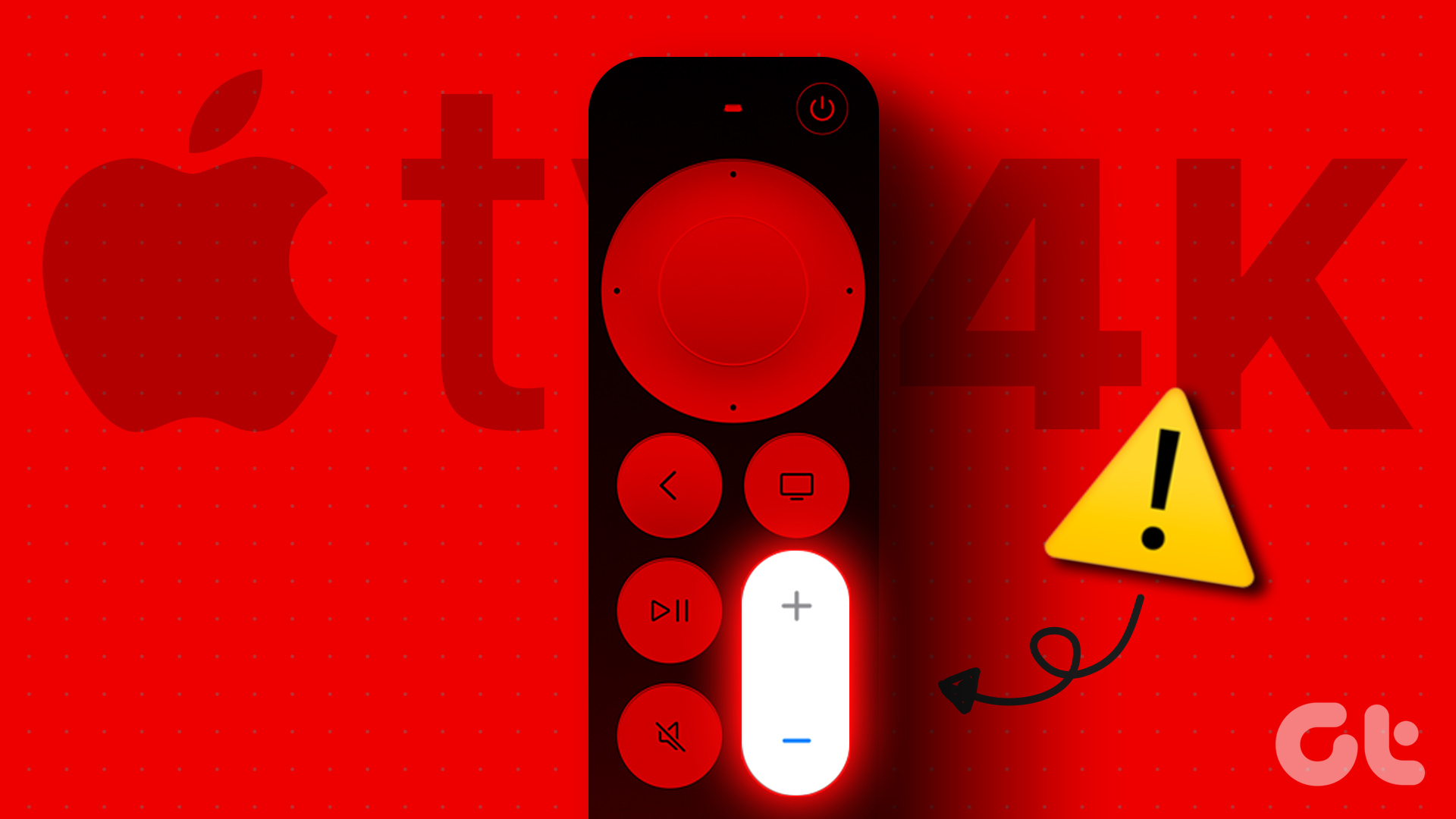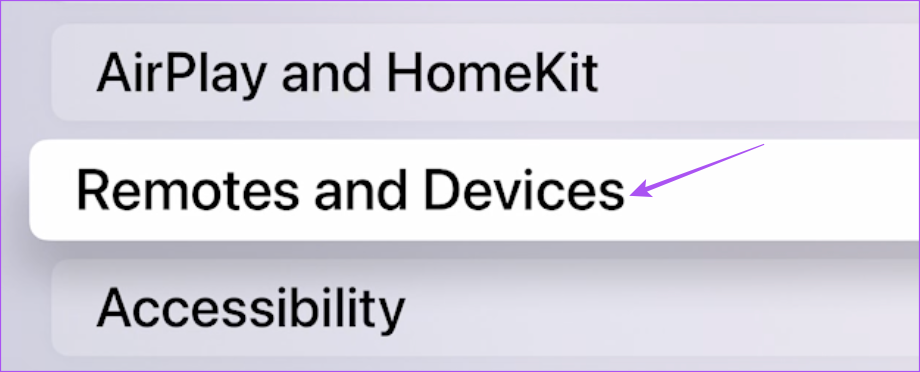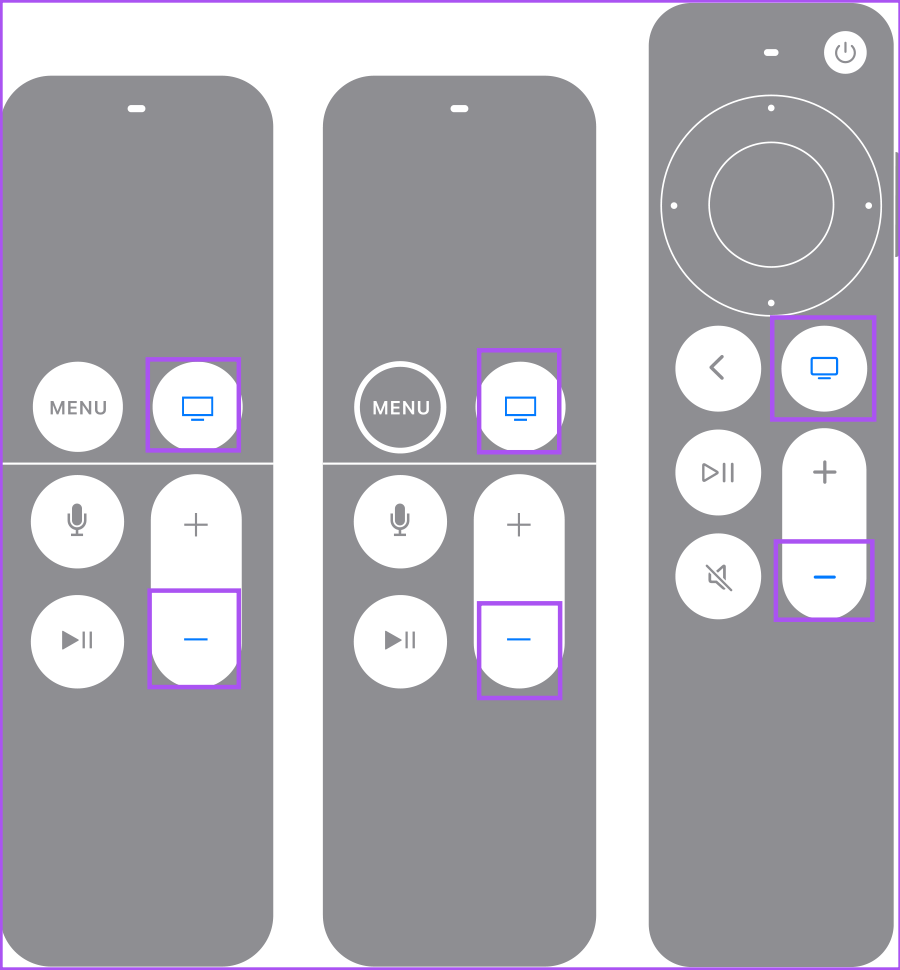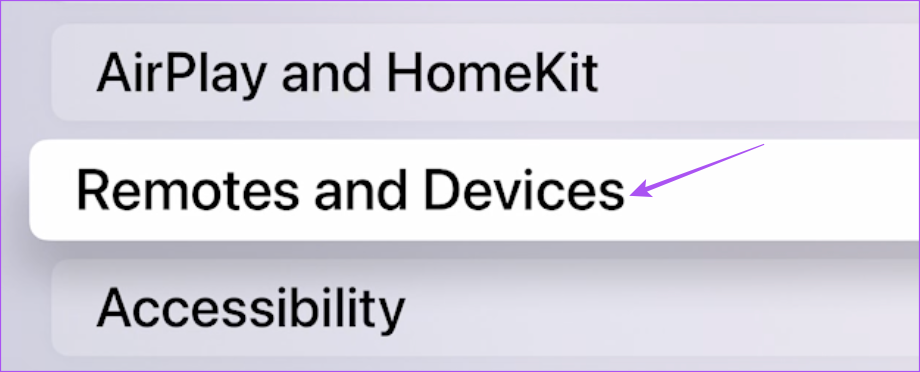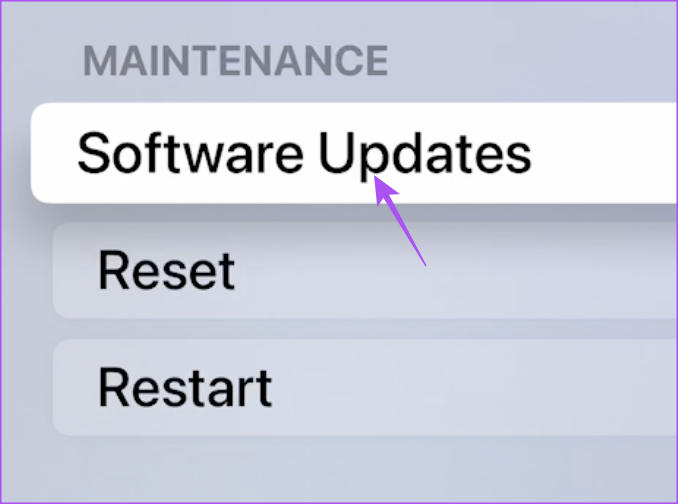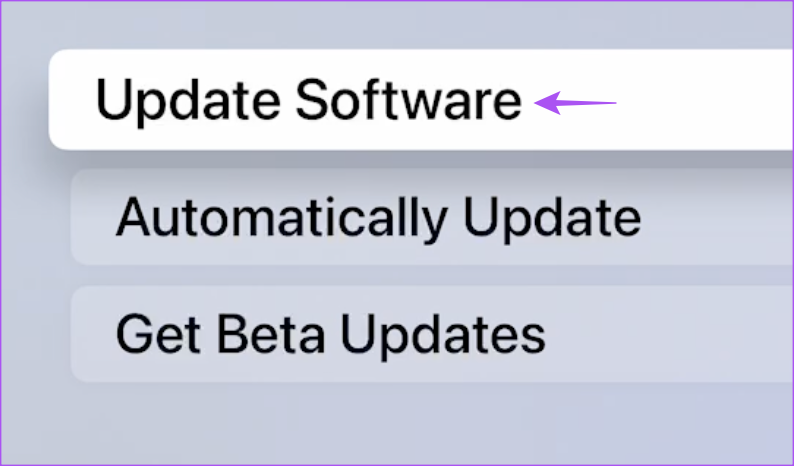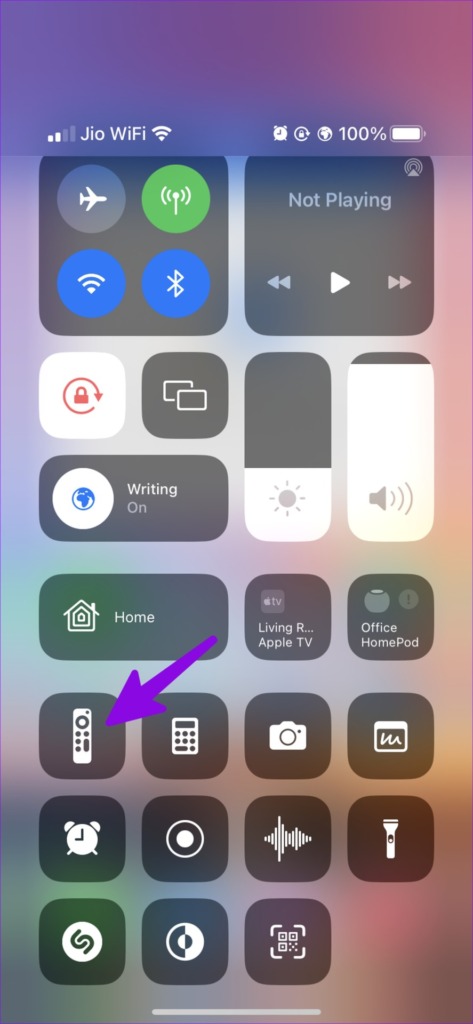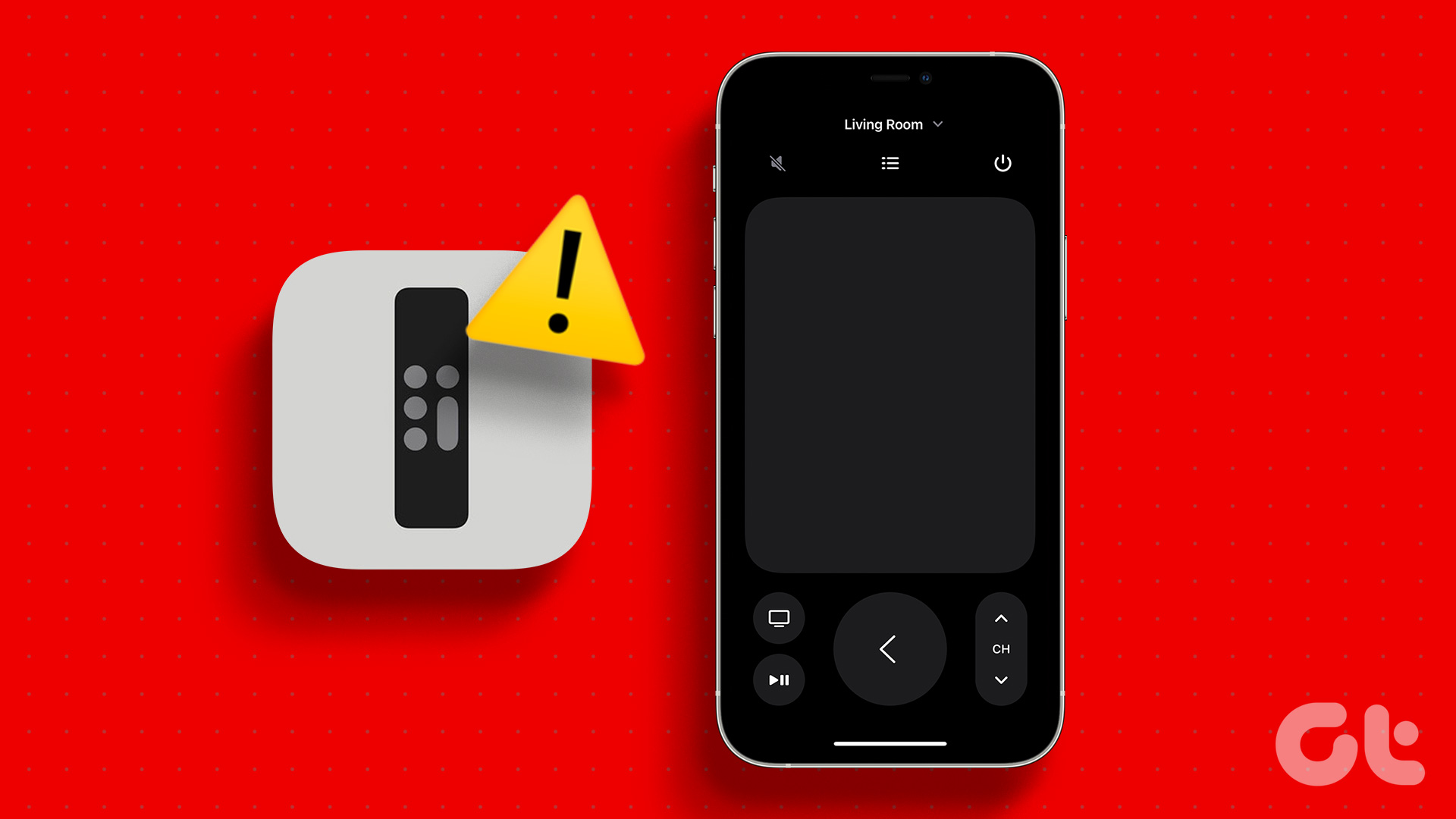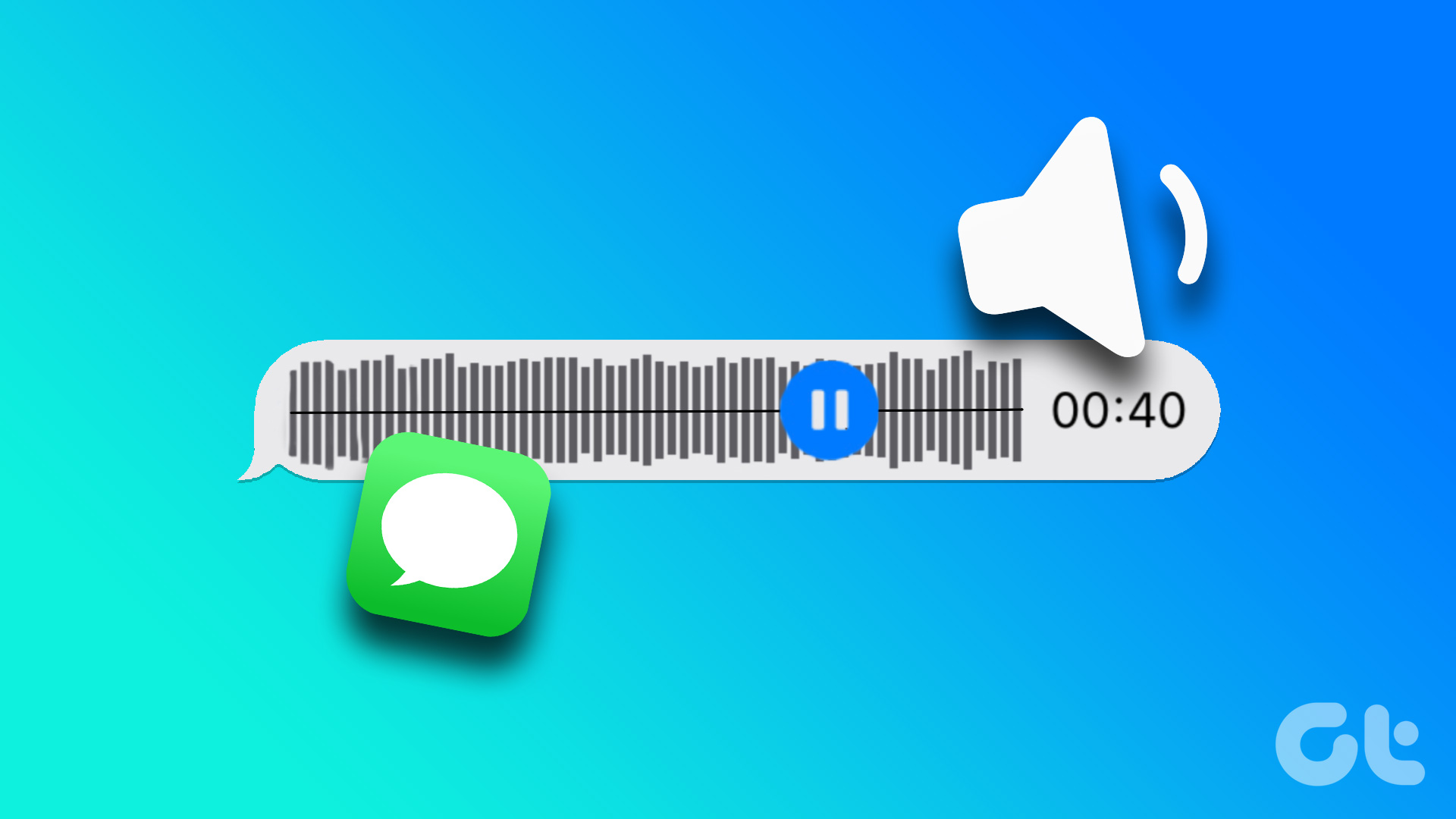Again, that’s only possible if you’ve enabled HDMI-CEC link between the Siri Remote and your TV. Some users complain that they cannot adjust v0lume while watching content. This post will share some working solutions to fix the volume control not working on Apple TV 4K remote.
1. Check Remote Battery Levels
Whenever a functionality of your Apple TV 4K remote starts malfunctioning, you should start by checking the current battery level of your remote. If your remote has low battery level, you will need to put it on charge to resume smooth usage. Step 1: Go to Settings on your Apple TV home page.
Step 2: Select Remotes and Devices.
Step 3: Select Remote.
Step 4: Check the Battery Level of your remote.
If it is below 20%, we suggest you charge it using a Type-C cable for the latest Siri Remote. For older Apple Remotes, you’ll need to replace the CR2032 lithium 3V coin battery in them.
2. Bring the Remote Closer to Apple TV
Next, you can check the distance between your remote and Apple TV 4K. If you have the latest Siri remote, it uses Bluetooth 5.0 for connecting with your Apple TV 4K and has a 40-meter range. If you have an earlier generation remote, it uses Bluetooth 4.0, which supports a 10-meter connection range. So make sure that you bring the remote closer to your Apple TV 4K. If you still face the issue, read the next solutions.
3. Restart the Remote
Like your other devices, you can restart your Apple TV 4K remote. This will help restore the smooth functioning of the volume control buttons by connecting again with your Apple TV 4K. Step 1: On your Remote, press and hold the TV button and Volume Down button for 5 seconds.
Step 2: When the Apple TV light starts flashing, release the buttons and check the ‘Connection Lost’ pop-up on your TV screen. Step 3: Wait for 5-10 seconds till the ‘Remote Connected’ notification appears on your TV screen. Try using the volume control buttons now.
4. Disconnect Bluetooth Devices
If restarting the remote did not help, you should try disconnecting all the Bluetooth devices with your Apple TV 4K. If you have connected a Bluetooth device with your Apple TV 4K that also features volume control, the device may be restricting your remote from doing the same.
5. Check For HDMI-CEC Support on Your TV
HDMI-CEC or Consumer Electronics Control was introduced for smart televisions that support multiple device connectivity. This feature will allow you to control all the connected devices with a single remote. You don’t have to keep multiple remotes for every device connected to your TV like speaker, Apple TV 4K, and Blu-ray player. So in the case of volume control not working in Apple TV 4K remote, you should check whether this feature of HDMI-CEC is enabled on your TV. We are using the Apple TV 4K connected to an Android TV. But these steps are applicable for non-Android TVs as well. Step 1: Press the Menu button on the native remote of your TV. Step 2: Select More.
Step 3: Select Settings under TV Settings.
Step 4: Select Inputs from Settings menu.
Step 5: Select the feature of HDMI-CEC or HDMI Control to enable it.
Step 6: Switch back your Apple TV 4K as the TV Source and check if the problem is solved. You can also check if HDMI-CEC is enabled on your Apple TV 4K. Step 1: Open Settings on the home screen of your Apple TV 4K.
Step 2: Select Remotes and Devices.
Step 3: Scroll down and select Control TVs and Receivers to enable the feature.
6. Update tvOS
You can also try updating the version of tvOS on your Apple TV 4K. Some bugs or glitches in the current version might be responsible for this issue. Step 1: On the home screen of your Apple TV 4K, select Settings.
Step 2: Scroll down and select System.
Step 3: Select Software Updates.
Step 4: Select Update Software.
Step 5: If an update is available, download and install it.
After the installation is complete, check if the problem is solved.
7. Use iPhone As Remote if Nothing Works
If none of the solutions work, you can use your iPhone as the remote for your Apple TV 4K. The volume control feature works only with AirPlay 2 compatible Smart TVs. Here’s how: Step 1: Swipe down from the right corner of your iPhone’s home screen to open Control Center. Step 2: Tap the Apple TV Remote icon.
You can now use the Volume buttons of your iPhone to control the volume of your Apple TV 4K.
Turn It Up or Down
These solutions should help in controlling the volume on your Apple TV 4K. You can also read our post about the best settings for your Apple TV 4K. The above article may contain affiliate links which help support Guiding Tech. However, it does not affect our editorial integrity. The content remains unbiased and authentic.