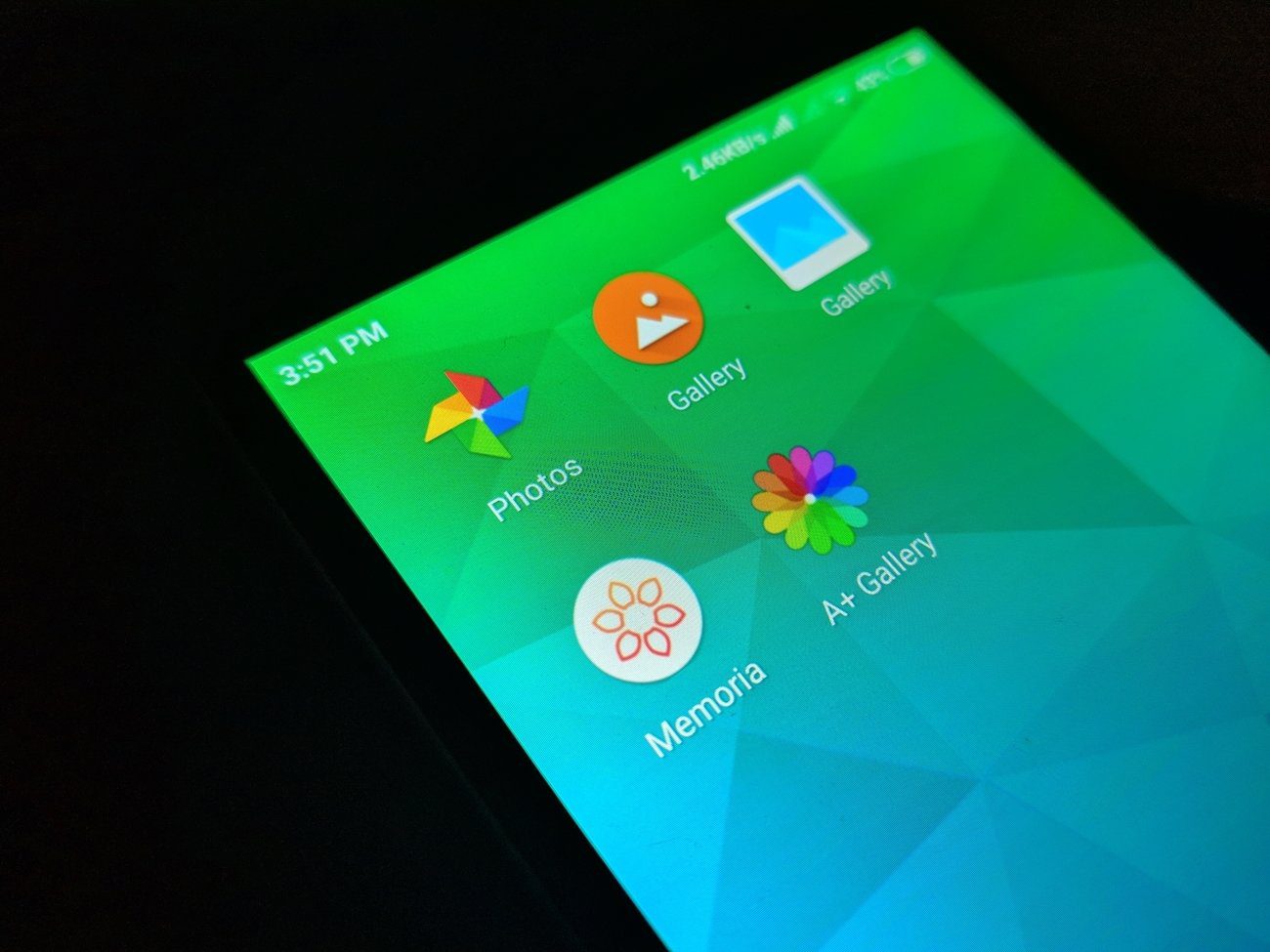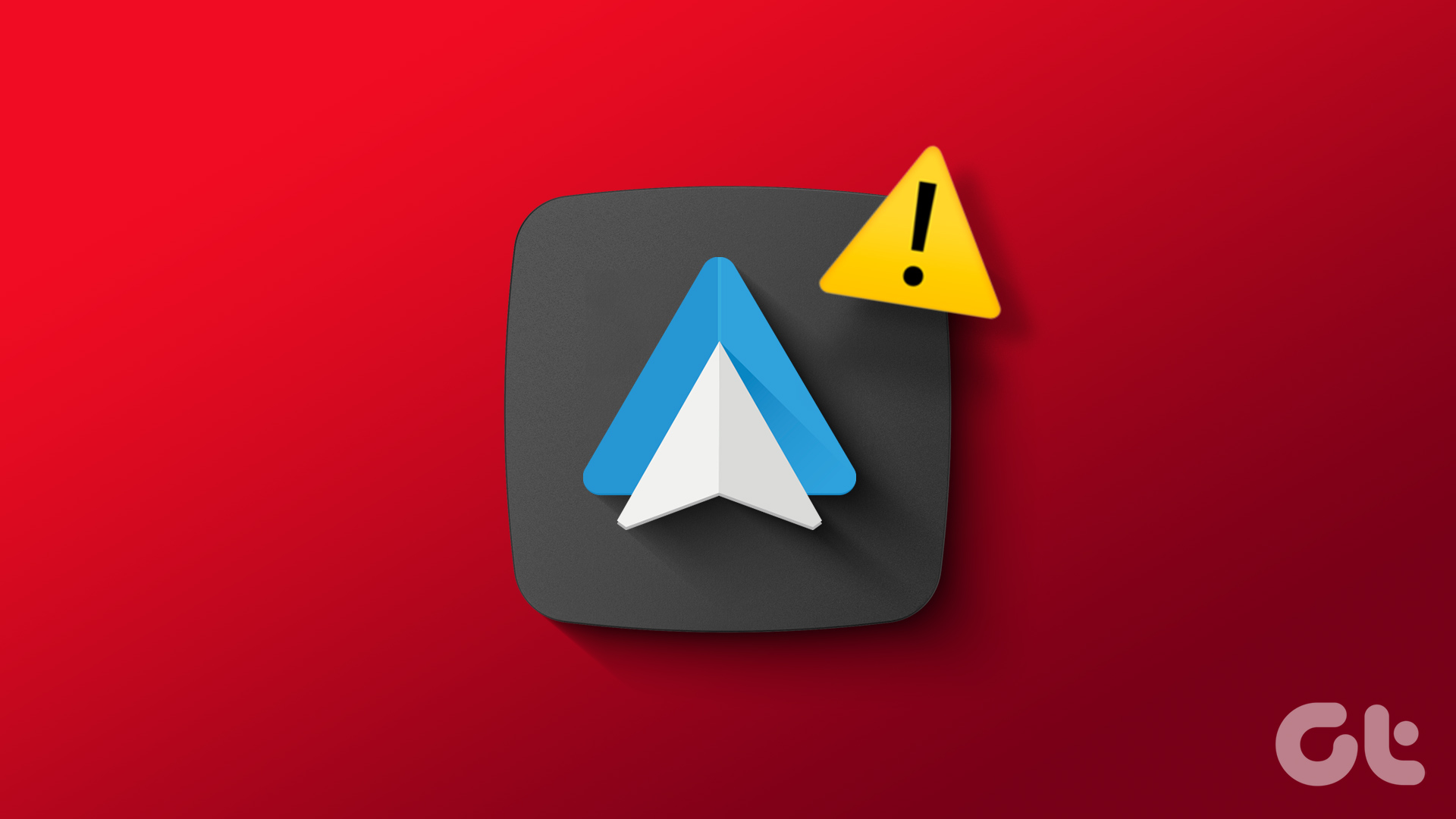The Mi A1 is the first Android One phone from Xiaomi and comes with some incredible features like dual camera and stock Android. However, the lack of a proper gallery app is annoying many users. So, without further ado, let’s dive into the world of gallery apps.
1. Simple Gallery
Don’t let the name deceive you. Simple Gallery is one of the cleanest and more polished gallery apps available on the Play Store for your Mi A1. This app shows your pictures and videos in a folder view. However, if you want to view all the photos, the app also provides that function. The feature is two steps away under the three-dot menu. And that’s the only drawback this app has. Simple Gallery supports videos and GIFs too. It comes with a built-in video player. This app also provides multiple ways to sort and view media. You can even copy and move media. You can also filter media and view only images, videos or GIFs. The app also lets you change the column count. You can also customize the colors and themes of the app. Besides the built-in photo editor that lets you perform simple tasks like rotate and flip, you can also hide media using this app. Interestingly, you can even pin the folders to the top. Download Simple Gallery
2. A+ Gallery – Photos & Videos
If I had to grade this gallery app, it’d deserve an A+ like its name. When you open the app, you will find three tabs — Photos, Online, and Albums. The Photos tab shows all your photos sorted by the time. The most recent ones are shown at the top and so on. You can change the view to a month-and-year format too. The Online tab shows the photos in your cloud accounts. If you have images on Facebook, Dropbox, etc., all of them will be shown in this tab. The Albums tab, as is obvious, shows the photos in albums. A+ Gallery also provides multiple ways to sort and view data. It also supports themes and offers a secure vault where you can hide your media. Interestingly, the app lets you search photos in various ways. You can search by date, album or color, which is really cool. The only drawback of this app is that it comes with ads. Many times, a user thinks the image is a part of the app, but it’s actually an ad. If the ads bother you too much, you can always buy the premium version that costs $0.93 only. Download A+ Gallery – Photos & Videos
3. QuickPic – Photo Gallery with Google Drive Support
If you ask anyone which third-party gallery app they use, the answer will be QuickPic. It is one of the oldest gallery apps that continues to dominate this area. The default view of QuickPic shows different folders. While you can view the data month-wise, this app doesn’t provide a function to view all pictures without any folders. You can, however, include or exclude folders from the list. This Android gallery app also lets you copy and move files. Notably, you can connect to multiple online services like Google Drive, Dropbox etc. with QuickPic. You can also share media using the native file transfer function. This app also focuses on privacy and lets you hide photos on your Mi A1. Download QuikPic – Photo Gallery with Google Drive Support
4. Piktures – Beautiful Gallery
While some Xiaomi Mi A1 users will like this app, others may hate it. We say this because the layout is slightly different than the other gallery apps. When you open this app, it will show all your photos. You can switch to a month view by tapping the calendar icon at the top. If you’re looking for folders, they can be found under the three-bar icon at the top-left corner. The app also lets you go to the list of abums by pressing the back button on the app home screen. You can manually sort the folder albums using drag-and-drop or sort it by name and date. Besides a native super convenient QR code scanner, the app also extracts text from images. Further, you can resize the photos before sharing them. It also supports Chromecast and does not have ads. Thankfully, this Android app also lets you move and copy media without using any file explorer. Download Piktures – Beautiful Gallery
5. F-Stop Gallery
F-Stop Gallery makes it convenient to view media on your Mi A1. While the default way to view pictures is the folder view, it gives you multiple ways to categorize the pictures. You can view videos separately and also view all media. You can even add tags and ratings to your picture. Then, based on those, you can search for them separately. All these functions are easily accessible from the navigation drawer of the app. In addition to that, you can pin and bookmark folders. You can also add cloud services to this app. Besides print, the app also lets you copy, move, and rename the media files. Download F-Stop Gallery
6. A+ Gallery Pro – Photos and Albums
A simple app that fulfills its responsibility of being a good gallery app. With no extra features, the app focuses on individual photos and albums. When you open the app, you’ll find two tabs – All and Albums. The All tab shows all the pictures sorted by date. The Album tab shows the media albums or folders on your Mi A1. It lists the total number of files, folders and the space occupied by the media. Similar to this app, another app, which is known as Gallery also lists the total number of media files. Download A+ Gallery Pro – Photos and Albums
7. Gallery Pro
If you’re looking for a gallery app that has native powerful edit features such as filters, borders etc., you should definitely try the Gallery Pro app. With this app, you can also rotate, flip, and crop photos. If you don’t like the categorization of photos by albums, you can sort them according to Locations, Times, People, and even Tags. Download Gallery Pro
More Options:
Here’s a list of some other Android gallery apps with filters and other edit features for your Xiaomi Mi A1.
- Photo Gallery & Album
- Pic Gallery – Photo Gallery with Photo Editor
- Photo Gallery HD & Editor
- Photo Gallery & Editor
- Gallery – Photo Editor
Tips, Tricks, and More
If the above list doesn’t satisfy you, check Focus – Picture Gallery, Camera Roll – Gallery, and Leaf Pic Gallery apps. Once you have found the right gallery app for your Mi A1, check out these top Mi A1 tips and best Mi A1 camera tips. The above article may contain affiliate links which help support Guiding Tech. However, it does not affect our editorial integrity. The content remains unbiased and authentic.