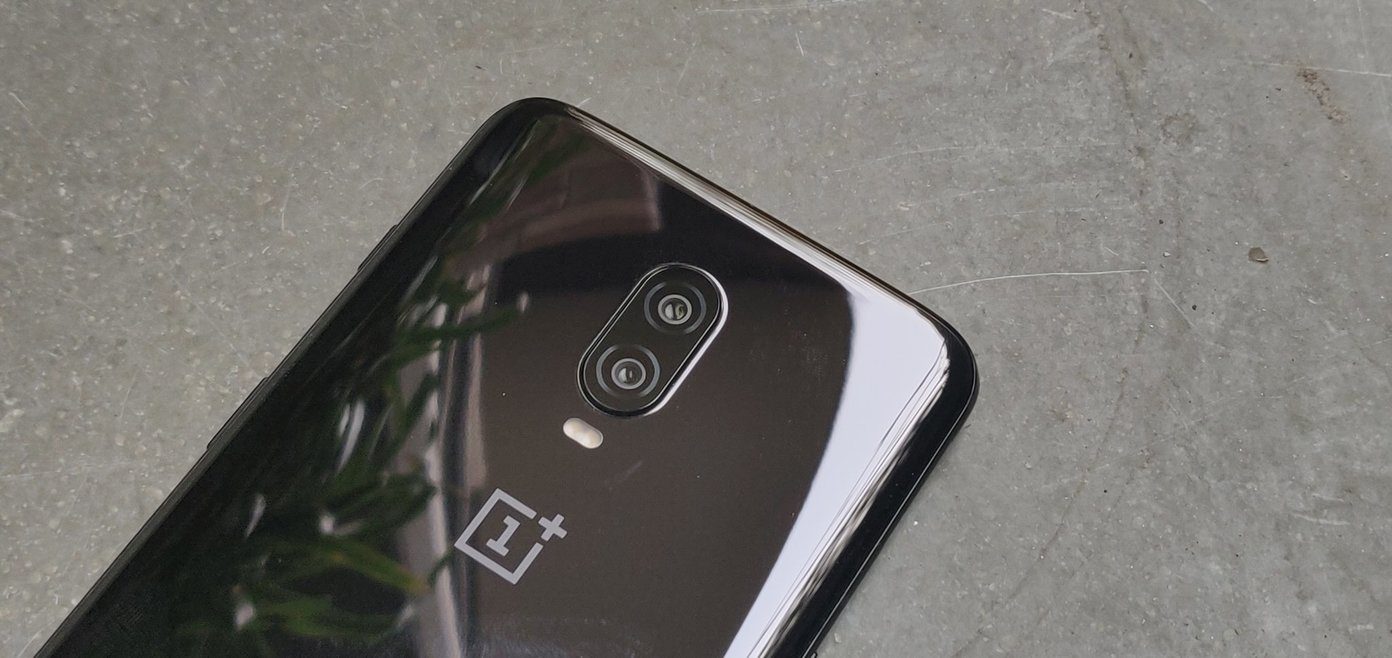But as we all know, it’s not only the hardware that matters the most when it comes to clicking great pictures. The software and all the hidden features play an equally great role in getting the most out of a flagship camera. Hence in this post, we have compiled some of the best OnePlus 9 and OnePlus 9 Pro camera tips and tricks to help you reap the maximum potential. Buy
OnePlus 9 Pro
Check out the OnePlus 9 Pro if you haven’t already
1. Fun With the Filters
One of the interesting things about the camera app in the OnePlus 9 is that you can use the built-in filters across all the lenses. So you can change the look and the feel of the picture with different lenses. And it’s quite simple to enable it. Head over to the Photo mode, tap on the filter icon at the lower right corner, and you’ll see all the filters neatly lined up in the bottom. Just pick one of them and give a new twist to your shots.
2. Shoot Super Macro
So what if the OnePlus 9 Pro doesn’t have a dedicated macro lens? You can still shoot great macro photos with it. The phone comes with an ultrawide sensor that lets you take close-up shots of flowers and grains to see all the minute details that are otherwise hidden. In the Camera app, tap on the little Flower-shaped icon at the top as shown in the screenshot below. However, if you often shoot macro photos and do not want to toggle the mode manually, it’s time you enabled the switch for Auto macro under Settings. Once done, the camera will automatically switch to the super macro mode when detecting a likely subject.
3. Capture High-Resolution Photos
As noted earlier, the OnePlus 9 sports a 48-megapixel primary shooter. However, the photos are saved in pixel binned 12-megapixel shots by default. But if you are looking to shoot full-resolution photos for printing, you can do so. The best part is that you needn’t enable the Pro mode for this. It can be done right from the Photo mode. To do so, tap on the three-dot icon at the top-right corner. Once done, tap on High-Res, and that’s it. Pro Tip: You can also enable UltraShot HDR for your photos. Tap the Settings option located at the top-right corner of the camera app and toggle the switch for UltraShot HDR.
4. Experiment With Tilt-Shift Photography
Do you love to shoot dramatic photos? If yes, you might love the tilt-shift feature in the OnePlus 9. Using this, you can give a creative twist to everyday photos, especially if you love capturing large crowds of people or beautiful landscapes. It’s a fairly simple filter where the middle portion of the picture remains sharp while the top and bottom portions are put out of focus. And when used correctly, it gives an impression of miniature photography. To locate the Tilt-Shift mode, scroll through the modes by swiping left on the modes ribbon. Furthermore, you can adjust the degree of the bokeh as per your liking. Tap on the circular icon on the left, and slowly drag the slider left (or right) as shown in the screenshot above. The orientation of the frame automatically changes when you switch from landscape to portrait.
5. Capture Gorgeous Time Lapse
Time is an important element in time-lapse photography. Plus, you need to consider the subject to determine the right speed. For instance, you won’t like to stare at a timelapse video of a sunset forever just to see the sun dip. However, if you add too much speed, the resulting video may appear to be skipping. Thankfully, this new OnePlus phone has nifty speed management for capturing cool timelapse videos. You can choose between 5x to 120x. The former is used for relatively faster objects like people walking on a street, while the latter can be used to capture sunsets and sunrises. To enable the said modes, swipe right on the Photo mode till you see Timelapse. Next, tap on one of the speed options and start recording. And while you are at it, change the video resolution to 4K (upper right corner). When it comes to capturing fluid timelapse, a camera tripod is one of the most important camera accessories. Videos captured without one usually appear shaky.
6. Capture Impressive Photos in Low Light
In past few years, the Night mode on phones has improved by leaps and bounds. OnePlus adds some extra modes to keep things interesting. The first mode is the Tripod mode. This one lets you capture well-illuminated shots. When clicked, it opens the shutter for about 8-30 seconds, allowing the lens to capture more light. To get a perfect shot, you’ll need a tripod to keep the phone steady. To enable it, head over to the Nightscape mode and tap on the little tripod icon at the top. Then there is the Starburst mode. When enabled, it shows a radiating star shape when the phone is pointed at a bright source. Cool Tip: OnePlus also lets you rearrange and hide some of the camera modes. Head over to Settings and scroll down until you see the option for Custom modes. Then, drag and drop the modes.
7. Shoot 12-Bit RAW Images
If you have always been apprehensive about making the jump from shooting in JPG to RAW photography, let this be the right opportunity for you. The OnePlus 9 lets you shoot 12-bit RAW images to gather as much details about light and colors. This ensures that your photos do not break down easily during post-processing. Plus, you will have more data to work with since the compression algorithms preserve more original data compared to 8-bit RAW. In the camera app, head over to the Pro mode and switch the image format to RAW as shown in the screenshot below. After that, you can capture images in the 12-bit RAW mode.
Say Cheese
Other than the above, the new OnePlus 9 and OnePlus 9 Pro offer several exciting features to fiddle with. We particularly like the Video Portrait mode that adds a soft bokeh to the background. The best part is that it happens in real-time. Then there’s Dynamic HDR. While some of the phones process HDR after you’ve finished recording, this OnePlus phone lets you see the HDR results in real-time. Cool, right? Buy
OnePlus 9 Pro
Check out the OnePlus 9 Pro if you haven’t already The above article may contain affiliate links which help support Guiding Tech. However, it does not affect our editorial integrity. The content remains unbiased and authentic.