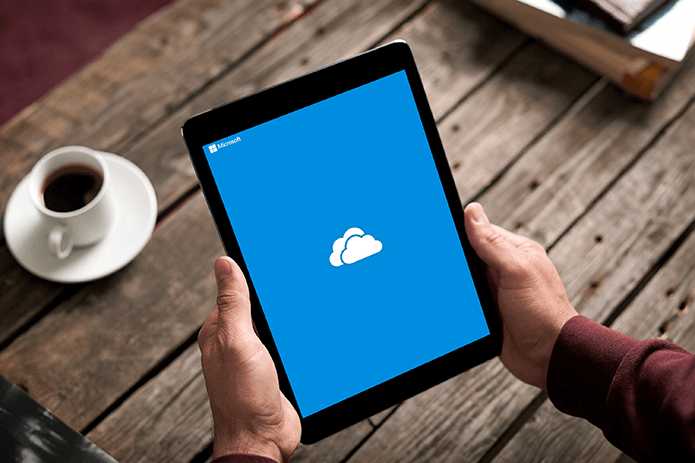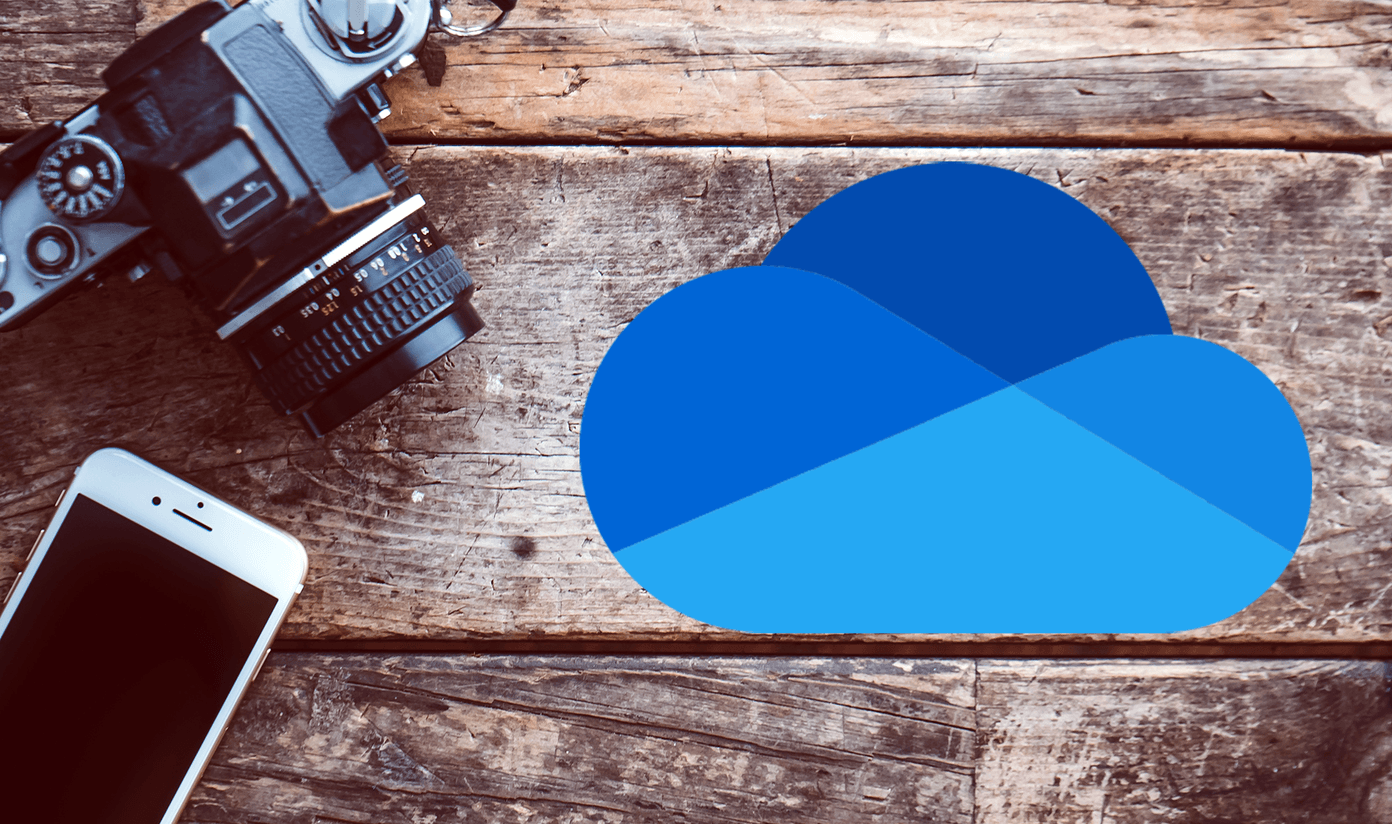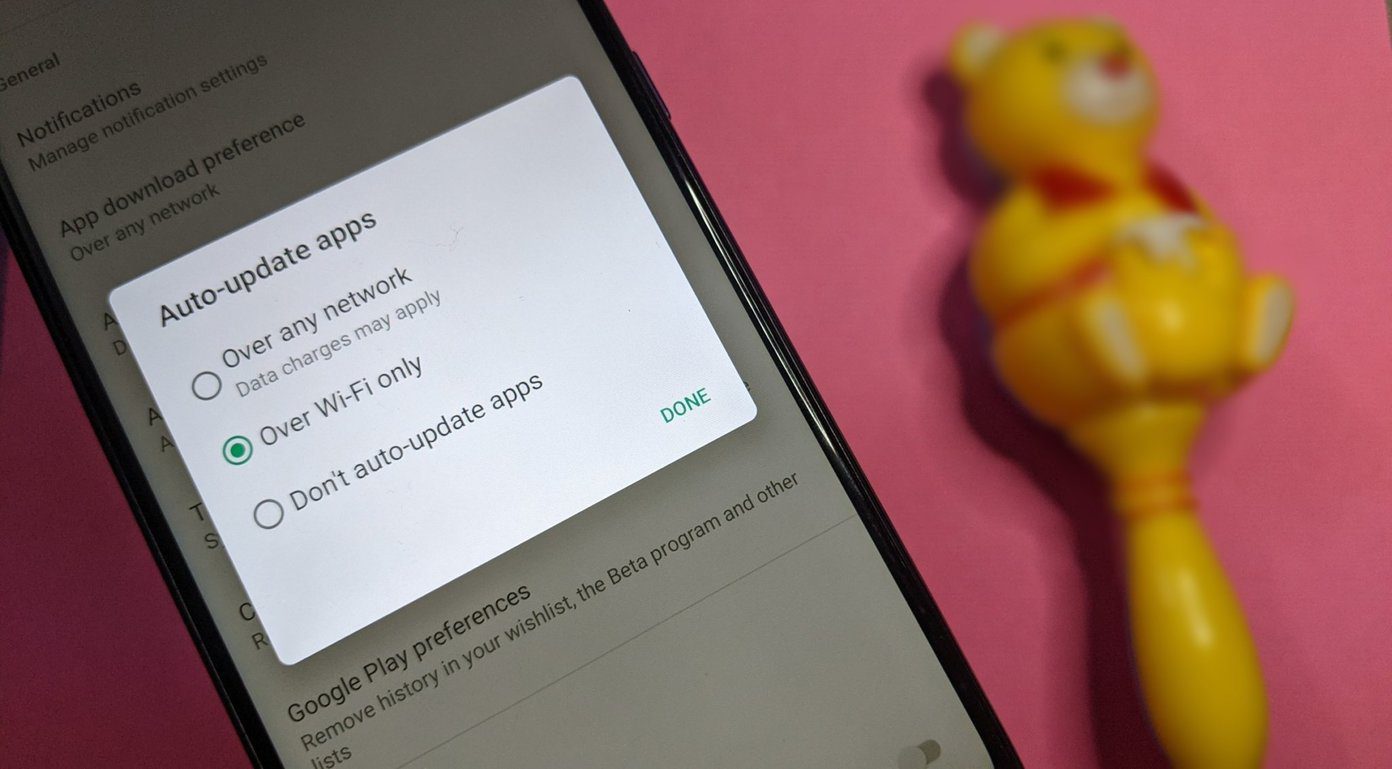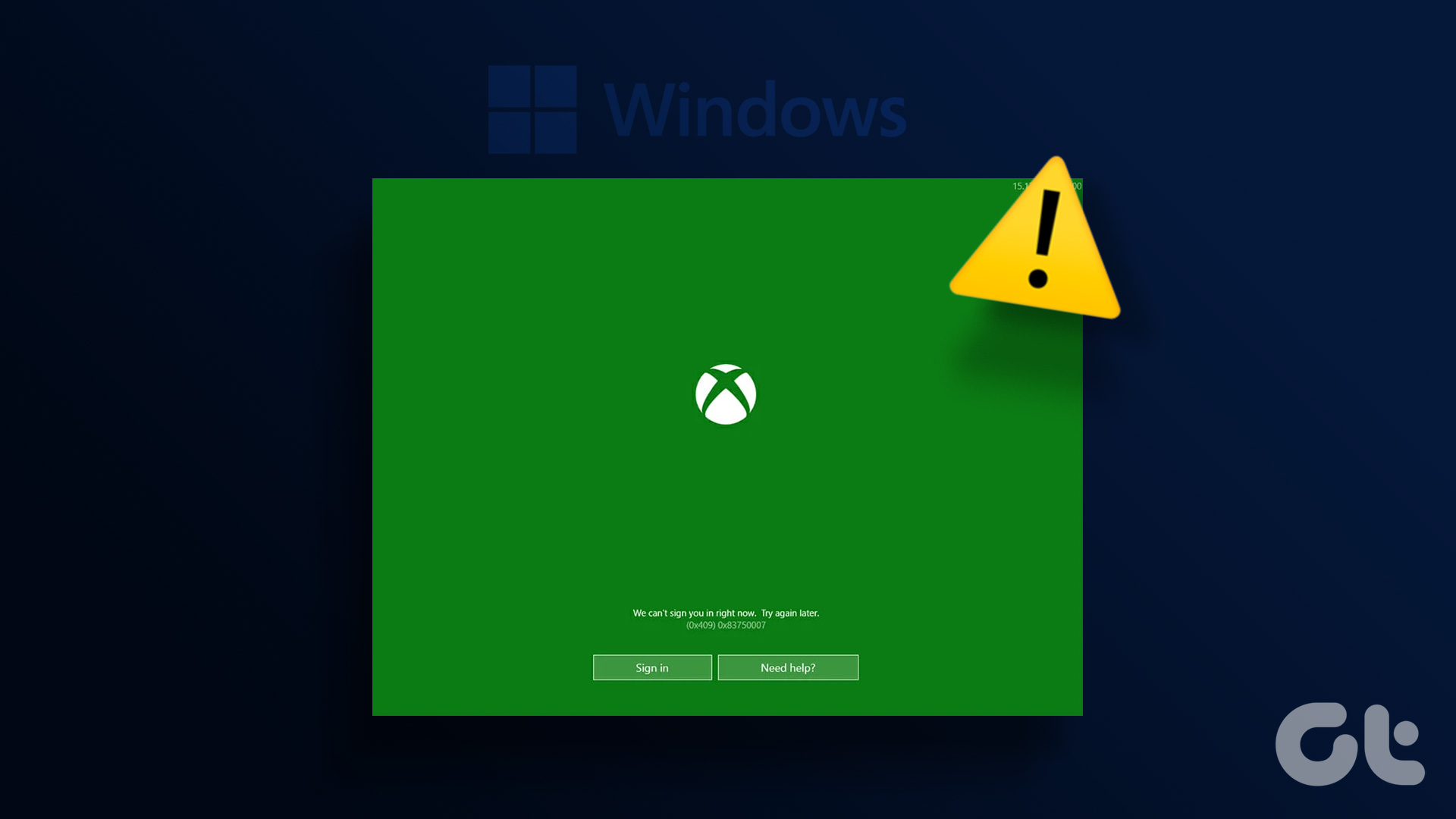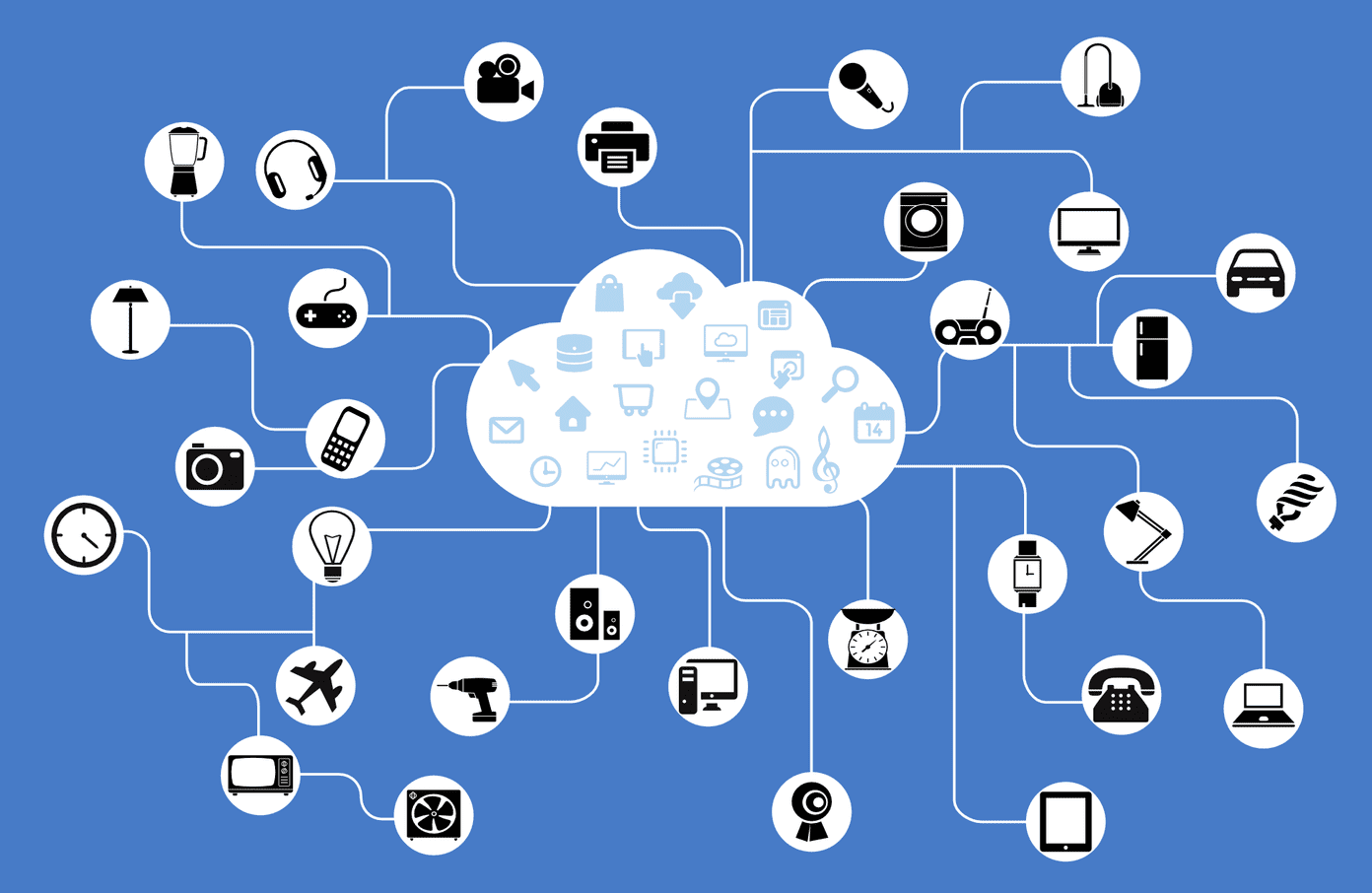There could be many reasons why OneNote won’t let you write anything in notes. Corrupt files, wrong version of the app (there are two after all), and so on. Let us take a look at these issues one at a time and view how we can fix them. Let’s begin.
1. Keyboard Issue
Maybe your keyboard is not working or acting up? Can you type in other apps or the browser? You can easily troubleshoot both keyboard and mouse in no time, following our guide on the topic. Another way to check is by using a spare keyboard or borrow from a friend.
2. OneNote Versions
There are two versions of OneNote. Microsoft is known to maintain multiple versions of the same app like Skype, Office, and OneNote. OneNote 2016 is now called OneNote, which you have to install separately. The one that came preinstalled is called OneNote for Windows 10. I don’t know why they add to the confusion by changing names now, but there it is. You can set either app version as default and discard/uninstall the other for simplicity. It is also possible that multiple versions of OneNote apps are creating a conflict or corrupting the notes leading to typing errors.
3. Sync Again
Syncing can fix quite a few common problems. OneNote for Windows users will find the sync button appear right before the light bulb icon at the top. An OneDrive cloud icon will replace it once the sync is completed. Alternatively, you can sync manually by right-clicking on the notebook name that’s giving you trouble. OneNote users will find the Sync button buried in the File > Info > View Sync Status. Click on the Sync button next to the notebook or you can sync all at once too if that’s what you want.
4. Sign Out and Sign Back In
The steps will vary slightly depending on the OneNote version you are using. Let’s take OneNote for Windows first. This comes pre-installed and uses your Microsoft account to function. Step 1: Open OneNote and select Settings under the three-dot menu. Step 2: Select Accounts. Step 3: Click on Sign out and then repeat the same steps to sign back in. If you are using OneNote (OneNote 2016) then the steps are slightly different. Step 1: Click on the File menu button. Step 2: Click on Account. Step 3: Click on Sign out. You will find option to sign back in right there.
4. Close Notebook
This will work for both versions of OneNote. Right-click on the name of the notebook and select Close This Notebook option. See if you can type in other notebooks and sections. If yes, then there is something wrong with that particular notebook.
5. Open in OneNote
You can also access OneNote notebooks online at OneNote.com. Visit the site and sign in. Open the notebook where you can’t type or write and click on Open in Desktop App. Can you type in OneNote now? Visit OneNote
6. Repair App
Step 1: Search for Control Panel in the Start menu and open it. Step 2: Go to Programs > Uninstall a program. OneNote is part of Office Suite of apps, so find the one that you are currently using. Select it and then click on Change button at the bottom. You can also select Change from the right-click menu. A pop-up will reveal repair options. There are two ways to repair OneNote and both are self-explanatory. Choose Quick Repair first and then if you still can’t write in OneNote, come back and select Online Repair.
7. Scan for Malware
Run a full scan using your favorite antivirus app but don’t just stop there. It could be malware too. Download and install the free if not paid version of Malwarebytes and run another scan. A virus could be blocking you from editing your notes. Download Malwarebytes
Note Everything
OneNote was one of the first note-taking apps that came bundled with the Microsoft Office suite. At least it used to since Microsoft has moved Office suite to an online subscription model. Though there are many alternatives, some far better than what OneNote can do, I like its simplicity and ease of use. If you are thinking of changing gears, I would recommend you to check out Evernote and Notion. Two of the best note-taking apps in the market right now. I hope you found a solution that works for you. If you found one that we haven’t shared, share it with us in the comments section below. It may help some of our other readers. Next up: Notion poses a threat to Evernote as a king in note-taking apps. Well, that’s what most people say. Read the comparison below to find the truth. The above article may contain affiliate links which help support Guiding Tech. However, it does not affect our editorial integrity. The content remains unbiased and authentic.