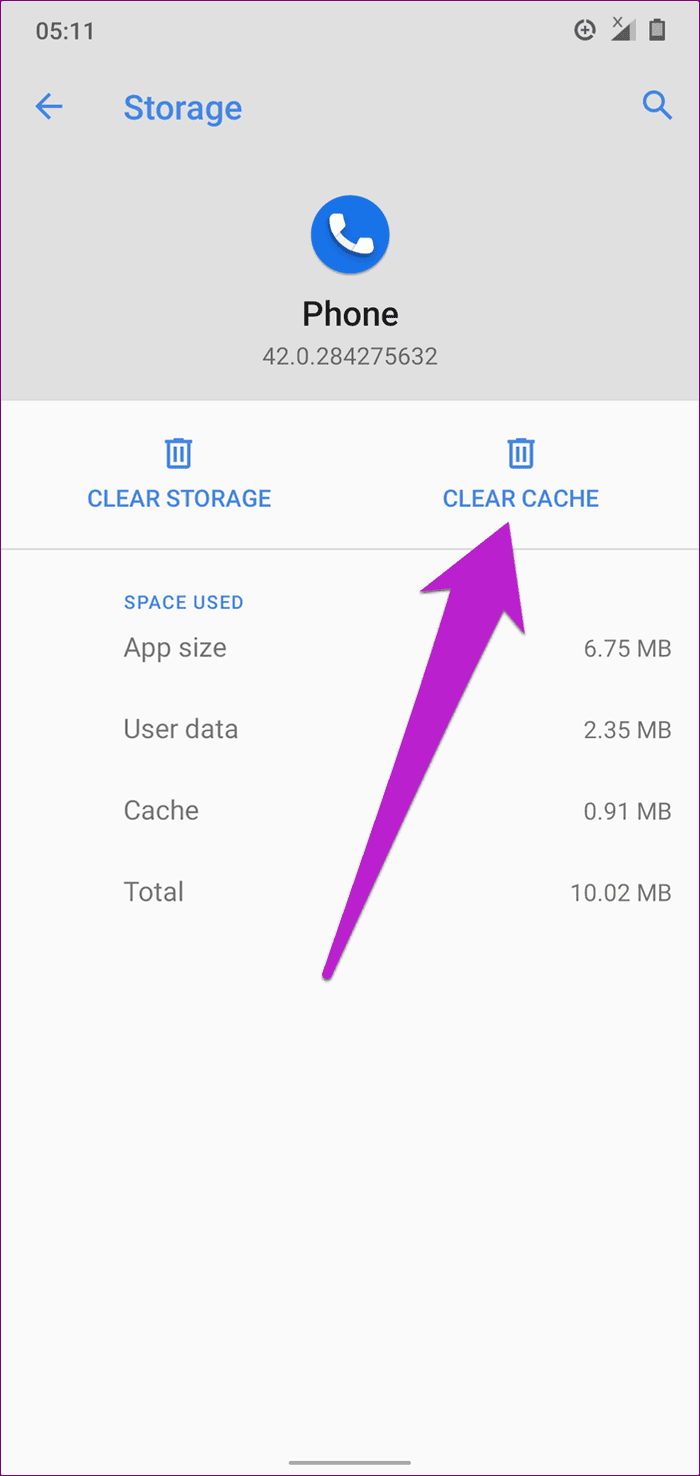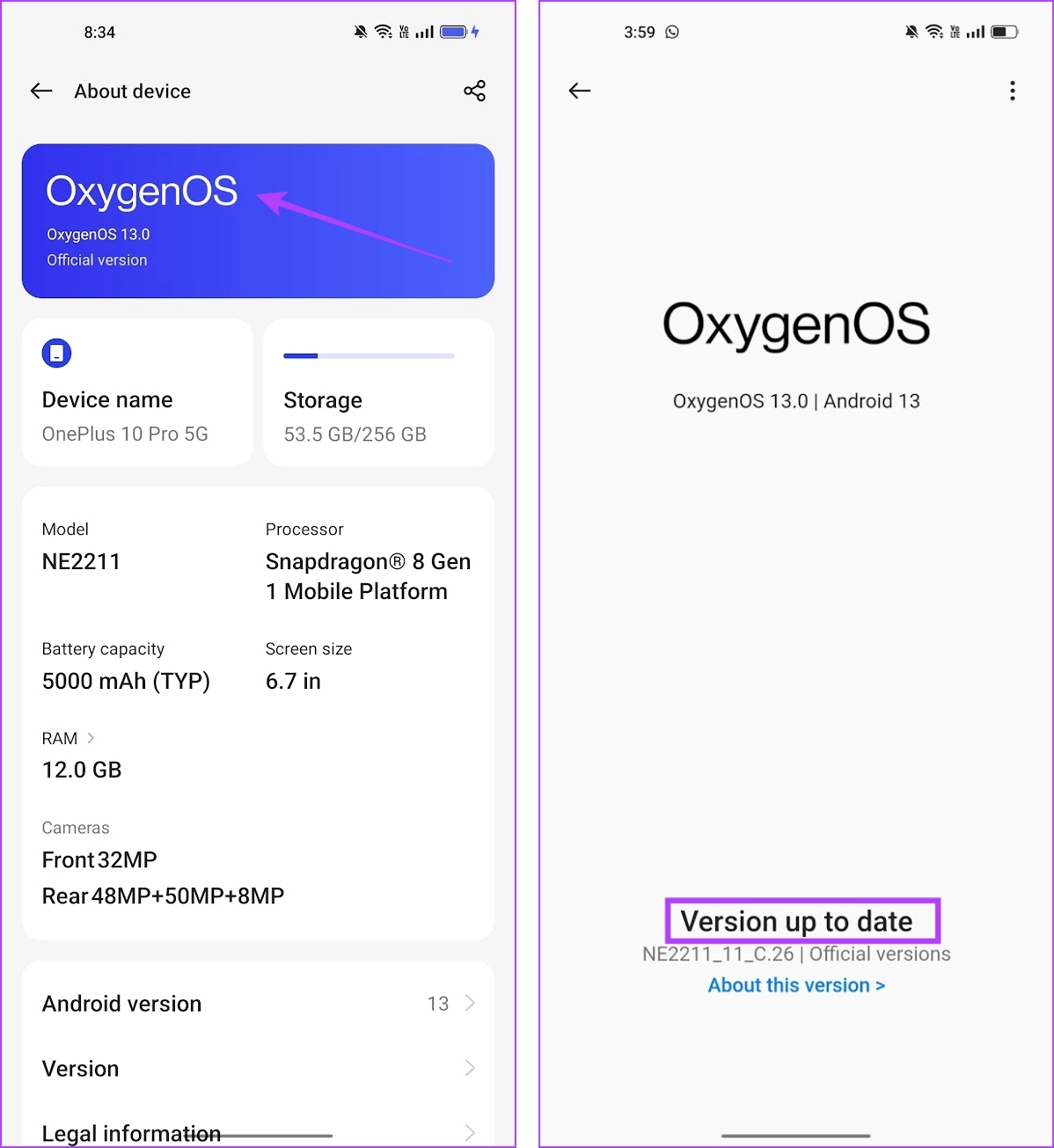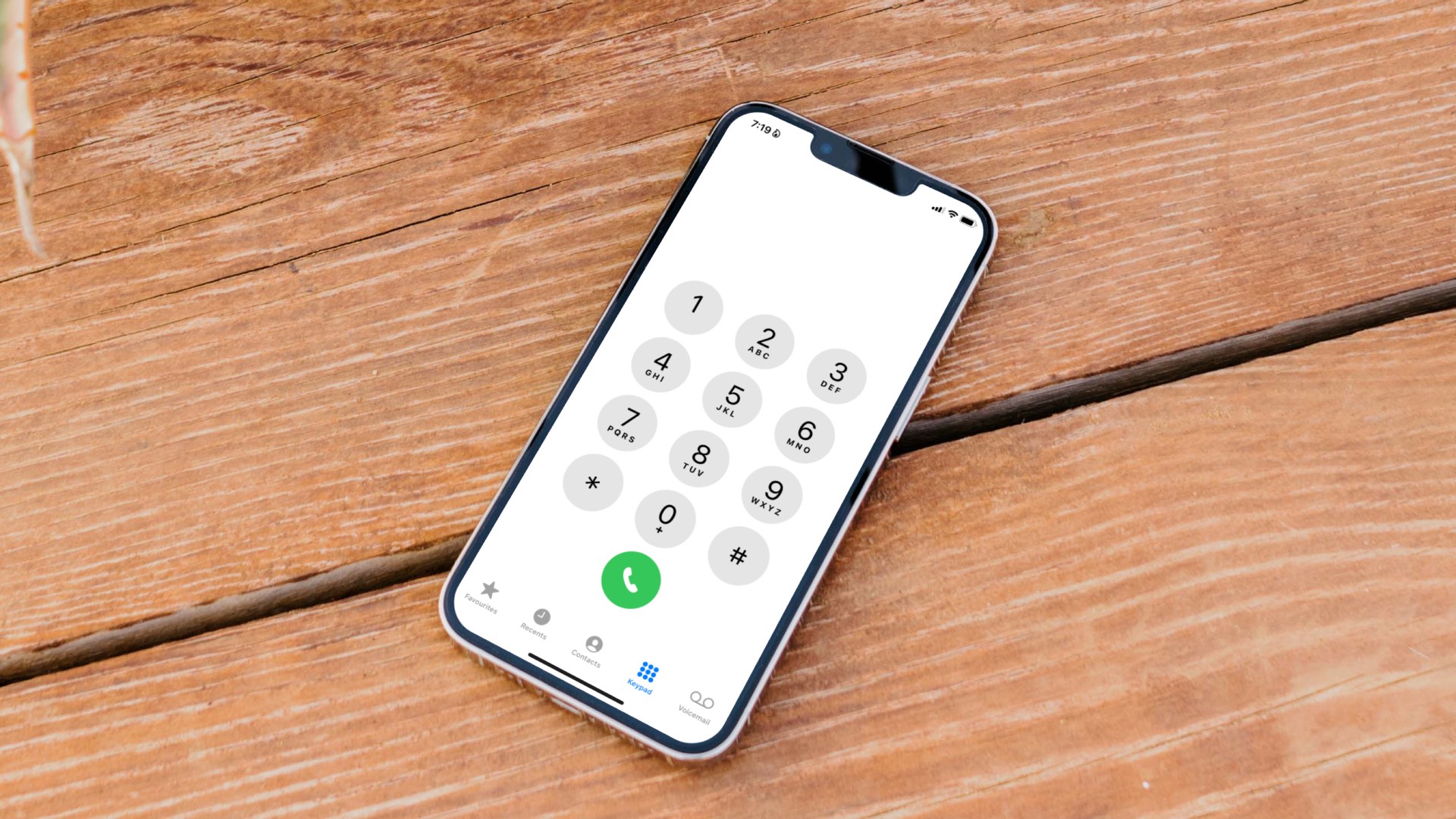In this article, we’ve compiled a list of tried and tested ways to troubleshoot and resolve the issue. Before we get to that, let us first understand all the possible reasons why this issue occurs on your Android device, so that you have a good idea of the problem before you proceed to fix it.
Why Can’t I Make or Recieve Calls on My Android
Here are some of the reasons why your Android device is not able to make or receive calls.
There are problems with your network connection. Your cellular plan is not active anymore. You might be running out of account balance. There are bugs present in the software that is preventing you from making calls. There might be a few issues at the end with the person you are trying to call. There might be a few hardware issues on your device, with regards to the microphone or the network modules.
These are some of the possible reasons that are preventing you from making phone calls on your Android phone. However, the issue might stem from reasons that aren’t mentioned in the list as well and it can be hard to point out a single one. But what’s easy is to go ahead and fix the problem itself, so here’s how you can do it.
Android Can’t Make or Recieve Calls: How to Fix the Issue
Here are eight easy ways to fix your Android device that is not making or receiving phone calls. However, you have to make sure that you have an active cellular plan before we proceed with any of these methods. If can’t make calls but can receive them – it is likely that your plan has expired. If you have an active plan and you’re still not able to make or receive calls, you can proceed to implement the methods below.
1. Disable Airplane Mode
Check that Airplane Mode is disabled on your device. If it is disabled but your Android phone still can’t make or receive calls, try enabling Airplane Mode and disabling it after a couple of seconds. Disable Airplane Mode from the Android Quick Settings drawer or navigate to Settings > Network & Internet > Airplane Mode. If your Android smartphone is still unable to make calls after enabling and disabling Airplane Mode, try the next solution.
2. Check the SIM Card
Your Android device might be unable to make or receive calls if the SIM card(s) on it is inserted improperly. You can choose to physically eject your SIM card(s) and check that it is correctly placed in the SIM tray/port as instructed by the manufacturer. You can remove the SIM card, reinsert it, and check if you can now make phone calls.
3. Reactivate SIM Cards
Instead of ejecting your SIM cards, you can deactivate your SIM card and reactive it. That could help resolve any phone-SIM card conflict that’s hindering you from making or receiving phone calls. Follow the steps below to deactivate a SIM card on your Android device. Step 1: Launch the Android Settings menu and select ‘Network & Internet’. Step 2: Tap SIM cards. Step 3: Now, tap the affected SIM card that won’t make or receive phone calls. Step 4: Toggle on the On button to deactivate the SIM and tap OK on the prompt. That will deactivate the SIM and you should get a prompt when the process is completed. Tap OK to continue. Note: You can only deactivate a SIM card if you have multiple SIM cards in your phone. You’d get an error message stating “Error: can’t disable all the SIMs” when you try to deactivate the only SIM card on your phone. Step 5: On the same SIM configuration page, toggle on the SIM card to reactivate it. You should get a prompt when the process completes. Tap OK to proceed. Now, try making a call and check the solution solved your issue.
4. Turn off Wi-Fi Calling
Wi-Fi calling is a feature that enhances your phone calls when you are connected to a Wi-Fi network. However, inadequate signal strength can cause problems and prevent your Android device from making or receiving calls as expected. Here’s how to turn off Wi-Fi calling. Step 1: Open the Settings app. Tap on ‘Network and Internet’. Step 2: Tap on SIM. Step 3: Tap on Wi-Fi calling. Turn on the toggle for Wi-Fi calling.
5. Clear Dialer Cache Data
Cache data is locally stored data that helps apps load up quickly. However, a lot of cached data can accumulate as junk files which may execute bugs and prevent the dialer app from functioning normally. Therefore, clearing your dialer app’s cache data could also help get your phone back to making and receiving calls. Step 1: Launch the Settings menu and select ’Apps & Notifications’. Step 2: Tap ‘See All Apps’. Step 3: Scroll through the list of applications and select Phone. Step 4: Select ‘Storage & cache’. Step 5: Tap the Clear cache icon. Now launch the dialer and check if you can now make (and receive) calls. Note: Clearing the Phone app cache data will not delete your call history or contacts, so you have nothing to fear.
6. Restart Phone
If the calling service is affected by a bug, restarting your Android device can help. Shutting down your phone closes all the running elements – including the bug. Once it is turned back on, it is unlikely that the bug will pop up on a fresh session. Almost all Android devices show up the power on/off menu as you long-press the power button. You can use the Reboot option to restart your device.
7. Update Device
If several users find that their Android device is not making or receiving phone calls the device manufacturer will take note of all the complaints. They will launch a software update to fix the issue. Hence, make sure you check for any available updates on your device. Step 1: Open the Settings app. Step 2: Tap on About device. Step 3: Tap on Software Version. Step 4: Ensure that the software version is up to date. If not, you will get an option to update the software.
8. Reset Device
As a last resort, you can try resetting your Android device. This resets all the configurations to their default states. This can correct any misconfiguration preventing you from making or receiving phone calls on your Android device. Step 1: Open the Settings app. Step 2: Tap on Additional Settings. Step 3: Tap on ‘Back up and reset’. Step 4: Tap on Reset phone. Step 4: Select ‘Reset all settings’.
9. Contact Network Carrier
If your phone can make calls with another SIM card, you should contact your network carrier —with another number or via social media channels— to confirm that the affected SIM card is active and hasn’t been blocked. If the SIM is active, you might be provided with useful information to resolve the issue with your SIM card.
Hello, Hello, Hello
We hope this article helped you fix your Android device that is not making or receiving phone calls. If any issues persist, you can also contact the customer care of your device manufacturer and they will further guide you on the same. The above article may contain affiliate links which help support Guiding Tech. However, it does not affect our editorial integrity. The content remains unbiased and authentic.