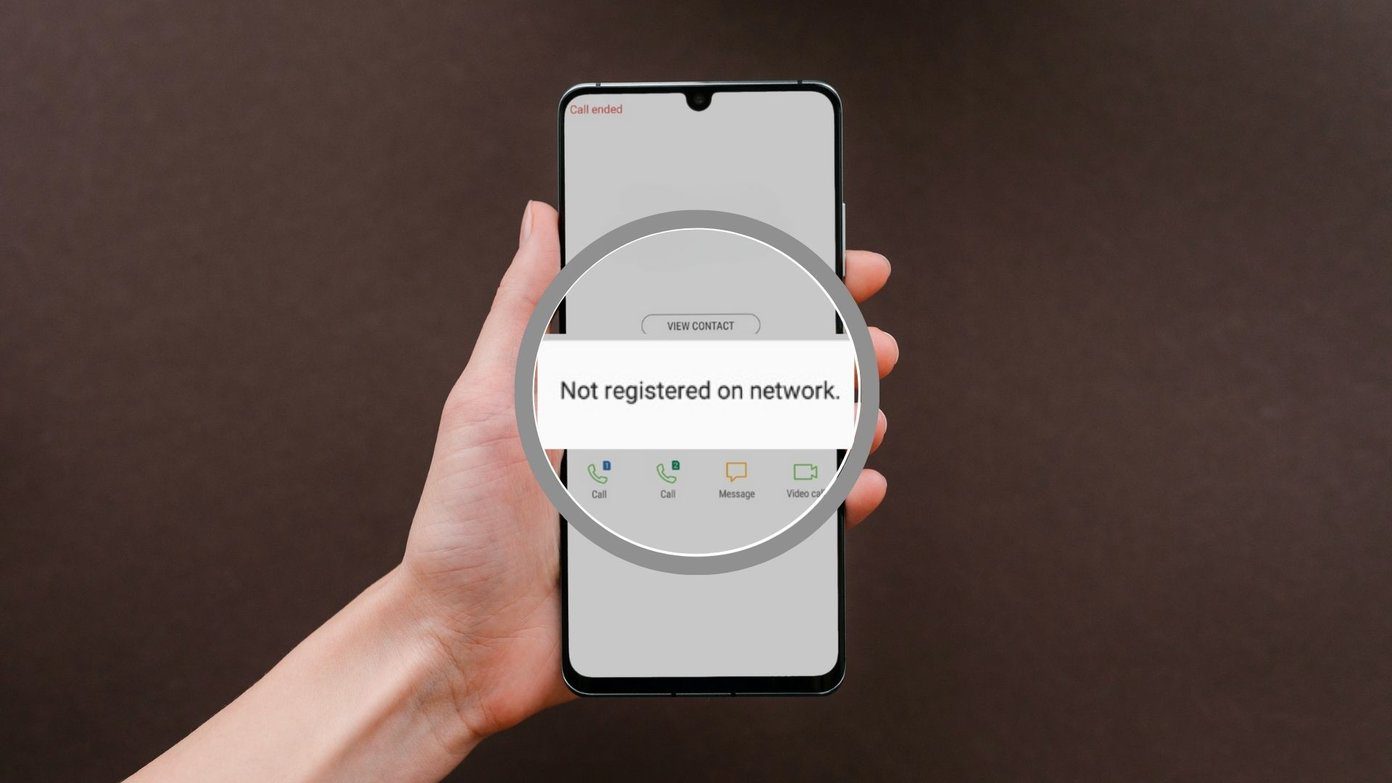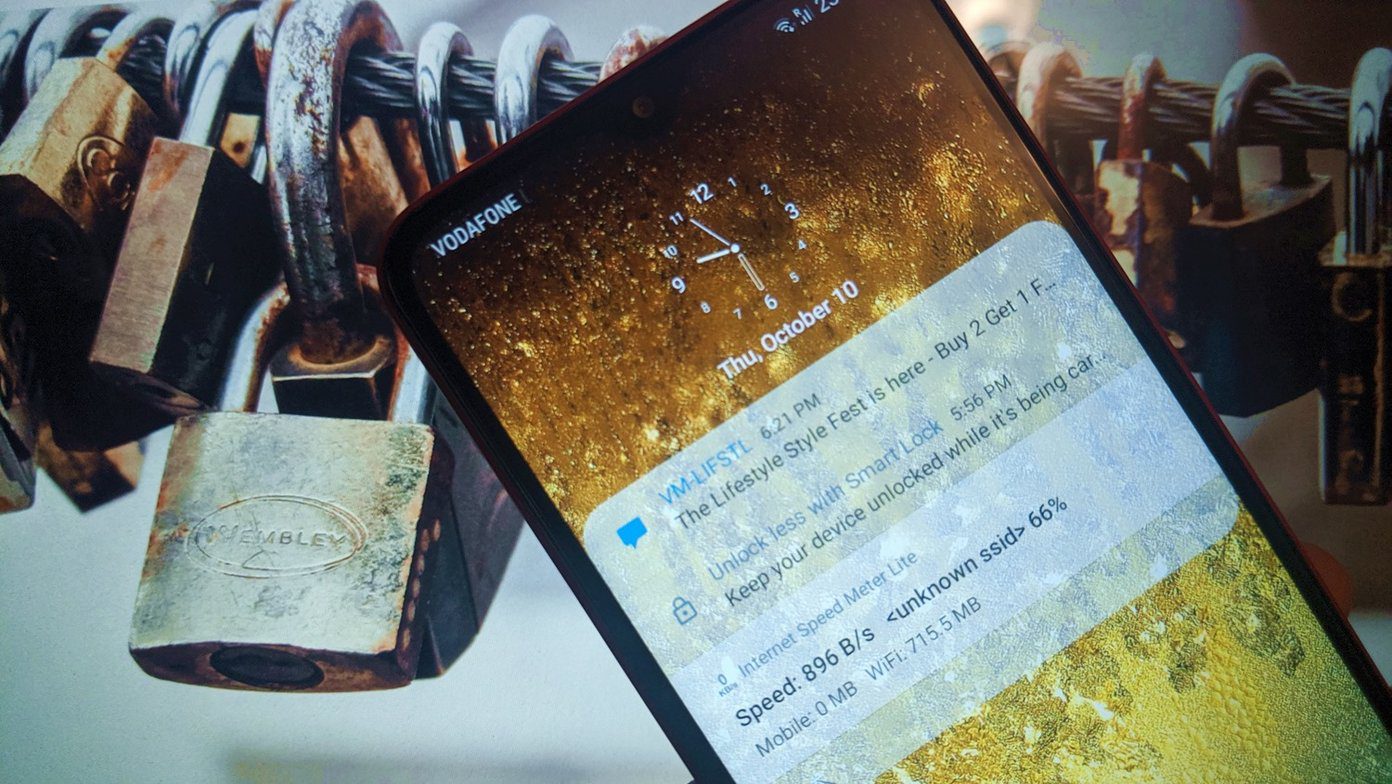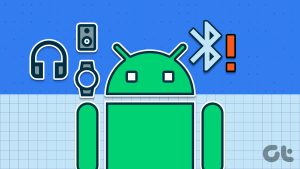Of course, you’d have checked the router’s LED indicators to verify if it is working properly or not. Refer your router’s manual if you want to find what each light means. Usually, the WAN light should be blinking at all times. That you do have a working Wi-Fi connection with enough bandwidth left, so check your plan. And that your Samsung phone is not in airplane or flight mode. Let’s begin.
1. Service Is Down
Is Wi-Fi working on your computer or spare smartphone? This will help narrow down the issue and understand if something is wrong on your phone. Or possibly something’s off at ISP’s end. You can do little if it’s the latter except calling them to ask for more information. Another way to find out is by using a service like Down Detector that tracks all popular service providers across niches for downtime and issues. Visit Down Detector
2. Internet Connectivity Is Slow
Maybe, the Wi-Fi is working, but the speed is so slow that you automatically think it is not working. Open Fast by Netflix Inc. to check your bandwidth speed. There are plenty of other apps and sites to check this. Note that the site will not even load if there is no active internet connection. Contact your service provider in case of doubt. Visit Fast
3. Use Forget Network Option
Step 1: Open Settings on your Samsung phone from the notification center, tap on the gear icon, and select Connections. Step 2: Tap on Wi-Fi inside and select the network you are connected to by tapping the gear icon next to it. Step 3: Tap on Forget at the bottom of the screen. Note that you will have to re-enter the Wi-Fi password, so make sure you have it handy. Select the Wi-Fi network and enter the password to reconnect.
4. Reset Network Settings
Resetting network details will not delete your personal data or apps. What it will do is delete the Wi-Fi network and passwords and Bluetooth device details. You will have to reconnect to all the Wi-Fi networks and pair all Bluetooth devices again. You can do it as you move along. This step is known to fix several network issues. Step 1: Open Settings again and tap on General Management > Reset > Reset network settings, and select Reset settings. Step 2: Confirm your decision if asked. Again, you will have to re-enter Wi-Fi password.
6. Power Cycle Router and Mobile
That just means you need to reboot your router and phone. Cycling really fast won’t help. Press the power/lock button on your Samsung phone and select the Reboot option. Immediately, turn off your router from the plug. Some routers come with a power button built-in, but I would suggest not using that. You can turn it off from the source and unplug it. Wait 3-4 minutes while your phone reboots, and then turn the router on. Moving to the same room as the router to remove physical obstructions and obstacles may help.
7. Safe Mode
There are plenty of network manager apps available on the Play Store. One of them may interfere with the Wi-Fi network connection if you have it installed. You can try rebooting your Samsung phone in safe mode to disable all third-party apps from loading and running in the background. That will eliminate this possibility. Switch off your phone and then reboot it using the power button. When you view the Samsung logo flash on the screen, press and hold the volume down key. You will notice Safe Mode written at the bottom left of the screen if you have done it right. If not, try again. Check the Wi-Fi connection again and see if it is working or not. You will know one of the networking or internet apps is the culprit if the Wi-Fi is working now.
8. Malware and Virus
The Android ecosystem is known for many things but not safety and security of users. Apps infected with malware regularly find their way into the Play Store and I don’t even want to start on side-loaded apps. First, I would advise you to research well before installing unknown or lesser-known apps. Second, get Malwarebytes app to scan your phone for vulnerabilities. Download Malwarebytes
Adios, Wi-Fi Woes
So that’s how you solve the problem when Wi-Fi doesn’t work properly with your Samsung phone. While most of the solutions have worked, there is an extremely rare case you’ll have to take an extreme measure. You can also try a factory reset, but I don’t recommend that option because it is too much hassle, and the problem is not that big enough. You can follow Samsung’s guidelines for performing a factory reset. You should take a backup of your data before you perform that. Next up: Looking to improve Wi-Fi connectivity in your home/office? Check out some of the best mesh routers you can buy this year at the link below. The above article may contain affiliate links which help support Guiding Tech. However, it does not affect our editorial integrity. The content remains unbiased and authentic.