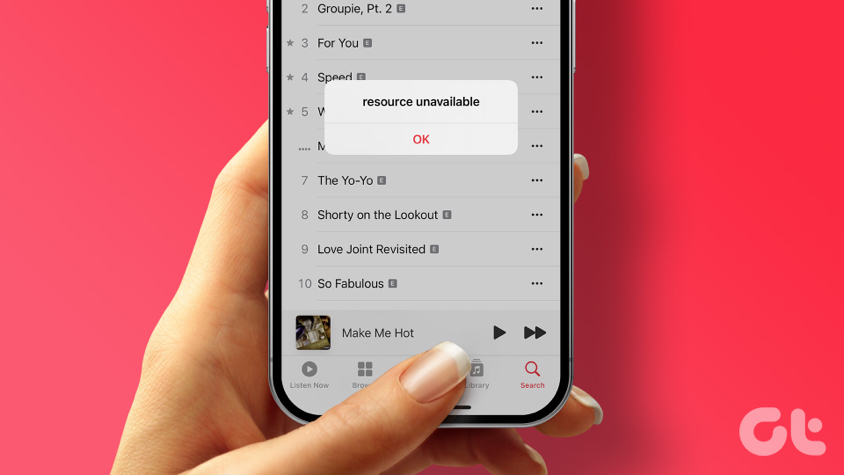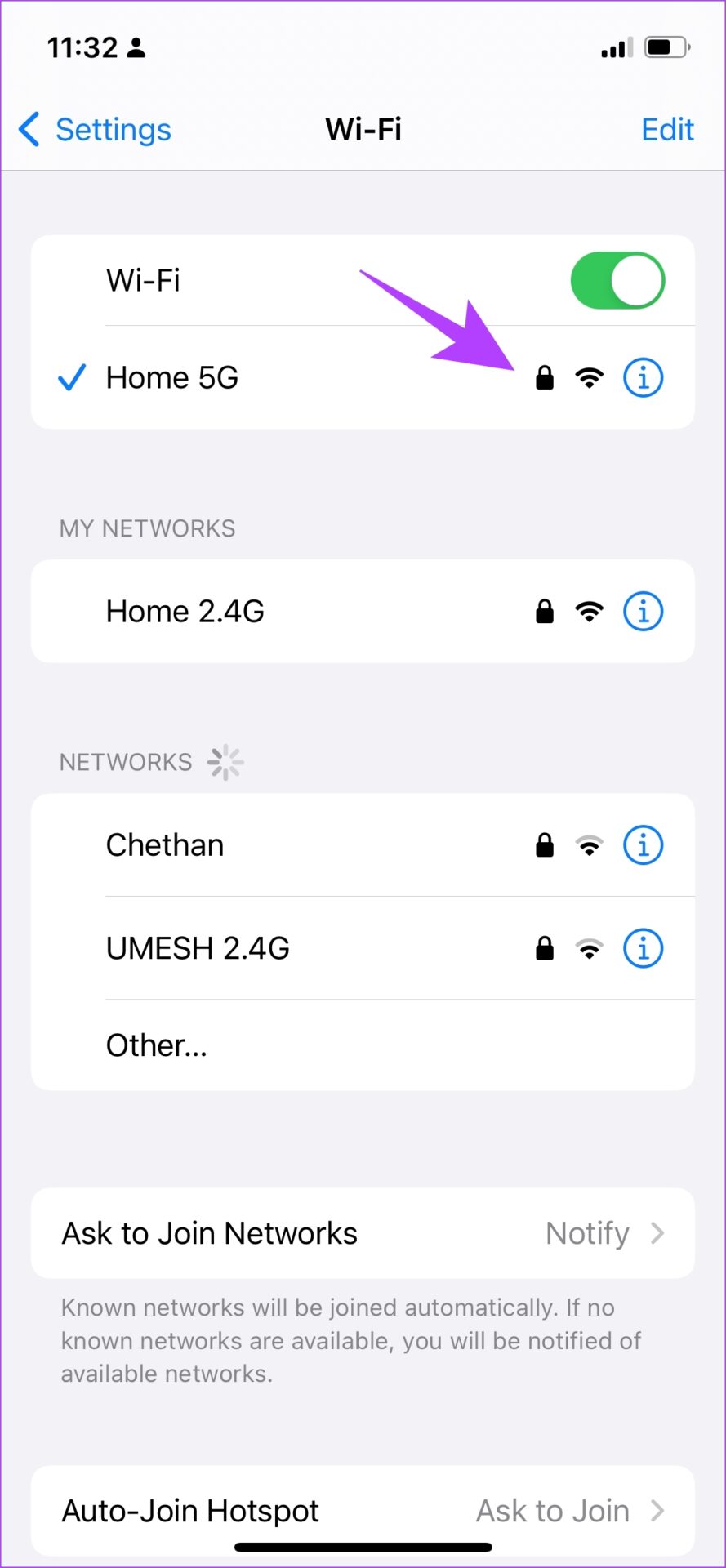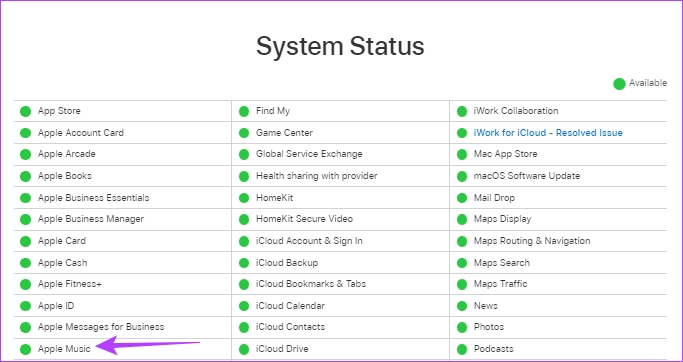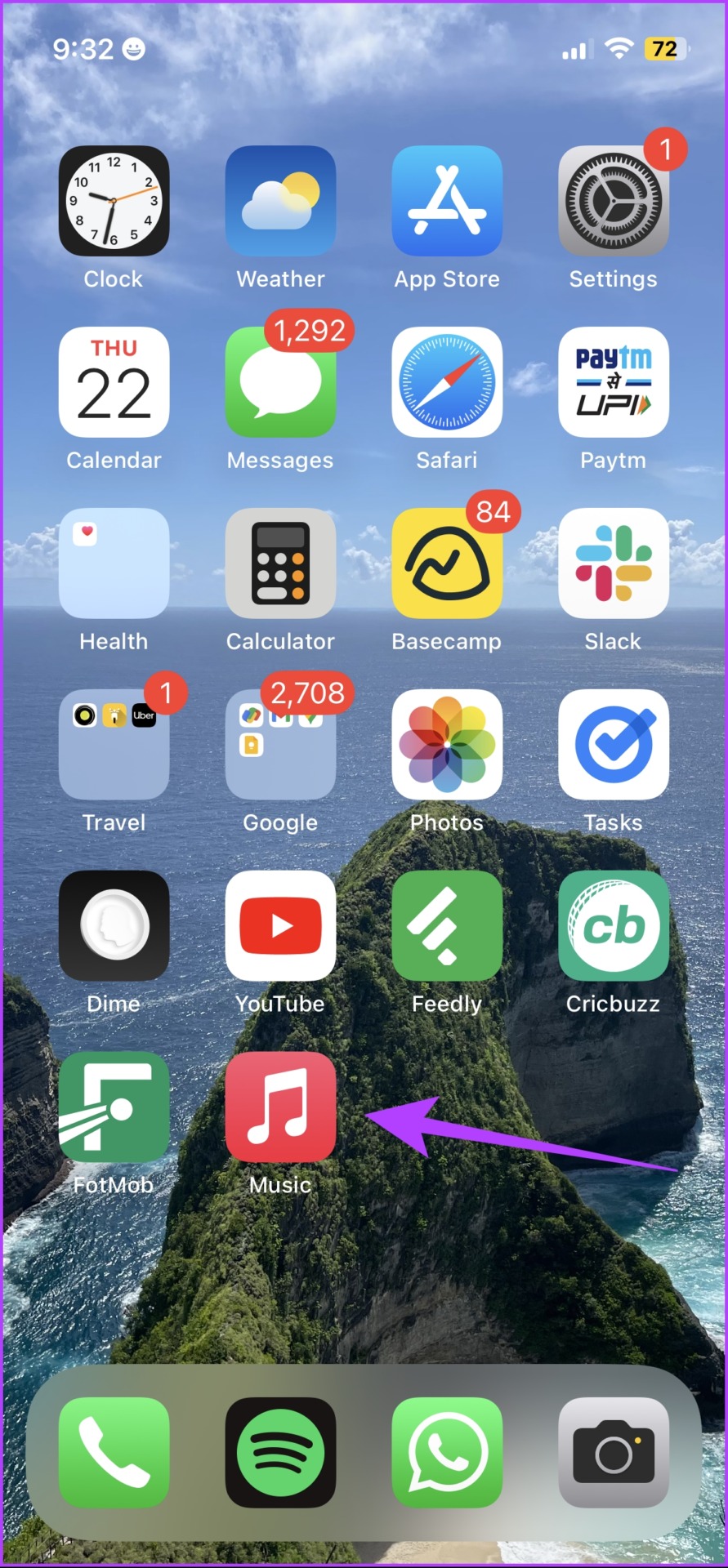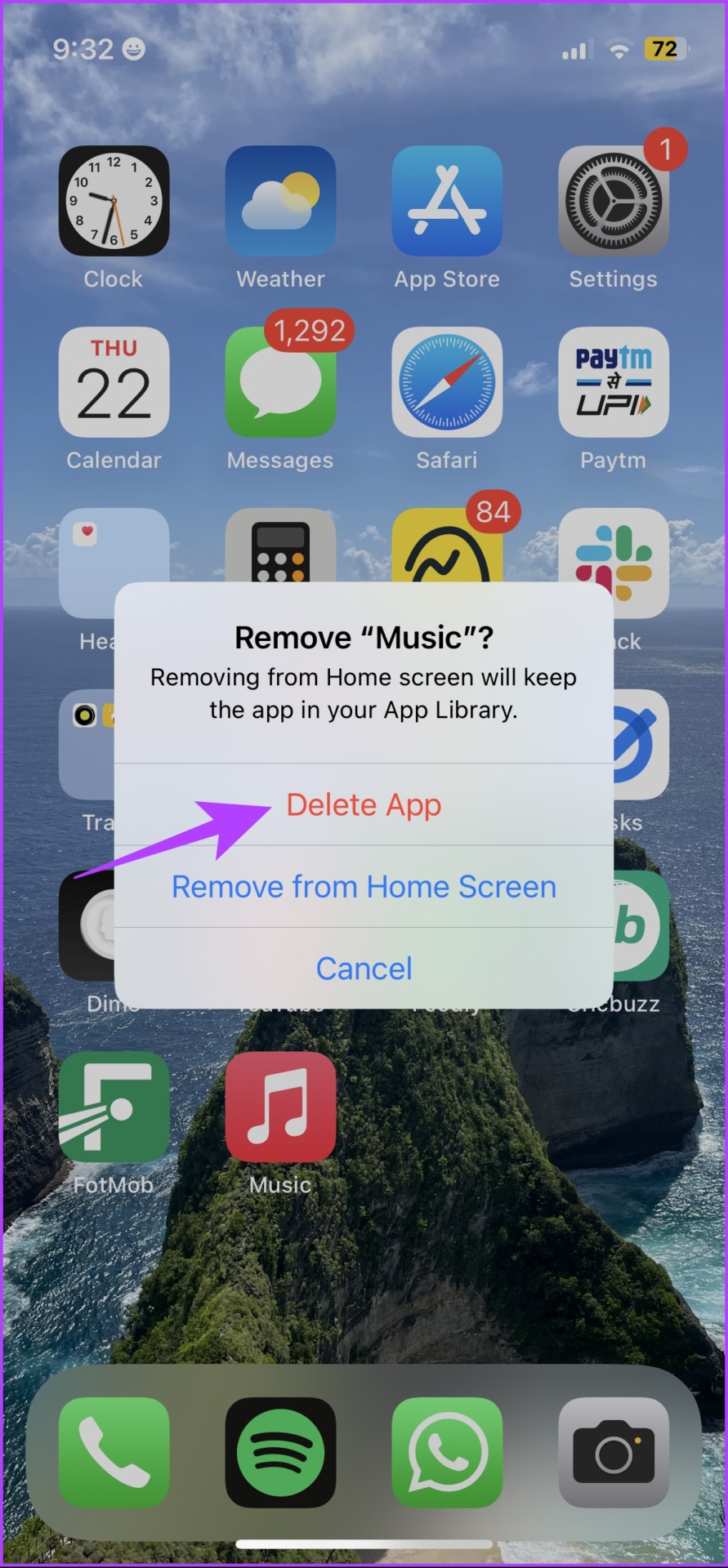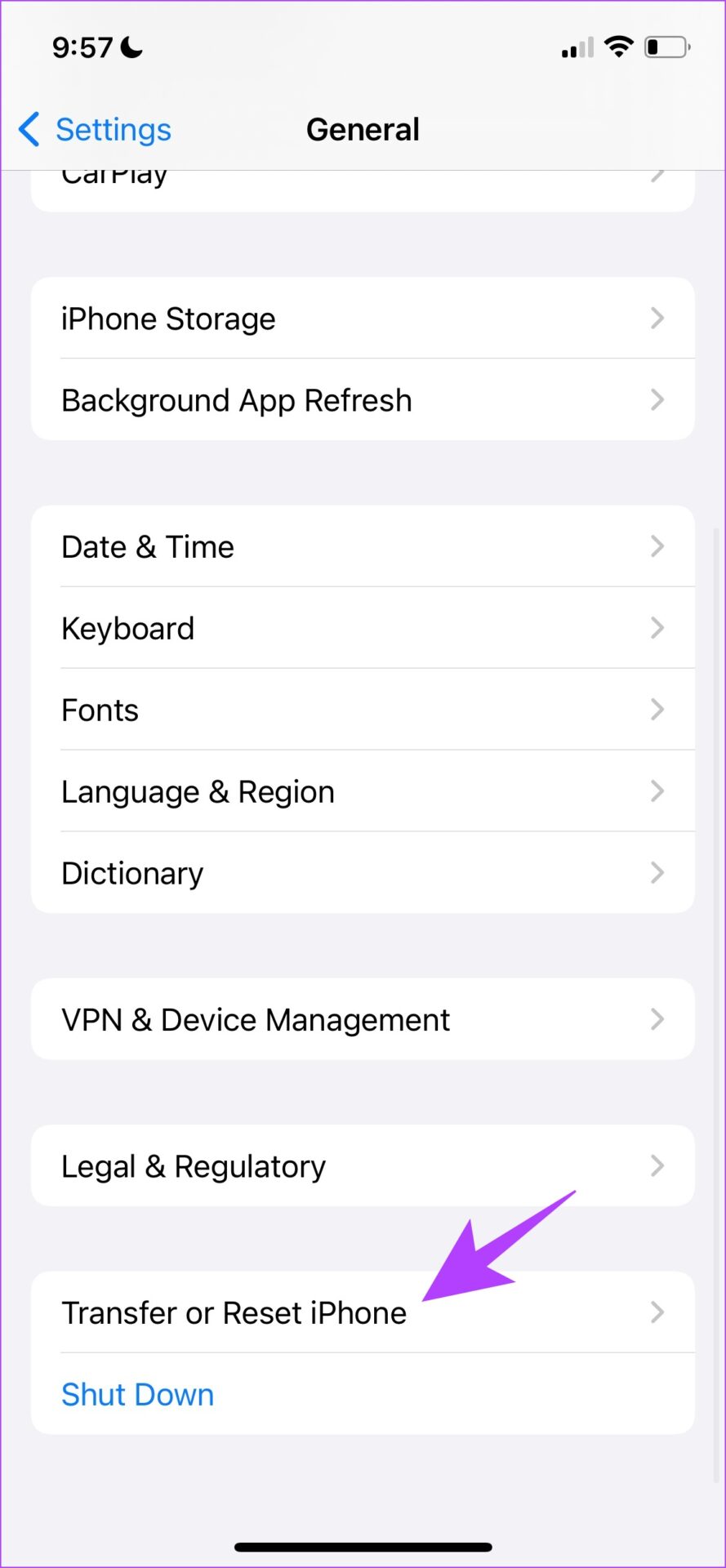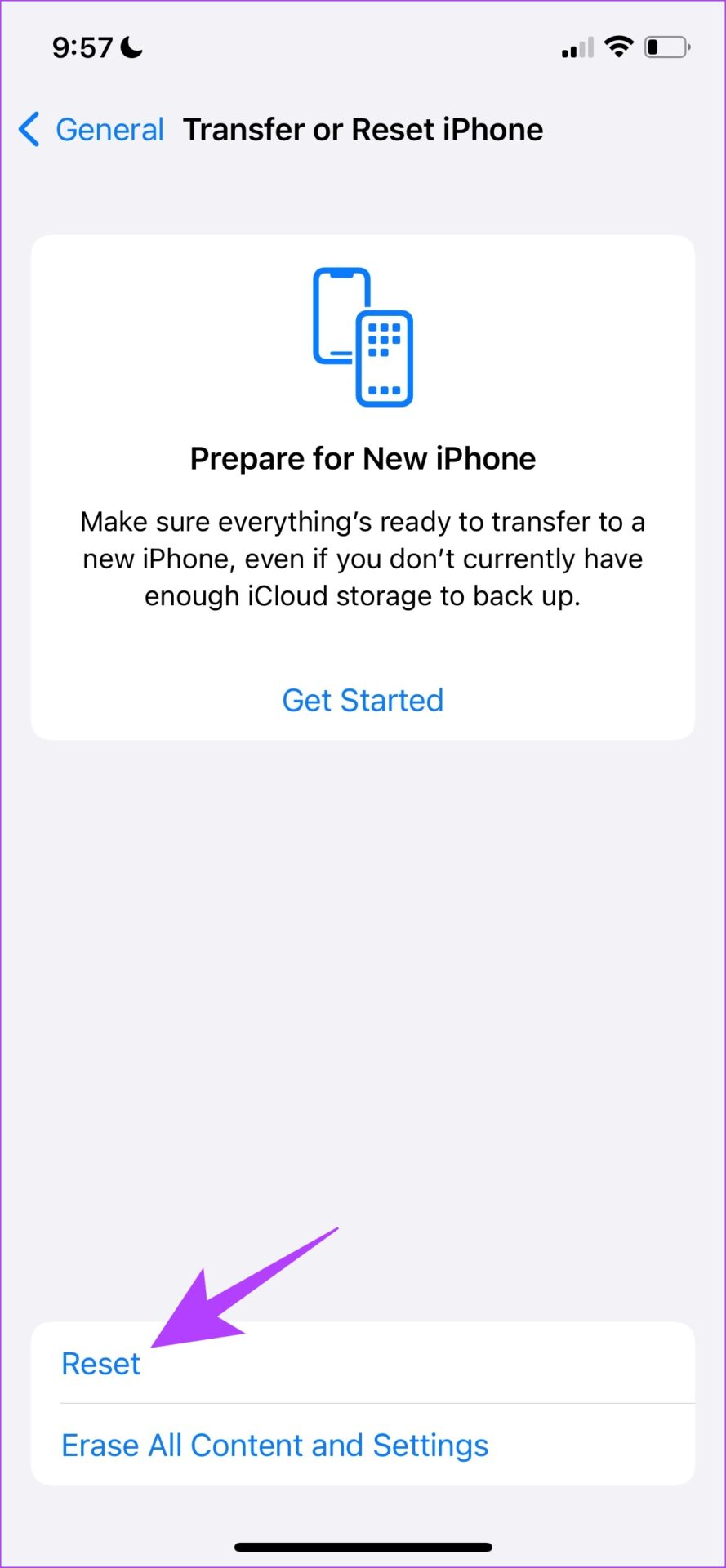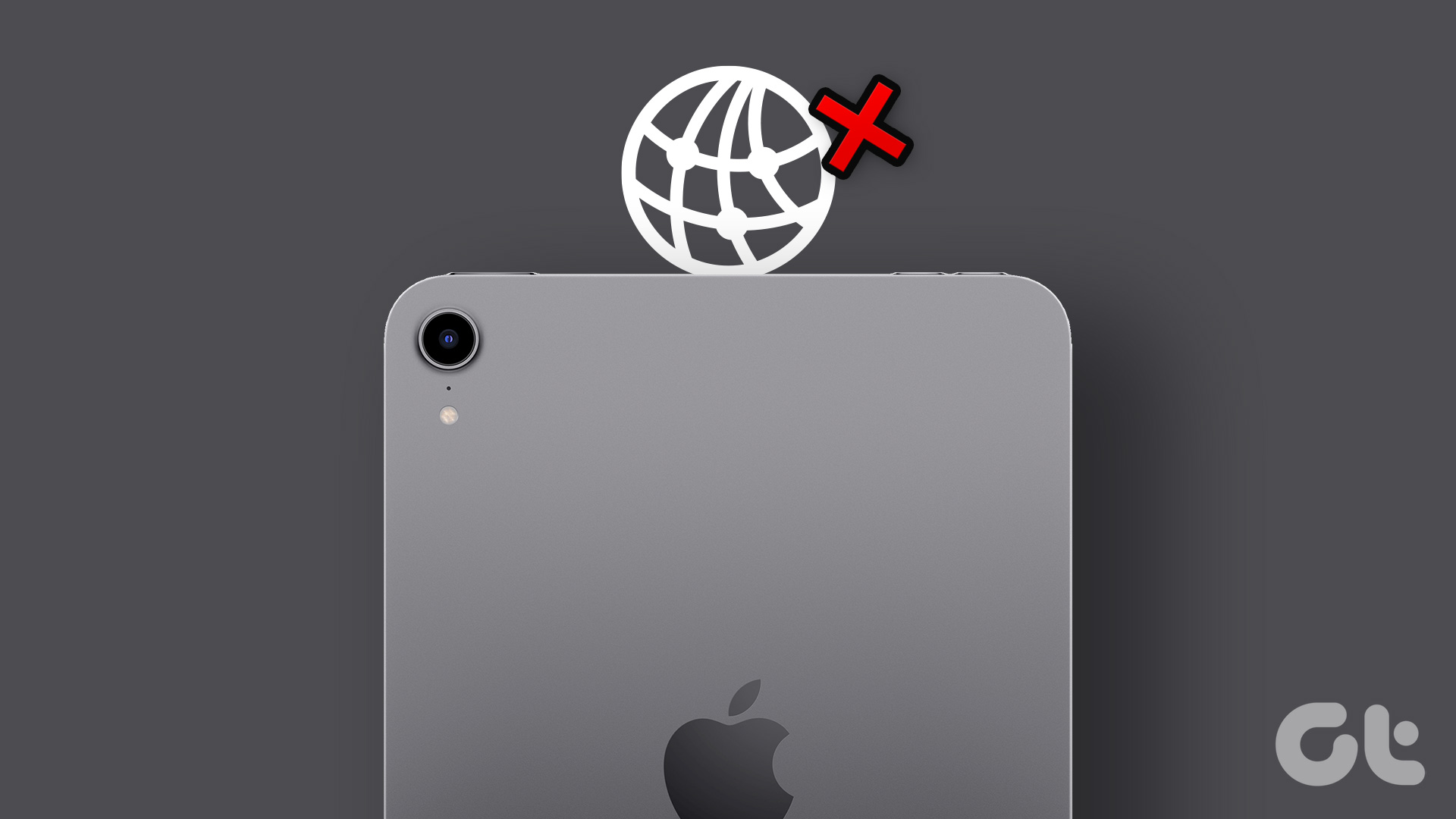If you are wondering what this issue even means, we’ll help you understand before we proceed to the methods to resolve it. Having said that, we tried around eight possible ways to fix the issue, and we were able to successfully resolve it. But first things first.
What Is the Apple Music Resource Unavailable Error
The Resource Unavailable Error in Apple Music is something that we faced while playing certain songs only, and we suspect that the app is having some trouble fetching data from the server. All it shows is the error message and refuses to play the affected song, leaving you with the option to play another song. However, we were able to quickly troubleshoot and fix the issues, and thankfully, a few rudimentary methods like restarting or reinstalling Apple Music helped us fix it. We found some other effective methods too. Scroll down to fix the issue.
How to Fix the Resource Unavailable Error Message on Apple Music
Here are the eight different, tried-and-tested ways using which you can resolve the issue affecting your Apple Music. Let’s start with checking your network connection.
1. Check the Network connection
Since this is an issue related to Apple Music not being able to fetch songs from the server, you need to check if a slow or unreliable internet connection on your phone is causing it. Therefore ensure that you are operating on a cellular network with an active plan, or a high-speed Wi-Fi network with good signal strength.
2. Check Apple Music System Status
If the servers of Apple Music are down, it is possible music playback is affected too and you might be facing the resource unavailable error on Apple Music. However, you can check the system status of Apple Services on this dashboard and see if Apple Music is affected or not.
3. Restart iPhone
Restarting the iPhone refreshes all the services running on iOS, and lets you start a fresh session. This is known to solve many software-related issues and certainly has a good chance of fixing the Resource Unavailable Error on Apple Music too. Therefore, here’s how you can restart your iPhone. Step 1: Firstly, shut down your device.
On iPhone X and above: Press and hold the volume down and the side button. On iPhone SE 2nd or 3rd gen, 7, and 8 series: Press and hold the side button. On iPhone SE 1st gen, 5s, 5c, or 5: Hold the power button at the top.
Step 2: Drag the power slider to turn off the device. Step 3: Next, turn on your device by pressing and holding the power button on your iPhone. If this doesn’t fix the issue, you can try restarting the Apple Music app on your iPhone.
4. Restart Apple Music
Restarting Apple Music shuts down all of its services and starts it up again once the app is reopened. Since it essentially refreshes the app, there is a good chance it can help you get rid of the Resource Unavailable Error while playing music. Step 1: Swipe up from the bottom of your home screen to launch the app switcher on iPhone. If you are using an iPhone with a home button, double tap on the same. Step 2: Swipe up to clear the Apple Music app. Step 3: Relaunch the Apple Music app from your home screen. If this does not fix the issue too, you can try reinstalling Apple Music.
5. Reinstall Apple Music
Apple Music is one of those system apps that you can uninstall and reinstall if needed on the App Store. Since it deletes the app and all of its stored data, it may help you get rid of the issue. Here’s how you can reinstall Apple Music. Step 1: Long-tap on the Apple Music icon. Step 2: Tap on Remove App. Step 3: Tap on Delete to uninstall the app. Step 4: Use the link below to download Apple Music from the App Store on your iPhone. Download Apple Music If this does not work too, you can try downloading the song from Apple Music.
6. Download the Affected Song
Sometimes the Resource Unavailable Error on Apple Music might only restrict online playback of the song but probably won’t cause any issues when you are trying to download the song. However, in our case, it did not allow us to download the affected song too, but you can go ahead and see if it works for you. Step 1: Tap on the three-dot icon next to the song you want to download. Step 2: Tap on Download. After downloading the song, play it offline. Hence, this eliminated the need to fetch the song from the server in the first place. Therefore, the chances of facing the error are slim. If this does not work too, check if Apple Music has access to mobile data.
7. Enable Cellular Data Access to Apple Music
If you are facing the Resource Unavailable Error on Apple Music while using mobile data only, check if you have enabled internet access for it in the first place. If not, you need to provide mobile data access, and here’s how to do it. Step 1: Open the Settings app. Step 2: Tap on Mobile Data. Step 3: Scroll down to find Music and ensure to turn on the toggle for the same. However, if this does not work too, you can try resetting the network settings on your iPhone.
8. Reset Network Settings
Resetting Network Settings will reset all the network-related configurations on your iPhone and establish a fresh connection. There is a good chance that Apple Music can fetch the song from the server after a reset of network settings and not show the error message anymore. Note that this option forgets the Wi-Fi passwords from your iPhone and resets all the network configurations you’ve made. Step 1: Open the Settings app and tap on General. Step 2: Tap on ‘Transfer and Reset’. Step 3: Tap on Reset. Step 4: Tap on ‘Reset Network Settings’. Step 5: Follow the on-screen instructions to complete the process.
Enjoy Apple Music Without Errors
When we faced this error, it was frustrating as we were trying to play one of our favorite songs. However, it didn’t last long thanks to the methods using which we were able to fix the issue. Therefore, these methods will help you too if you are stuck in a similar situation. Once resolved, you can enjoy Apple Music error free! The above article may contain affiliate links which help support Guiding Tech. However, it does not affect our editorial integrity. The content remains unbiased and authentic.