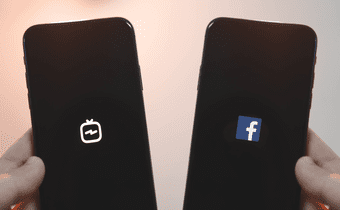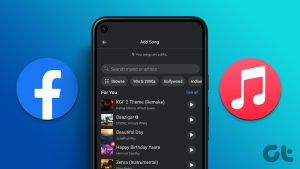Some users complain that they’re unable to share their Instagram Story on Facebook. If you are also facing this issue, we share the best ways to fix Instagram Stories not sharing on Facebook on Android and iPhone.
1. Check Instagram Story Settings
While setting up your Instagram profile, you are prompted to allow sharing your Stories to Facebook as well. But in case you have missed enabling that feature, that’s the first way to troubleshoot this problem. Here’s how you can check the same on your iPhone or Android. Step 1: Open the Instagram app on your iPhone or Android.
Step 2: Tap the profile icon in the bottom-right corner.
Step 3: Click the hamburger menu icon at the top-right corner.
Step 4: Select Settings.
Step 5: Tap on Privacy.
Step 6: Tap on Story.
Step 7: Scroll down and turn on the toggle next to Share Your Story on Facebook.
Step 8: Return to your profile and check if the problem is solved.
2. Check Meta Account Centre
The Instagram app gives you the option to check all your accounts created on platforms owned by Meta Platforms, Inc. i.e. Facebook and Instagram. So here’s another way to check if sharing your Instagram Story to Facebook has been enabled. Step 1: Open the Instagram app on your iPhone or Android.
Step 2: Tap the profile icon at the bottom-right corner.
Step 3: Tap the hamburger menu icon at the top-right corner and select Settings from the menu that pops up.
Step 4: Scroll down to the bottom and tap on Meta Account Centre.
Step 5: Tap on ‘Sharing across profiles.’
Step 6: Select your Instagram account.
Step 7: Select your Facebook profile and turn on the toggle next to Your Instagram Story.
Step 8: Return to your profile and check if the problem is solved.
3. Turn Off Data Saver
After you have checked the sharing settings, you should now disable Data Saver in the Instagram app in case you have enabled it. Data Saver helps in reducing Mobile Data usage. But in the case of Instagram Story not sharing to Facebook, you should try disabling it and see if that helps. Step 1: Open theInstagram app on your iPhone or Android.
Step 2: Tap the profile icon at the bottom-right corner.
Step 3: Tap the hamburger menu icon at the top-right corner and select Settings from the menu that pops up.
Step 4: Tap on Account.
Step 5: Tap on Data Usage.
Step 6: Turn on the toggle next to ‘Use less mobile data’ to disable Data Saver.
Step 7: Return to your profile and check if the problem is solved.
4. Switch From Mobile Data to Wi-Fi
If you are still facing the issue, we suggest switching from mobile data to Wi-Fi, if possible. You might not be getting good internet speeds with mobile data at your current location. That’s why connecting a Wi-Fi network should provide better and consistent internet speeds for sharing your Instagram Story to your Facebook profile. This is one of the solutions when Instagram stops working on mobile data.
5. Force Quit and Relaunch Instagram
You can try to force quit and relaunch Instagram on your Android or iPhone to give the app a fresh start. This is an effective solution that fixes a lot of app-related issues.
On iPhone
Step 1: On the home screen, swipe up and hold to reveal the background app windows. Step 2: Swipe right to look for Instagram. Then, tap on Instagram card to select it and swipe up to remove it.
Step 3: Relaunch the Instagram app to check if the problem is solved.
On Android
Step 1: Long-press the Instagram app icon and tap on the App Info icon.
Step 2: Tap on Force Stop.
Step 3: Tap on Ok to confirm.
Step 4: Close the App Info window and relaunch Instagram to check if the problem is solved.
5. Relink Your Facebook Account
You can link your Facebook and Instagram accounts again. This will reset all your preferences, including the Story settings. The steps remain the same for both Android and iPhone. Step 1: Open the Instagram app on your Android or iPhone.
Step 2: Tap the profile icon at the bottom-right corner.
Step 3: Tap the hamburger menu icon at the top-right corner and select Settings from the context menu that pops up.
Step 4: Scroll down to the bottom and tap on Accounts Centre.
Step 5: Tap on Accounts.
Step 6: Tap on Remove next to your Facebook account.
Step 7: Tap on Remove Account.
Step 8: Tap on Continue and follow the on-screen steps to remove your Facebook account.
Step 9: After that, tap on Add Facebook Account in Accounts Centre.
Step 10: Tap on Continue to relink your Facebook account again.
Step 11: Return to your profile to check if the problem is solved.
6. Enable Background App Refresh (iPhone)
If you use Instagram on your iPhone, you can check if Background App Refresh is enabled for the Instagram app. Background App Refresh is responsible for keeping an app running in the background and its content updated even when you are not actively using it. Step 1: Open the Settings app on your iPhone.
Step 2: Scroll down and tap on Instagram.
Step 3: Tap the toggle next to Background App Refresh to enable the feature.
Step 4: Close Settings and open Instagram to check if the problem is solved.
7. Allow Unrestricted Data Usage (Android)
If you have enabled Data Saver on your Android phone, we suggest turning it off as it might be causing this issue of Instagram Stories not sharing to Facebook. Step 1: Long-press the Instagram app icon and tap the App Info icon.
Step 2: Tap on Mobile Data and Wi-Fi.
Step 3: Tap the toggle next to Unrestricted Data Usage to enable the feature.
Step 4: Close App Info and relaunch Instagram to check if the problem is solved.
8. Clear Instagram App Cache (Android)
On your Android phone, you can clear the Instagram app cache. This will remove all your in-app preferences and you will have to log in again. Step 1: Long-press the Instagram app icon.
Step 2: Tap the ‘i’ icon to open App Info.
Step 3: Tap on Storage and Cache.
Step 4: Tap on Clear Cache.
Step 5: After that, close App Info and relaunch Instagram.
9. Update Instagram App
The last resort for you is updating the version of Instagram on your Android or iPhone. The current version might have some bugs or glitches causing this issue. Update Instagram on Android Update Instagram on iPhone
Share Your Moments Everywhere
These solutions will help you share your Stories on both Instagram and Facebook simultaneously. You can also read our post if the Instagram Story camera is not working. The above article may contain affiliate links which help support Guiding Tech. However, it does not affect our editorial integrity. The content remains unbiased and authentic.


![]()






![]()






![]()




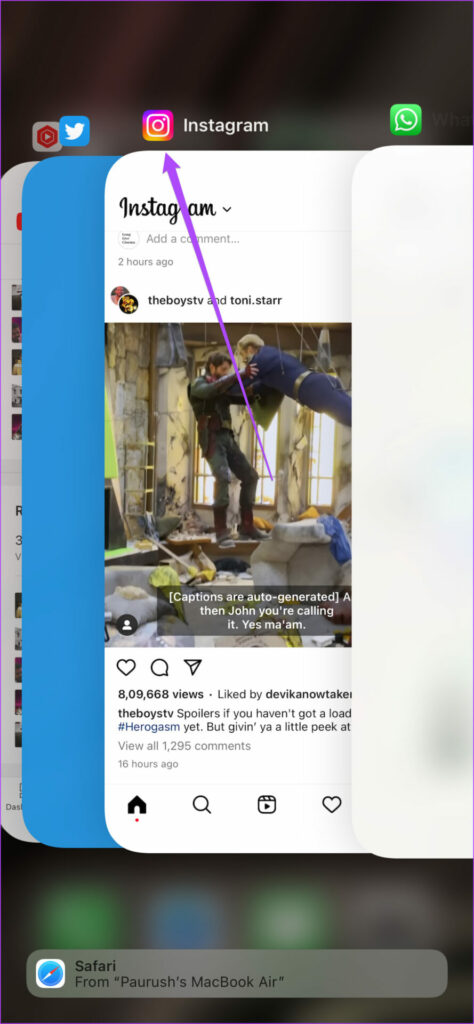


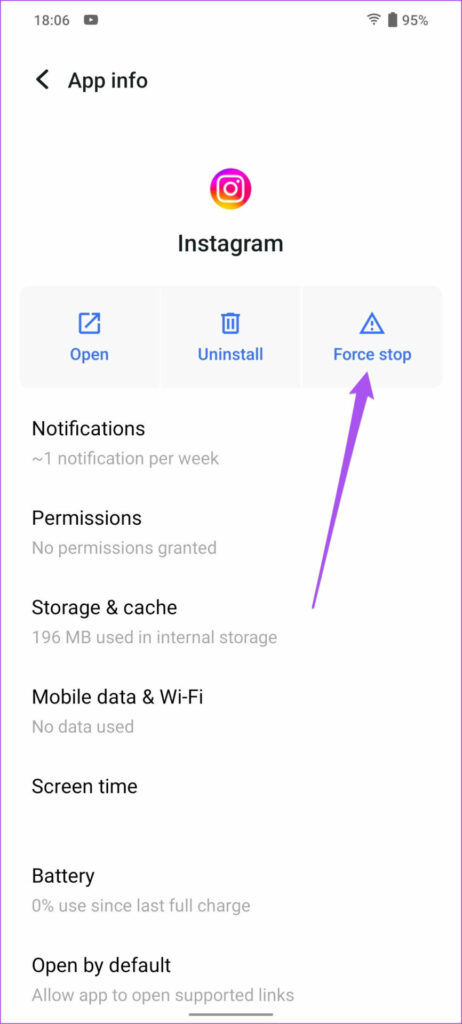
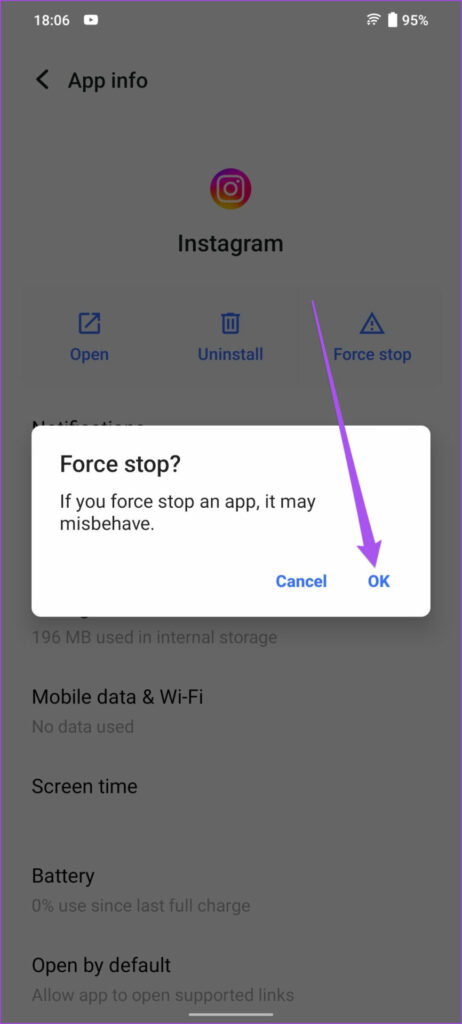


![]()