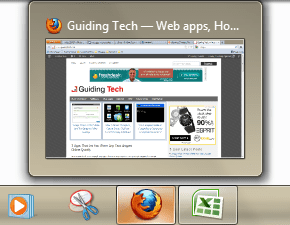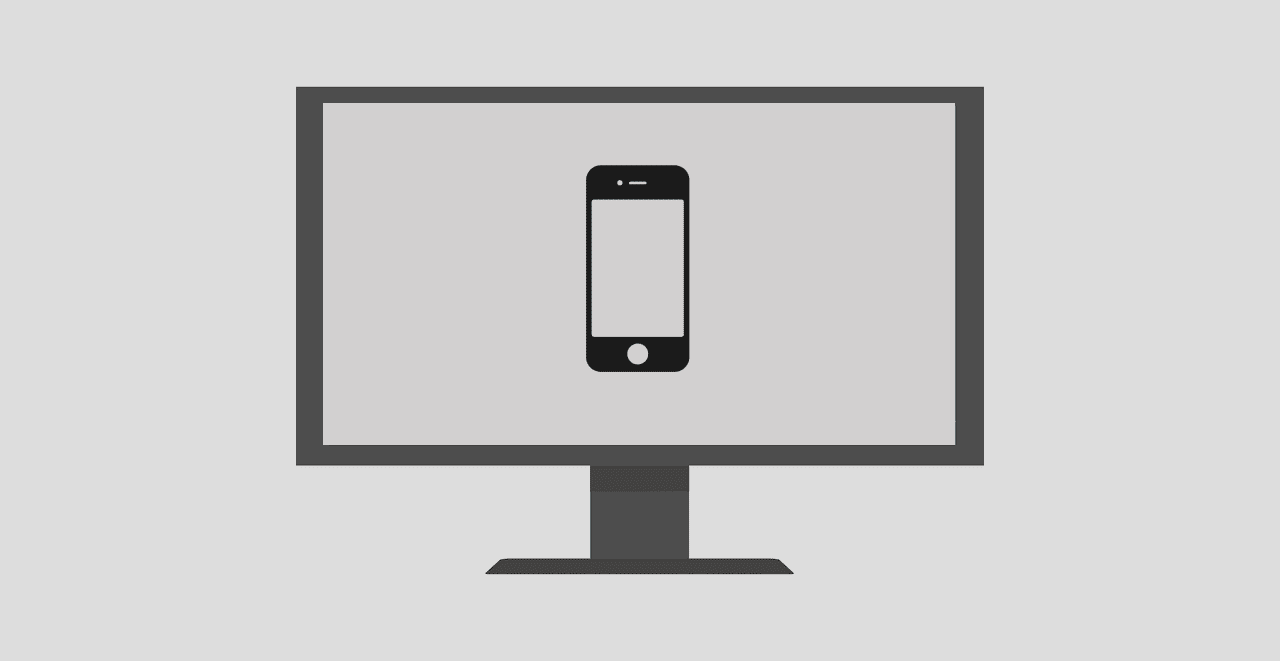announced Windows 8.1 is on its way , with a rollout starting on October 18th. Whether you hated Windows 8 or are simply looking for an improved overall experience, Windows 8.1 is sure to be a welcome treat. While technically a minor update (at least compared to Win 7 to Win 8), there are plenty of changes in Windows 8.1 that makes it a much more polished, enjoyable experience than it was in its original form. What kind of changes are we talking about? Let’s jump in and see, shall we?
A More Useful Mobile Experience
The modern/mobile UI in Windows 8.1 is dramatically different than the mess that was found in Windows 8. Even though I enjoy Windows 8, it’s hard to go back to it once you have a taste of the Windows 8.1 improvements.
1. Grouping Made Easy
With Windows 8 you get an easy way to get tiles organized into groups. You can also easily change the group names (Figure A) and resize the tiles however you wish (Figure E). In short, organization is massively improved in the new Windows 8.1 UI.
2. Enhanced ‘Apps’ Menu
There’s no easy way to say this – the App menu in Windows 8 sucks. This screen is designed to give you a quick and searchable view of Windows 8 desktop and modern apps, but it is cluttered and disorganized (see figure B). Luckily, Windows 8.1 is to the rescue once again. Instead of right-clicking and hitting All Apps, hovering towards the bottom of the Windows 8.1 Modern UI will now bring up a clickable arrow button (Figure C). Simply click or tap on it, and you’re in the All Apps menu. The All Apps menu not only looks cleaner, it is completely sortable (Figure D), making it easier to find the program(s) you need in a hurry.
3. It’s your start screen, use it how you want to
Want gigantic tiles? No problem. Want everything nice and small? That’s cool, too. Windows 8.1 gives you the power to make the UI’s tiles small, medium, wide or large (Figure E). Beyond resizing tiles, Windows 8.1 also adds quite a few new personalization options. Windows 8 did have a way to do this as well (Figure F), but it allowed less colors and less control. As you can see, Windows 8.1 not only gives you more options (Figure G), it does it from within the Start Screen.
4. Using More than One App is a Snap
While Windows 8 allowed you to snap two apps in place, it was extremely limited. One app would take up 2/3 of the screen space, with the other being allowed just 1/3. This time around, you can have more than two apps (Figure H), and can size them the way you wish (Figure I). Like with Windows 8, all you need to do is grab an app or the desktop from the left bar and drag it downward (Figure J). It will then click into place.
5. SkyDrive is More Connected to Windows 8.1
In Windows 8, the Modern UI SkyDrive app was limited pretty much to only being able to read files. This time around, it’s much more powerful. It can read/write, and even has automatic photo and video backup options. You can even save quite a few files to SkyDrive from default.
6. PC Settings Menu is Much More Functional
In Windows 8, you had to go over to the desktop to do just about ANYTHING. This is particularly annoying for tablet owners, as using the desktop isn’t as easy with only touch input. Windows 8 did have a PC Settings screen (Figure K), but it was quite limited. Windows 8.1 introduces a more powerful Modern UI PC Settings screen (Figure L). Not only can you get a look at PC & Devices right from the screen, but you can better customize the lockscreen, personalize colors and fonts, manage SkyDrive, your network and so much more.
7. A Better Windows Store
Windows Store in Windows 8 was a bit clunky and boring (Figure M). In Windows 8.1, we get a better organized, more colorful store experience that takes advantage of screen real estate more efficiently (Figure N).
Desktop Changes in Windows 8.1
8. Bringing Back a More Familiar Desktop
When Microsoft removed the Start Menu and Start bar, it irked many longtime Windows aficionados. Many of these people never got over it and have been avoiding Windows 8 like the plague ever since. While I personally have adapted and enjoyed the changes, I understand they may not be for everyone. And to an extent, so does Microsoft. The Redmond giant refuses to relent completely from their new direction, but they have introduced a few new changes that might make Windows 7 fans more at home. For starters (pun intended), the Start button is back. Though in reality, this isn’t much different than in Windows 8. In Windows 8, the Start Button was replaced with a hovering key (Figure O). Left-clicking automatically went to the Start Screen. Right-clicking brought up power user options. In Windows 8.1, there is an actual Start Button (Figure P), but left-clicking still dodges to the Start Screen by default. Right-clicking brings up about the same power user options, though it does add a way to shut down from here. No return of the start menu? Nope, but you can come sort of close. By right-clicking on the taskbar and clicking properties, you’ll bring up a special option box (seen directly below). Go to the Navigate tab. Here you can choose options that allow you to automatically boot your machine into desktop, instead of the Start Screen. There is also a way to go to the All Apps section when you hit the Start Button or Windows key – which works a bit like a full-screen Start Menu. Finally, if you aren’t into the side charms and panels, this is where you can shut them off.
9. Internet Explorer 11
Technically this affects the modern version of IE as well, but we’re going to put this into the desktop column because that’s where the upgrade is most noticeable. IE 11 supports WebGL, which means better graphics rendering. It also adds new developer tools, and just seems more stable overall.
Conclusion
As you can see, there are quite a few differences between Windows 8 and Windows 8.1. Sure, most of the changes have to do with the new UI, which is clearly Microsoft’s main direction going forward. That said, using Windows 8.1 on a desktop is much better than Windows 8 ever was. While I provided a list of 9 ways Windows 8.1 is better than Windows 8, there are even more changes that I either have yet to fully explore, or simply weren’t big enough to devote a section to. Bottom line: There’s plenty to explore with this so called minor update. If you absolutely hated Windows 8, will this change your mind? It might not do enough to make you a Windows 8.x fan, but – if you give it a chance – you might find it to be usable and in many ways more functional than your beloved Windows 7. Honestly, I’ve been quite impressed by my time with Windows 8.1 and can’t wait until it rolls out as a stable upgrade so I can leave Windows 8 behind on my desktop for good. The above article may contain affiliate links which help support Guiding Tech. However, it does not affect our editorial integrity. The content remains unbiased and authentic.