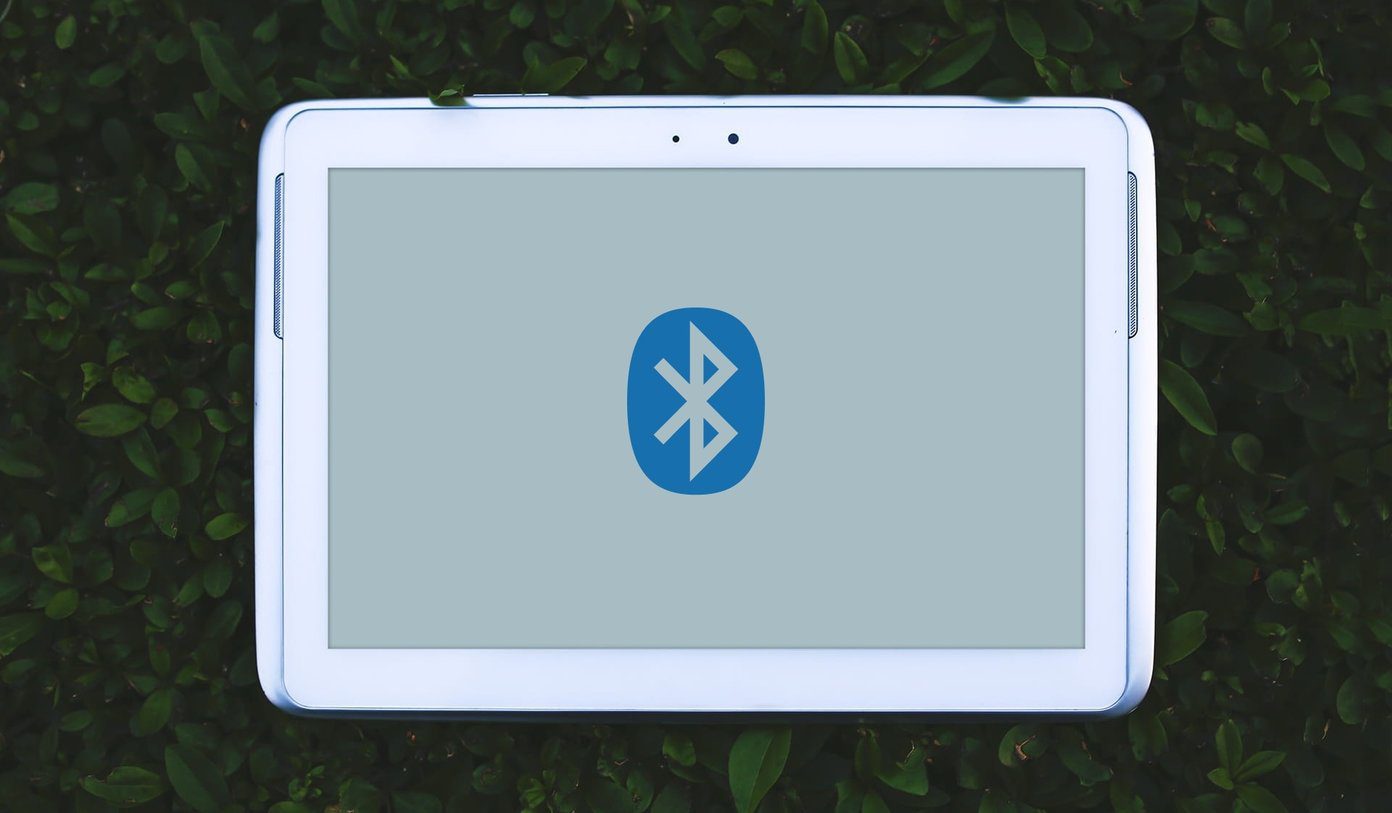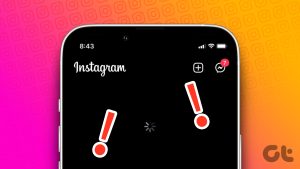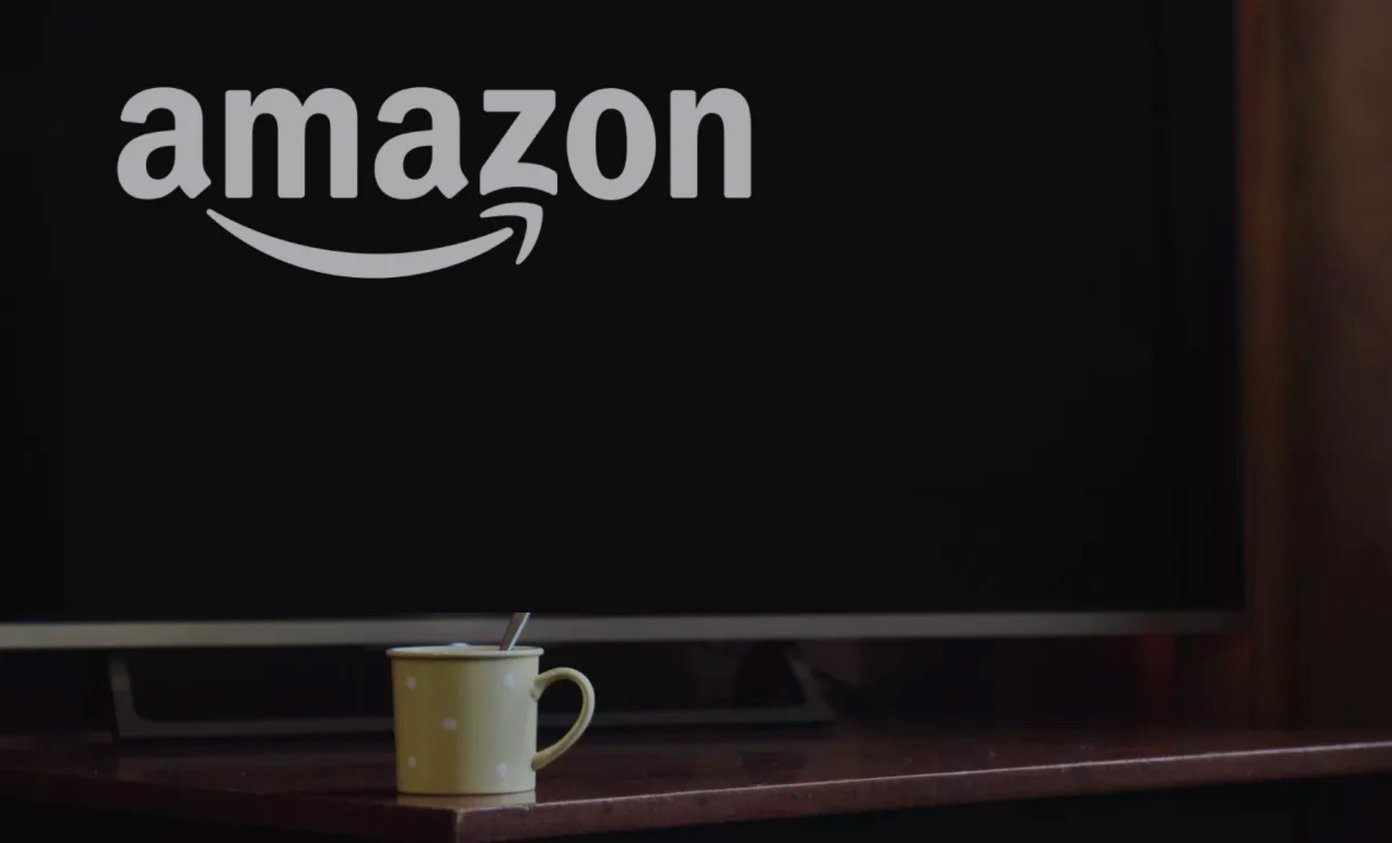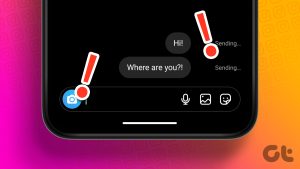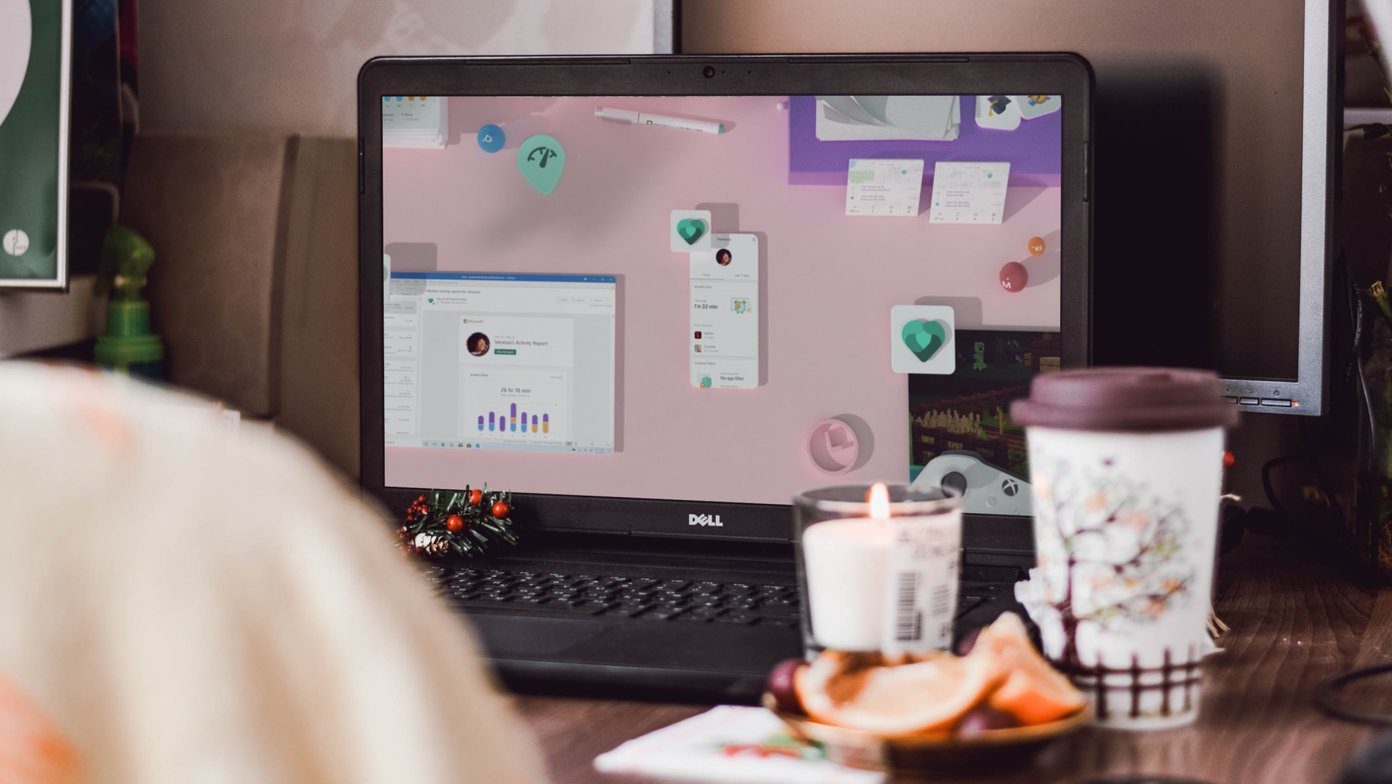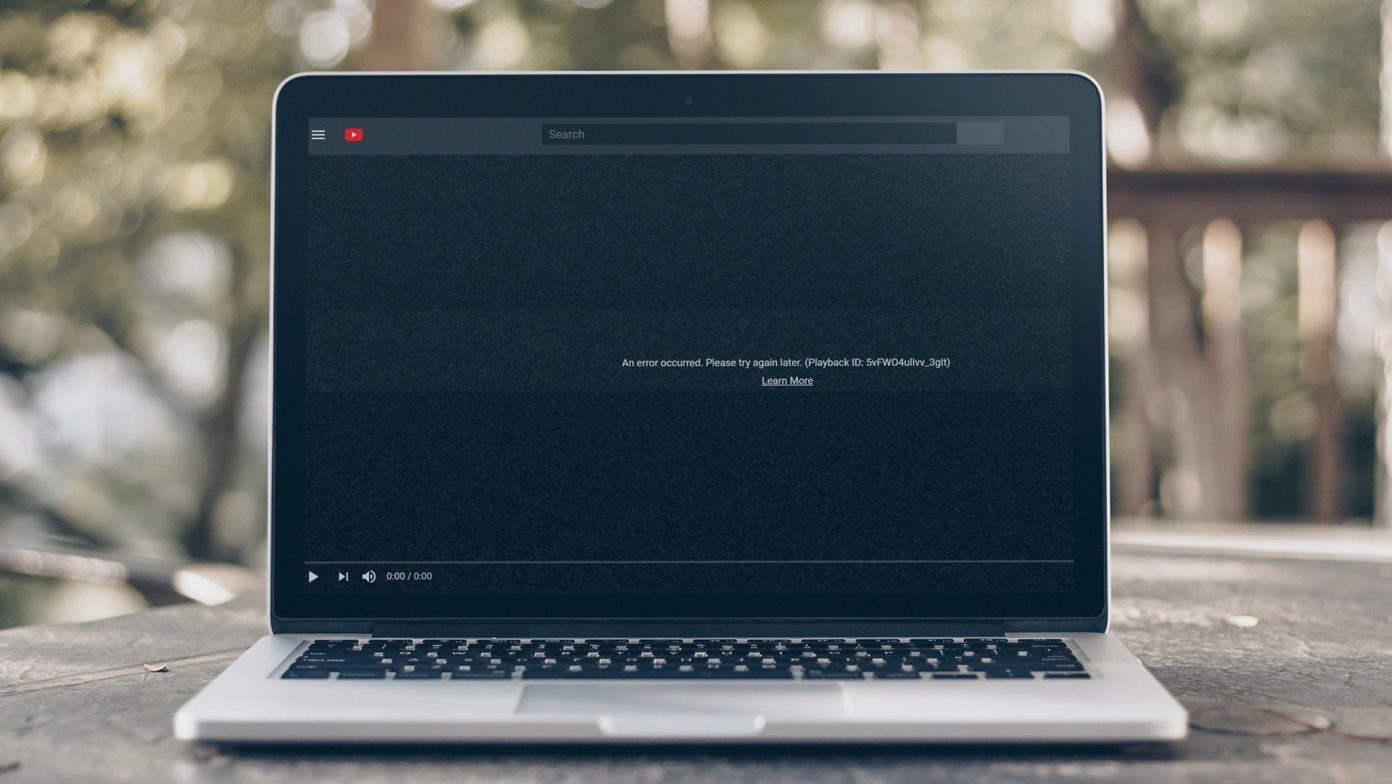Read and follow the methods in this post meticulously and let us know which one worked the magic. Note: The solutions in this post apply to the basic Fire TV Stick and Fire TV Stick 4K models. Also, these solutions apply to the 1st and 2nd Generation Fire TV remotes.
1. Move Remote Closer
2. Reactivate Remote Using Voice Button
If the Fire TV Stick remote is unresponsive, try holding the Alexa voice button on the remote for 3 – 5 seconds until the blue light flashes. That can help reinitiate the connection between the remote and Fire TV Stick. I’ve used this method a couple of times to fix my Fire TV Stick remote, and it has worked. You should try it too.
3. Replace Batteries
If your remote only respond/works occasionally, the problem is most likely battery-related. Interestingly, there’s a way to check your Fire TV Stick remote’s battery status in the Settings menu. If you can, check the condition of the remote’s battery before changing them. Here’s how. Step 1: Launch the Fire TV Stick menu and select ’Controllers & Bluetooth Devices.’ Step 3: Check the Battery section to see the Fire TV Remote’s status. If the Battery is labeled OK, that means the batteries in the remote are functional. However, if the Battery status reads Offline, your Fire TV Stick remote’s batteries aren’t properly fitted, low, or moribund. You can take the batteries out, clean the remote’s battery contact/spring, and place them back in. If the remote still doesn’t work or occasionally malfunctions, you should replace the batteries with new units. If the remote doesn’t work with new batteries, try the next solution below.
4. Reset/Unpair Fire TV Remote
This is another effective solution to fixing remote issues on the Fire TV Stick. For the 2nd generation Fire TV Stick remote (with dedicated volume buttons), tap and hold the left button, menu button, and back button for about 10 – 15 seconds (till the remote blinks blue light). For the 1st generation Fire TV Remote (without dedicated volume buttons), tap and hold the left button and menu button simultaneously for 10 – 15 seconds to unpair the remote. That will unpair the Fire TV remote from the Fire TV Stick. Wait for a couple of seconds and pair the remote back to the streaming device (see method #5 below).
5. Pair Remote to the Fire TV Stick
May be the Fire TV remote isn’t working because it isn’t paired to the Fire TV Stick. Odd but likely. You can initiate the pairing process to re-pair the remote to the Fire TV Stick and check if that solves the issue. Note: The Fire TV Stick can only pair a maximum of seven (7) remotes simultaneously. So, if a remote is not pairing to your Fire TV Stick, unpair one remote (see method #4) and retry the pairing process.
6. Hard Reboot Fire TV Stick
Sometimes, the problem isn’t the Fire TV remote. Rather, the Fire TV Stick itself. The device could be experiencing some system glitches or not respond to remote commands. To fix that, unplug the Fire TV Stick from its power source and plug it back in. If the remote still doesn’t work, you can use the Fire TV app to control the streaming stick.
7. Use the Fire TV App
The Fire TV app is available for both Android and iOS smartphones. Download the Fire TV App (for Android) Download the Fire TV App (for iOS) Step 1: Launch the app, and you should see your Fire TV Stick on the homepage. Tap on it to begin the pairing process. Step 2: You’d be asked to input a four-digit code that’s displayed on your screen to complete the app pairing process.
Last Resort
The above article may contain affiliate links which help support Guiding Tech. However, it does not affect our editorial integrity. The content remains unbiased and authentic.