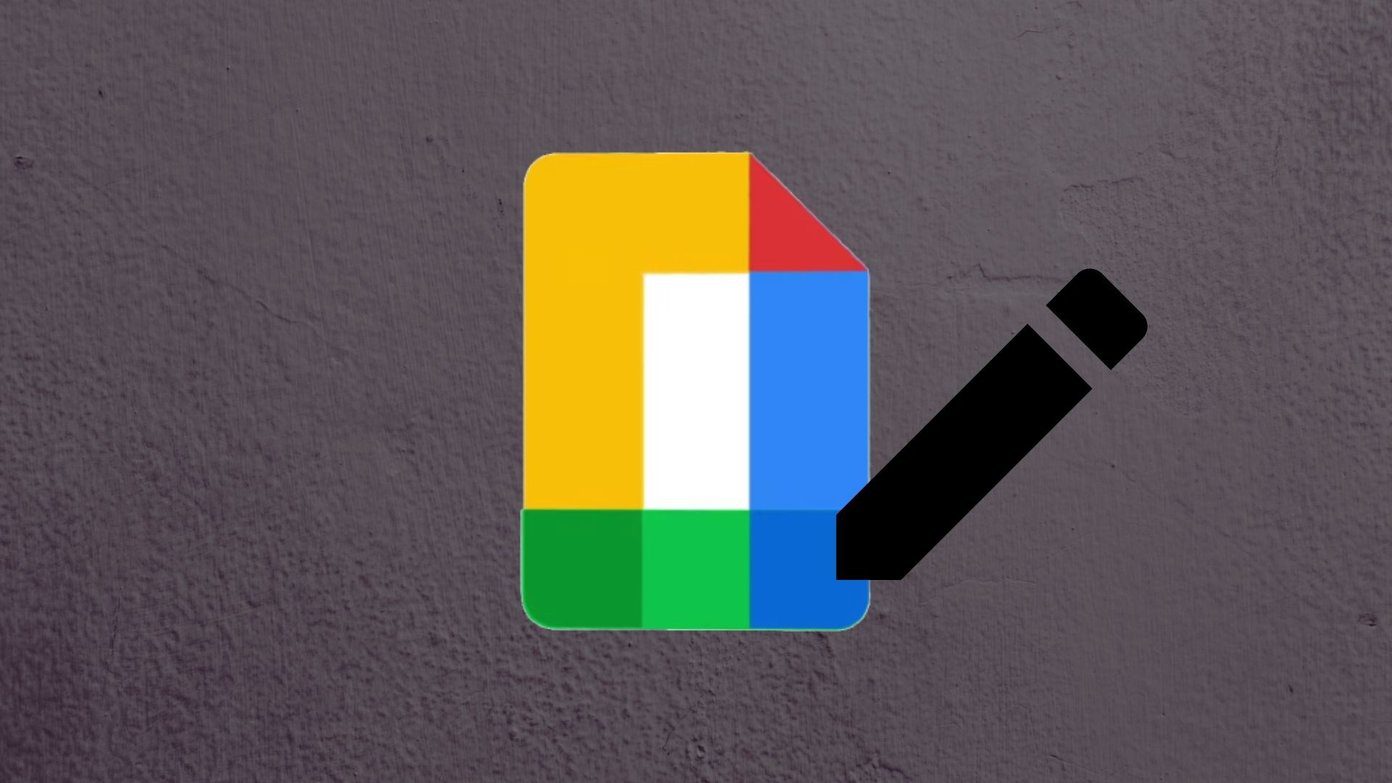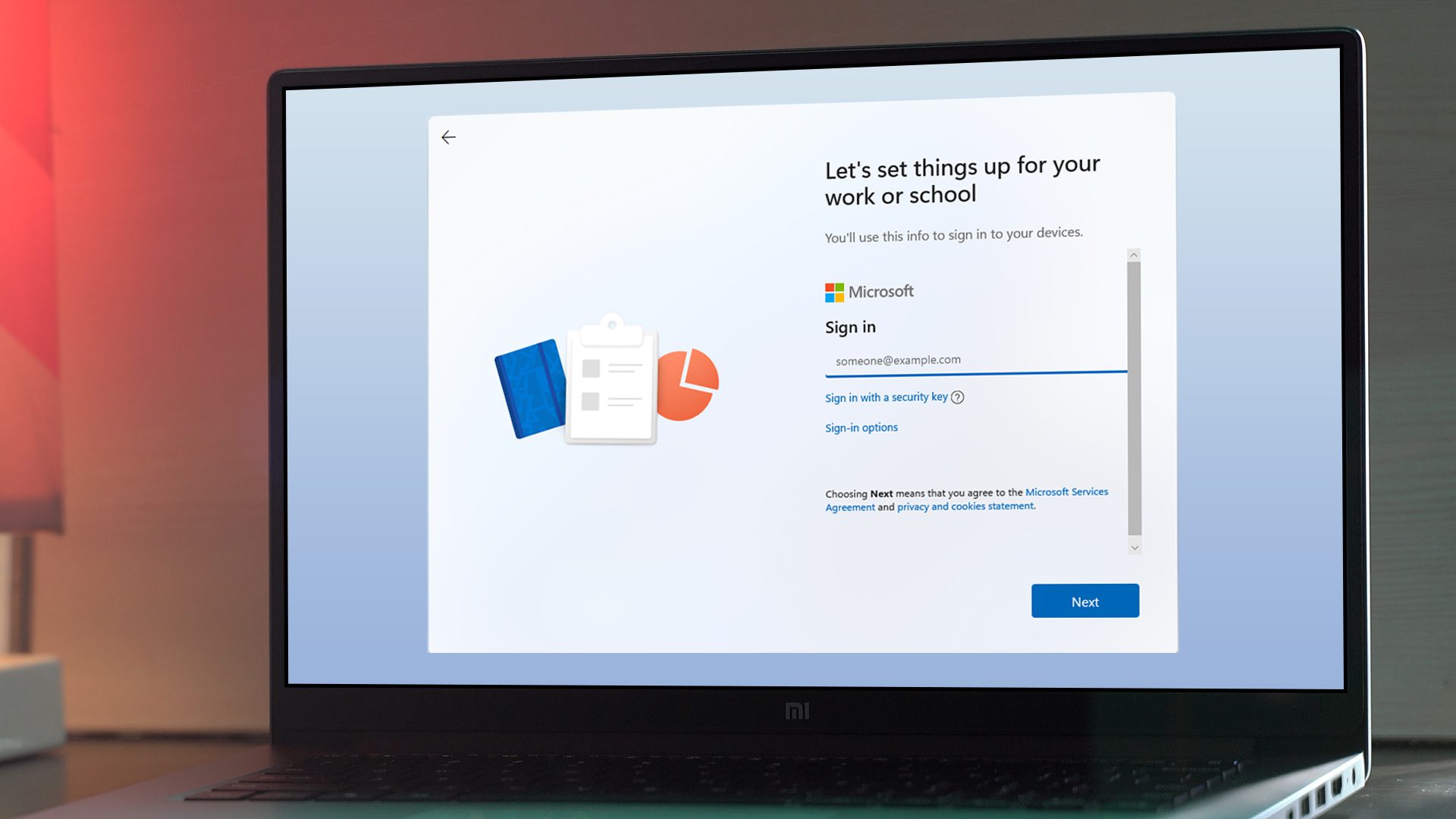Windows 8 Modern Mail app , one of our users had a doubt and asked if there was any way in which the default Mail app can be used without configuring the Microsoft account . The user wished to use the app for just Gmail but it would only work if at least one of the accounts configured was of Microsoft’s. Though a bit late, today we will cover an email app for Windows 8 called Gmail Touch which can be used as an alternative for the stock email that comes by default with Windows 8. The app, as the name suggests, is a Gmail client and a Gmail client only.
Using Gmail Touch
To download and install the app open the Windows Store, and search for Gmail Touch. Once that’s done, launch the app from the Start Screen. Gmail Touch is a third party app and is not an Official Google App as it’s mentioned on their privacy page. It clearly states that the app is created by WindowsApps which is not associated with Google. When you launch the app for the first time it will show you a Gmail login screen, same as the one that appears on the browser. Unlike most of the apps that ask you to grant permission from your Google Dashboard, the app directly asks for your login credentials. The privacy page does mention that none of the user information is stored on WindowsApps server and all the data is transmitted and retrieved using a secure HTTPS connection. But it’s still your call if you want to share it with them. Once you log in the app will automatically sync all the emails to your device and if you have any unread emails, it will show them in the notification banners with the sound. You will see this type of banner every time you get a new email. While some people might like the toast notifications, others can disable it using Windows 8 modern settings. The interface of the app is a two-pane view in which the right-hand side lists all the labels while the left-hand side lists the email and when selected, the email body. The interface is very simple and every option is listed right there where you can see it. The app also supports the priority view but one cannot make it the default view for notifications using settings. In fact there’s nothing in the app that one can configure, not even the email signature and that’s the only place where the app clearly needs some improvement. The app’s good but it lacks configuration support for multiple accounts, signature creation and some other such similar options.
Final Words
Emails can be moved in-between labels and can even be marked as spam and unread using the app. Gmail Touch also supports email search functionality but that uses the Windows 8 universal search. Not that I am complaining but Windows search might not always deliver what you might be looking for. All in all, Gmail Touch is a nice app which needs a little bit of improvement. If you are a Gmail user who does not want to use his Microsoft account in the default Gmail app in Windows 8 then this app is a good option. The above article may contain affiliate links which help support Guiding Tech. However, it does not affect our editorial integrity. The content remains unbiased and authentic.