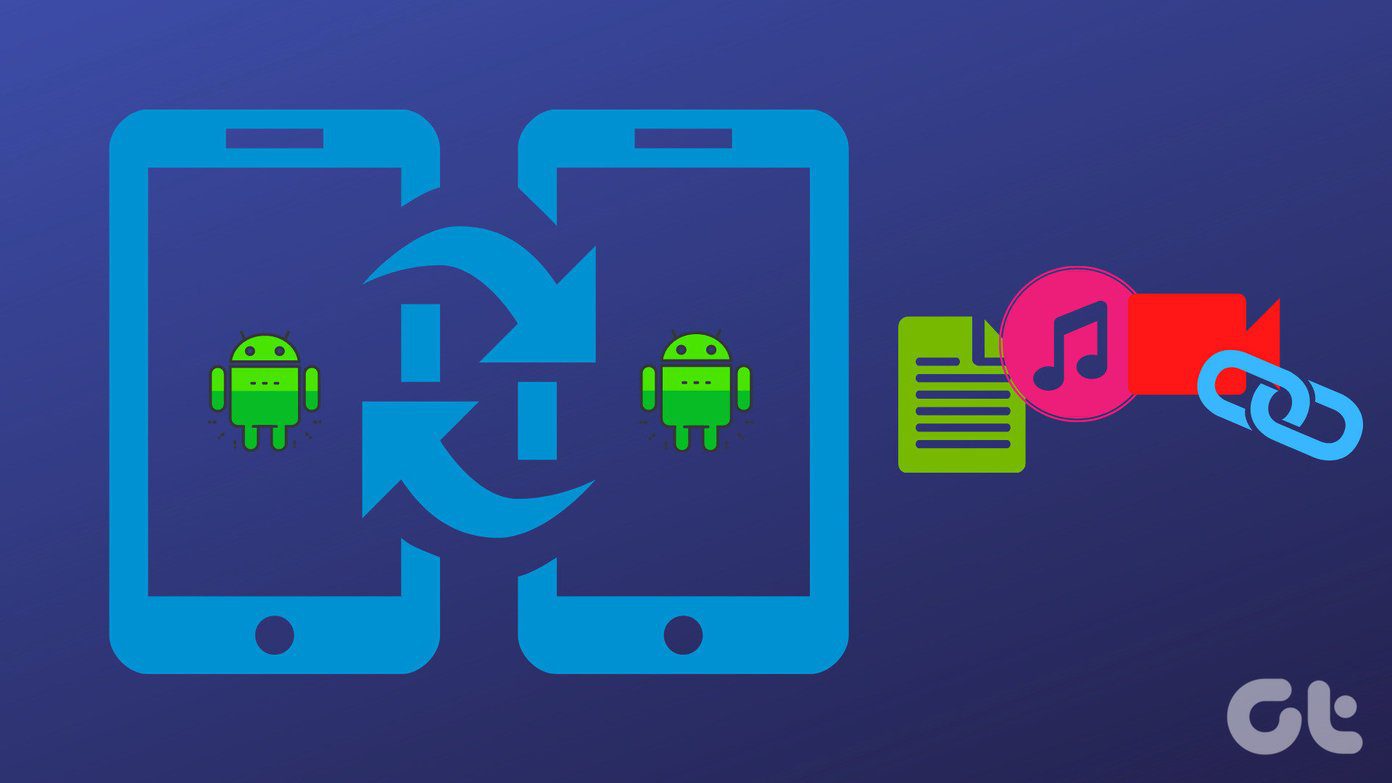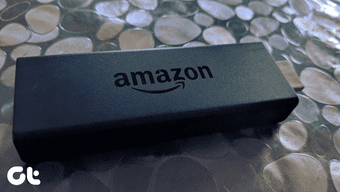This feature only half works with the official Philips Hue app because you can set a time to trigger certain lights to turn on, off or dim. But it works even better when paired with your actual alarm clock app or Fitbit so the lights go on precisely when you wake up. They can even gradually fade on if you wish.
Using Sleep Cycle
If you use your iPhone or Android phone as your alarm clock on the morning, the Sleep Cycle app can link to your Philips Hue lights. Aside from being an all-around good alarm clock that tracks your sleep patterns and wakes you up at an optimal time, a premium feature can automatically turn on your Philips Hue lights as you’re waking up. Even better, it can slowly turn them on to full brightness in the time leading up to your alarm going off. Tap Settings in the Sleep Cycle app and scroll to choose Philips Hue. Turn it on, then press the button on your Hue bridge to link with the app. Now that Sleep Cycle has access to your lights, you can see all your options. First, tap Lights to choose the lights you want to go on or off according to your sleep schedule. Next adjust the brightness slider to your liking. When you go to sleep, you can opt to have the lights fade out immediately or intelligently. If you choose Immediate, they’ll turn off as soon as you set your alarm. Choosing Intelligent will shut them off as you fall asleep. Then in the morning, the lights can turn on slowly before waking up as described earlier or immediately upon waking up. Finally, the Power saving setting will turn the lights back off after waking up. You can either leave this off to keep the lights on, or choose 20 minutes, 60 minutes or immediately after stopping the alarm.
Using IFTTT
If you don’t want to use the Sleep Cycle alarm app with your Philips Hue lights, you can always get IFTTT to work around your sleep schedule instead. For instance, if you have a Fitbit that tracks your sleep, you can enable a recipe to turn on your lights on when waking up. Or if you are on a very consistent schedule, you can just set a time for your Hue lights to go on every morning. Even have them blink to remind you when you’re going to be late to work. The possibilities are endless with IFTTT. Either browse existing recipes on IFTTT or create your own. Just make sure you connect to the necessary channels and for the purposes in this article, connect to your Philips Hue lights. The above article may contain affiliate links which help support Guiding Tech. However, it does not affect our editorial integrity. The content remains unbiased and authentic.