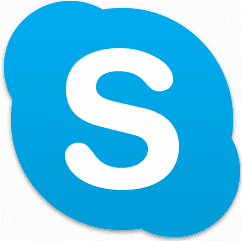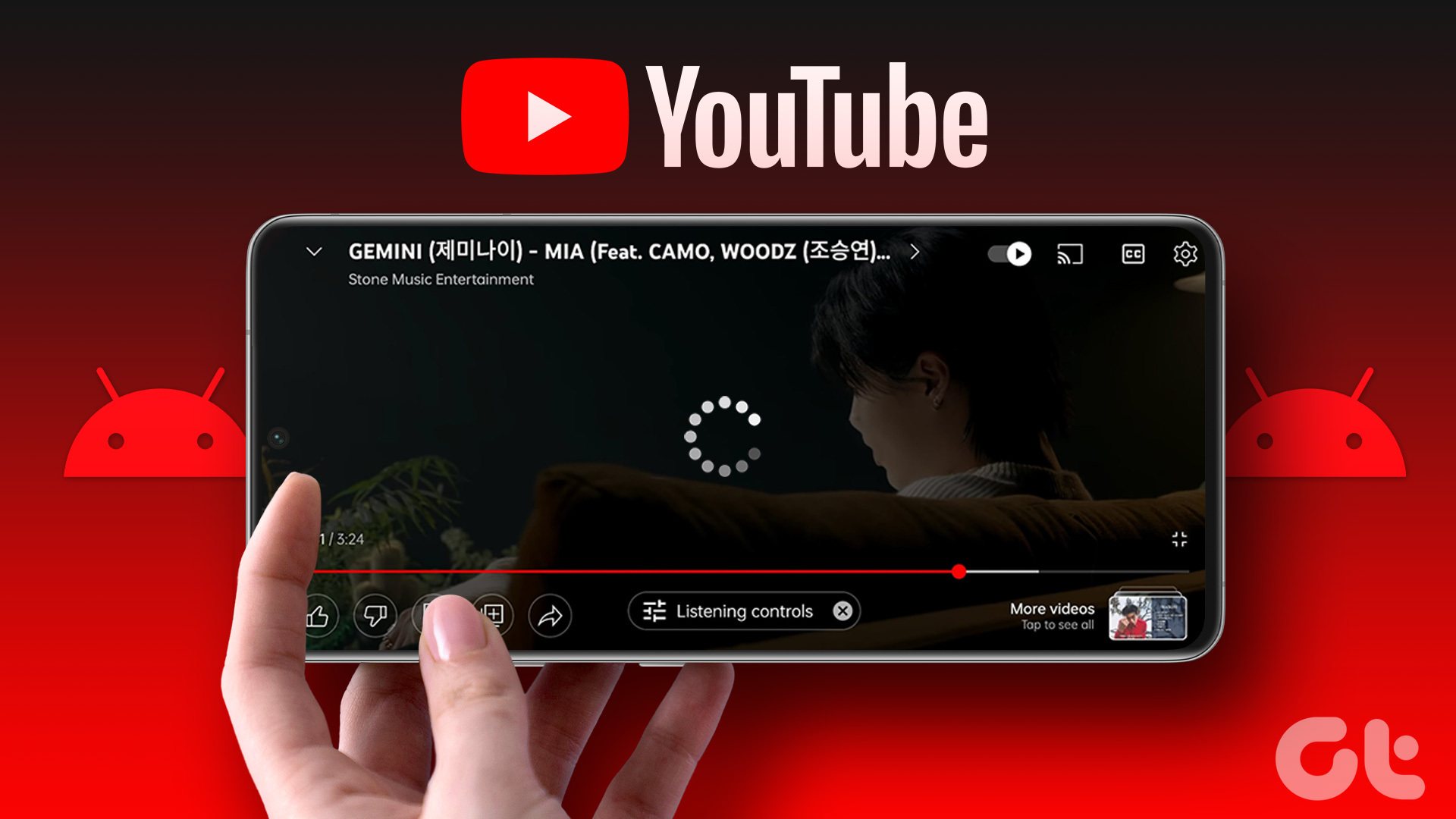save chat history and discussions to have them handy for future references. Now, we know that chat services like Gmail (or Gmail chat) and Facebook log our chat messages so that we can get back to them when we are online. But, that does not always help because we may not be online at that time. Other than that, we may want to create a local copy of the same. And in order to do that we should be able to save the conversations on our hard disk besides just being able to access them online. We have seen in the past how to save chat history on Outlook.com and today we will learn how to do it for Facebook chat messages. You can also save it via Outlook.com chat messages if you are using that. Bonus Tip: If you are looking to record and save Skype calls check out the 5 best tools to help you do that.
Steps to Save Facebook Chat History
This process is exclusively for Firefox users because we are going to use a Firefox add-on to solve our problem. Step 1: First and Foremost, install the extension for FB Chat History Manager on your Firefox browser. Step 2: Log in to Facebook. This is a must in order to activate the extension and create a management account on the same. Step 3: Switch to the Menu Bar view on your browser by clicking on the Firefox button (orange button on the top left) and navigating to Options. Step 4: Now click on Tools, look for Facebook Chat History Manager and click on the option to Create Account. Step 5: A dialog to create account will be launched with a pre-filled Facebook ID (if you followed Step 2, else you will be asked to login). Here, choose a Login name and Password for yourself. Click on Create when done. Step 6: You will now be able to access your Facebook chat history on your local machine. Simply hit Ctrl + Alt + F or go to Tools -> Facebook Chat History Manager -> View History. Note: The extension will track history and friends you chat with only from the time you install the add-on. The messages prior to that are not available. Step 7: The moment you choose to view your history you will be asked to log in to the FB Chat History Manager account. Indeed, this ensures that your history is protected on your drive and nobody can peep into it without your consent. Step 8: On the history page click on the friend’s name whose conversation history you want to view with. And as you can see, you have different timeline options and choices to delete entire or selected messages. Well, this was the viewing part. And yes, I’d reiterate that this is an ‘offline’ backup and you don’t need an internet connection to view it. If you wish to export the same as a file then read further. Step 9: Navigate to Tools -> Facebook Chat History Manager -> Export History. Choose a folder to save the history to. All messages will be saved to individual text files by the person’s name.
Conclusion
Saving chat conversation can serve as delightful pieces of memory when you have had a sweet and loving talk with friends or family. In other cases you might want to keep them ready as proof of agreement over matters. What’s your reason behind creating a local backup of Facebook chat history? The above article may contain affiliate links which help support Guiding Tech. However, it does not affect our editorial integrity. The content remains unbiased and authentic.