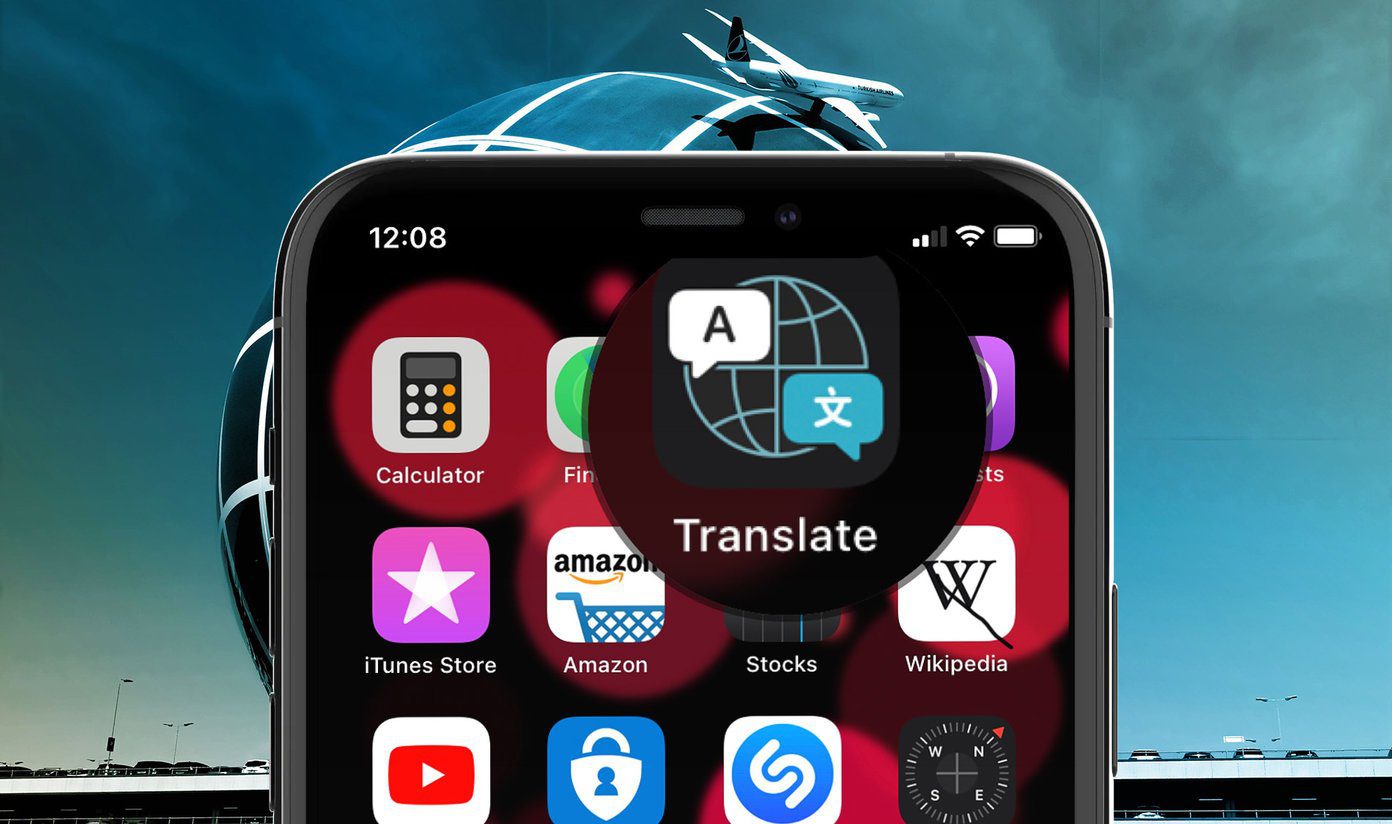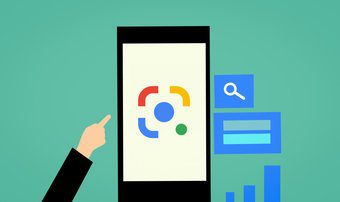Maybe English isn’t your first language and while you’re learning it, you can’t read long articles in English. Or you’re visiting a new country and want to quickly translate some text. Well, thanks to iOS 8 features like extensions and widgets, this is easier than ever before.
Bing Translate Extension To Translate Web Pages
The Bing Search app was updated for iOS 8 with a nifty translate extension. Using this, you can go to a browser like Safari or Chrome, load up a web page, bring up the Share sheet and tap Bing Translator to translate the entire page to a language of your choosing. First, open the Bing app, tap the List button on the bottom right and choose Settings. From the Translate to button choose your default language. Now when you tap the Bing Translator button the page will be translated to the language you selected. Not so cool tip: For all you budding Star Trek nerds out there, The Bing Translator app also has “Klingon” as a language option. We’ve told you what extensions are and how to enable them in detail before. But here’s a rundown. After installing the app, pull up the Share sheet, swipe to the right and tap the More button in the bottom row. Toggle Bing Translator to activate it.
iTranslate Widget
The free iTranslate app comes with text based translation and widget support. To enable voice input and to remove ads you’ll have to make a $5 in-app purchase. Open the app and tap the icon beside Spanish and select the default language to translate to. Now pull down the Notification Center, go to the Today view, swipe down and tap Edit. Tap the + icon beside iTranslate. The widget has now been activated. Now just copy any text to the clipboard, pull down the Notification Center and tap the Translate to.. button and the translation will show up right there. You can tap the Copy button to copy the text to your clipboard. Not so fun fact: Siri can’t translate. For all its awesomeness, Siri has yet to go for that semester abroad. But she has a funny answer ready while we wait.
Google Translate App For All Things Translate
Google Translate doesn’t have a fancy widget or an extension but has the best feature set; it probably has the most sophisticated catalog of languages and it offers premium features for free. Open the app and either type in the text, paste it or use the mic icon to dictate it. Choose the language you want to translate it to and that’s it. Google Translate will even speak the translation out loud so you can avoid the embarrassment of pronouncing alien words.
Bonus : Translator Keyboard
After productive and fun keyboards for iOS 8, a translation keyboard has also shown up. Translator Keyboard ($1.99) is a third party keyboard app that allows you to translate between 44 languages straight from your keyboard. Just type what you want to translate, slide, pick the language and the keyboard will now show the translated text that you can easily send anywhere.
How Do You Translate On The Go?
What apps and services do you use for your translation needs? Let us know in the comments below. Top image via Shutterstock. The above article may contain affiliate links which help support Guiding Tech. However, it does not affect our editorial integrity. The content remains unbiased and authentic.