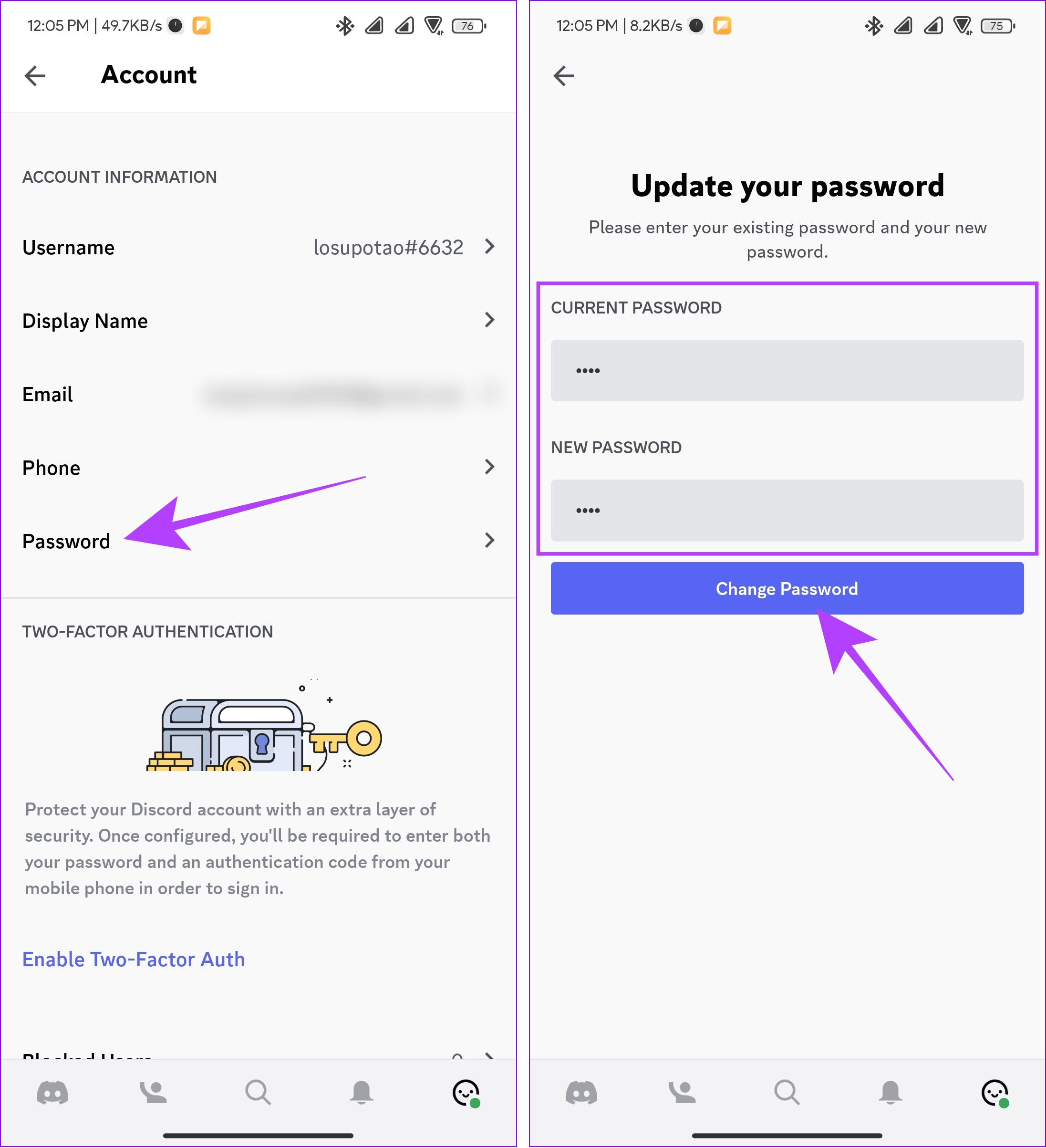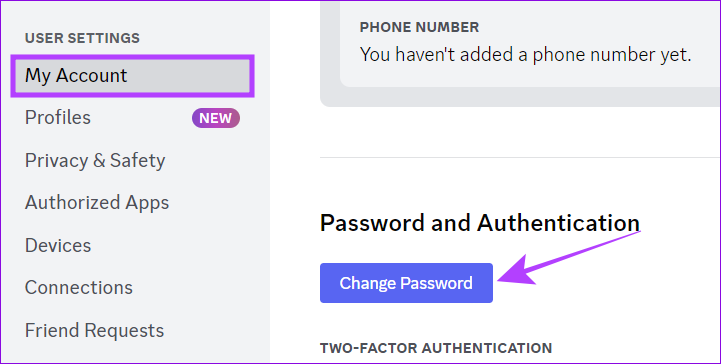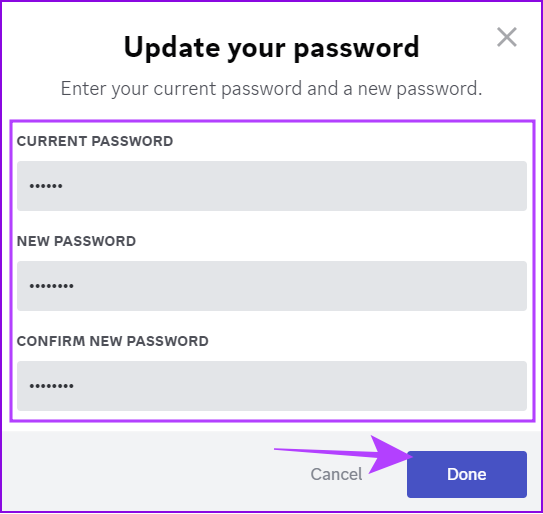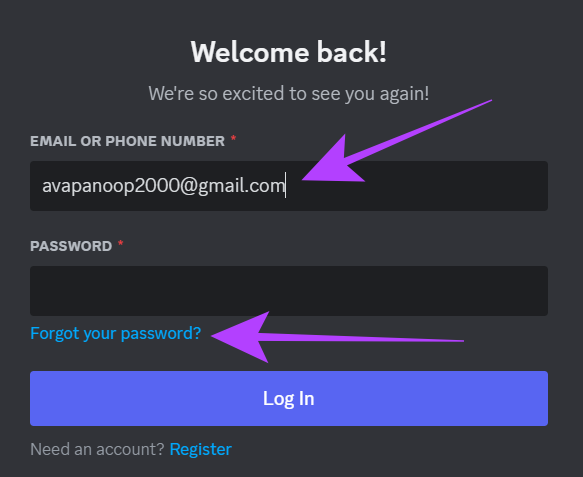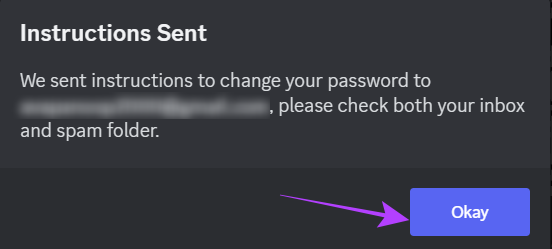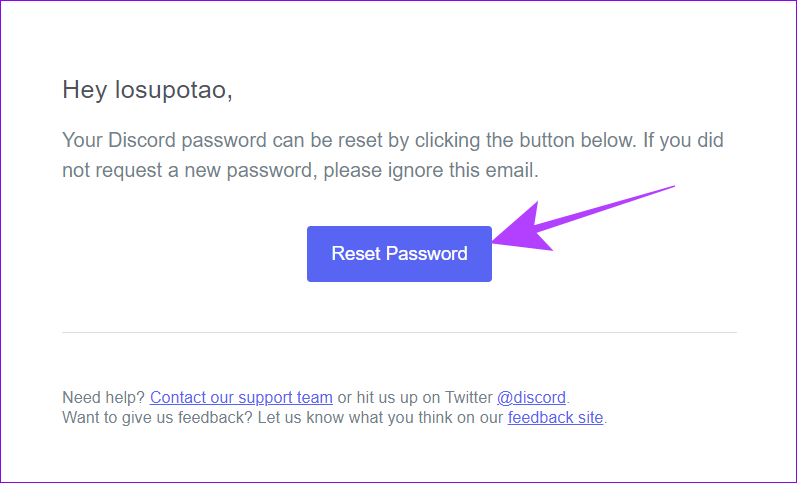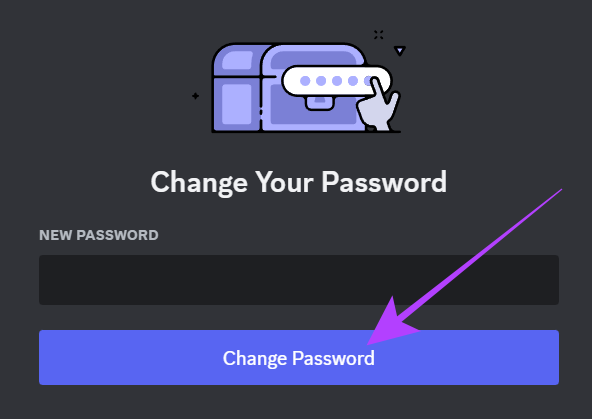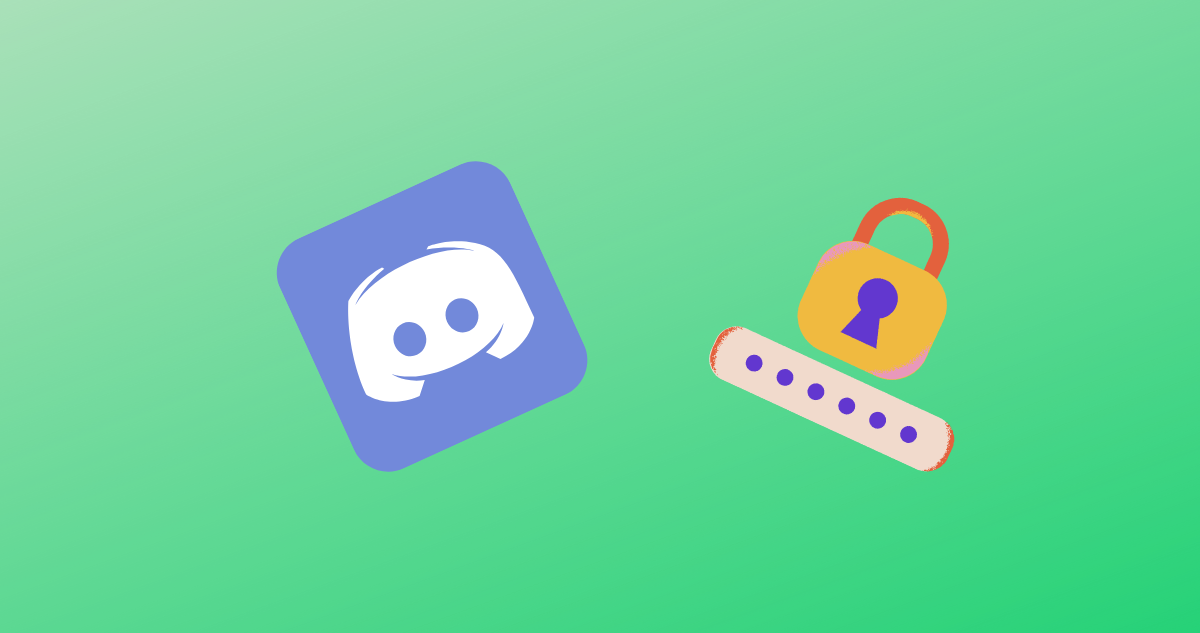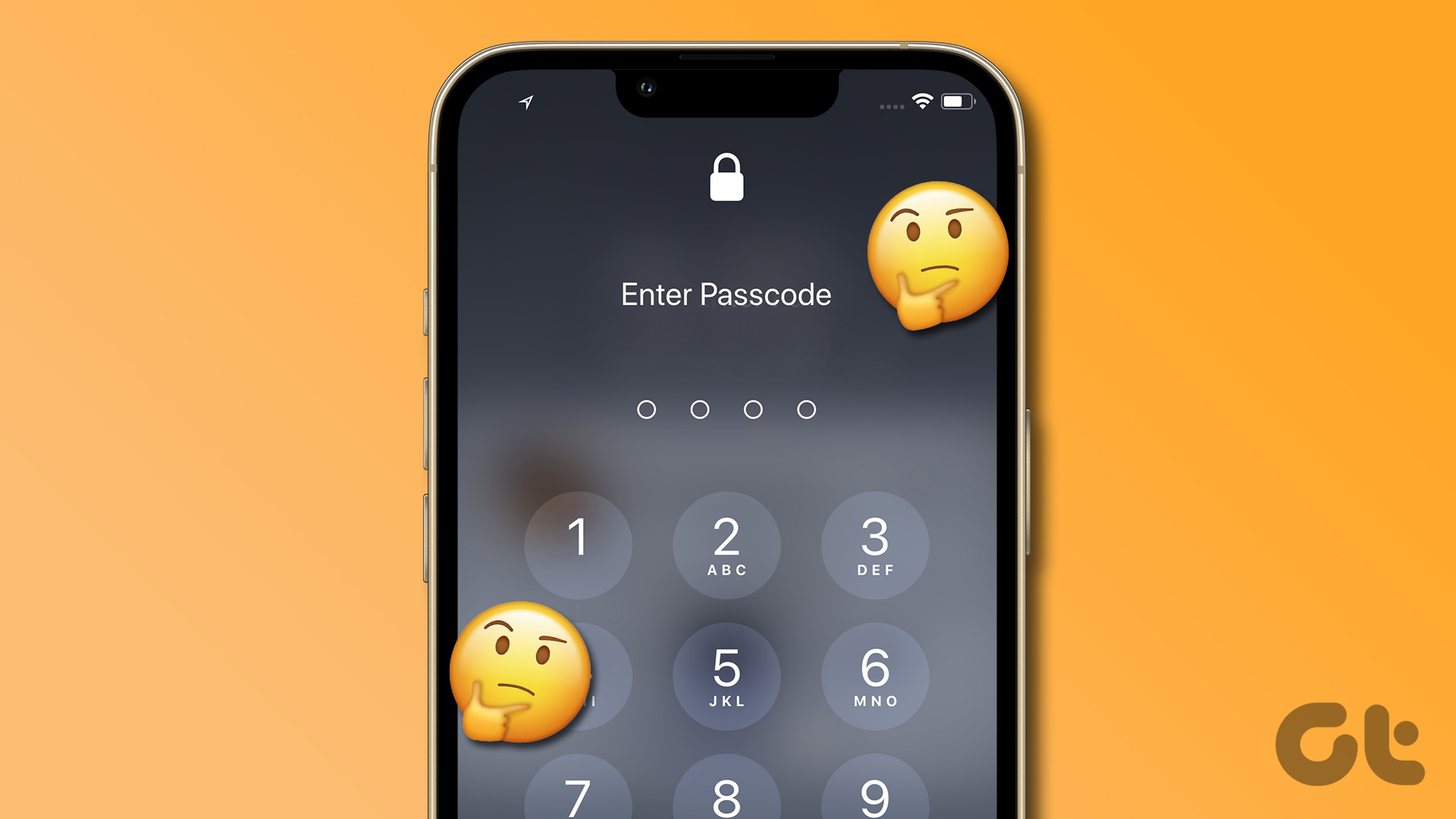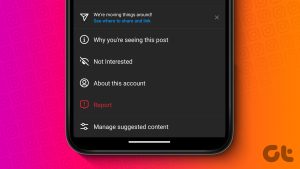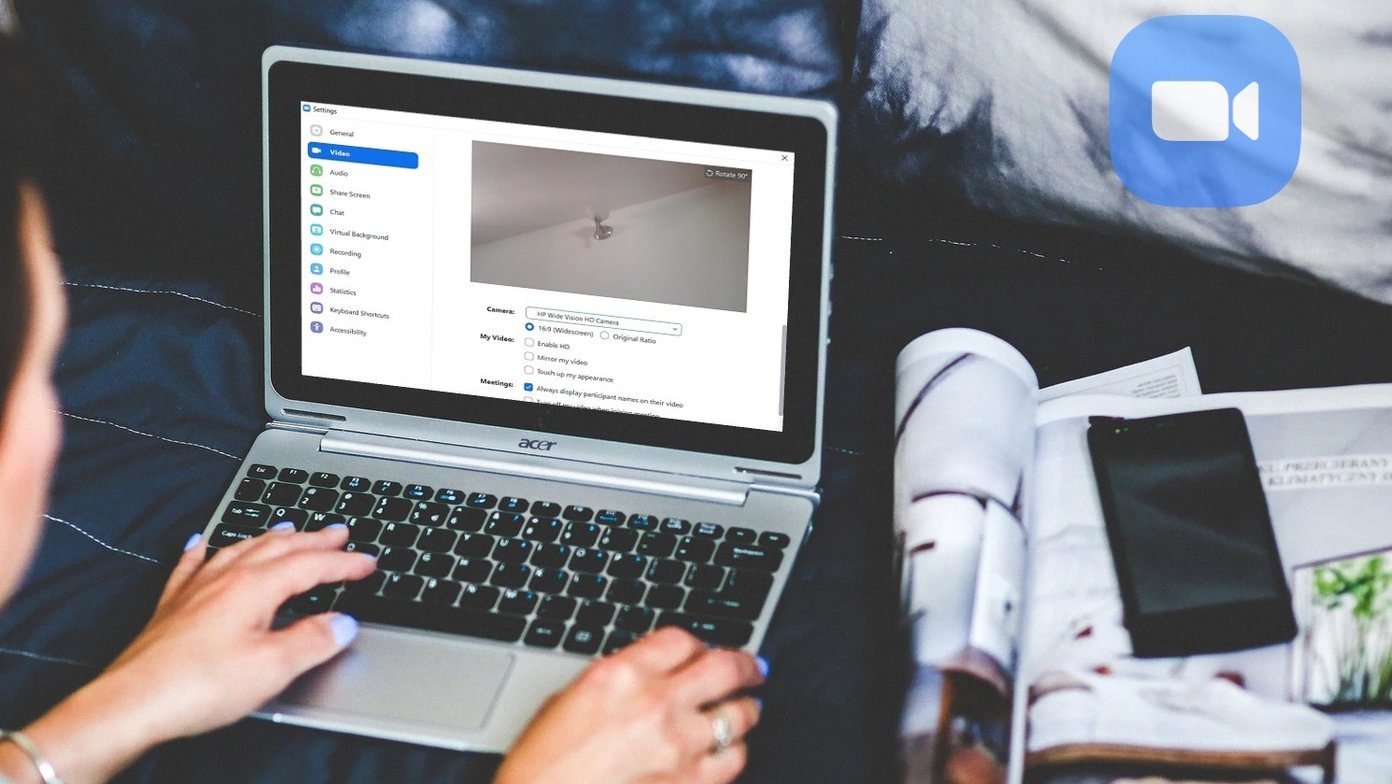In this guide, we will walk you through how to change your Discord password and even recover your account if you forgot your Discord password. Let’s begin.
How to Change Discord Password
If you have access to your Discord account and want to update the password, follow the steps mentioned here.
For Mobile
Note: The steps to change your Discord password are the same for Android phones and iPhone. Step 1: Launch the Discord app on your smartphone. Step 2: Tap your profile at the bottom right corner and select Account. Step 3: Tap Password and enter your current password. Step 4: Now, enter the new password and hit Change Password.
On Desktop App and Web
Thankfully, Discord has made it simple to change your Discord account password whether you are using the PC version or the web app. Follow the below steps. Step 1: Open the Discord app or on the browser. Step 2: Click the Gear icon next to your account name. Step 3: Choose My Account from the sidebar and hit Change Password. Step 4: Enter the current password. Step 5: Next, enter the new password and enter it again to confirm. Step 6: Once the password is verified, hit Done.
What to Do When You Forget Discord Password
It’s hard to keep track of everything among the many things that happen in our life, and it’s natural to forget your account credentials. Unlike many other apps, you don’t have the option to change your password inside Discord. So, here’s what to do. Tip: If you use a password manager app and have the Discord password saved, you can select ‘Use a password manager’ on the login screen and see if you can recover your account by that.
On Mobile
As said above, resetting your Discord password from the app is impossible unless and until you know the current password. Hence, if you are logged in, you must log out of your Discord account to reset your Discord password without the previous one. After that: Step 1: Open the Discord app on your smartphone. Step 2: Tap Log In and enter your email or phone number Step 3: Tap ‘Forget your password’. Step 4: Discord will send a password reset link to your mail id. Tap Okay and go to your email app and open the latest mail from Discord. Tip: If you cannot find the mail, check spam or All inbox folders. Step 5: Once you open the mail from Discord, tap Reset password. Step 6: Enter the new password and hit Change Password.
2. On Desktop
Step 1: Open the Discord app or its official website. Step 2: Enter the mail id linked to your Discord account. Step 3: Hit Forget password. Step 4: You’ll receive a reset link on your mail app. Tap Okay and head over to the mail app. Tip: If you can’t find the mail, check the spam or All inbox folders. Step 5: Open the mail from Discord and hit Reset password. Step 6: Enter the new password and click Change password.
How to Recover Discord Account if You Don’t Know Email
As you know, it’s easy to recover the account even if you forget your Discord password but remember the email. However, if you don’t remember the email linked to your account, there is no other option besides creating a new account. But if you are still logged in, you can change the email linked to your Discord account or the phone number added to your Discord ID.
Things to Note While Making a New Password for Discord
When creating a new password for Discord, it’s important to keep security in mind to protect your account. Here are some things to note while creating a new password: By following these guidelines, you can create a strong and secure password for your Discord account, protect your personal information, and maintain the privacy of your account.
Use Discord Safely
Discord is a great place to hang out with your friends. Knowing how to change your Discord password ensures improved account safety and reduces the chance of you forgetting the password. If you have any doubts or queries, let us know in the comments below. The above article may contain affiliate links which help support Guiding Tech. However, it does not affect our editorial integrity. The content remains unbiased and authentic.