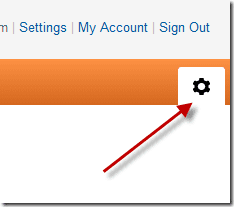One suchfeature is the “Swivel View”, which was recently introduced and brought to notice by the official Google Photos blog. Swiveling is the ability to rotate a photo (which is actually a combination of photos, as explained below) by 360 degrees by simply dragging it left or right. The photo does a full circle showing all the angles. You can get a feel of swivel viewing on the original ‘swivel-viewer’ project page (click on the image): Generally speaking, creating an actual 360 degree view effect requires you to snap photos of the same object from numerous closely spaced angles, arrange them all together in proper order and queue them in a fast slideshow mode. And if you do happen to have a bunch of such photos lying around, you still need to be able to cook up some javascript work to be able to swivel through those photos. Thankfully, Picasa Web makes the process of adding swivel effect a smooth one. It not only has the feature baked in, but also makes using it really easy. The desktop Picasa is yet to have swivel view, though you can expect it to arrive in a future update. Using the swivel effect in Picasa Web is child’s play.
As usual, make a new album and add the required photos to it. It’s awesome if you’ve snapshots of a single object taken from different angles, but you can add just about random photos as well. The swiveling effect looks cool no matter what – just take a look at this slideshow of the recent Winter Olympics, made by Googlers!In the demo album I created, I added four photos of the Samsung N150 netbook taken from different angles (the more images you can add, the better!):
Once you’ve the album ready and sorted, click on the Slideshow button and hang back a little as all the photos get loaded into the slideshow mode (the effect won’t be smooth otherwise). Once done, simply start dragging your mouse left or right and you’ll be swiveling through your photos!
You can share the album with your friends, family members and co-workers simply by clicking on the Share button on the right sidebar and emailing them.
Or you can embed a slideshow (with swiveling effect) of your album on your blog / webpage, as I’ve done here:
To embed the slideshow, look for the “Embed Slideshow” link on the sidebar of your Picasa Web.
The swivel view in Picasa Web is based on the open source swivel-viewer project hosted at code.google.com. If you’re feeling geeky, you can get the code straight off their page and implement it on your site or blog. Enjoy viewing your photos in 360 degree with the new swivel feature in Picasa Web Albums. The above article may contain affiliate links which help support Guiding Tech. However, it does not affect our editorial integrity. The content remains unbiased and authentic.