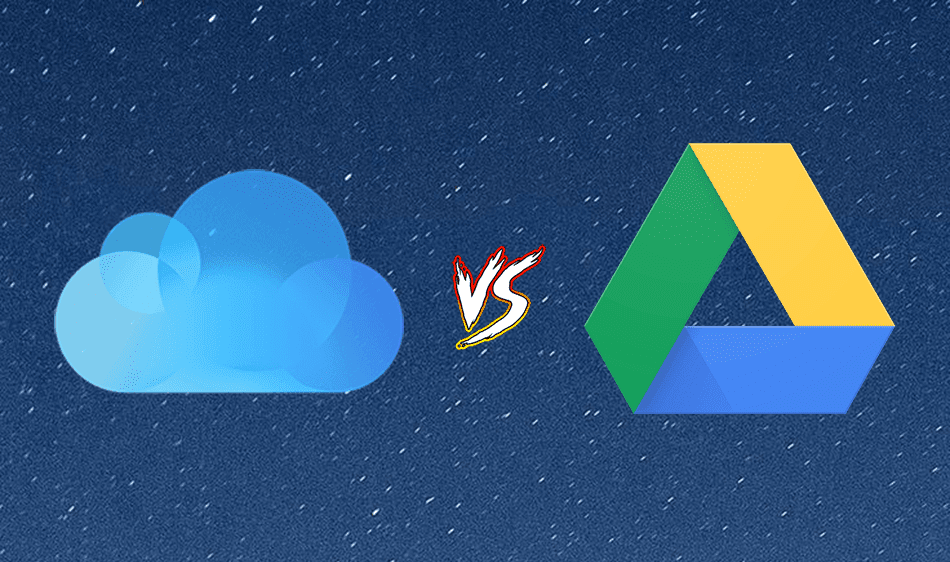But now with G Cloud Backup for Android, you can enjoy this feature on your droids as well. So let’s see how the app works and how you can take and restore backups using it. Cool Tip: See how you can use avast! Mobile Security to secure your phone and protect it against theft.
G Cloud Backup and Restore for Android
Download and install G Cloud Backup on your Android phone and launch the app. The first time you run the app, it will ask you to make a free account which will come gift-wrapped with 1 GB free cloud storage space. After you set up the account, the app will provide you with the options of all the data you can backup to your online account. Just put a check on the modules you would like to backup and press the done button. The app will automatically start backing up the data on your phone. Note: While selecting the modules to backup, just make sure that the size of the backup is not exceeding your online backup quota. Also restrict yourself to Wi-Fi while backing up the photos to save bandwidth. After the backup is finished, you may sit back and relax. If you lose the data on your phone or the phone itself, you can easily restore the data to any Android phone using the app. If you are using a new phone to restore the stuffs, download and install the G Cloud Backup to the device and log in to your existing account. Soon after you login, open the Restore tab and select the things you would like to restore. Just put a check against the things and start the process. The process may take some time depending upon the connection speed. The app will notify you after the entire data has been restored. You can upgrade your backup capacity from the app itself. A 10 GB storage space costs $0.99 and unlimited costs $3.99 per month. The unlimited plan is only worth if your phone’s SD card is more than 10 GB and you are using more than it. If you just have a 8 GB of memory card on your device or if you are using less than 10 GB on your internal SD card, buying the unlimited plan will be waste of money.
Conclusion
Overall G Cloud Backup is an easy way to ensure personal data safety even when you lose your phone. It’s easier than Titanium Backup and does not require a rooted phone. So far I am impressed with the app. Try it out and let us know if you find it useful too. The above article may contain affiliate links which help support Guiding Tech. However, it does not affect our editorial integrity. The content remains unbiased and authentic.