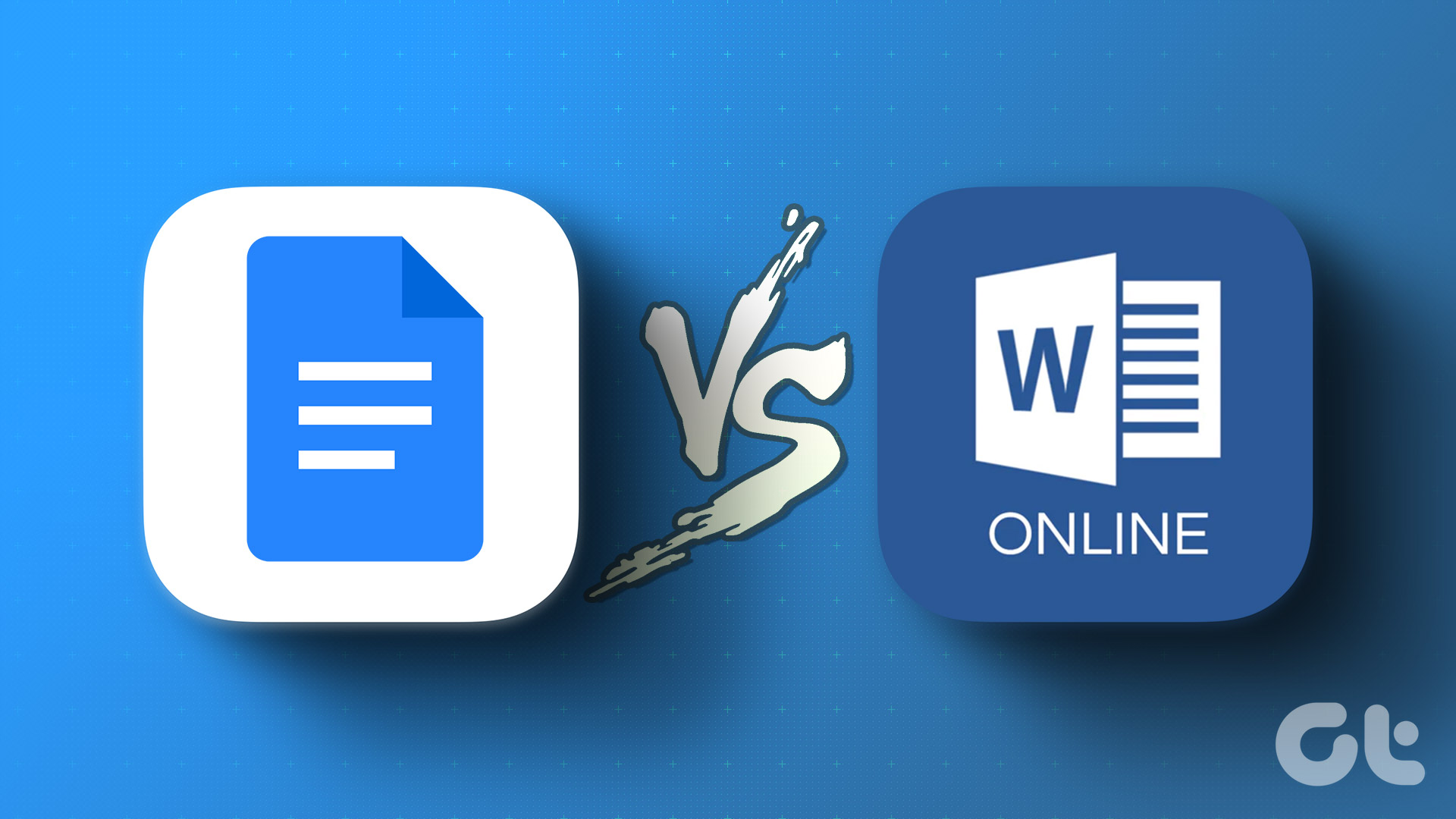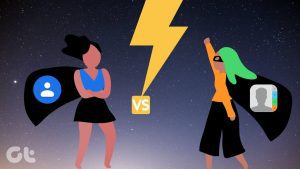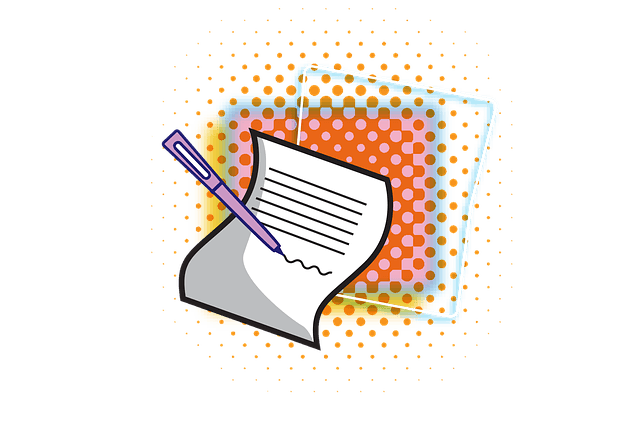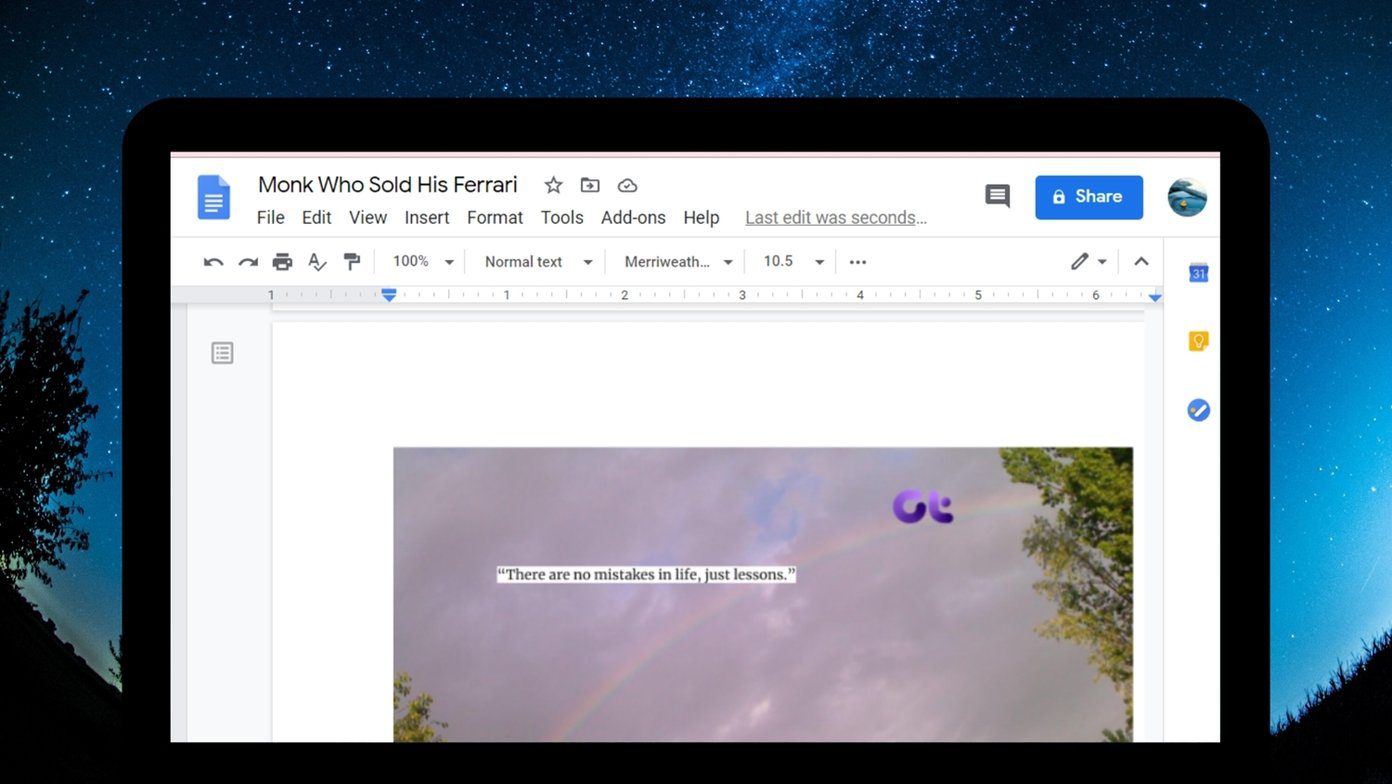In this guide, we will compare Google Docs vs. Microsoft Word online and conclude which is better for your usage and preference. Let’s begin.
Google Docs vs. Microsoft Word Online: Cross-Platform Availability
Both Google Docs and Microsoft Word Online are web-based and available on every desktop platform. However, we will give Microsoft a slight advantage here as Microsoft Word is also available as a native app for Windows and Mac. But you will need a Microsoft 365 subscription to use it.
Google Docs vs. Microsoft Word Online: User Interface
Google has recently updated Google Docs with a Material You makeover on the web. It looks modern and right up there with modern tools. On the other hand, Microsoft Word looks dated in comparison and we hope to see some major UI improvement from the software giant in the future. Speaking of differences, we like how Google Docs offer better iconography and a simple white/grey theme than Microsoft Word’s Blue theme. Besides, all the relevant options are at the top, and the software supports dozens of keyboard shortcuts to navigate menus and options.
Google Docs vs. Word Online: Grammar Checker and Add-ons
Microsoft Word offers a useful add-on called Editor, which helps draft and optimize your content to meet SEO standards. It is essentially an improved version of Word’s built-in Grammar checker.
Like Grammarly, Word Editor advises on corrections, refinements, insights, enhancements, and an overall score to content. You can also create a summary of the document using the Text Generation option and check plagiarized content from the Similarity tab.
Google Docs don’t provide a dedicated section to check all the suggestions in one place. You’ll see the suggestions as you type. Furthermore, Google Docs and Microsoft Word web offer a dedicated store to install add-ons. They support all the popular names to enhance your writing experience.
Google Docs vs. Microsoft Word Online: Performance
Usually, we shouldn’t be discussing the performance section in word-processing software. However, we found a noticeable difference between Word Online and Google Docs.
Google Docs felt fast and smooth and delivered flawless writing, doc opening, and editing experience. Compared to that, Word online felt sluggish, and opening a heavy document on the same internet connection sometimes took longer.
Google Docs vs. Microsoft Word Online: File Compatibility and Formats
Google Docs supports documents in the standard OpenDocument, Rich text format, zipped HTML, and Microsoft Word.
Apart from the above-mentioned options, both support standard export options, like text, pdf, EPUB, Web page, and Word file. However, one can directly upload and publish a document to the WordPress platform using the Blog Post template in Microsoft Word. It also lets you transform a document into an easy-to-use web page.
Google Docs vs. Microsoft Word Online: File Sharing and Saving Options
As expected, Word Online uses OneDrive, and Google Docs opts for Google Drive to store documents. They both count against the base OneDrive and Google Drive storage respectively. Sharing is where Google Docs wins comfortably. Google has over 1.8 billion Gmail users. So, you can bet that the person you share the file with already has a Google account and a valid Gmail ID.
Offline Usage
If you want to use Microsoft Word offline, you can use native desktop apps on Windows and Mac. However, Google Docs offline mode is available on the Google Chrome browser only. So, points to Microsoft Word for the app.
Google Docs vs. Microsoft Word Online: Other Features
There are many similarities between Google Docs and Microsoft Word in terms of features. Both carry all the standard word editing options you can expect from a word processor. So, how are they different? We have some observations. We find it strange and limiting that Word Online doesn’t let you set the default fonts. With Google Docs, one can easily change the default fonts for text and headings.
Project Management
Google has also added smart canvas and chips in Google Docs to manage projects. While Microsoft is working on something similar with Microsoft Loop, the development is far from over.
Templates
Both Google Docs and Word online carry hundreds of templates to get started. The web is also filled with third-party Word and Google Docs templates to get the work done.
Collaboration and Access
Google Docs makes collaboration and sharing easier for users. You can share a document with various sharing options, add comments, and edit files simultaneously. The execution is spot on, and it’s one of the reasons for Google’s productivity suite’s skyrocketing popularity in the education and small business sector. Microsoft Word offers real-time collaboration, but the execution isn’t as smooth as Google Docs.
AI Functions
Microsoft has already announced to integrate ChatGPT into Word, Outlook, and other Office apps. The company has implemented PowerPoint’s excellent Designer tool into Word online. Once you draft your document, click the Designer menu at the top and check ready-to-use decorative pages for your document.
Google doesn’t offer any AI functions in Docs. But we won’t be surprised if Google announces something similar in the future considering its ongoing AI project.
Microsoft Word vs. Google Docs: Cost
Google Docs is completely free to use. Since Google Docs now count against Drive space, you need to pay for one of the Google One plans to unlock more space. The pricing starts at $1.99 per month for 100GB. Microsoft Word Online is free to use. However, you must pay for a Microsoft 365 subscription to use native apps and unlock 1TB of OneDrive storage. You also get an advanced Editor tool with the premium subscription. Microsoft 365 for Home starts at $6.99 per month.
Is Microsoft Word Better Than Google Docs
The difference between Google Docs and Word online is evident here. And we have mixed feelings. While Google Docs wins when it comes to ease of sharing, price, ease of use, and add-on support, Word Online hits back with a built-in Editor tool, Designer, better templates, and app support for Windows and Mac if you wish to enjoy all the benefits of a native app. So, which one are you planning to go with? Share your answers in the comments below. The above article may contain affiliate links which help support Guiding Tech. However, it does not affect our editorial integrity. The content remains unbiased and authentic.