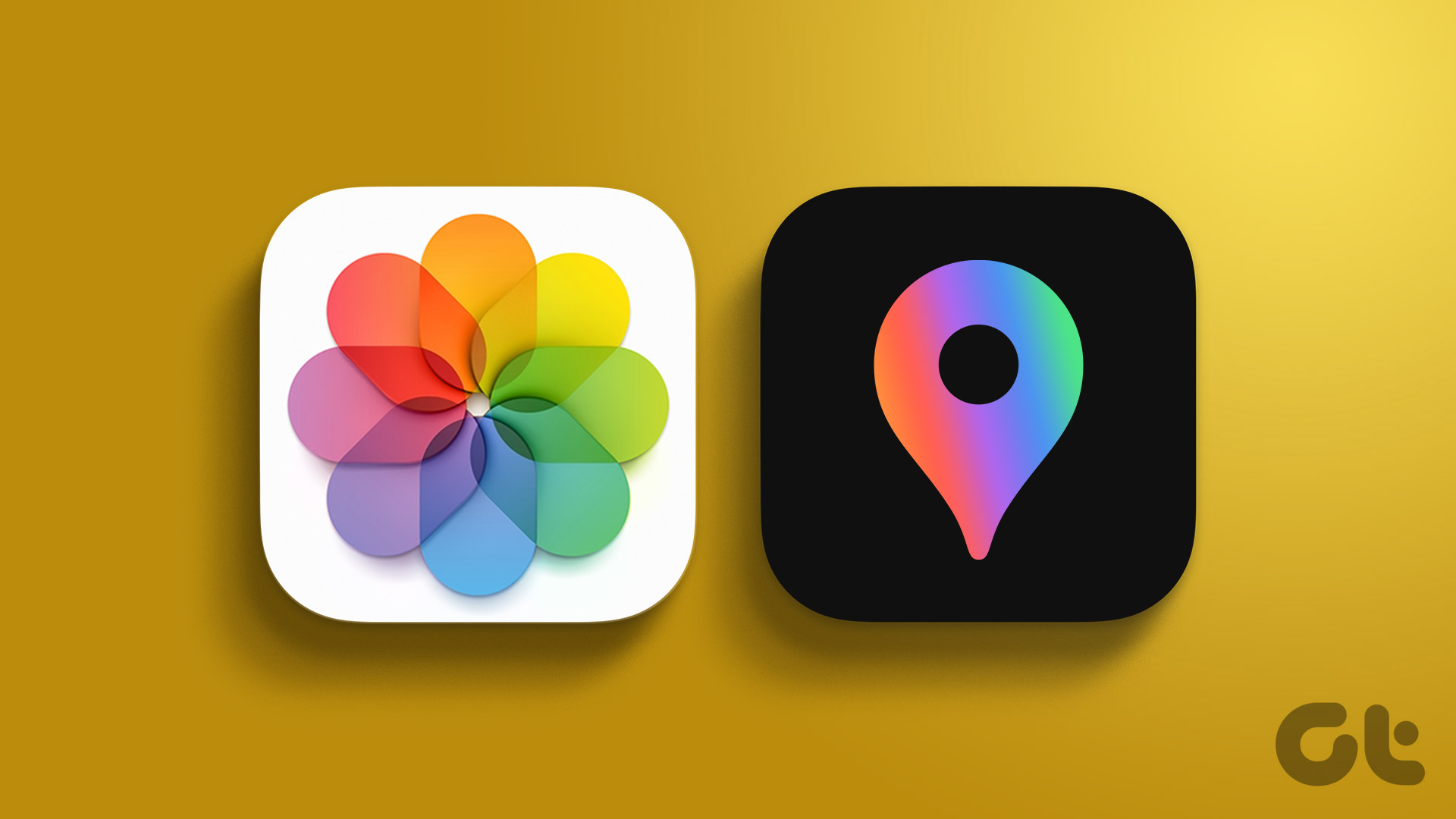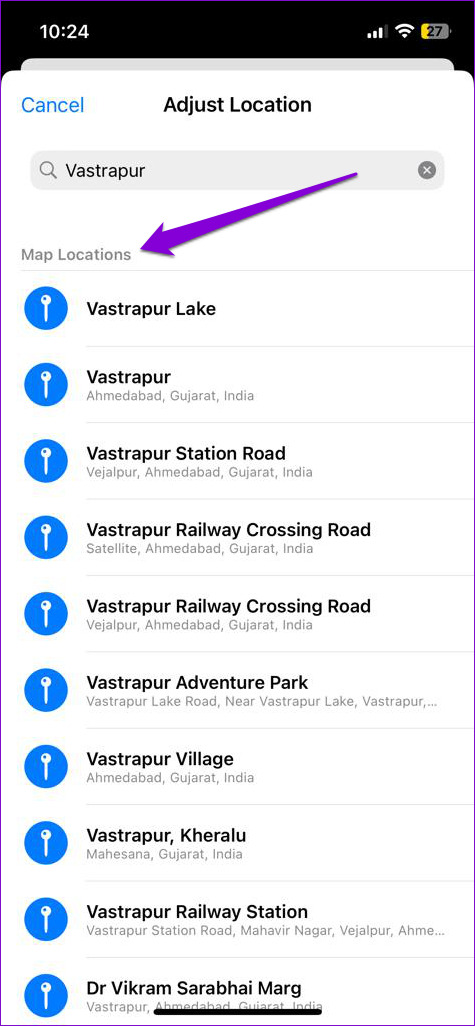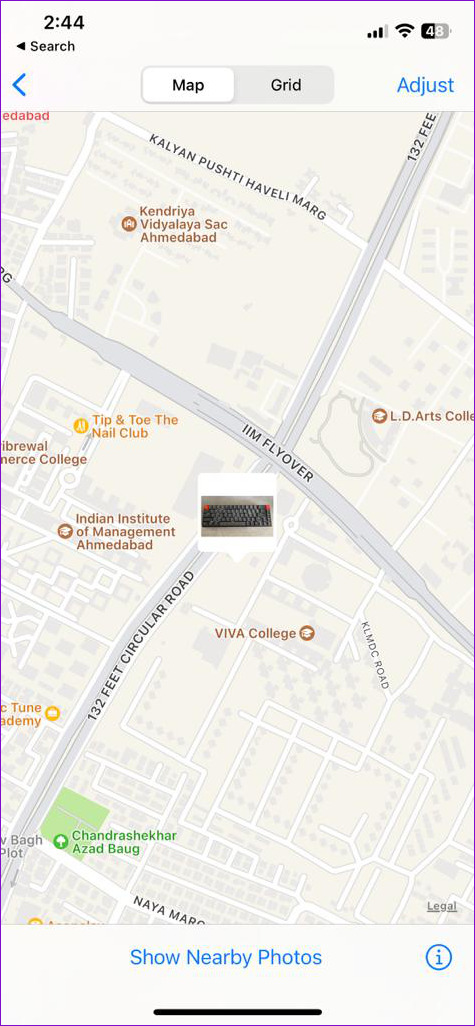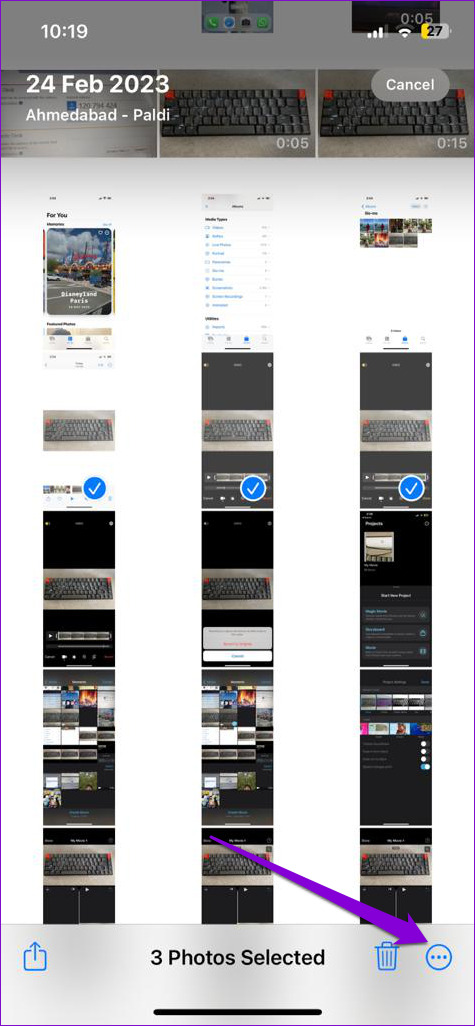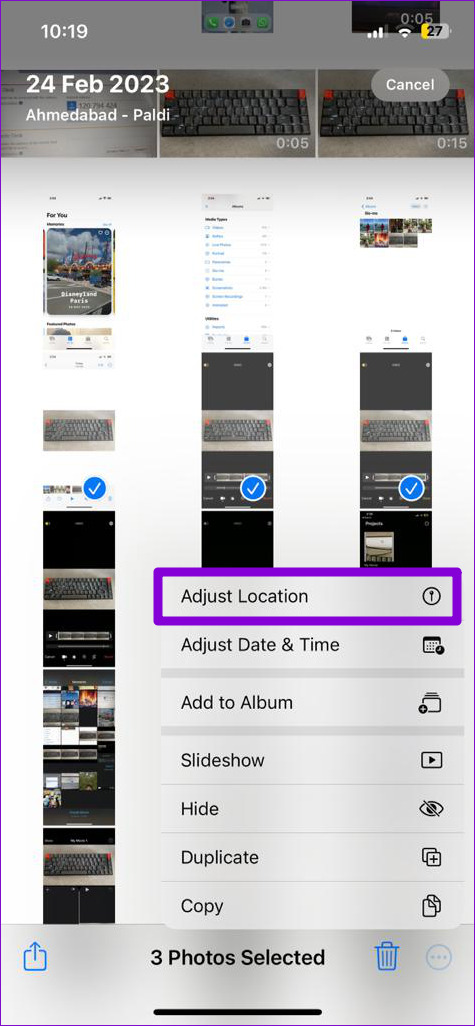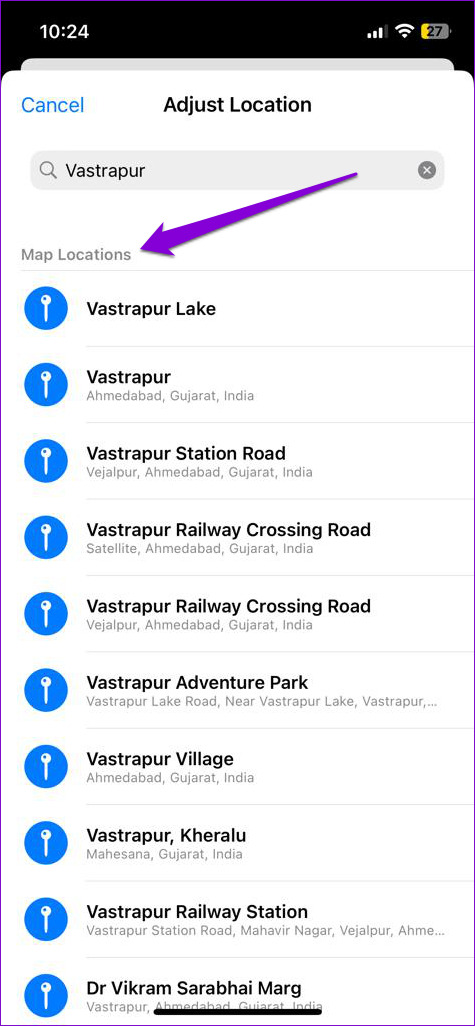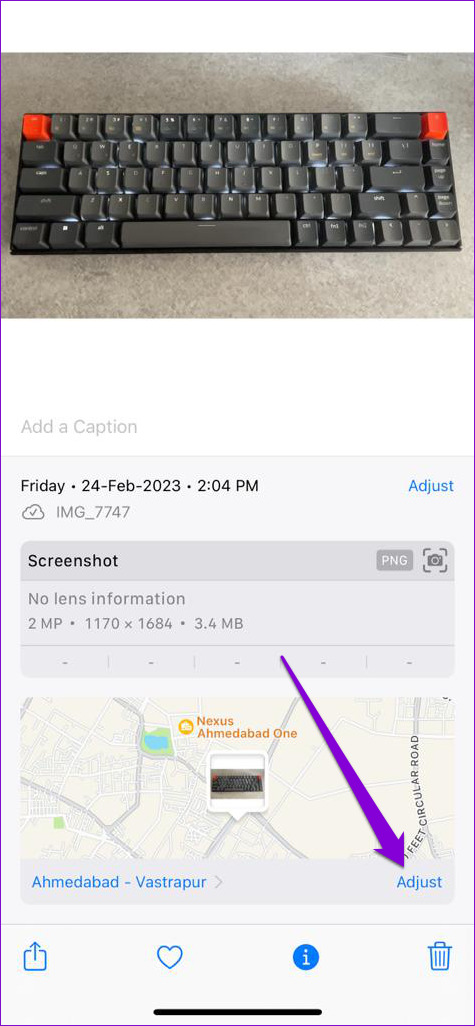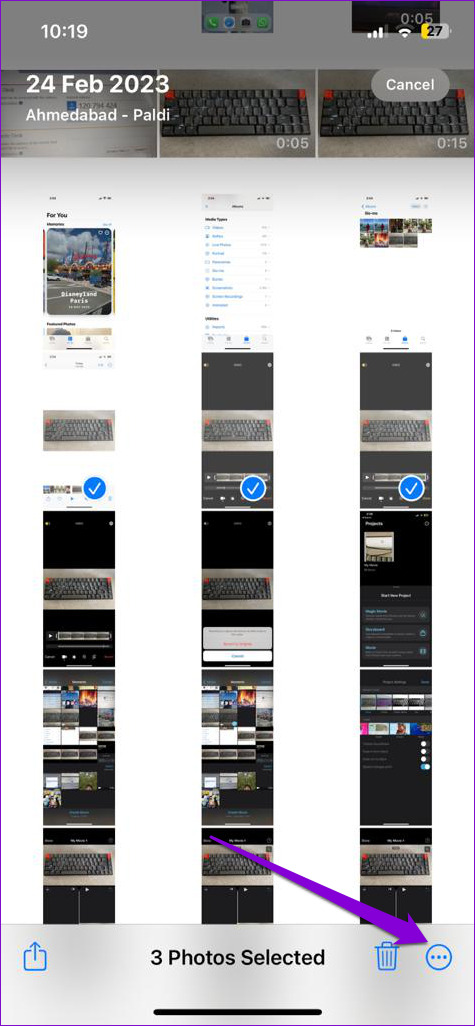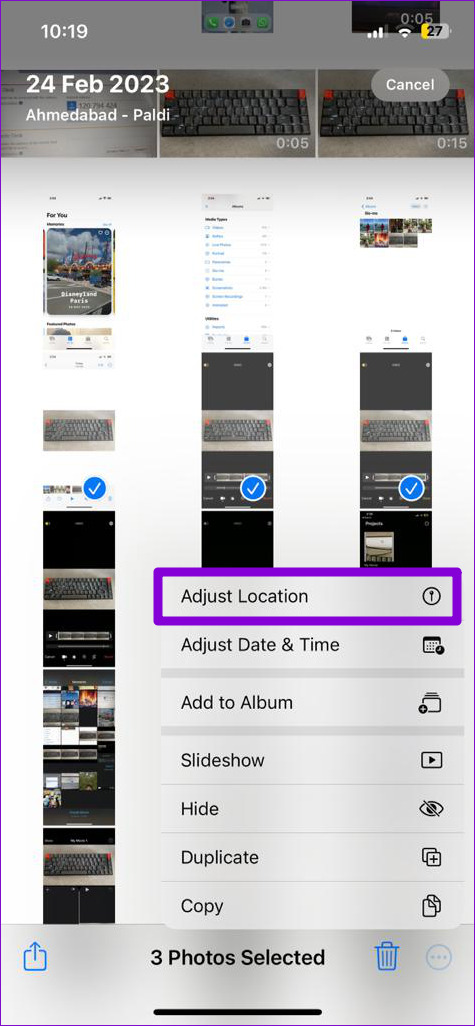Location tags in your photos can help you recall where each shot was taken. In this post, we’ll walk you through the steps for adding location information to photos on your iPhone. So, let’s get right to it.
How to Add Location Details to Photos on iPhone
The Photos app on your iPhone makes it simple to add location information to your photos. Here are the steps you can follow. Step 1: Launch the Photos app on your iPhone and select the photo to which you want to add location information. Step 2: Tap the ‘i’ icon at the bottom to view photo details.
Step 3: Tap on Add a location.
Step 4: Enter the name of the location in the search box and then select from the suggested map locations.
After you complete the above steps, location details will be added to your photo. You can tap on the location to view your photo on a map.
Similarly, the Photos app allows you to add location information to multiple photos at once. This can save you a lot of time if you have a lot of photos from the same location. Step 1: In the Photos app, tap the Select button in the top right corner and select the photos to which you want to add location details.
Step 2: Tap the three-dot menu icon in the bottom right corner and select Adjust Location from the resulting menu.
Step 3: Enter the name of the location in the text box and select from the available options.
How to Automatically Add Location Details to Photos on Your iPhone
Although the Photos app allows you to add location information in a few simple steps, doing so manually can be time-consuming. Fortunately, you can configure your iPhone to add location details to any photos you capture automatically. You’ll need to allow the Camera app to access your location. Here are the steps for the same. Step 1: Open the Settings app on your iPhone and scroll down to tap on Privacy & Security.
Step 2: Tap on Location Services.
Step 3: Enable the toggle next to Location Services if it isn’t already.
Step 4: Tap on Camera and select ‘While Using the App’ from the following menu.
Optionally, you can enable the toggle next to Precise Location if you want your photos to have accurate location data.
How to Adjust Location Details for Photos on iPhone
Even after you enable location permission for the Camera app, there can be times when your iPhone fails to add location information correctly for various reasons. You may also want to remove location information from some of your photos before sharing them with someone else. For such instances, the Photos app allows you to edit or remove location details for photos on your iPhone. To adjust location information for a photo on your iPhone, use these steps: Step 1: In the Photos app, open the photo with the incorrect location details. Step 2: Tap the ‘i’ icon at the bottom.
Step 3: Tap the Adjust option next to the saved location.
Step 4: Type the accurate location in the text box and select from the available locations.
If you want to remove location information from your photo, select No Location instead.
That’s about it. The location tag for that photo will be updated. Similarly, you can edit or remove location details for multiple photos simultaneously. Here’s how to do it. Step 1: In the Photos app, tap the Select button in the top right corner and then tap on the photos for which you want to edit location details.
Step 2: Tap the three-dot menu icon in the bottom right corner and select Adjust Location.
Step 3: Enter the name of the location in the text box and select from the available options. If you want to remove location details from the selected photos, choose No Location.
Map Your Photos
After you’ve added location information to photos on your iPhone, you can easily locate them on the Photos app’s map view. If you intend to edit your photos with a third-party app or share them on social media, remove the location data beforehand to protect your privacy. The above article may contain affiliate links which help support Guiding Tech. However, it does not affect our editorial integrity. The content remains unbiased and authentic.